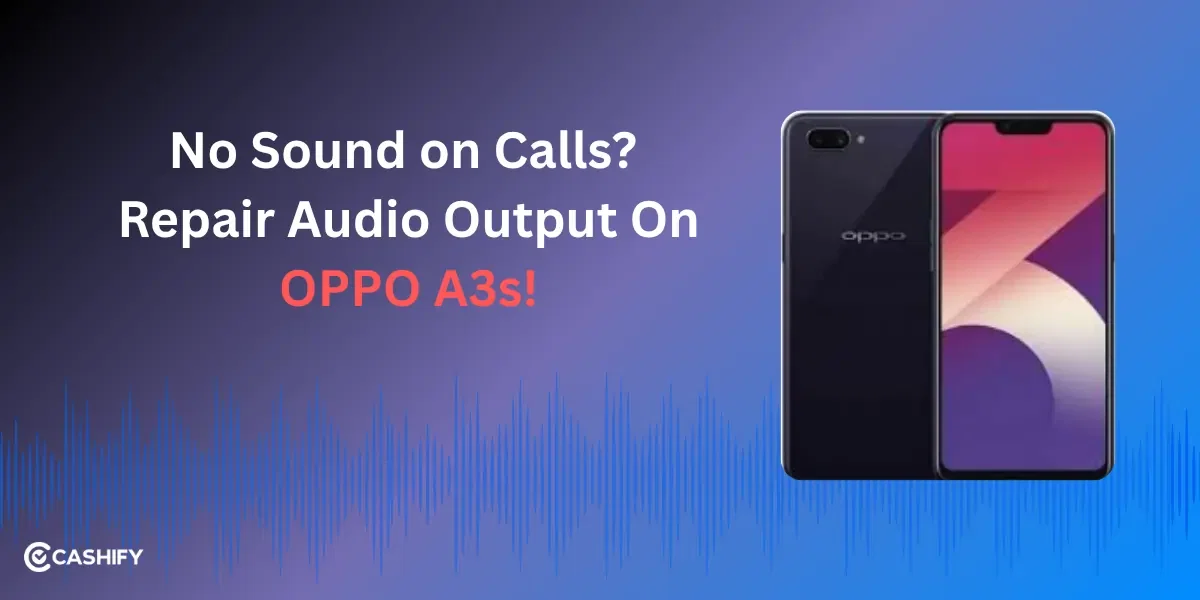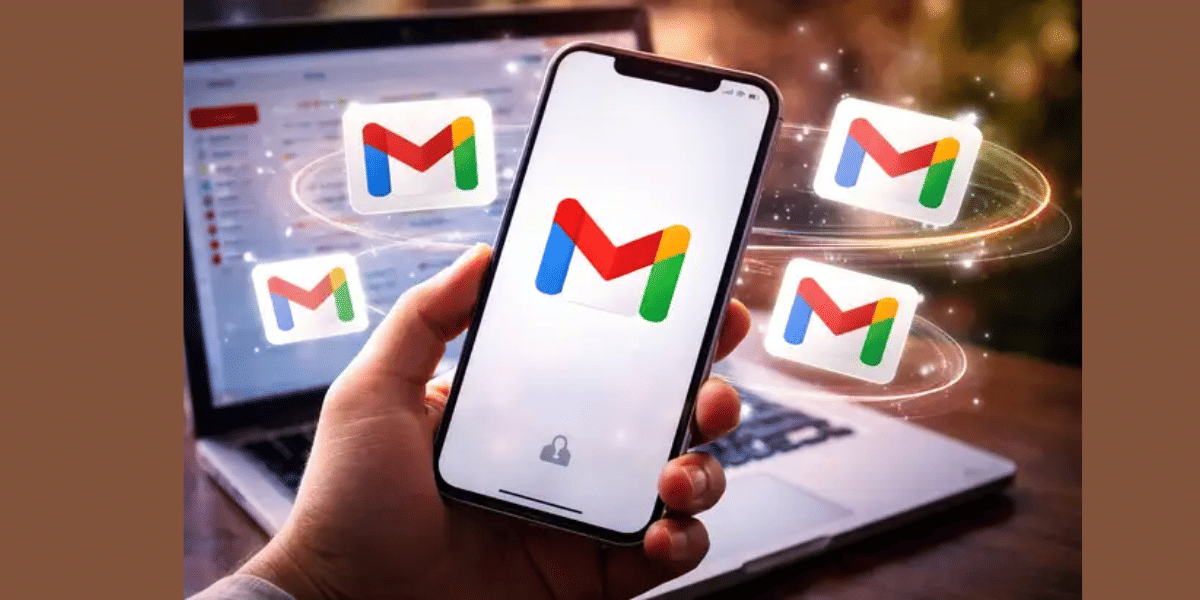Is your Realme C51 Headphone jack not working like it should? Maybe your earphones aren’t working, the sound is crackly, or there’s no audio at all. In such situations, you might wonder whether you need to visit a repair professional. Well, you have landed in the right place for the answers. Let’s explore the causes, simple fixes and professional Realme phone repair options.
Why Is My Realme C51 Headphone Jack Not Working?
Many things can go wrong, causing the headphone jack to not work in the Realme C51. Here are a few common reasons:
- Dust or gunk clogs the jack and messes with the connection.
- Plugging and unplugging a lot can loosen things up inside.
- Your phone might not recognise the headphones due to a software issue.
- Dropping your phone could harm the jack.
- Water or humidity can cause rust or corrosion, leading to the Realme C51 headphone jack not working.
Also read: Why Is Realme 10 Pro Plus Battery Not Charging Past 80 Percent?
What Can You Do About The Realme C51 Headphone Jack Not Working?

1. Rule Out Software Issues
Sometimes, the problem arises from a software fallback, not the jack itself. Try these:
- Restart Your Phone: Turn off your Realme C51, wait a minute, then turn it back on. Plug in your headphones and test.
- Update Your Phone: Go to Settings > System Update to check for updates. New software can fix bugs.
- Try Another App: If the issue happens with one app (like a music player), test your headphones with another app to see if it’s app-specific.
2. Clean the Headphone Jack
A dirty jack is a common situation that many people don’t realise. Simpy cleaning it can get back the headphone jack performance.
What You Need: A flashlight, a toothpick or a plastic tool, a cotton swab, and isopropyl alcohol (90 per cent or higher).
Steps:
- Turn Off Your Phone: This keeps things safe.
- Check the Jack: Shine a flashlight inside to spot dirt or lint.
- Clear Debris: Gently use a toothpick or plastic tool to remove gunk. Don’t push too hard or you might damage the jack.
- Clean with Alcohol: Lightly dip a cotton swab in isopropyl alcohol (don’t soak it). Wipe inside the jack, then let it dry for 5–10 minutes.
- Test It: Plug in your headphones and see if they work.
Tip: Don’t use metal tools like pins. They can scratch or break the jack.
Also read: Realme Narzo N53 Battery Draining On Standby Mode? See How To Test & Solve Issue!
3. Fix a Stuck Headphone Mode
Sometimes, your phone thinks headphones are plugged in even when they are not (you might see a headphone icon). Try this:
- Plug and Unplug: Insert and remove your headphones a few times to reset the connection.
- Clean the Jack: Debris can trick the phone into thinking headphones are connected.
- Restart: Power off and on again to reset the audio system.
- Check Settings: Go to Settings > Sound & Vibration and make sure no weird settings are messing with the audio.
4. Deal with a Loose Jack
If the headphones wiggle or the sound cuts out when you move them, the jack might be loose. Here’s a basic fix:
Check for Damage: See if the jack feels wobbly when you plug in headphones.
Advanced Fix (Be Careful): If you know your way around electronics, you could open the phone to check the jack’s connections. You’ll need tools like a small screwdriver or a soldering iron. But this can damage your phone or void its warranty, so only try it if you’re confident.
- Power off and open the phone (look up a Realme C51 teardown guide).
- Find the headphone jack and check for loose parts.
- Tighten or re-solder if needed.
- Put it back together and test.
Warning: Opening your phone is risky. If you’re not sure, get professional help.
Also Read: What Is ‘Over Battery Temperature Error’ In Android Phone: How To Fix It?
5. Try Different Headphones
The problem might be your headphones, not the phone. Here’s what to do:
- Plug in another pair of 3.5mm headphones. If they work, your original headphones might be faulty.
- Check the headphone plug for damage, like bent pins. If it’s damaged, you may need to fix or replace it (more on that later).
- Make sure the headphones are pushed in all the way until they “click.”
Should You Try DIY?
If you have tried everything and the jack still doesn’t work, the problem might be deeper, like a broken internal part. Replacing the headphone jack yourself is tough and needs special tools and skills. Doing it wrong could harm your Realme C51. So, proceed with it only if you are confident in handling the phone’s components without damaging anything else in it.
How Cashify Helps For Realme C51 Headphone Jack Not Working?
The only certified mobile phone repair expert with matches the quality of official repair service while keeping the price low is Cashify. You may bring here a faulty headphone jack, a broken screen, a non-performing phone battery, motherboard issues or any other issue. Cashify provides a complete solution for Realme phone issues, as the technicians here are well-versed with the brand’s models. The advantages of using Cashify are that not only do you get dedicated attention, but things like:
- Free doorstep service.
- Scheduling in your own time and date
- Strong customer support.
- Price transparency
- Discounts most of the time!
Book the phone repair service with Casify for an effortless and affordable phone repair solution.
Also read: How To Repair A Faulty Headphone Jack On Your Android Phone?
Final Words
While the steps to fix a Realme C51 Headphone jack not working are easy, they aren’t foolproof. For an easy fix, check out Cashify Mobile Repair. They offer doorstep service, use quality parts. Their pros can sort out your headphone jack issue fast. Visit Cashify to book a repair and get your audio back!
Are you still browsing through your broken screen? Don’t worry! Book at-home mobile phone screen repair with Cashify—an affordable and one-stop destination for all your mobile phone needs. In case you break your screen within 1 month of repair, we will replace your screen again—for FREE.