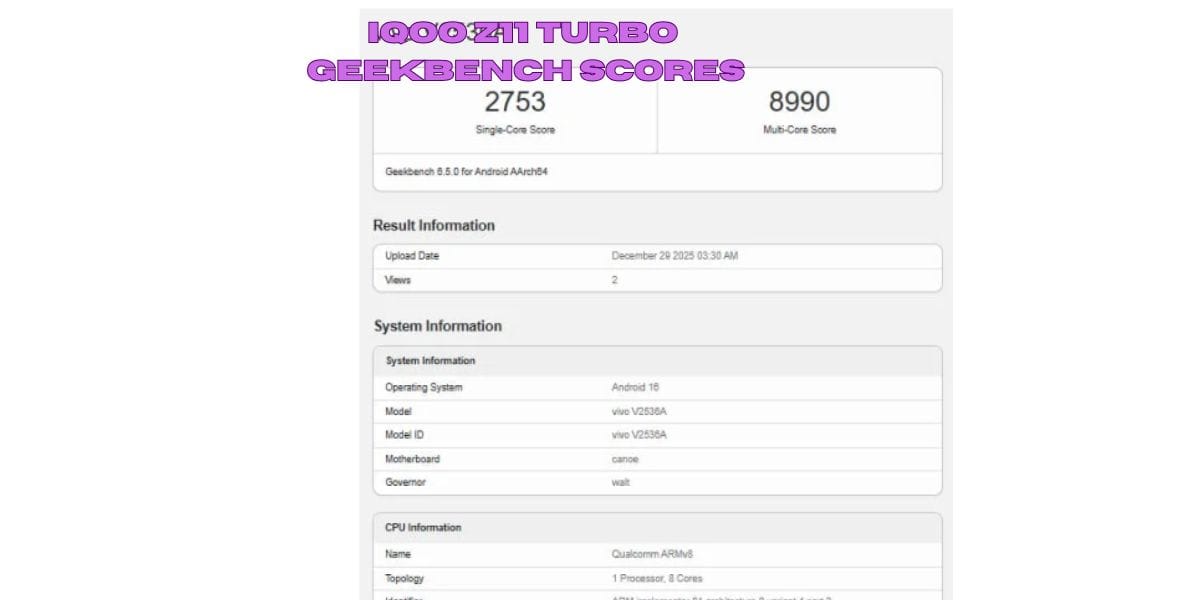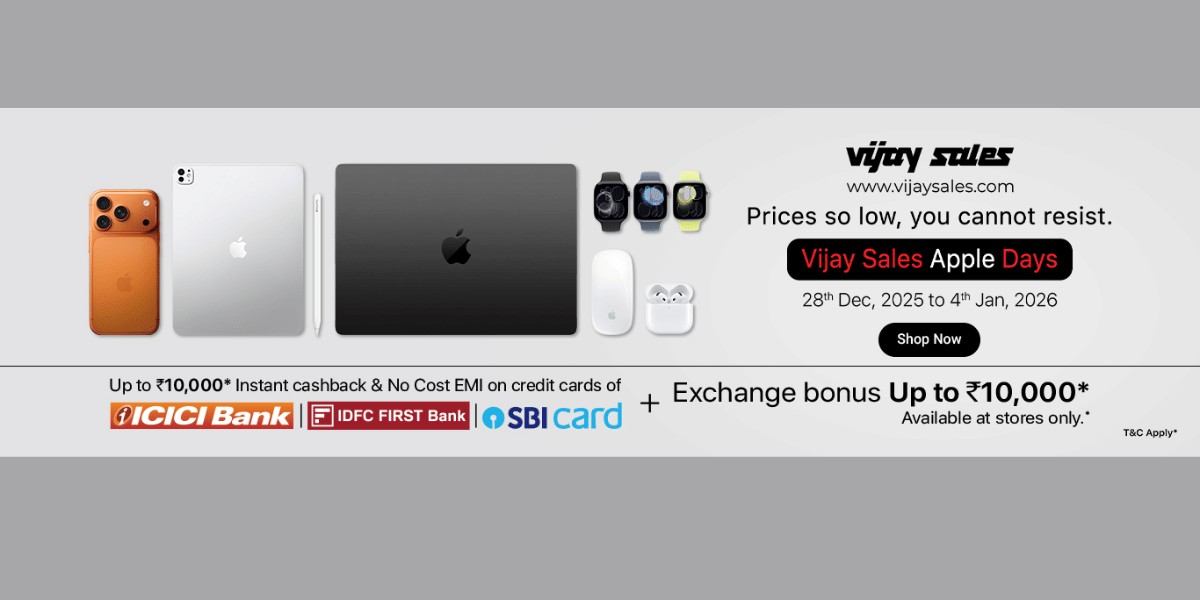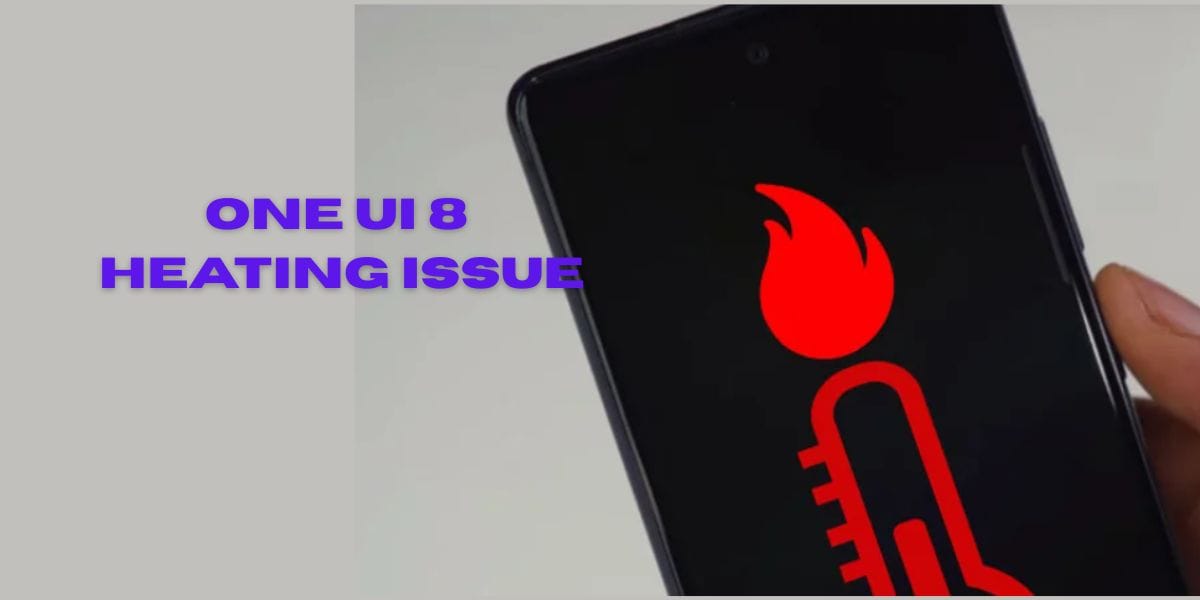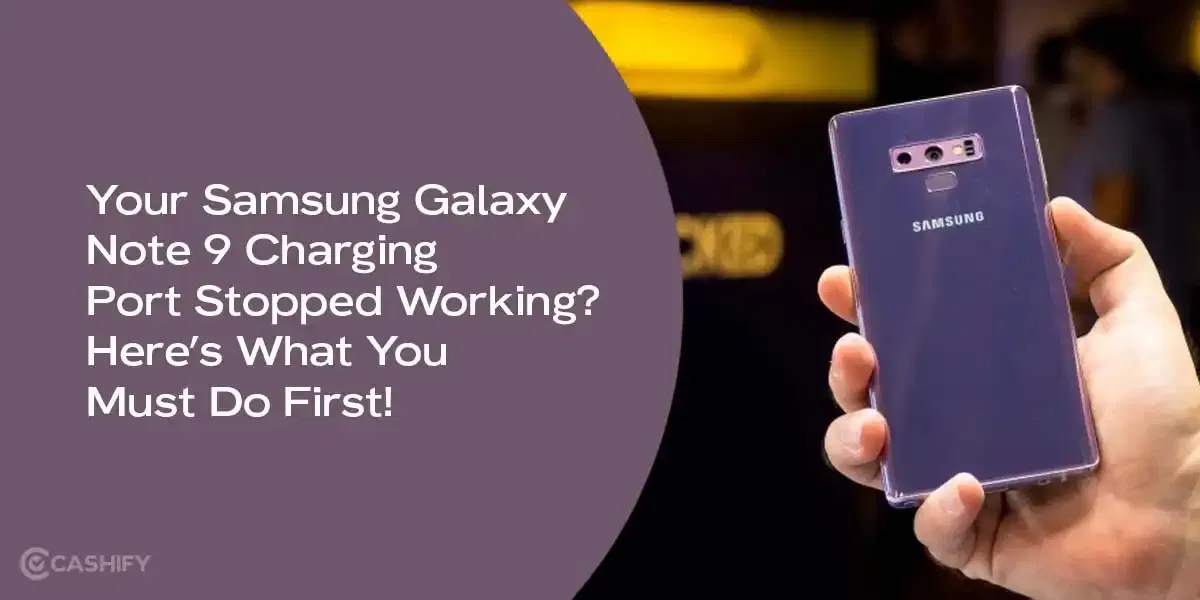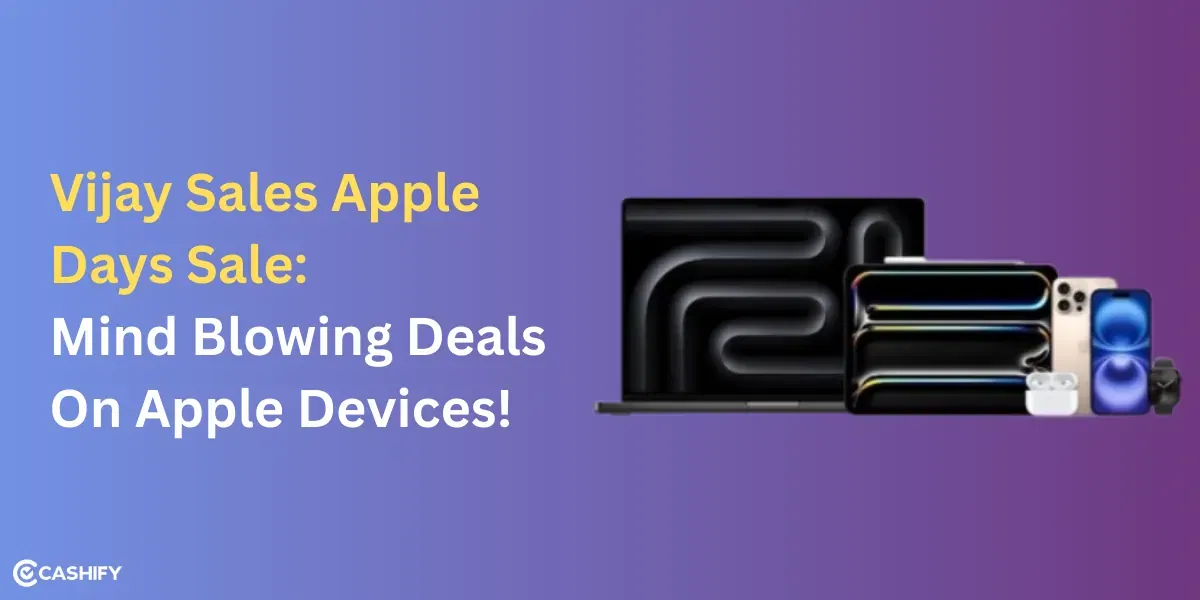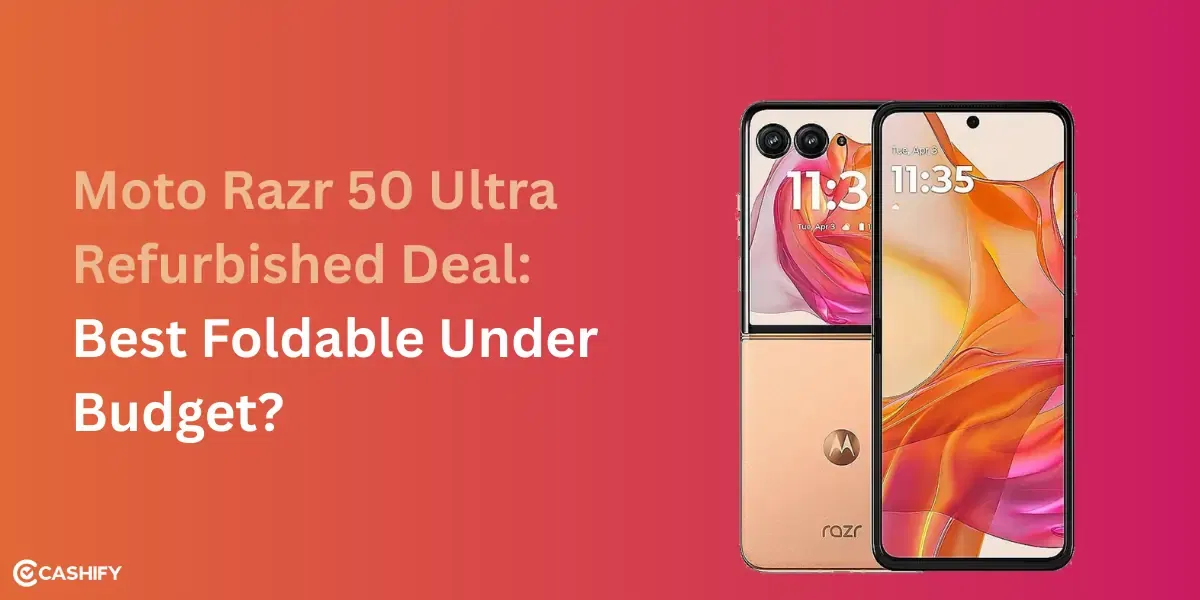Battlegrounds Mobile India (BGMI) has received a significant update that enhances the gaming experience for players. The BGMI 3.5 update introduces support for 120 FPS, providing a smoother and more responsive gaming environment. High frame rates are crucial as they can greatly improve your performance by allowing more fluid movements and quicker response times.
BGMI 120 FPS Supported Devices

The new update became available to users today at 6:30 AM for Android devices, and from 8:30 AM onwards for iOS devices. You can download the update from the Play Store for Android or the App Store for iOS, if you haven’t done it yet. Not every smartphone is equipped to handle 120 FPS due to limitations in hardware, GPU capabilities, and display refresh rates. Below is a detailed list of devices across multiple brands that are capable of supporting BGMI at 120 FPS:
Apple Devices Supporting BGMI 3.5 Update 120 FPS
- Apple iPhone 16 Pro Max, Apple iPhone 16 Pro
- Apple iPhone 15 Pro Max, Apple iPhone 15 Pro
- Apple iPhone 14 Pro Max, Apple iPhone 14 Pro
- Apple iPhone 13 Pro Max, Apple iPhone 13 Pro
- Apple iPad Pro 12.9 2020
- Apple iPad Pro 11 2021
- Apple iPad Pro 12.9 2022
Samsung Devices Supporting BGMI 120 FPS
- Samsung Galaxy S24 Series
- Samsung Galaxy S23 Series
- Samsung Galaxy Z Fold 5
Also Read: Codashop BGMI: How To Get UC For Cheap In BGMI?
Asus Devices Supporting BGMI 3.5 Update 120 FPS
- ASUS ROG Phone 8 Pro, ASUS ROG Phone 8
- ASUS ROG Phone 7, ASUS ROG Phone 7 Ultimate
- ASUS Zenfone 11 Ultra, ASUS Zenfone 10
ZTE Devices Supporting BGMI 120 FPS :
- Nubia Red Magic 9 Pro+, Nubia Red Magic 9 Pro
- Nubia Red Magic 8S Pro+, Nubia Red Magic 8S Pro
- Nubia Z60 Ultra
Also Read: Does BGMI Make Your Behaviour More Violent?
OnePlus Devices Supporting BGMI 120 FPS :
iQOO Devices Supporting This :
Infinix Devices Supporting This Update:
Also Read: BGMI 3.1 Update Features: New Modes, Gameplay Changes & More
How to Enable BGMI 120 FPS in BGMI:
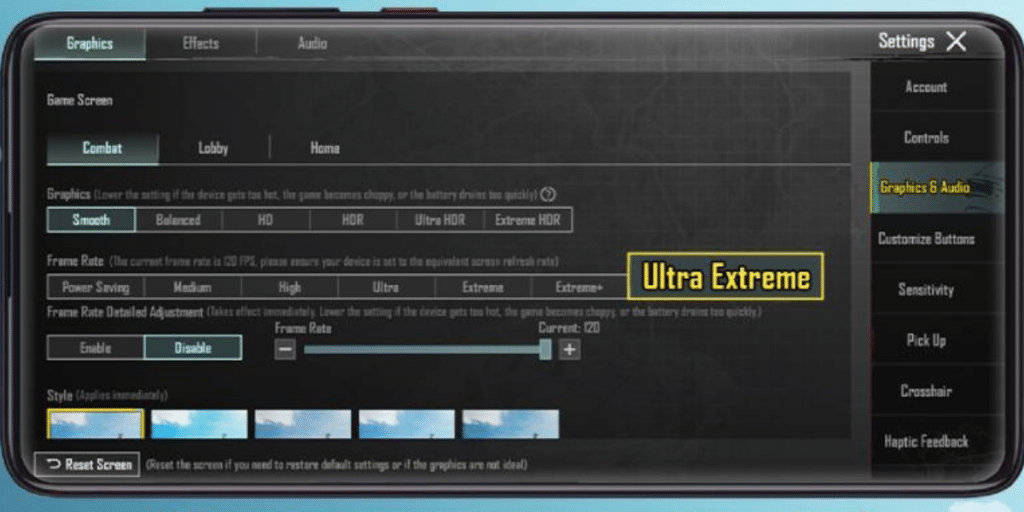
To activate 120 FPS in BGMI 3.5 Update , follow these steps:
- Update the Game: Make sure your BGMI is updated to version 3.5. It is available on the Google Play Store or Apple App Store.
- Access Settings: start BGMI and go to the settings menu.
- Graphics & Audio: Go to the Graphics & Audio section.
- Frame Rate Settings: Select ‘Max Ultra Extreme’ in the Frame Rate section and adjust the FPS slide bar to the maximum.
Also Read: BGMI A10 Royale Pass Leaks: New Outfits, Weapons Skins And More
Benefits of 120 FPS :
- Smoother Gameplay: Enjoy fluid gameplay with faster on-screen responses.
- Competitive Advantage: You can gain a split-second advantage in close combat situations with BGMI 3.5 Update 120 FPS.
- Enhanced Immersion: Experience more realistic and engaging game environments.
- Reduced Motion Sickness: Higher frame rates can help alleviate discomfort for some players by using BGMI 3.5 Update 120 FPS devices.
Also Read: How To Unfriend In BGMI? : A Quick Guide!
Important Note: Activating BGMI 3.5 Update 120 FPS can increase the temperature of your device due to the high demand on the GPU. It is recommended to play in a cool environment and avoid using the device while charging to prevent overheating.
With BGMI 3.5’s introduction of 120 FPS, players on compatible devices can now enjoy an upgraded, more immersive gaming experience.
Are you still browsing through your broken screen? Don’t worry! Book at-home mobile phone screen repair with Cashify—an affordable and one-stop destination for all your mobile phone needs. In case you break your screen within 1 month of repair, we will replace your screen again—for FREE.