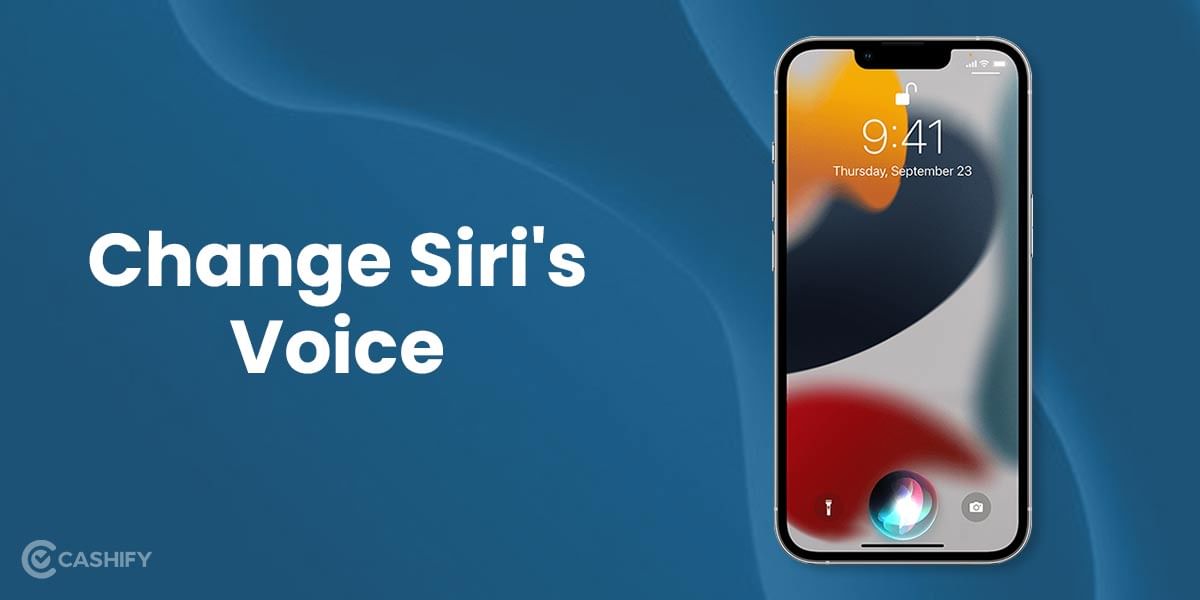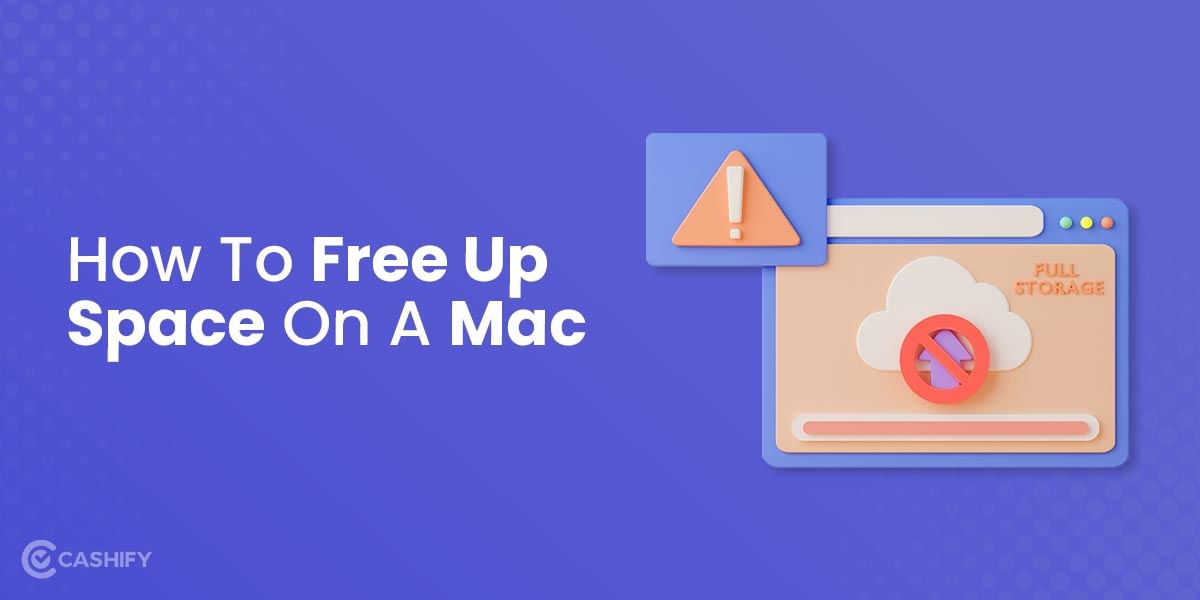Update iPhone software to improve the performance of your iPhone. Apple releases iPhone software updates pretty regularly. Besides the major update, there are also small updates that Apple keeps on releasing throughout the year to fix bugs and perform security improvements.
Updating iPhone software is not a tedious task. In this article, we will talk about how to update iPhone software automatically, manually and through the computer.
Also Read: Can You Take Scrolling Screenshot on iPhone? A Complete Guide
How to update iPhone software automatically?
Letting your device manage the software updates is the easiest way to manage iPhone updates. Besides, it is also a secure practice. Here’s how to update iPhone software automatically:
- Go to the Settings app on your iPhone and tap on General.
- Now, on the General page, tap on Software update.
- On the next screen that appears, tap on Automatic updates.
- You will see two options here- Download iOS updates and Install iOS updates. Turn both these options on to automatically update iPhone software. Turning them on will make them appear green in colour.
So, now that you have switched on both these options, your iPhone will download the updates automatically and even install them overnight on its own.
Note: You can also turn off Install iOS Updates while keeping the Download iOS Updates turned on. By doing so, the update will be downloaded to your iPhone but won’t be installed till you do it manually.
How to update iPhone software manually?
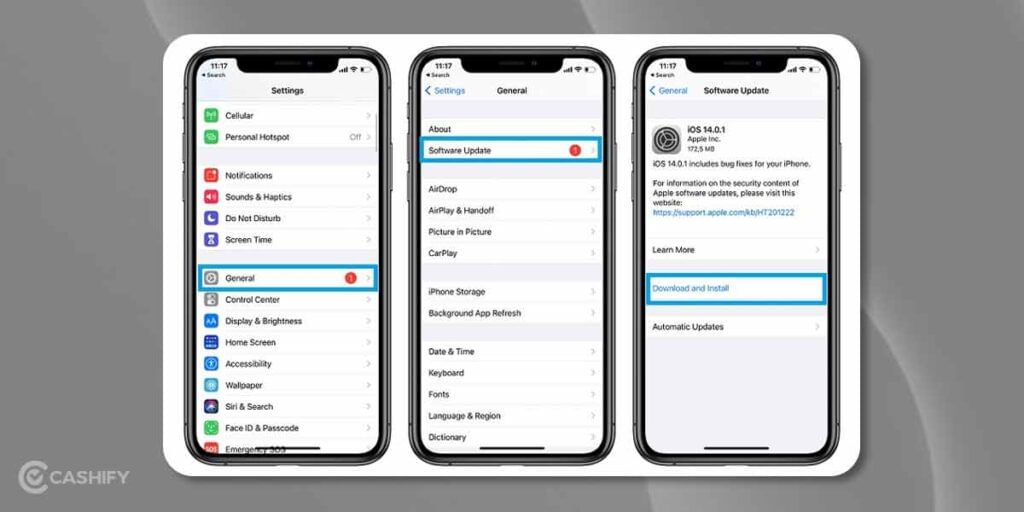
You can also manage updates yourself. Here’s how to do it:
- Head to the Settings app and tap on General.
- Now, on the General page, click on Software update. Your iPhone will check for any available software updates.
- If there is any update available, tap on Download and Install.
- On the next screen, agree to the terms and conditions and wait for the updates to be downloaded.
- Finally, tap on Install to complete the update.
Also Read: What Is Other Storage On Mac And How To Clean It?
Troubleshooting tips to fix iPhone software update
There are times when your iPhone won’t update either automatically or manually. So, try these troubleshooting methods to fix such issues.
Is your iPhone compatible?
The latest iOS software is available for iPhone 6s and later. This means you can’t have this software update in case you are using an iPhone 5s or earlier.
Do you have enough storage in your iPhone?
iOS 15 takes up to 3.24GB of storage space. In fact, you must have at least 5GB of free space for a proper software update. So, make sure you have enough space on your iPhone to download and install the iPhone software update. You can check the storage from the settings app.
Is your iPhone charged properly and connected to the WiFi?
Your iPhone must be connected to a strong WiFi to get a proper software update. Besides, make sure your iPhone’s battery is 50 per cent or more.
Restart your iPhone
Restarting devices is the traditional way to fix small glitches. Just restart your iPhone to fix any bugs or corrupted files that are interfering with the iOS update.
Also Read: How To Turn Off iPhone Without Power Button?
How to update iPhone software from the computer?
- Connect your iPhone to the computer.
- If you are using a PC, open iTunes. While, if you are using a Mac, open Finder. Now, click on your phone’s name in the sidebar.
- You will see a message on your computer asking for your permission to allow the computer to access the iPhone. Tap on yes.
- Now, in iTunes, click on Library and then click on the iPhone icon. While in Finder, click on General.
- On the next screen, click on Check for updates. If you see any available updates, click on download and update.
Note: You must keep your iPhone connected to the computer as long as the iPhone is updating.
Also Read: Apple Glasses: Apple To Combine AR And VR Tech For Smart Glasses
You can Sell phone online or Recycle old phone with Cashify. Get the entire process completed from your doorsteps.