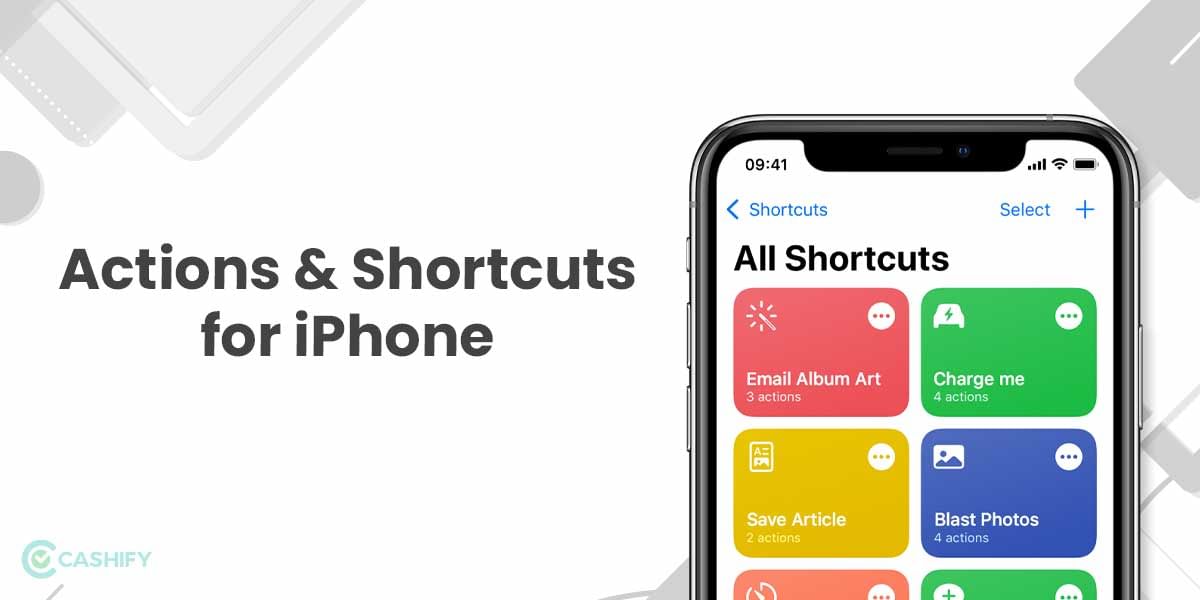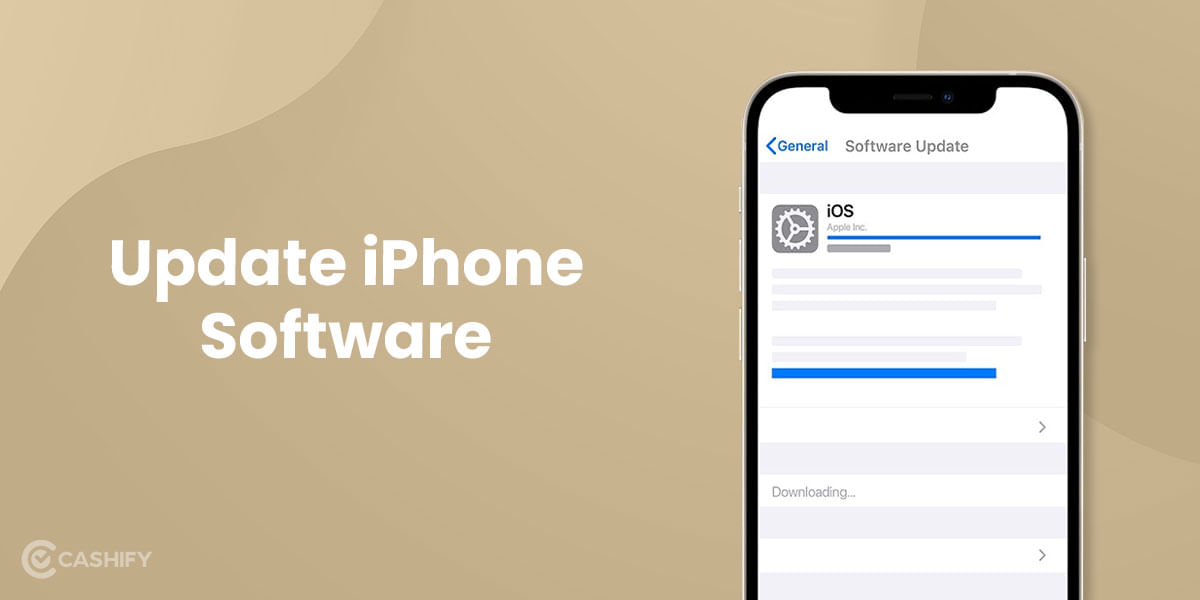How to change Siri voice? “Hey Siri”- Apple users are very much familiar with these two words. Siri is Apple’s smart assistant that can make suggestions, answer questions, and perform actions based on the requests delegated by the users. Siri can adapt to the user’s individual language usage, searches and preferences through continued use.
The best part, however, is that you can even make modifications to Siri’s voice, accent and gender. You just have to play with the settings a bit. But don’t worry if you are not sure where to start with. This article guides you step-by-step to change Siri’s voice on both iOS and macOS. Here’s how.
Also Read: Siri Overview: Everything You Need To Know
How to Change Siri voice on iOS?
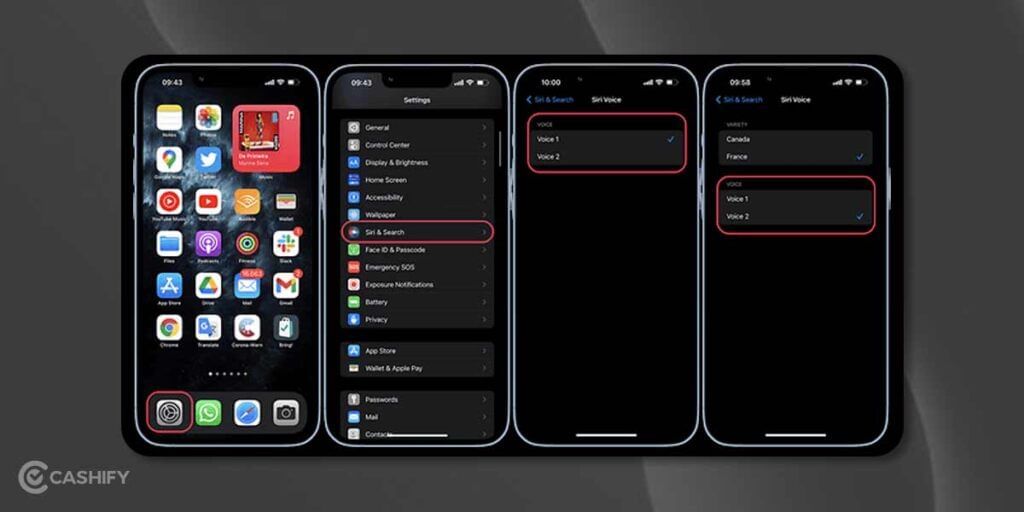
You can change Siri’s voice to female or vice versa on iPhone and iPad by following the below-mentioned steps. Also, the Language that you set on your iPhone will also be used by the Siri on your Apple watch. Here is how to change Siri voice on iPhone and iPad:
- Go to the Settings and Select “Siri & Search”.
- Now, tap on “Siri’s voice”. You will be shown four options here.
- Tapping each option will give you a chance to preview the new Siri voice. Upon tapping, you can hear the voice “Hi, I am Siri. Choose the voice you want me to use”.
- Finally, select the preferred voice option that you want to use. It will then be downloaded and saved automatically.
You can also choose from a variety of accents, including Australian, British, Indian, Irish and South African.
How to change Siri voice on MacOS
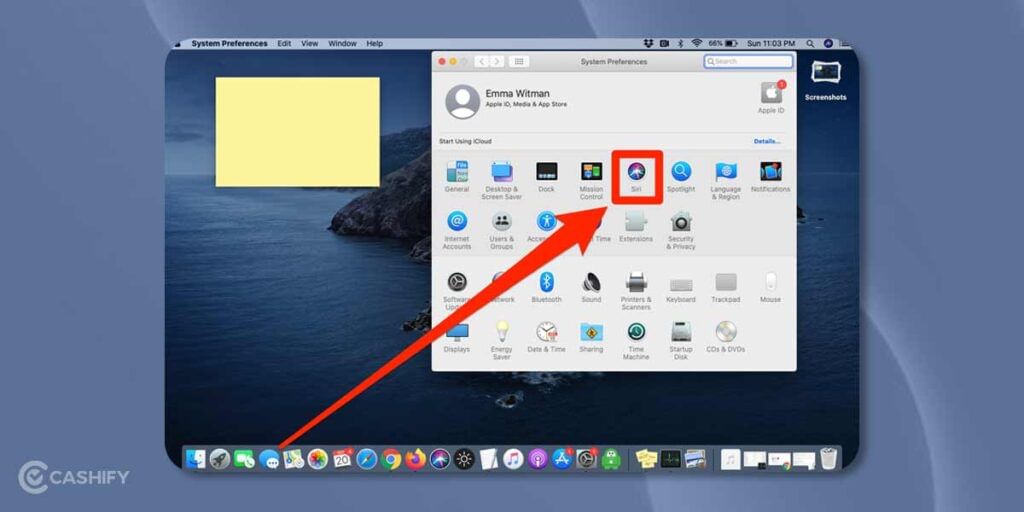
Changing Siri’s voice on Mac is even easier. Here is how to change Siri voice to female or vice versa on mac:
- Just head to the Apple menu present in the top-left corner of your screen.
- Then open System preferences.
- Next, select Siri.
- Finally, select the voice that you want to use.
Also Read: iPhone Fold: Everything We Know So Far
How to change the Siri language?
You can even change the Siri language, which is great if you want to keep your practice for a particular language like French or Spanish, etc.
- Go to Settings and select Siri and Search.
- Now, choose Language. There are a dozen of languages to choose from, including French, Spanish, Russian, Chinese, Italian, etc.
- Tap on the Language that you would like Siri to use.
Note that you can also give commands in these languages. However, you need to be efficient in the respective Language to get an accurate reply from Siri.
Siri features list
Here are some of the features that Siri can help you with:
- Make calls or texts when you are driving, or your hand is full
- Announce messages on AirPods
- Set alarms, timers, reminders, etc.
- Put on your favourite songs
- Do calculations and answer questions
- Translate a phrase into another language
- Book a cab, place an order, etc.
Also Read: 3 Best Apple iPhone Wireless Chargers: Buying Guide
Sell Phone online and Recycle old phone from your doorsteps. Cashify provides a hassle-free process.