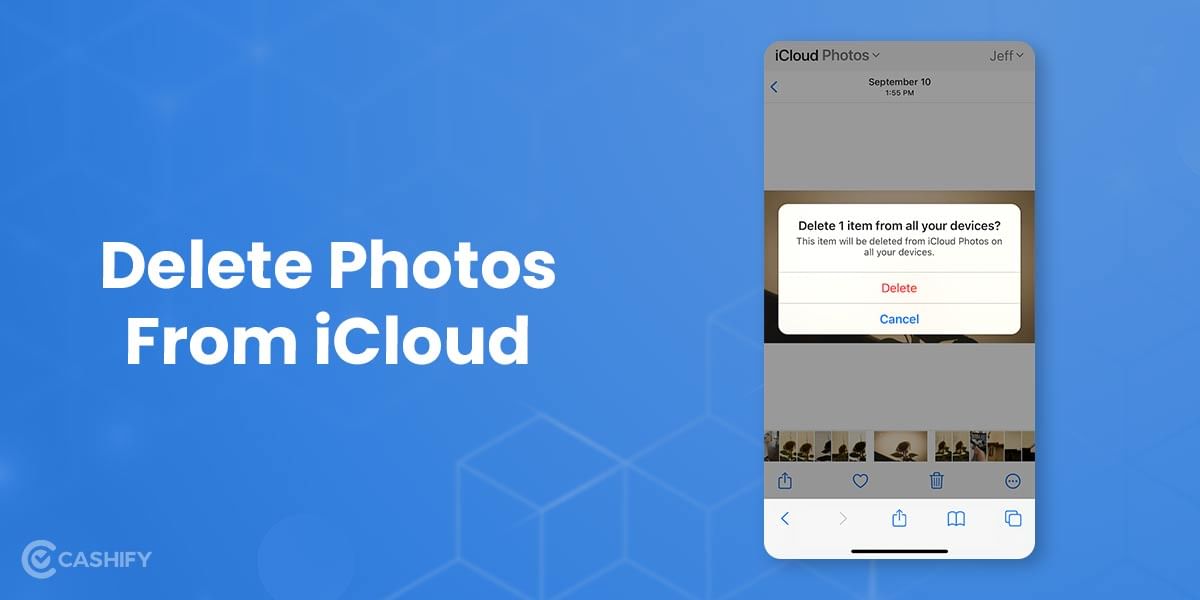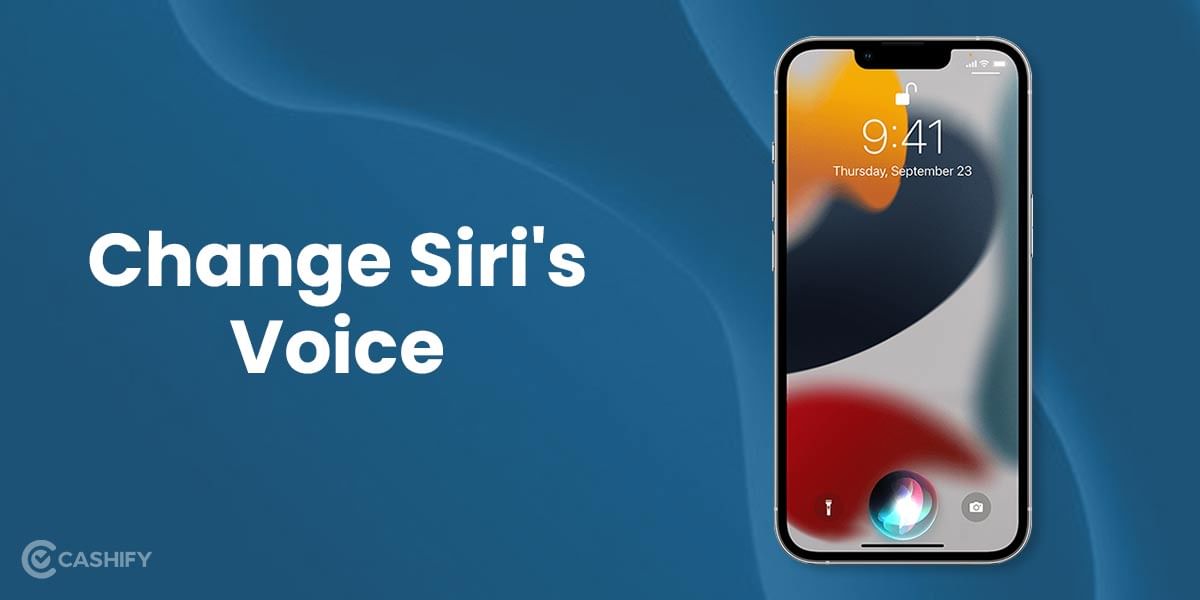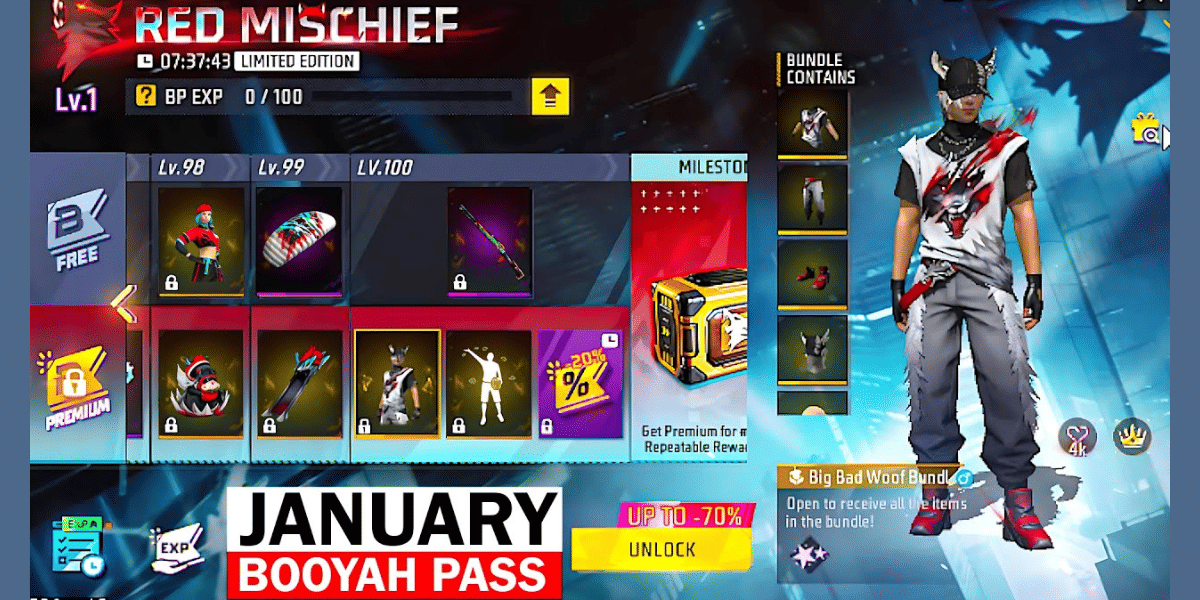Shortcuts make life easier, and accessing smartphones too. Well, at least the tech giant follows this Mantra. Apple has included an accessibility feature in iOS 14 and later called the Back Tap feature. Using this feature, users can assign and perform certain tasks by tapping the back of the iPhone twice or thrice.
The Back tap feature is not just limited to one or two actions. Instead, you can perform numerous actions through it. However, you first need to set the shortcuts that you would like to access quickly by tapping the back of your iPhone.
Also Read: Most Useful Mac Keyboard Shortcuts To Help You Work Faster And Smarter
Back Tap iPhone Feature
Apple introduced the Back Tap feature in September 2020 with iOS 14. So now, rather than struggling to remember and use a ton of combinations, you can just tap your iPhone’s back twice or thrice and get the actions done easily. These actions can include anything like opening the Control Center or looking at the notifications, or even launching an app. As simple as it sounds, it is even easier to set these shortcuts.
Useful shortcuts for Back Tap
Here’ list of actions that you can trigger using the Back Tap feature:
- Go to Home Screen
- Take a screenshot
- Open the Apps
- Launch Siri
- Mute
- Open The Notification Center
- Zoom or Magnify
- Scrolling
- Adjust the volume
Also Read: Here’re The Two Simple Ways To Delete Photos From iCloud
Steps to enable Back Tap and Trigger actions
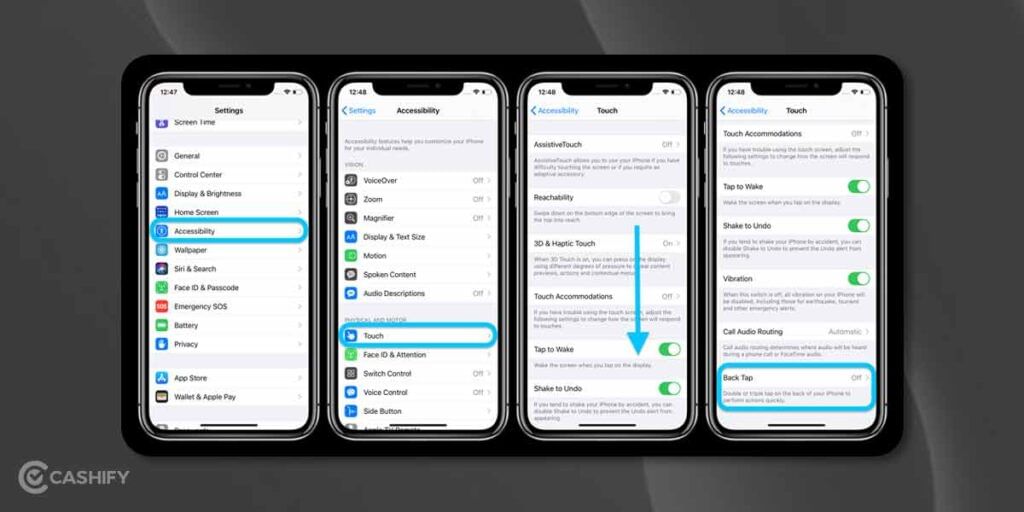
Note that you need to have iPhone 8 or newer iPhone models running on iOS 14 or later for accessing the Back Tap features.
- First of all, go to the Settings on your iPhone.
- Next, scroll down a bit and tap on Accessibility.
- You will find “Touch” under the “Physical and Motor” category there. Tap on it.
- Now, scroll down to the bottom and click on “Back Tap”.
- Next, tap on Double-tap and Triple tap to set the action to trigger.
- From the list that appears, select whichever action you want to trigger when using double-tap or triple-tap.
- Upon selecting, you will find a blue checkmark next to the actions that mean it is enabled.
- If you want to change the action, you can tap on “None” at the top of the screen on the Back Tap settings. This will clear your previous action, and you can choose any other action again.
That’s it. Play around with the variety of options. Trigger actions using the Back Tap feature. You might take a bit to get accustomed. However, once you are there, you will find how easy and quick it is to trigger actions with the Back tap by just tapping twice or thrice on the back of your iPhone.
Also Read: Apple Glasses: Apple To Combine AR And VR Tech For Smart Glasses
Cashify gives you the best in market value to Sell phone online. We also help you Recycle old phone. We help you complete the process from your doorsteps only.