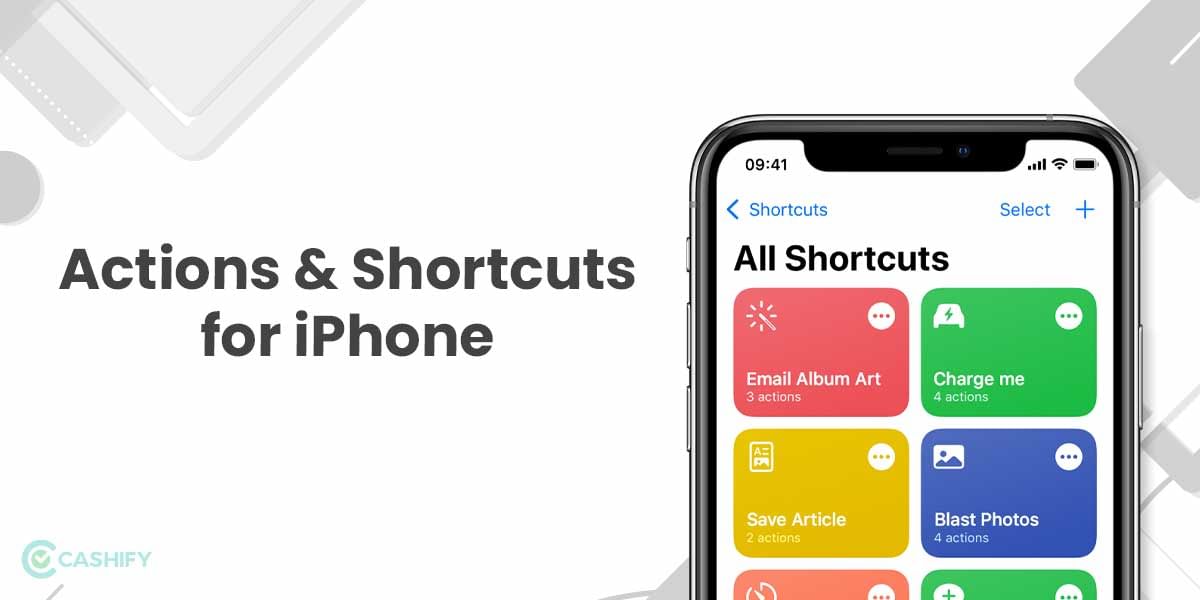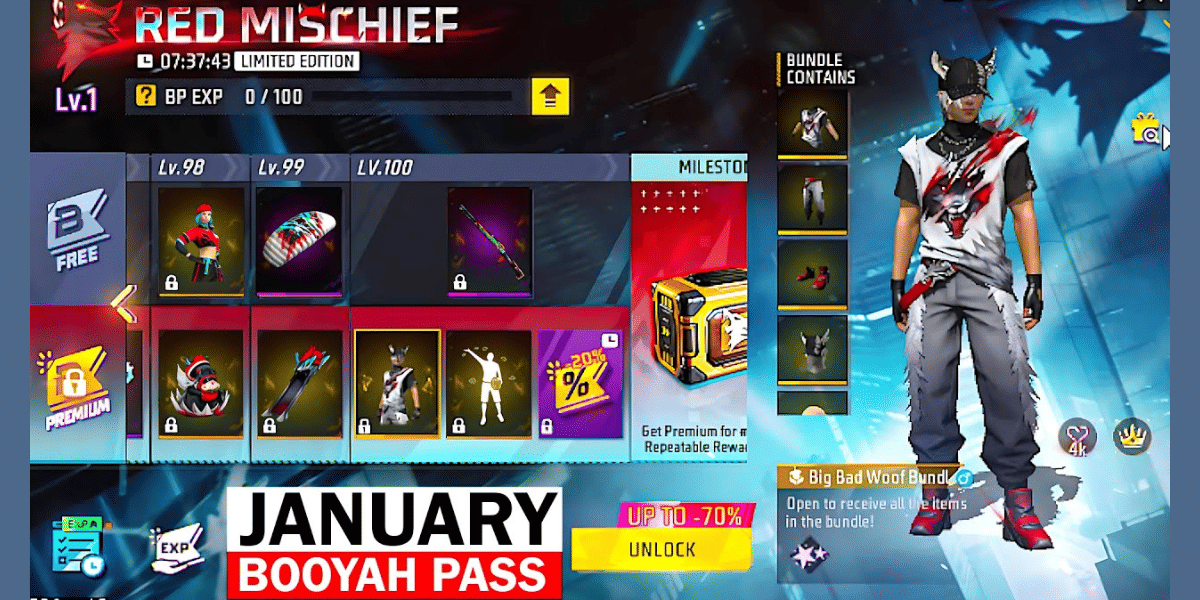How to delete photos from iCloud? iCloud gives its users an initial 5GB of free space to store files. Beyond this, users need to pay some extra amount. Well, here’s the thing- why pay when you can get the work done by freeing up some storage? Exciting, isn’t it?
iCloud makes the automatic backup of your data, and that makes it an extremely powerful tool. It stores the photos in the highest quality, that being the reason why the space can be full too easily. However, no need to worry if you get caught in such a scenario! We are going to tell you two ways on how to delete photos from iCloud.
Also Read: 3 Best Apple iPhone Wireless Chargers: Buying Guide
Method 1: How to delete photos from iCloud using iPhone or iPad?
If you wish to delete a single photo or selected photos that are stored on your device but are also synced to iCloud, you can easily do that through the Photos app on your iPhone or iPad. However, you must know that this will also delete the photos from your devices too.
Here’s is how to delete photos from iCloud:
- Begin with opening the Photos app and choose the photos you want to delete.
- For deleting a single photo, tap and hold the photo until a pop-up menu appears. Now, tap on Delete.
- For deleting multiple photos at once, tap on “Select” at the top-right corner of the screen. Now, select the photos you want to delete. Once you are done selecting, just tap on the trash can icon. You will find it at the bottom-right of the screen.
As and when the photos are deleted, they will also disappear from your other devices and the iCloud website.
Also Read: Download Free KGF Wallpaper And Ringtone- Get Links Inside
Method 2: Deleting photos while keeping them on the device
Now, there is another way to delete photos from iCloud where the photos still remain on your iPhone or iPad even after you delete them from the iCloud. However, it is imperative to understand here that this feature will only work when the photos are not synced to the iCloud. This means you need to keep the iCloud syncing disabled. Here’s how to do it:
- Open the Settings app on your iPhone and click on Photos.
- Now, swipe the button to the left for turning off the “iCloud sync”. Repeat the same step for any device connected to your Apple ID account.
- Upon disabling the iCloud sync, you can manage each photo individually.
- Now, open iCloud.com in the browser. You can sign in with your Apple ID if needed.
- Next, click on the Photos and follow either step:
- Hold the ctrl or Command key on the keyboard and select the photos you want to delete. On the top-right corner of the page, you will see a trash can icon, click on it to delete the selected photos.
- If you wish to delete the entire photos in the iCloud, press ctrl + A or Command + A, and then click on the trash can icon. All the photos will be deleted.
If you have turned off the iCloud photos, it will only delete photos from iCloud and not from the devices.
Also Read: Find My iPhone: Here’s How To Use Find My App
Sell phone online or Recycle old phone from doorsteps. Cashify has got you covered.