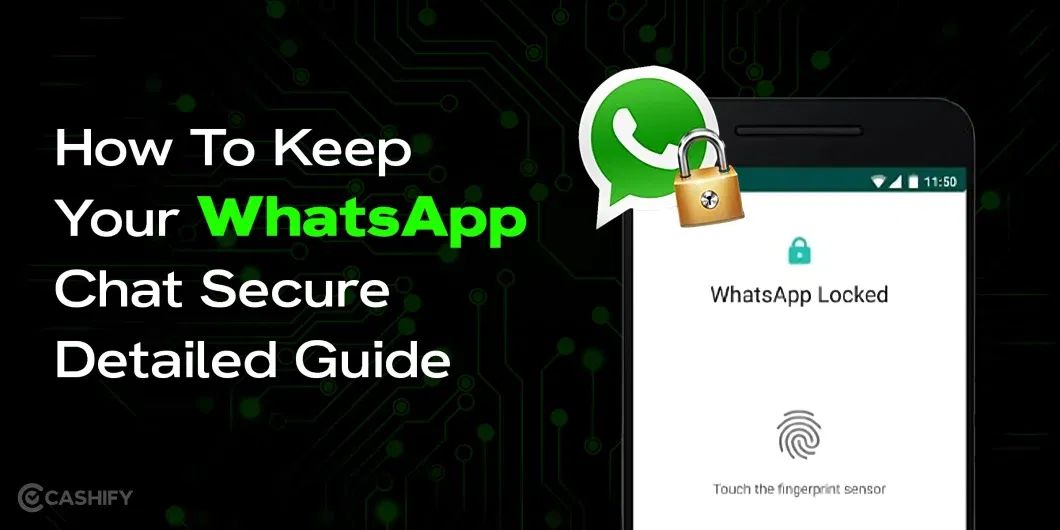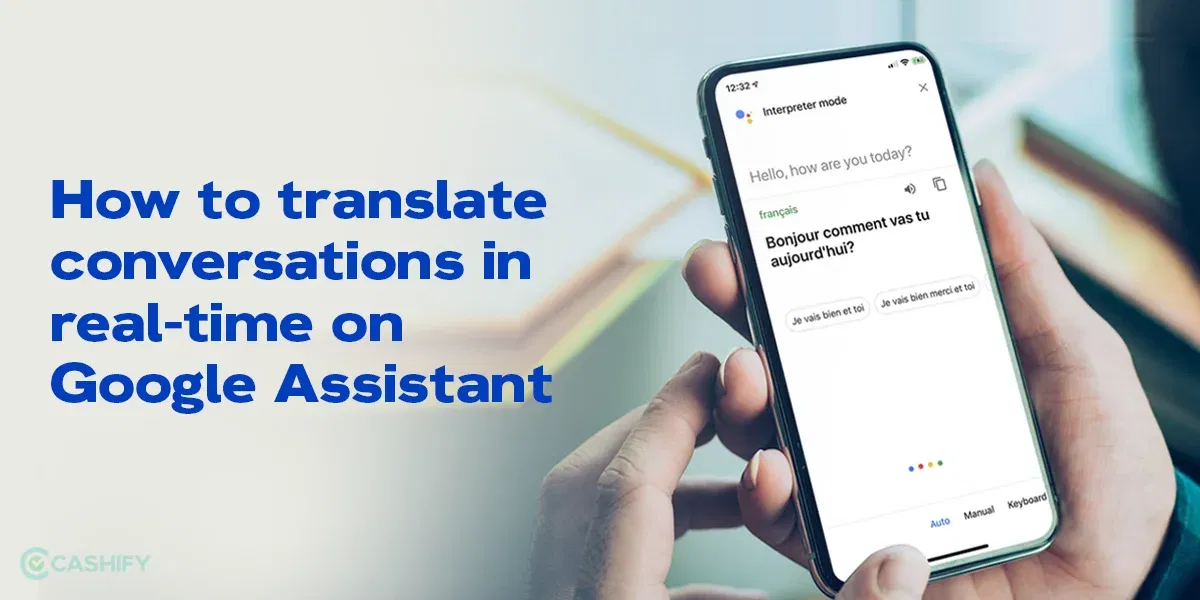Are you wondering how to translate conversations real-time with Siri? If yes, this article is your detailed step-by-step guide to make it happen. Real-time translation can be a blessing for you, specially when you travel and interact with a lot of people. It can help you do networking better and easily make friends. It’s also a good idea if you are meeting your Tinder date for the first time and trying to impress. Nothing is better than understanding someone and interacting with them easily.
Also Read: Here’s How to Force Your Phone on Only 5G Mode!
Translate Conversations Real-Time With Apple Siri
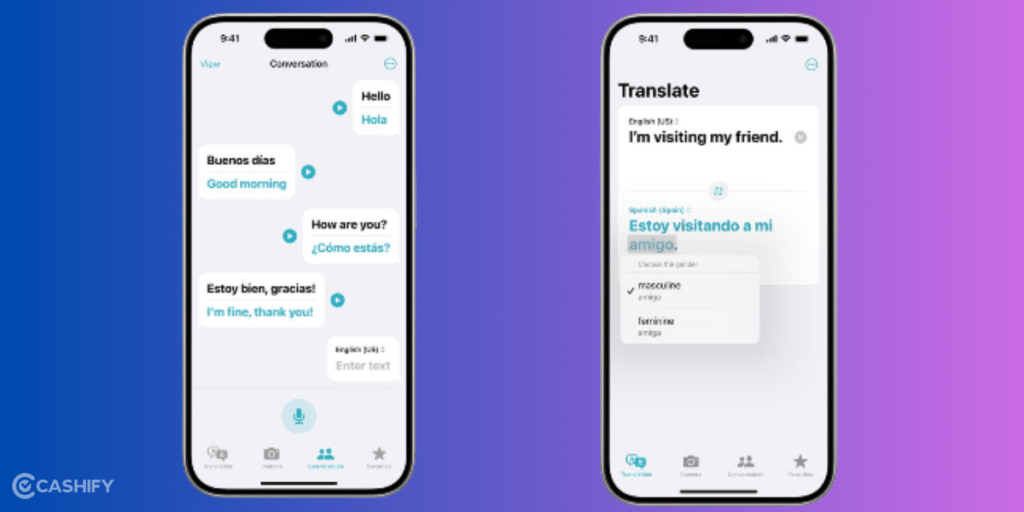
You can translate text, voice, and talks into any supported language. This means you can send messages by typing or talking into your device. Also, you can download languages to use offline, so you can translate on your device without needing internet. This is good when you travel or in places without internet, so you can still understand and talk in different languages anytime.
How To Translate A Conversation Real-Time?
The Translate app on your iPhone makes translating conversations easy. When you talk, the app shows the translated text bubbles from both sides so you can follow what is happening. This works even if you have no internet or if On-Device Mode is on, it lets you use downloaded languages.
Also Read: Realme UI 6.0 Release Date, Eligible Devices, And Features!
Steps to Use Translate Conversation Feature Real-Time
- Start the Translate app on your iPhone. Or you can tell Siri to open the app for you.
- Tap on “Conversation” to use the conversation mode.
- You can just click on the tap and use your voice to translate by saying the phrase. The app translates as you speak, so you always get things right.
- Tap the Play button to hear the audio translation.
You can also translate without tapping the microphone each time by tapping on Auto Translate Options in settings.
When talking face to face, tap “View” at the top left, then select “Face to Face.” This lets both people see the conversation from their side, making it easier to chat.
When possible, tap the light word to choose a different meaning or select a feminine or masculine translation.
Also Read: Windows 12 Expected Features and Leaks: All We Know
Supported Languages For Translation In Apple
Here’s the list of all the supported languages. In the earlier list, hindi was not supported, but Apple has also introduced Hindi with the latest update. Let’s check out the full list of languages in Apple Translation:
| Supported Languages | Supported Languages |
|---|---|
| Arabic | Japanese |
| Dutch | Korean |
| English (United Kingdom) | Mandarin Chinese (China mainland) |
| English (United States) | Mandarin Chinese (Taiwan) |
| French (France) | Polish |
| German (Germany) | Portuguese (Brazil) |
| Hindi | Russian |
| Indonesian | Spanish (Spain) |
| Italian (Italy) | Thai |
| Turkish | Ukrainian |
| Vietnamese |
Also Read: HyperOS 2.0 Eligible Devices, Release Date All Details List!
How To Download Languages To Turn On Offline Translations?
You can download languages for translation when you don’t have an internet connection or when On-Device Mode is activated. This is a great feature enhancement of the translate conversations real-time with Siri feature. This feature allows you to translate text and speech without relying on online resources.
- Go to Settings > Apps > Translate.
- Tap Downloaded Languages, then tap the Download button for the languages you want.
Finally, make sure to turn on On-Device Mode to enable offline translation. This way, you’ll be ready to translate without needing an internet connection!
Also Read: Most Annoying Problems With Xiaomi Smartphones And How To Fix Them
In A Nutshell
If you know how to translate conversations real-time with Siri, interacting with people of different ethnicities becomes super easy. Offline translation is a blessing if you are in an area where there is no internet or limited connectivity. Rest assured, this gives you more confidence than ever that you can handle language barriers with these features.
Remember to share this article with your travel buddies and let them know about this cool feature in their iPhone devices.
If you’ve just bought a new phone and don’t know what to do with your old phone, then here’s your answer. Sell old mobile to Cashify and get the best price for it. If you are planning to buy a new phone, check out Cashify’s refurbished mobile phones. You can get your favourite phone at almost half price with six-month warranty, 15 days refund and free delivery.