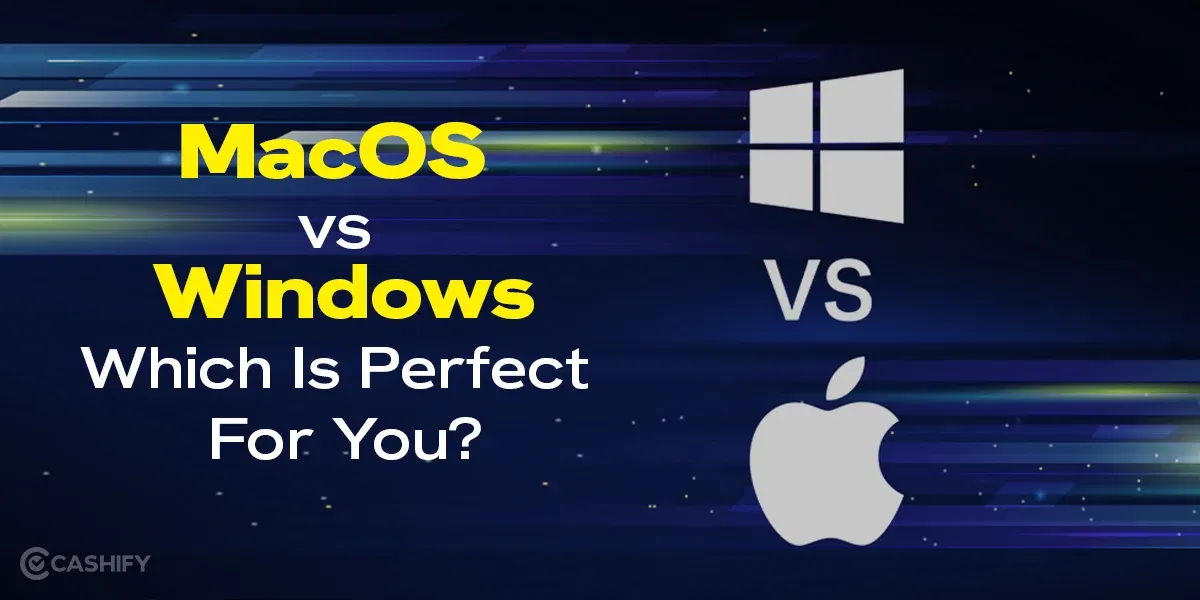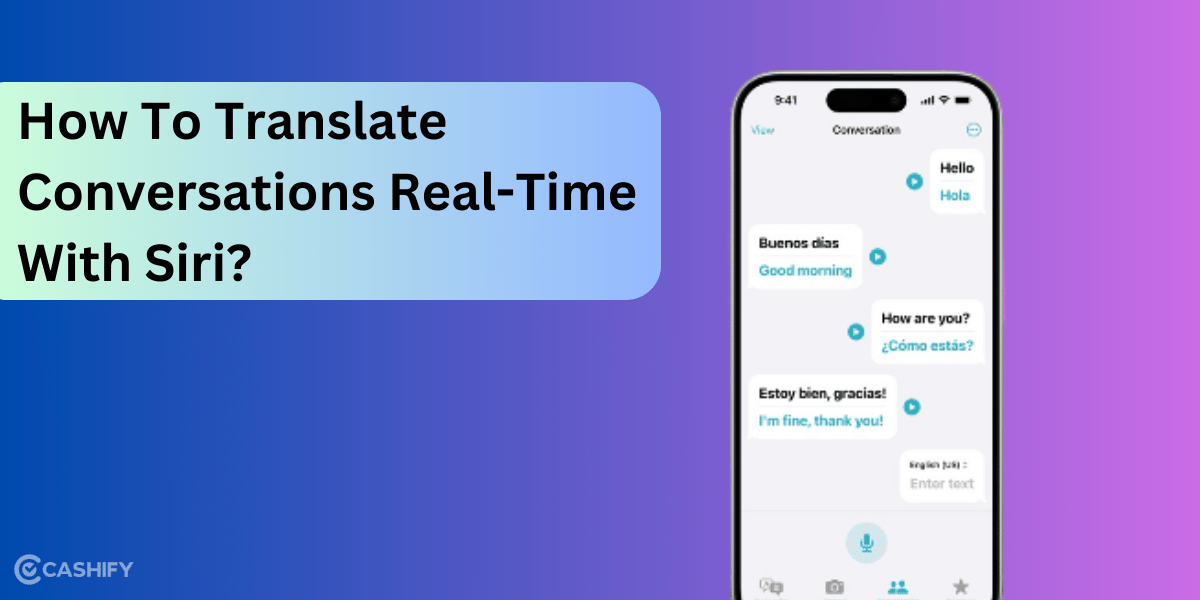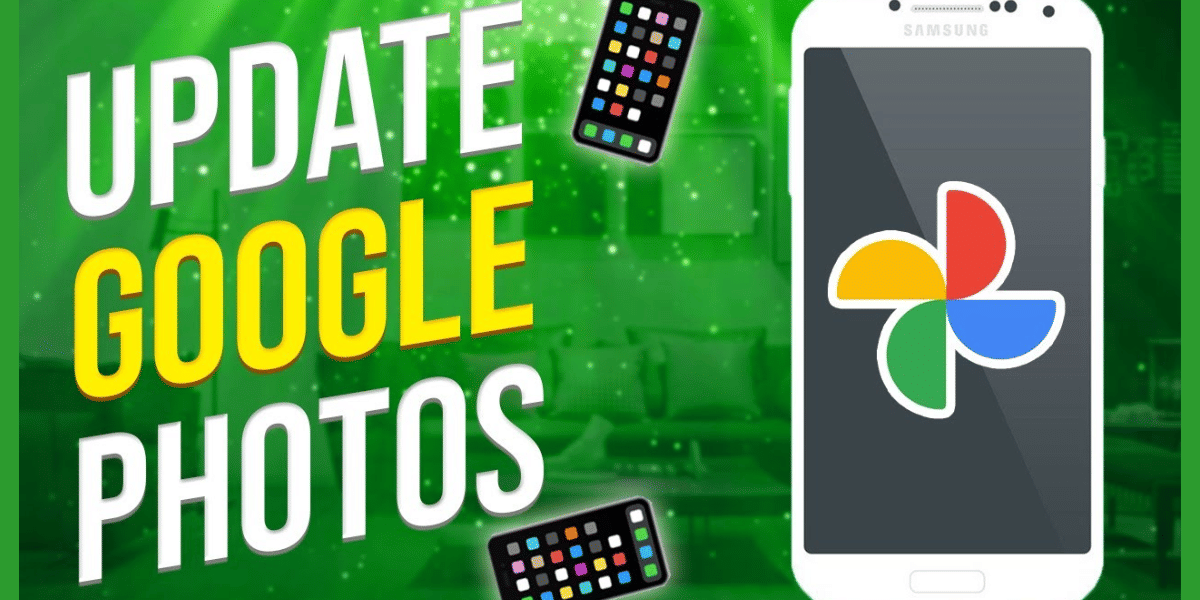With almost three billion monthly users worldwide, WhatsApp is among the most popular messaging platforms. WhatsApp chat is a favourite for Android and Apple users who want to keep in touch with their friends and family in a secure and encrypted fashion.
Although Meta owns the platform, users are criticising it for safety issues now and then. So, if you are also concerned about your safety and want to know how to keep your WhatsApp chat secure, this article is for you.
This article explains a few ways you can strengthen the security of your WhatsApp chat. Therefore, let’s dive into it.
Also read: How To Send WhatsApp Messages Without Saving Phone Number?
1. Enable Two-Factor Authentication
Ensure that two-step authentication is enabled to protect your WhatsApp app and its conversation. It works like your personal bodyguard. When you enable the two-factor authentication, this bodyguard doesn’t allow anyone to verify your phone number using WhatsApp, incorporating yourself.
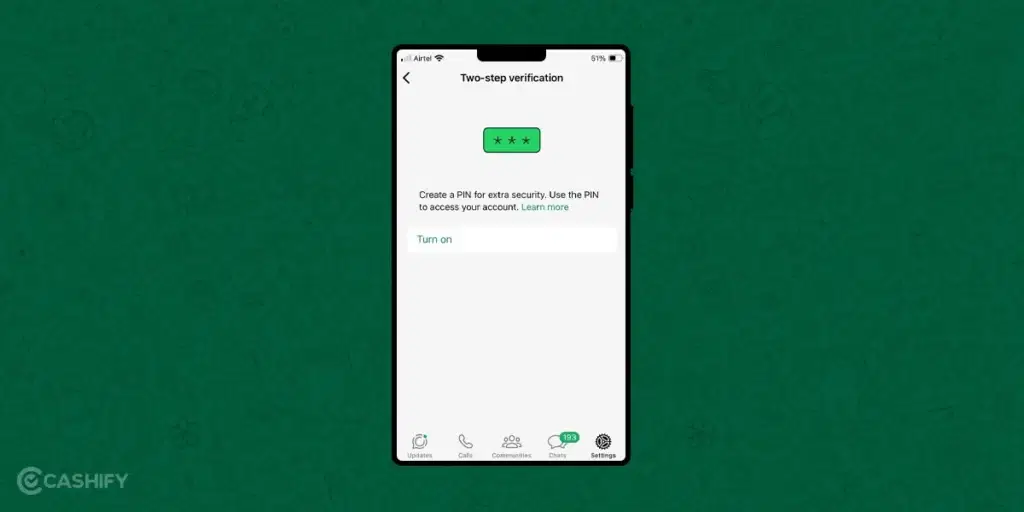
The person who wants access to your WhatsApp account must provide the six-digit PIN you have set. Even though you try to access your WhatsApp account, you need to enter this PIN. In short, it is like a secret handshake that will keep your account secure.
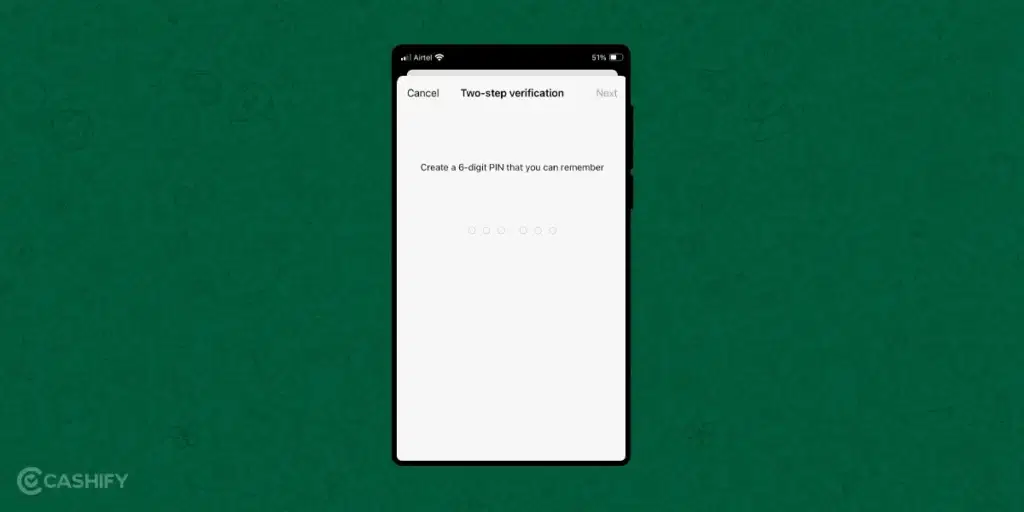
To hire this bodyguard, click Settings -> Account -> Two-step authentication -> Enable. After that, set the PIN code to confirm the account logins.
2. Privacy Settings
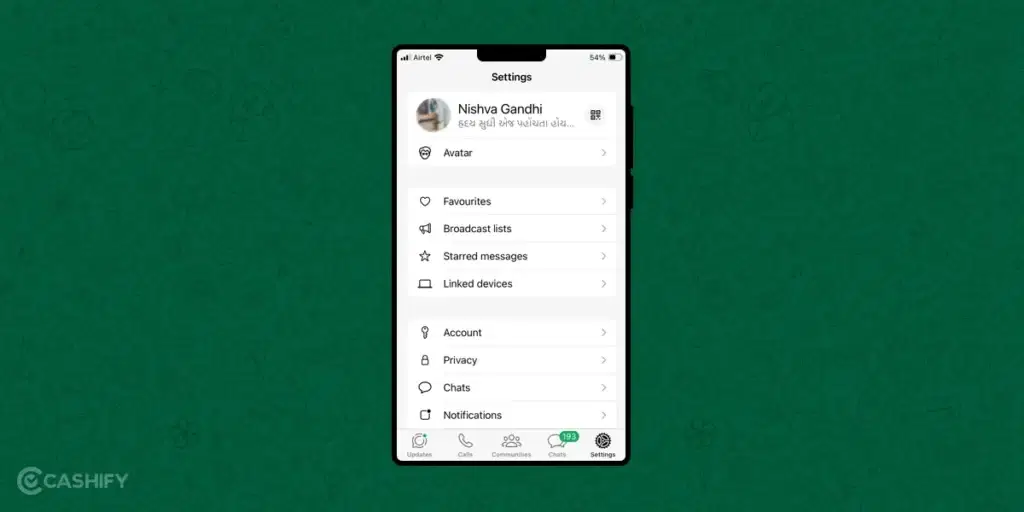
The privacy setting feature will be useful if you want to control who can see your digital footprint, like your WhatsApp status updates, profile photos, information about you, etc.
It works like your invisibility switch, letting you select who can see your activity on WhatsApp. To keep things more private, you can share this information with your contacts or with no one.
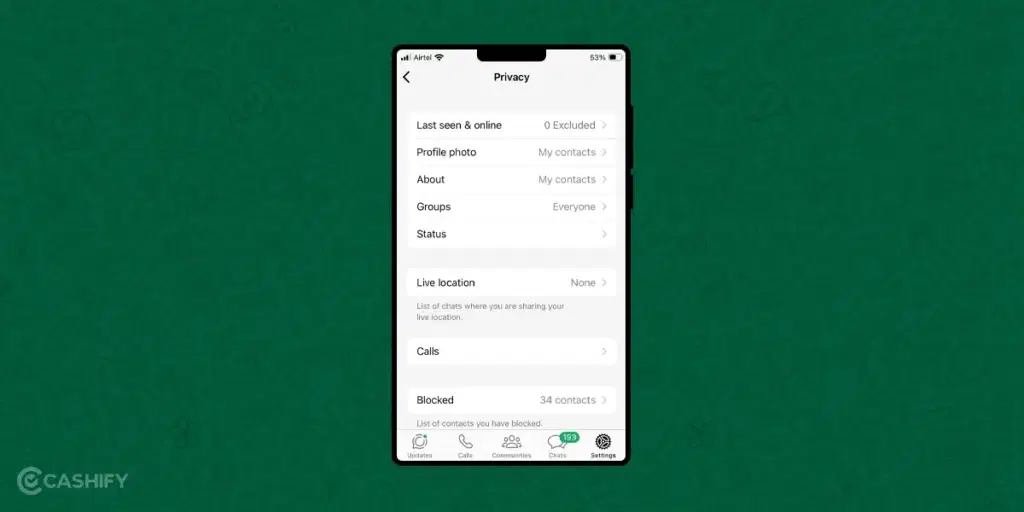
You can set your preferences by clicking on Settings -> Account -> Privacy.
Also read: How To Use Whatsapp Messenger To Boost Productivity?
3. Blocking and Reporting
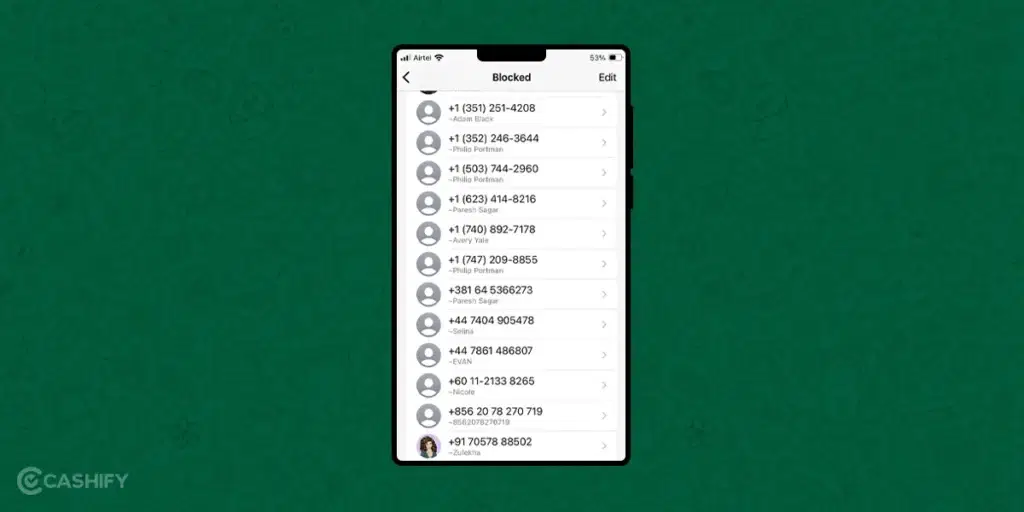
Whenever you get a call from an unknown number, usually you won’t pick up the call. WhatsApp offers you the same option to block and report unwanted contacts.
Whenever you block a specific contact, they won’t be able to call you or message you. Besides, you also won’t be able to see any updates regarding their activity. You can even report a particular contact if you feel it is misbehaving.
4. Lock the App
Generally, most apps these days allow you to lock the app using a passcode or biometrics such as fingerprint or face ID. So, use it to lock your WhatsApp. So, by mistake, if you forget your phone or misplace it, no one else can able to open your WhatsApp and read your chats. In my opinion, you should lock all your important apps, such as bank apps and payment apps, not only WhatsApp.

For Android users, click on Settings -> Privacy -> Fingerprint lock. Turn on this feature and add the fingerprint. You can even set the standby time, so WhatsApp will automatically lock after that.
If you are an iOS user, tap on Settings -> Privacy -> click on App lock or chat lock -> Choose Required Touch ID / Require Face ID. Set the standby time, and WhatsApp will automatically lock.
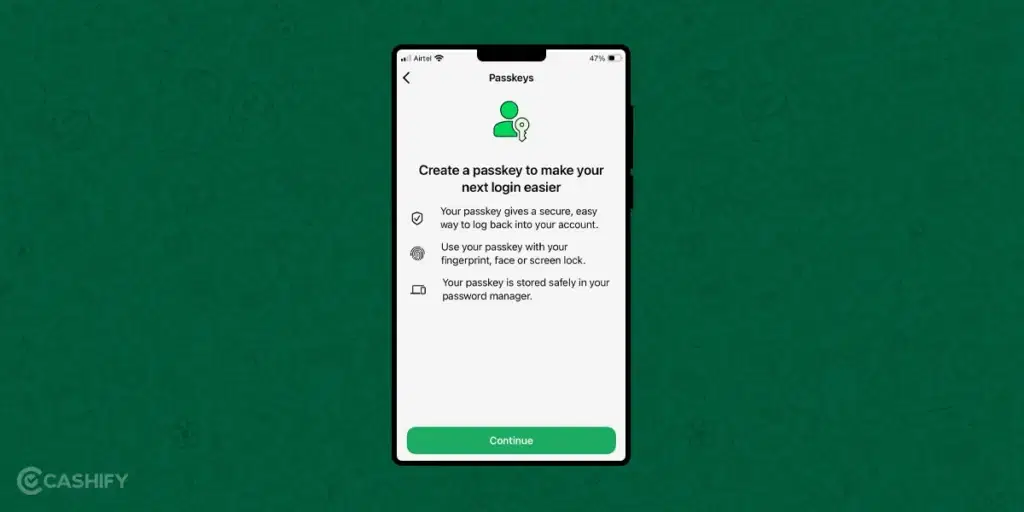
You can even set the passkeys to log into your WhatsApp account without entering your password. Instead, it uses the device’s authentication methods like fingerprint scanner technology or facial recognition to log in to your WhatsApp account.
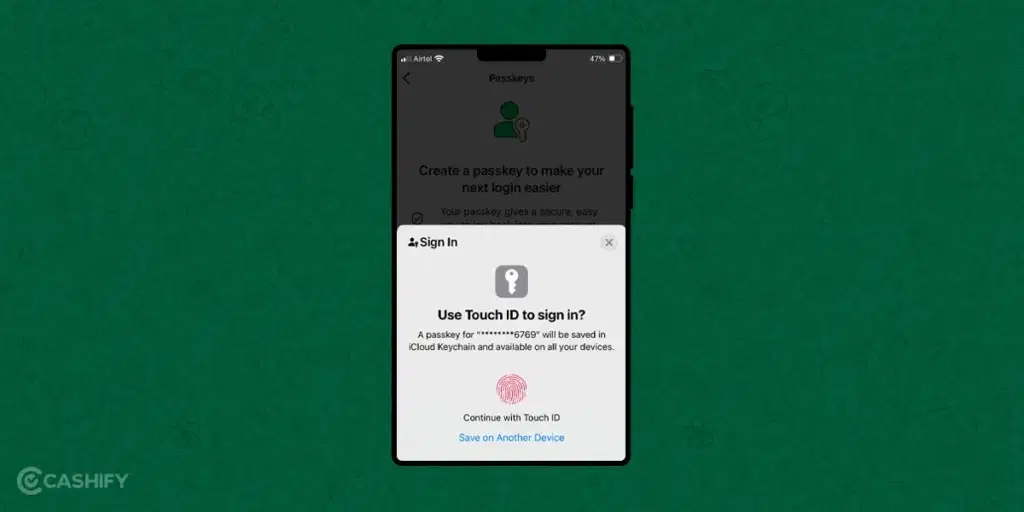
To do that, go to Settings -> Account -> Passkeys.
Also read: How to Use Meta AI in WhatsApp: Ultimate Guide
5. WhatsApp Web Security
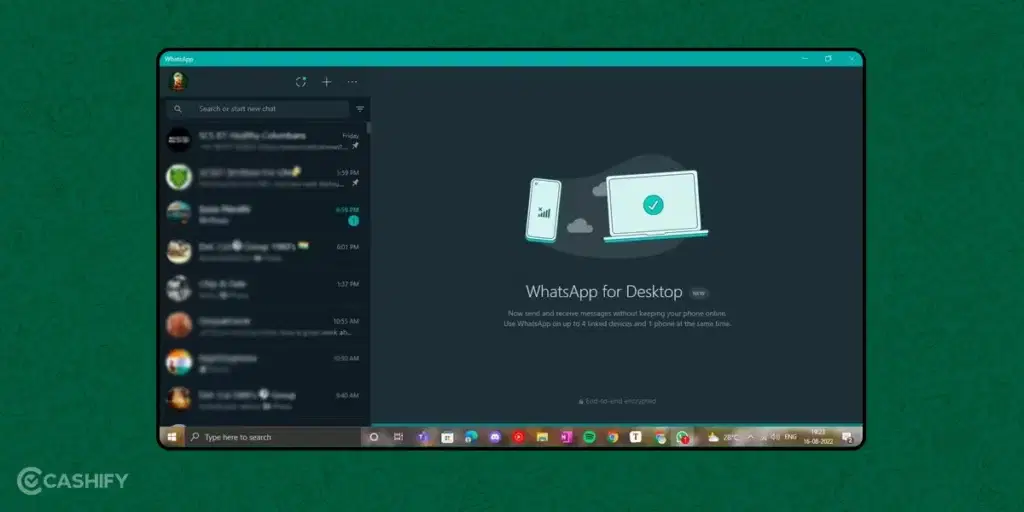
WhatsApp lets you use the app on a desktop or tablet. However, just like you keep your house door open for a long time, there is a chance of theft; the same goes for WhatsApp. If you stay logged into the WhatsApp Web for a longer time, there could be a chance that your WhatsApp chat will get exposed.
If you want to avoid this, never forget to log out after using the WhatsApp web. To strengthen the security, you can even enable notifications for WhatsApp Web logins from the mobile app settings. When you do so, you will get a notification whenever your account is accessed from the computer.
6. Disappearing Messages
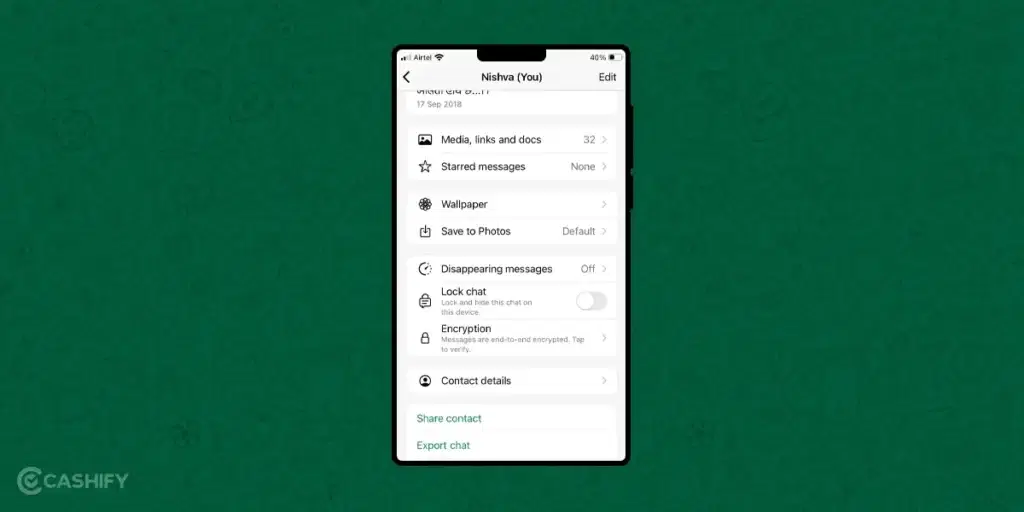
If you want to protect your WhatsApp chats, you can use the disappearing message function. You can use this function in two ways. You can set the timer for the specific chat.
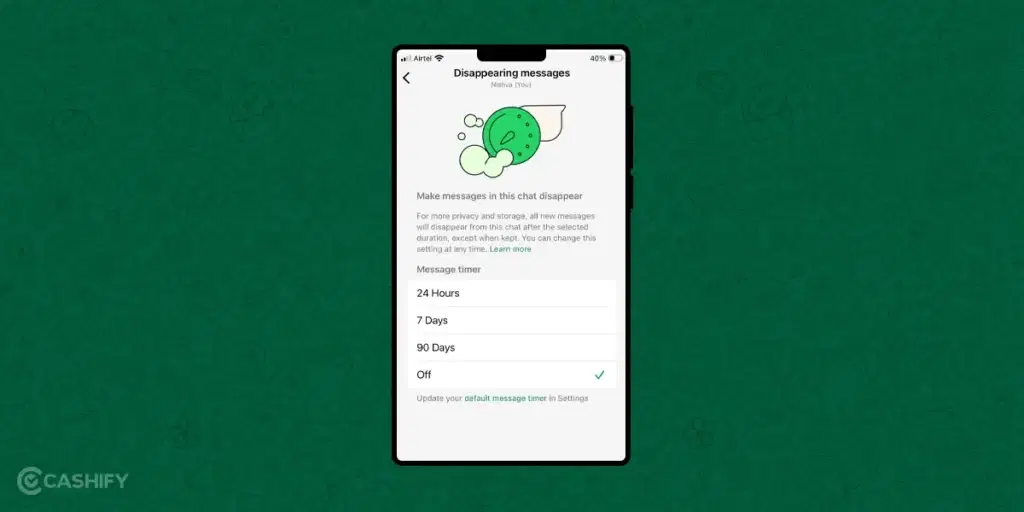
For that, click on the specific contact’s profile picture -> scroll down -> choose disappearing messages -> choose the desired duration.
Another way is to set the default timer for all new chats. To do so, click on Settings -> Privacy -> Default message timer. You can set the interval, and your message will disappear after that interval.
Also read: How To Prevent Spam Messages On WhatsApp?
7. Group Chat Privacy
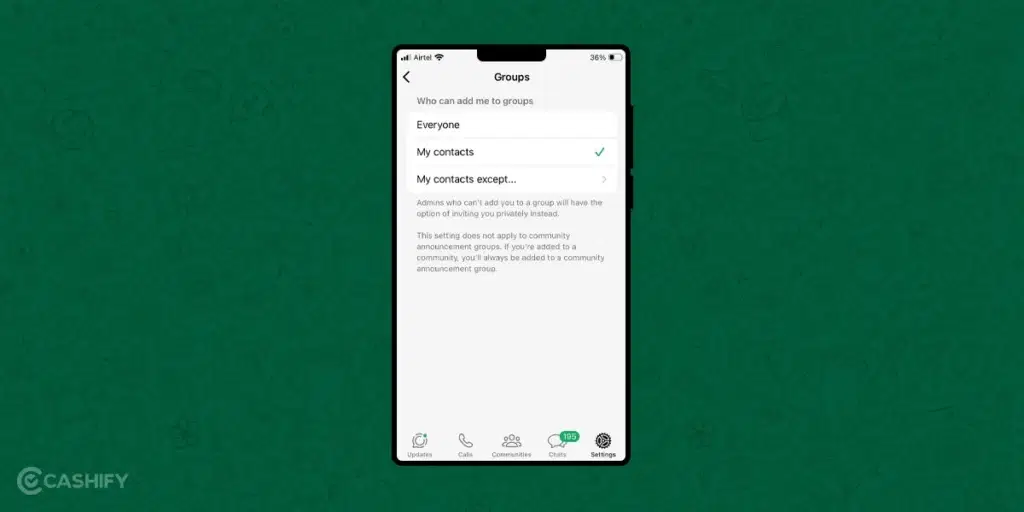
If you don’t want to wake up with a flood of messages, and that too from strangers, you have an option to select people with whom you want to socialise. You can have full control over whether everyone selected contacts or only your contacts can add you into the groups.
For that, tap on Settings -> Account -> Privacy -> Groups
8. Chat Backup Off
WhatsApp lets you back up all your chats. You can take chat backup every day, every week, or every month as it suits you. The app stores all your chat backups either on Google Drive or iCloud. So, it is essential that you keep your cloud backup encrypted.
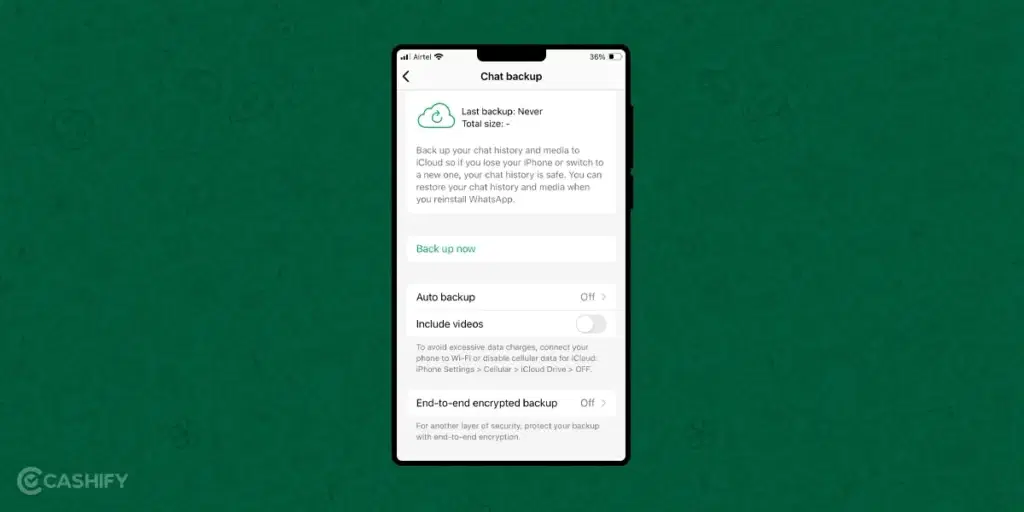
If you use Android, click on Settings -> Chats -> Chatbackup. Now, turn on end-to-end encrypted backup. You need to follow the same steps for an iPhone. Now, select the password or encryption key.
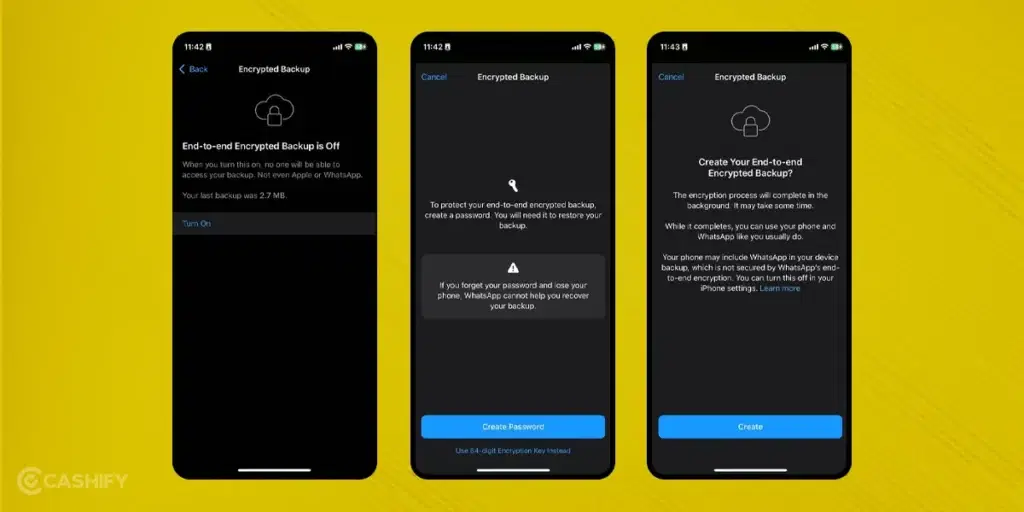
However, don’t take any backup if you want to keep your WhatsApp chat secure. To do that, go to Settings> Chat -> Chat backup.
In a Nutshell
WhatsApp’s end-to-end encryption sets the app apart from other messaging apps, but that does not mean there is no risk of using this app. Like other online platforms, you must stay ahead of the risks to ensure you have the best experience. Therefore, you must take the above-discussed steps to keep your conversations safe and sound. Hopefully, the above guide helps you understand how to secure your WhatsApp chat. If you still have any questions, let us know in the comment box below. Stay Safe!
Also read: New WhatsApp Features You Must Know In October 2024!
If you’ve just bought a new phone and don’t know what to do with your old phone, then here’s your answer. Sell old mobile to Cashify and get the best price for it. If you are planning to buy a new phone, check out Cashify’s refurbished mobile phones. You can get your favourite phone at almost half price with 6 6-month warranty, 15 days refund and free delivery.