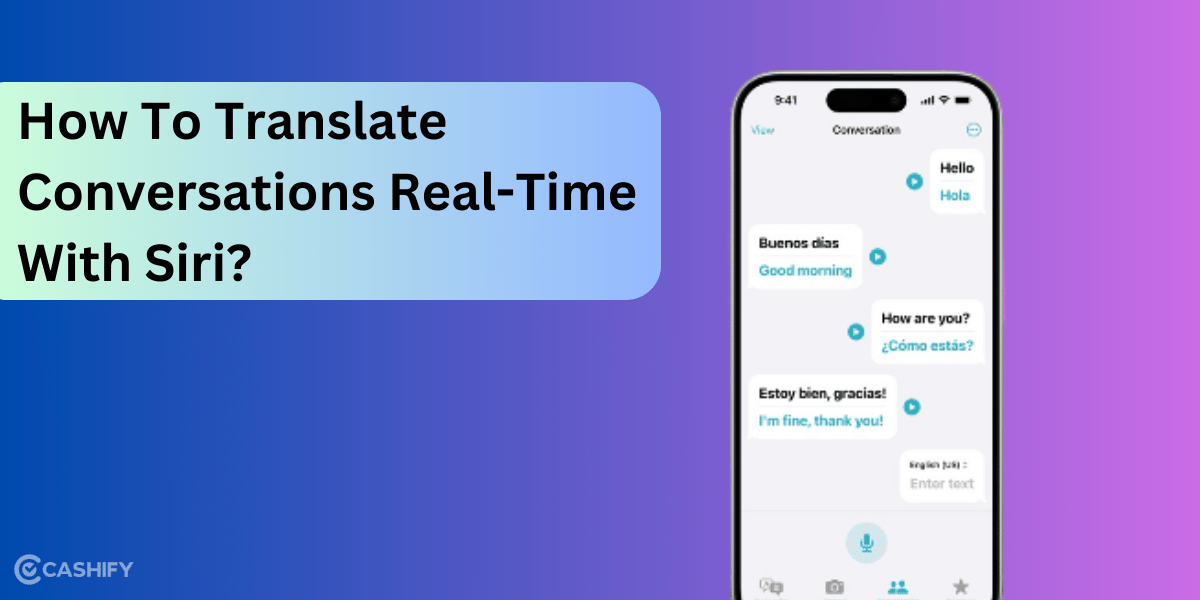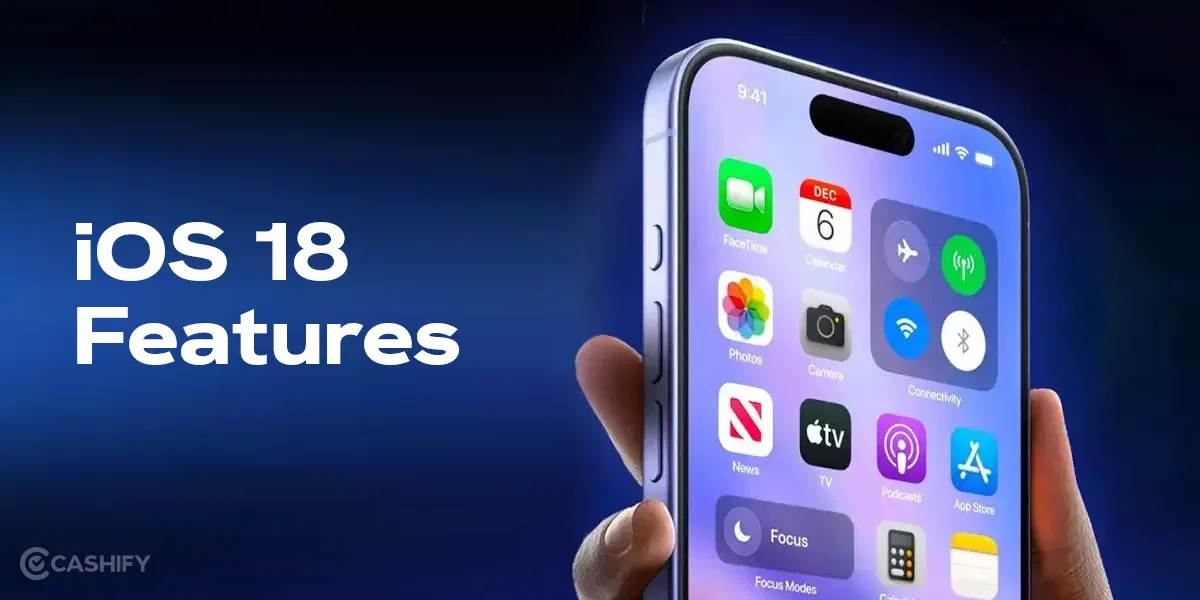Google Translate can help you converse with someone who speaks a different language, but it is not the only app that can help. Here is how to translate conversations in real time on Google Assistant.
Imagine this: You are hopped into a cab in Barcelona. Your taxi driver began asking you questions, but his pronunciation and phrases were awkward because English was not his native language. In such a situation, both of you will have difficulty understanding one another and maintaining back-and-forth conversation, right? Now, you must wonder what to do. Here is where Google Assistant can be your helping hand. Its interpreter mode helps flow the conversation properly by translating it in real-time.
Also read: Ok Google Set Up My Device: Get Started On Your New Phone Easily!
If you use an Android mobile, you don’t need to download Google Assistant because it is already present into its OS. However, you must download the Google Assistant app from the App Store if you are an iPhone user. Its interpreter mode supports 44+ languages, including French, German, English, Greek, Hindi, Polish, Spanish, Russian, Thai, Vietnamese, Japanese, Norwegian, Ukrainian, etc.
Also read: What Is Google Assistant– How It Makes Our Lives Easy!
How to Get Started?
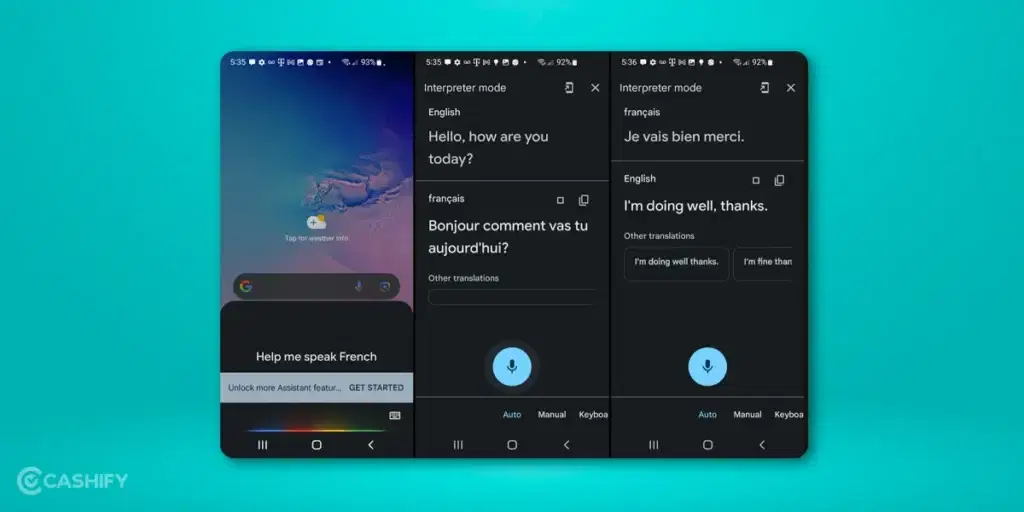
To get started with Google Assistant, all you need to do is launch your Google Assistant app and tell Google which language you want to use. You can give a command using the following phrases.
“Hey Google, be my [language name] interpreter.”
“Hey Google, help me speak [language name].”
“Hey Google, interpret from [language name 1] to [language name 2].”
“Hey Google, [language name] interpreter.”
“Hey Google, turn on interpreter mode.”
Once you give one of these commands, Google turns on its interpreter mode. Google Assistant will automatically detect your own language and then ask you which language you want to use for the interpreting. Once the feature is activated, click on the microphone icon and speak something in your language. Now, Google will display and speak your conversation in the language you choose for the interpretation.
Also read: Best Google Assistant Commands To Make Your Everyday Life Easier
After that, hand over your device to the other person and tell them to speak in their language. Google will translate it into your language and present it to you. You can continue this way and keep conversations alive.
For example, if you want to translate a conversation from English to French, you can select language one as English and language two as Francais, as shown in the image below.
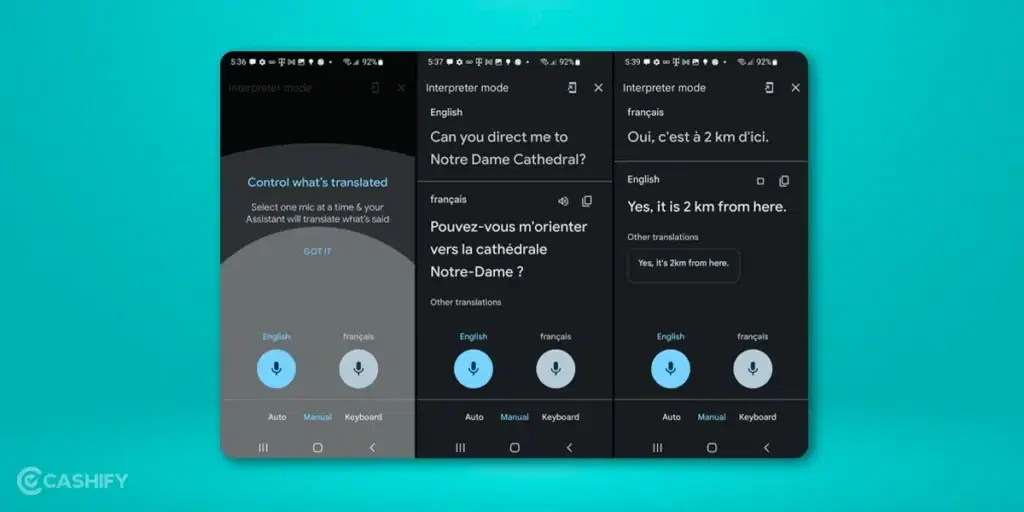
How to Translate Conversations in Real-Time Manually on Google Assistant
Generally, Google Assistant automatically finds the language you speak and translates the conversation into your preferred language. However, if you want to do it manually, you need to click on the Manual option.
Once you click on Manual, it will turn on Manual mode. Now, you need to click on the microphone icon and speak in your language. After that, press the Microphone icon for the other language when the other person wants to communicate.

Also read: Alexa Vs Google Home: Best Smart Assistant To Choose!
How to Translate Conversations Using Keyboard on Google Assistant
If you don’t want to use Auto and Manual to translate your conversations on Google Assistant, you can opt for Keyboard mode.
If both of you are viewing your mobile or want to have a translation for something that does not involve real-time conversations, you can use keyboard mode. To do that, you need to install a keyboard for a few languages. You need to go to Settings to install a keyboard on iPhone or iPad. Now, choose General -> Keyboard. In that, choose Keyboards. Click on Add New Keyboard. Choose your preferred language and click on Done.
Also read: How to enable Hindi or any other language on Google assistant?
Android users need to follow the below steps. Go to Settings-> Keyboards -> Keyboard languages. If you want to add a new language, choose the language from the list and click on it.
To access the keyboard feature, click on the Keyboard option, which you will see at the bottom of Google Assistant. Now, tap on the keyboard icon and select your language. After that, type your message, and you will see the translation will appear at the bottom. Now, again, click on the keyboard icon and set the language for another person. The other person will type the response, and it will be translated into your language. When you have finished with the interpreter mode, click on the close button in the upper right corner or say Stop.
Also read: Turn Off Google Assistant Or Make It Less Annoying: A Guide
In a Nutshell
Here we come to the end of this article. Hopefully, the above discussion helped you understand how to translate conversations in real-time on Google Assistant. You can ask in the comment section below if you still have any queries.
Also read: Want To Kill Some Time? Try These Games On Google Assistant
If you’ve just bought a new phone and don’t know what to do with your old phone, then here’s your answer. Sell old mobile to Cashify and get the best price for it. If you are planning to buy a new phone, check out Cashify’s refurbished mobile phones. You can get your favourite phone at almost half price with 6 6-month warranty, 15 days refund and free delivery.