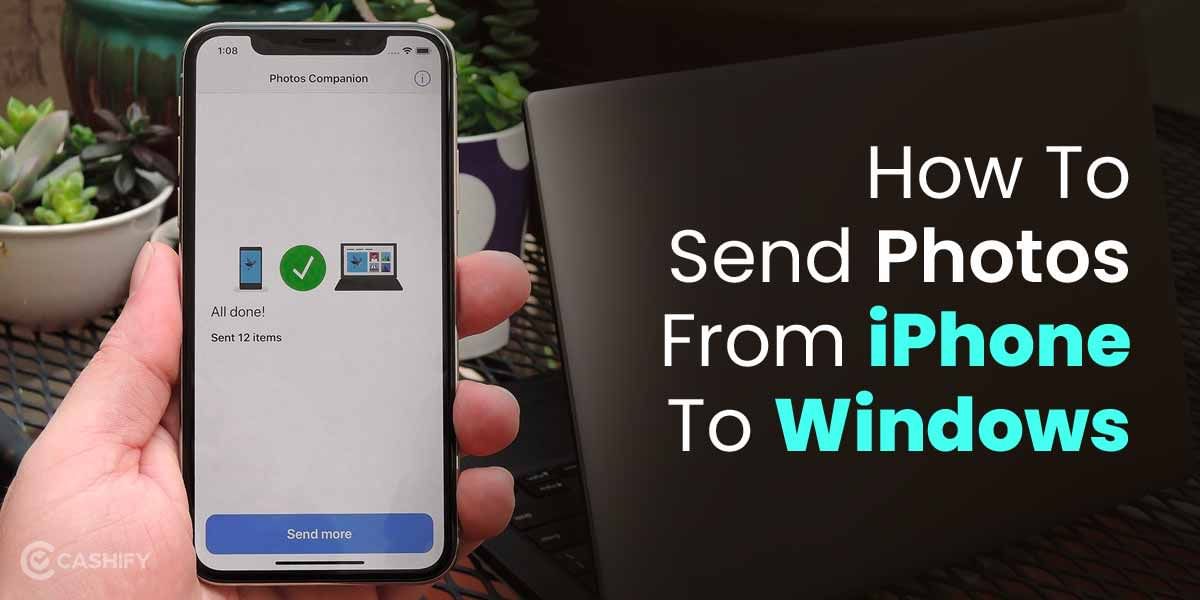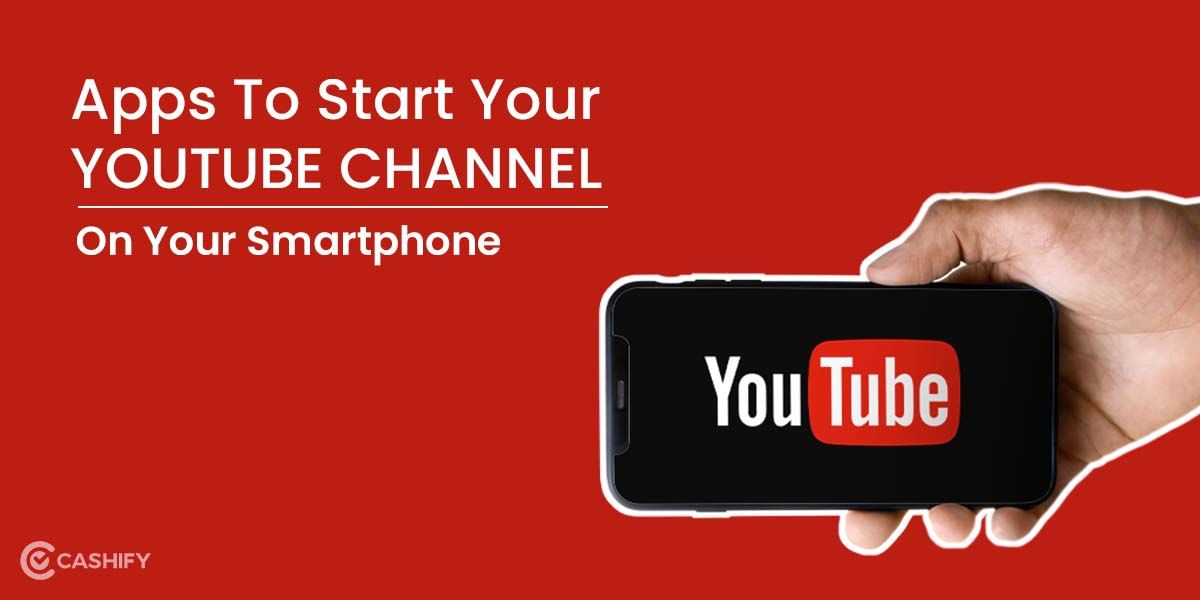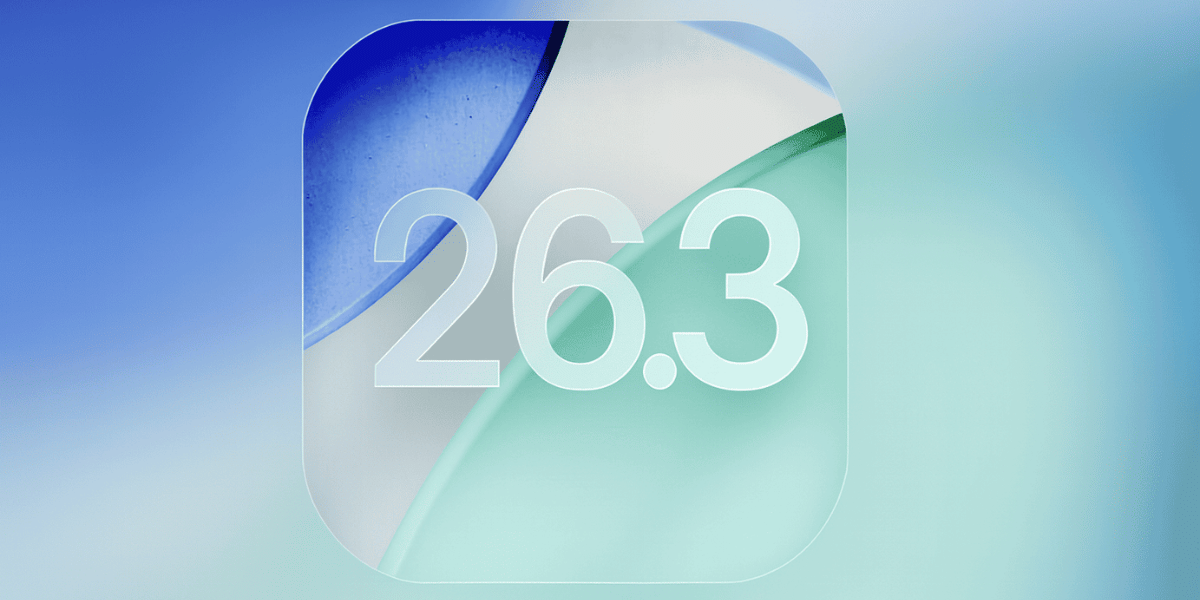We often go out with friends or families for travel or leisure activities and share expenses. Paying for such costs through UPI is also a handy tool during these times, as it solves the hassle of carrying cash all the time. But sometimes, we run into such occasions where we must split up the total expenses we have paid. Google Pay is one such app which most people use as the go-to UPI payment app. Hence, you might have run into the occasion where you need to split the bill of your expenses on the payment interface.
So in this tutorial post, we will look at how you can easily split the bill or your particular expense with a group of users of Google Pay. Using this function, you can split the cost equally among your friends instead of manually opening your calculator application to determine how much each of them owes. You also get to know who has paid the amount and who has forgotten, and you can also remind them. In addition, you are also provided with an option to close the payment request. So, let’s begin.
Also Read: How To Change Or Reset UPI Pin on Google Pay?
How To Easily Split Your Expenses On Google Pay
This functionality is also present on the Splitwise app. While Splitwise provides a marginally superior user experience and features for tracking purchases, the Google Pay app shows a Pay option, which is more practical. You can simply tap on the Split expense feature, enter the amount, and the other group members will receive a request to pay immediately. When members deliver the requisite amount, the app even allows you to close the payment request.
So, here’s a quick peek at the bill-splitting functionality in Google Pay. Before we begin, you should ensure you are using the latest app. Also, all the steps mentioned here are similar on Android and iPhones. Now let’s take a look at all the steps.
- Open the Google Pay (GPay) app on your mobile phone and then enter the required passcode or authentication enabled on your mobile phone.
- Now, tap on the search bar located at the top and then click on New group.
- Subsequently, you can now add all the requisite members by selecting all the members of your group one by one.
- Next, enter the group name, whatever you may like. You need to tap on Create.
- After your group is created, tap on the below blue icon, which says Split an Expense. After that, enter the total amount of your expense.
- GPay app will now conveniently split the total expense equally among all the custom group.
- You can now even add or deduct the payment of any particular contact. Google Pay app will still automatically equally divide the expense among other members.
- Now, click on Send request. Google will now send notifications to all the members using the app, and they can quickly pay their share of the total expense.
Also Read: Make Google Pay, PhonePe, PayTm UPI Payments Without Internet: Step-By-Step Guide
How To Check The Status Of The Custom Group
You can easily view the status of each member of the expense group created by you, whether they have made the payment or not. To do so, please follow the below steps.
- Once again, open the Google Pay app on your phone.
- Click on the Search bar and select the custom group.
- Now, open the group icon, and you can easily view which member has made the payment or whose payment is remaining.
- You can also resend a reminder to any individual member who hasn’t made the expense payment by clicking on Send Reminder.
Conclusion
So with all of these steps mentioned above, you can now easily split your expenses among your friends or acquaintances through Google Pay. Through these steps, you can also easily send reminders to any member of your created group. Thanks to this capability, you will save time by verbally reminding everyone and manually calculating the amount. For more such awesome tutorials or tips and tricks, follow Cashify Tech Byte.
Also Read: How To Link Credit Card With UPI?
Thinking about purchasing a new phone? To get the best resale value and doorstep services? Sell old phone online on Cashify. Additionally, you can recycle old phone online from the convenience of your home and promptly receive the cash!