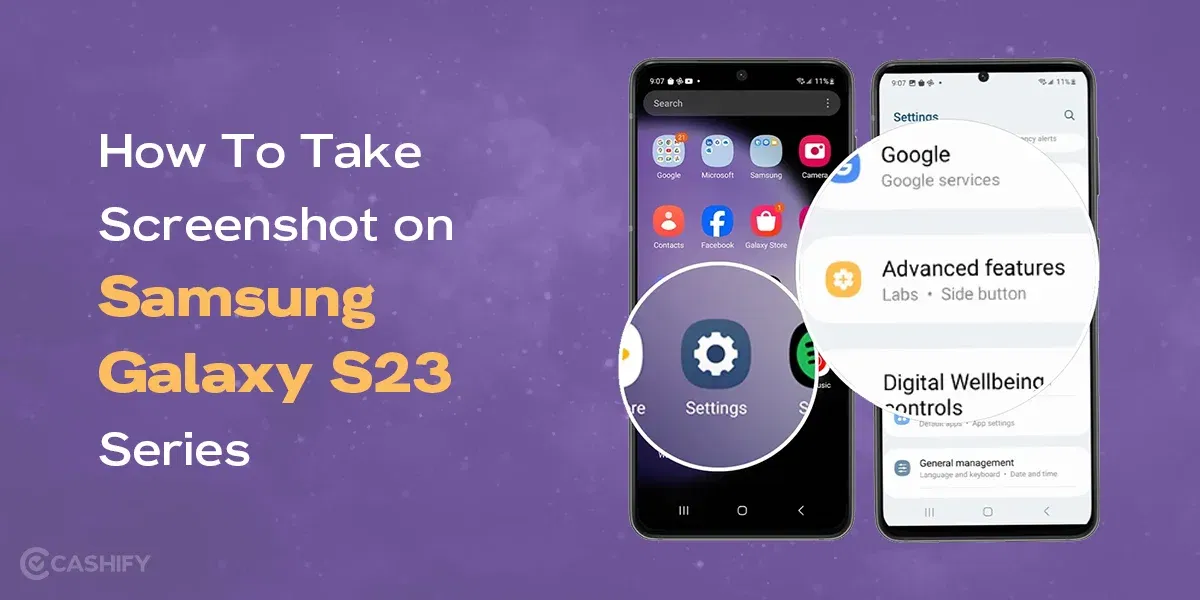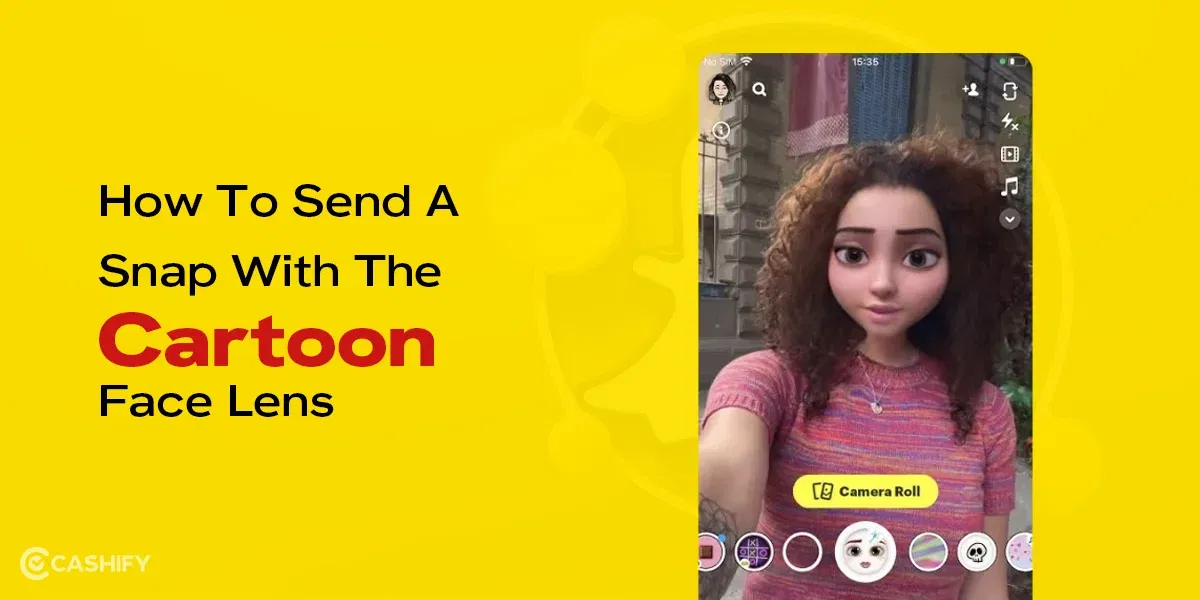In today’s day and age, voice mail is a useful feature. For those living under a rock, or simply unaware of what voicemail is, the term Voicemail refers to a system that allows callers to record their voice messages that are left by the caller which can be accessible by the receiver at a later time. This comes in handy if you can’t access your phone because of no network coverage or you are simply busy and can’t pick up the phone. Messages can be retrieved by the receiver later by the receiver who then can either reply to the voicemail or simply call back the caller. Here’s a guide to setup voicemail in iPhone.
Also Read: Circle To Search Now On iPhone: Here’s How To Use It!
How to Setup Voicemail in iPhone?
The process to setup voicemail in iPhone is fairly simple, just follow these steps to enable voicemail:
1. Navigate to the “Phone” app on your iPhone
2. Now look for the Voicemail icon on the bottom right menu.
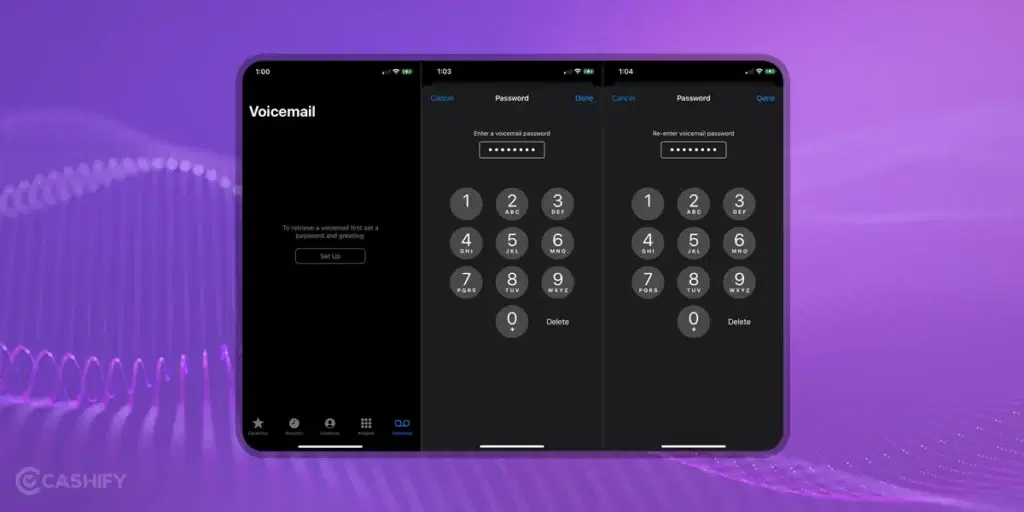
3. Once you select the Voicemail icon, click on “Set up Now” button on your screen.
4. Now it will ask you to setup your voicemail password, this will be used to access your voicemails later when you receive any voicemail
5. Now you will get an option to setup your greeting message. You can select Default to use the default option, or select Custom to setup your personalized greeting. This greeting will play when someone reaches your voicemail.
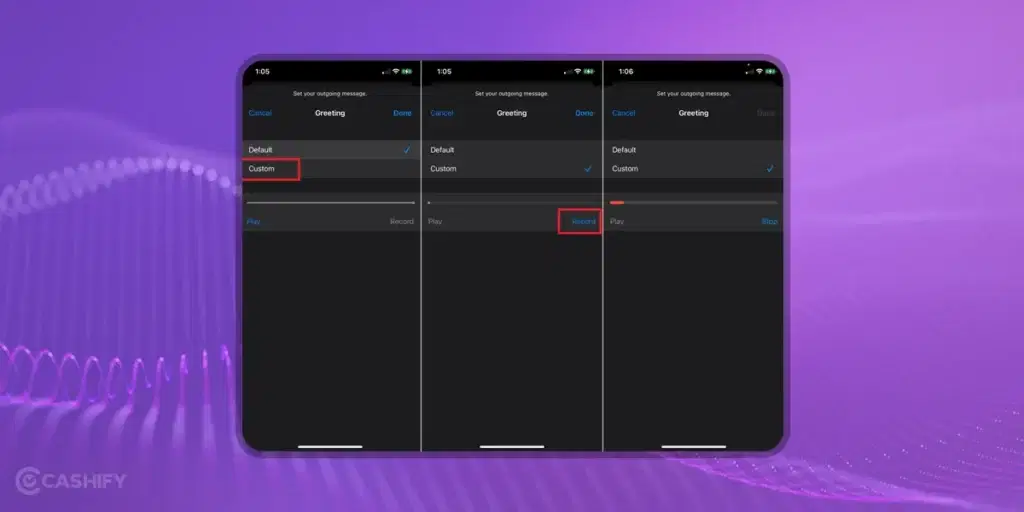
What is Live Voicemail by Apple?
You can now view callers’ voicemail messages transcribed in real-time with the Live Voicemail feature in the recent iOS 17 release. Furthermore, if you think it’s important, you can pick up the phone even while the caller is leaving a message. According to Apple, your carrier will immediately reject and not record any calls that are considered spam.
To add to this, your iPhone will be able to handle all live voicemail transcriptions securely. To no one’s surprise, the iPhone’s Neural Engine is responsible for all of this, which is a great feature and provides additional security to users.
How to Enable Live Voicemail on iPhone?
The newest iOS 17 update for iPhones automatically activates the new Live Voicemail function when you update your iPhone. If your iPhone’s voicemail isn’t functioning, though, you might want to make sure that the Live Voicemail functionality is turned on. If Live Voicemail is not already enabled, here’s how you can setup voicemail in iPhone.
Also Read: When to Upgrade Your iPhone & Tips on Choosing a Refurbished iPhone
Step 1: Go to the Settings section on your iPhone.
Step 2: Navigate to Live Voicemail option present under the Phone Settings.
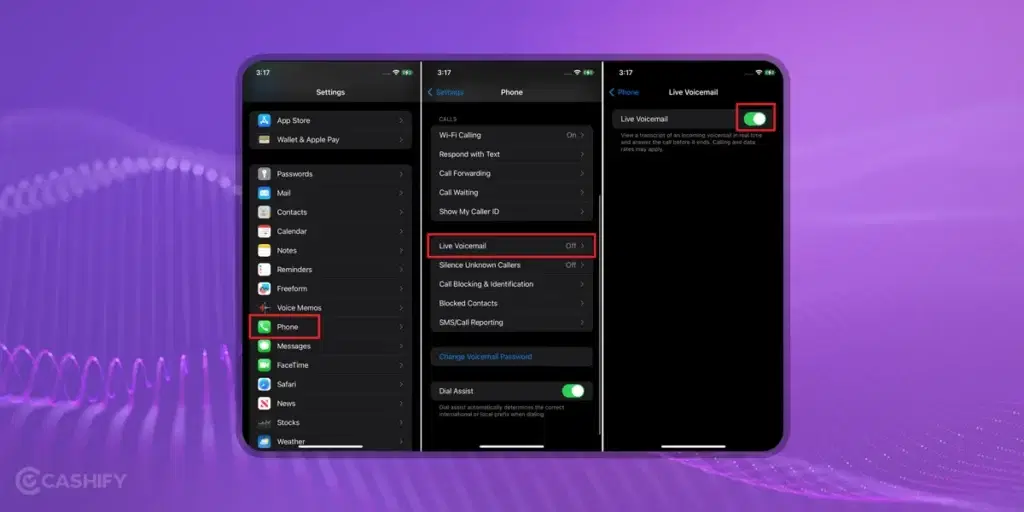
Step 3: Once you are there, toggle it to On, if it is off to enable live voicemail feature on your iPhone.
Now, when someone calls you on your iPhone with Live Voicemail turned On, you’ll see a Voicemail button option, which was absent earlier, on the calling screen. The caller’s voicemail will be transcribed into text as soon as you press the voicemail button. You can even read the live transcribe of the voicemail that the caller is recording in real-time. The live transcribe and voicemail will be saved to voicemail section where you can either listen to the voicemail or read the transcribe. Do note that the feature works with all iPhones running on iOS 17.
How to Use Live Voicemail on iPhone?
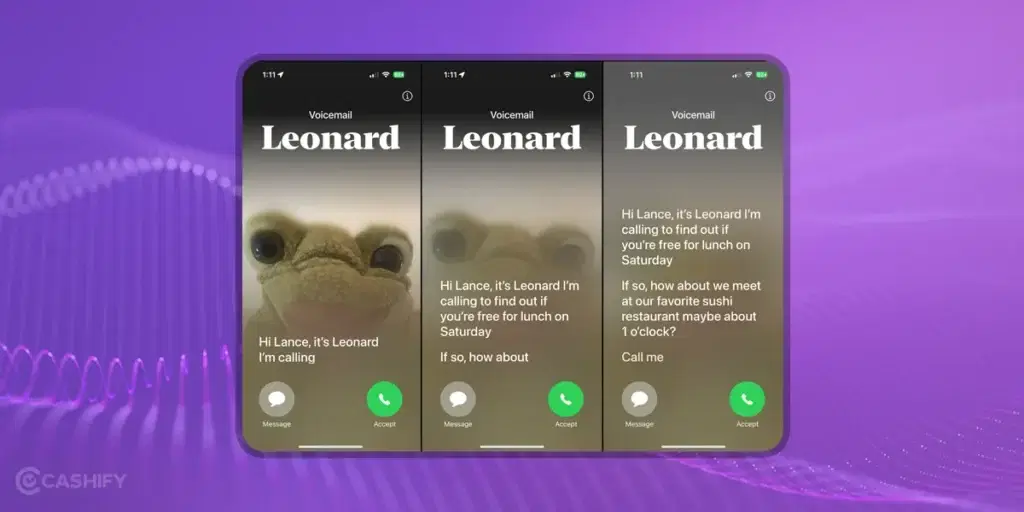
If you want to screen an incoming call on your iPhone, you may do it using the Live Voicemail feature, which can be accessed by:
Step 1: When you have an incomming call, Click on the Voicemail button, which is visible above the Accept button when a caller is calling you.
Step 2: Once the voicemail recording starts, you have the option to see the live transcript of the call in progress.
Step 3: You read the live transcribe on your screen and if you feel the call is important you can choose to answer the call right away or respond to the caller later.
What’s worth noting is that the iPhone will automatically keep records of both the voicemail and its transcript locally.
How to View Voicemail Recordings on Your iPhone?
Once you have setup voicemail in iPhone, you can now access all of your voicemails within the Phone app on your iPhone, much like your call history. To do so, follow the given steps.
Step 1: To launch the voicemail function, go to the Phone app and locate the button at the lower right corner.
Step 2: All of the voicemails that you have received up to this point can be accessed here.
Step 3: Each voicemail is saved by the name of the caller or the number from which the caller was calling. You can now listen to or read the voicemail by clicking on their name or number. You have the option to read the voicemail’s transcript or listen to it by tapping the Play button.
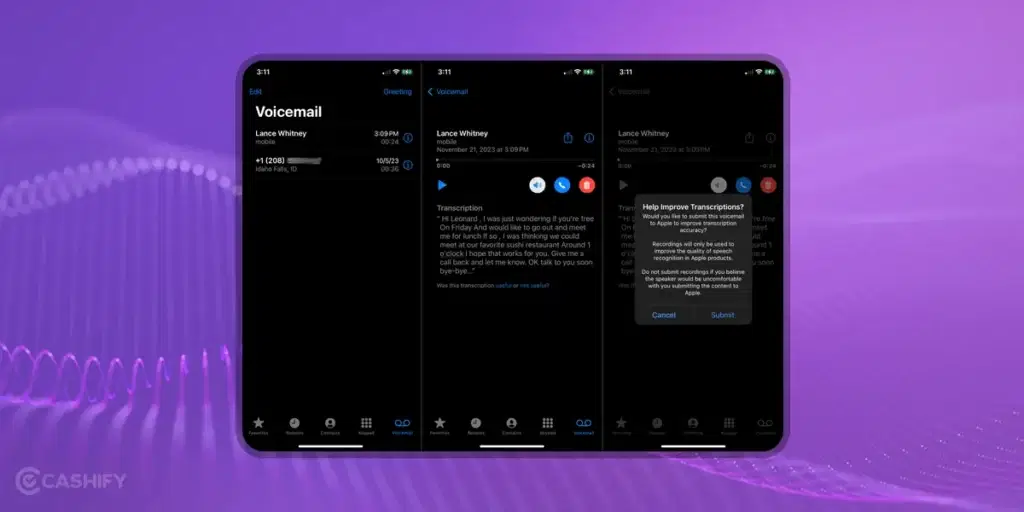
Additionally, you can also go to the Share icon located at the top right of the screen to share the audio file of the voicemail with others.
Why Use the Voicemail feature on iPhone?
While the the process to setup voicemail in iPhone is fairly simple, here are some of the advantages of using this feature on iPhones.
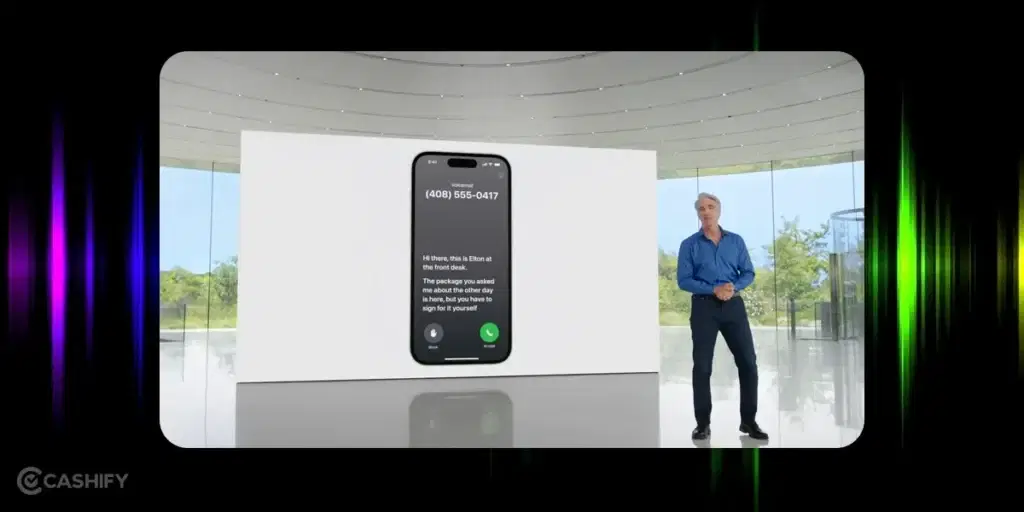
Easy Access
You can reach out to anyone via voicemail even if the receiver is busy and you can easily convey your message. While recording a voicemail isn’t as great as talking to a real person, it’s still better than having no option at all. This is great for jobs where workers are often not near a phone, like field salesmen or customer service representatives on the road, or even for regular workers who can’t answer their phones in meetings.
Also Read: 5 Best Tips & Tricks To Enhance Apple iPhone 14 Screen
Ease of Use
Many individuals find it annoying when they are put on hold. A client or customer can use voicemail to record their issues quickly eliminating the frustration of being kept on hold. The caller will have less time to wait on hold as the recipient can return the call whenever they are available.
Lower Cost
The use of voicemail has the potential to save staffing costs without sacrificing customer satisfaction. Voicemail allows businesses to reduce the number of customer support representatives they need. By setting up voicemail to respond to calls at specific times of the day, businesses may reduce the need to pay customer support employees overtime.
Also Read: iPhone 15 Tips & Tricks We Bet You Did Not Know About!
No need to wait for sales anymore. You can now buy the phone you have always wanted anytime. At Cashify’s refurbished mobile phones sale, you get like-new second hand mobile phone at just half price. You also get 6 months warranty and 15 days refund on your device.