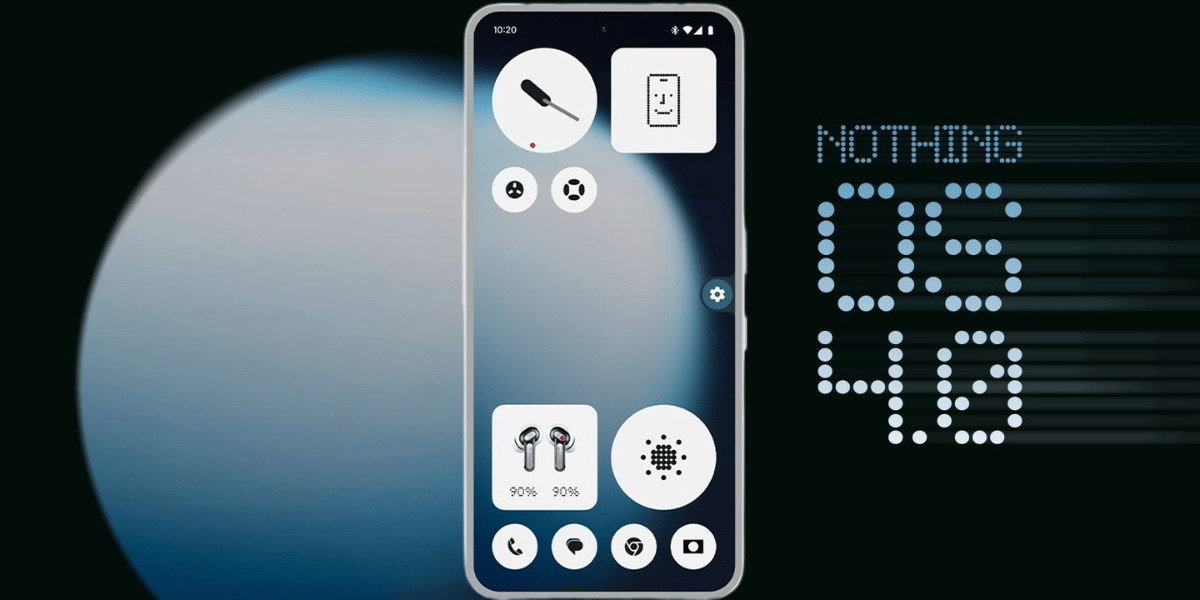If you’ve ever tried to save a picture from the popular photo and video sharing platform Instagram, you’ll know that the application won’t let you. There are ways for users to save from Instagram the photos that they have posted, but it is a bit of a problem if you want to save and how to download Instagram photos that other users have posted.
In this article, we will provide you the best ways currently available to save from Instagram all of your favorite photos. Check out this step by step guide to save from Instagram.
To save from Instagram your desired photos in 2023
- Find a suitable photo downloading tool or application.
- Open the Instagram and locate the desired photo.
- Copy the URL or link of the photo you wish to download.
- Paste the URL into the downloading tool or application.
- Follow the instructions provided by the tool to initiate the download process.
- Once the download is complete, the photo will be saved to your device for future access.
Also Read: 1200+ Instagram Bio For Boys In 2023 – Latest and Catchy Bio
How to Save From Instagram Your Photos
Follow these steps to save from Instagram, all the photos on your device:
- Open the Instagram app and hit the person-shaped icon at the bottom of the screen to get to your profile.
- Then tap the three horizontal lines menu logo in the top right corner of your screen.
- When the pop-up menu appears, select the “Settings” option.
- If you’re using an iOS device, tap “Account” then “Original Photos”. Android users will see the “Original Posts” option.
- The Instagram app now lets you instantly save your Instagram photos. Tap the blue “Save Original Photos/Posts” option.
Now that you’ve enabled this feature, any photo you post on Instagram will also be saved to your phone’s photo library.
Also Read: How To Download and Save Instagram Reels on Android and iOS
How To Save From Instagram Others Photos
To save from Instagram other users photos, follow these simple 3 steps:
- Tap the bookmark option that appears under a post to save it. This will save the content to your “Saved” folder.
- Alternatively, you can tap and hold the bookmark icon to save a post to a specific collection inside your private saved area. This brings up a pop-up with all of your existing Instagram collections and the ability to create a new one. The “+” symbol can be used to perform this.
- Go to your profile by pressing the person-shaped icon, then tap the “Saved” option in the pop-up menu to see the pictures or videos you’ve saved and the collections you’ve made. This will display all of your previously saved stuff.
Also Read: How To Get More Views On Instagram Reels?
How to Save From Instagram Using Your Desktop Browser
Instagram does not allow anyone how to download Instagram photos of other users either on a desktop browser or on an iOS or Android smartphone due to stringent copyright reasons. However, a clever workaround allows you to do it on a desktop browser. Do not use this for any immoral purpose.
- Open any photo you want to download on Instagram in a new browser tab.
- Now, hover your cursor over the image and right-click it.
- Now click the “View page source” option from the drop-down menu.
- This will open the page source code in a new tab in your browser.
- Scroll down through the code, or use the “Find” option in your browser until you find the first .jpg link.
- Copy only the URL text between the two speeches or quotation marks carefully.
- Now paste it into a new desktop browser tab.
- Once the image has loaded, right-click on it to save/download Instagram photos to your computer, just like any other photograph you could find on the internet.
How to Save Multiple Photos From Instagram?
If you want to save multiple photos without the hassle of going through the traditional methods for each image, there’s a more straightforward way using Instagram downloader websites like Toolzu.
Follow these easy steps to save from Instagram, multiple photos at once:
Step 1: Visit Toolzu Go to Toolzu, a popular Instagram downloader website that makes downloading multiple photos a breeze.
Step 2: Choose “Download Profile” Select the “Download Profile” option on the Toolzu website. This feature loads all the recent images from the Instagram account you’re interested in.
Step 3: Click “Download” Once the images are loaded, click the “Download” button. Toolzu will start downloading the photos for you, one after another.
Step 4: Sign up for an Account (Optional). If you have many photos to download, you might want to consider signing up for a Toolzu account. This will allow you to download more photos simultaneously, saving you even more time and effort.
With Toolzu’s user-friendly interface and simple steps, you can easily download multiple Instagram photos without fuss. No more dealing with slow and time-consuming methods!
Also Read: 4 Tricks To Master Instagram Stories On Your Smartphone
We hope this short article helped you and now you can save all the images to your device from Instagram, as well as Instagram content from your friends and other accounts you follow. You can learn to download and save Instagram Reels on Android and iOS very quickly.