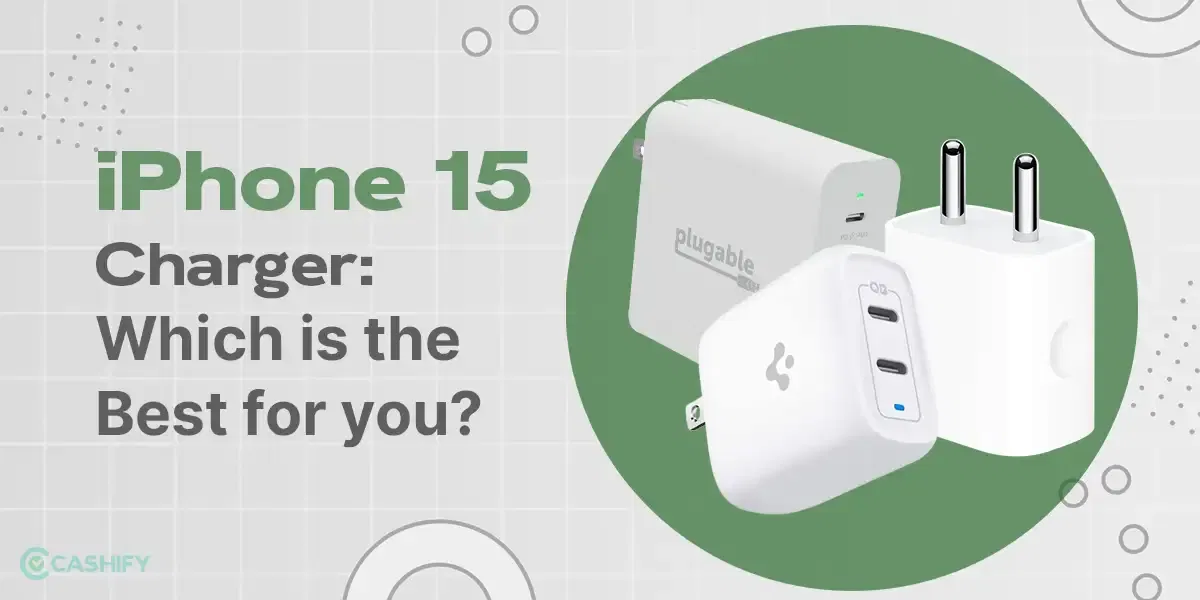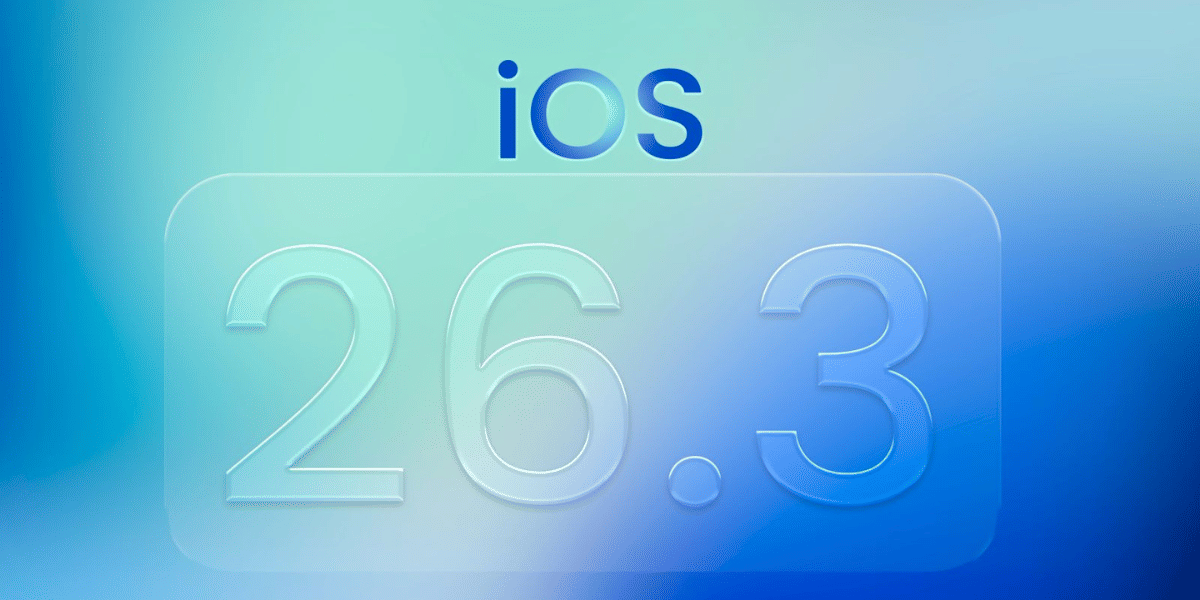Accidentally deleting contacts on your iPhone can indeed be a stressful and inconvenient experience. The initial sense of loss can make you wonder if you’ll ever regain access to important phone numbers, emails, and other contact-related data. Fortunately, the iPhone is equipped with several features and functionalities designed to help recover lost or deleted information. Whether you’ve lost a single contact or your entire address book, Apple offers a variety of methods to restore iPhone contacts so you can get back to connecting with people who matter most to you.
Moreover, it’s not just about the data; it’s about the connectivity that these contacts represent—your work relationships, your personal connections, and sometimes, ties that are irreplaceable. This adds urgency to the situation and can make the process stressful. Understanding the 5 easy ways to restore iPhone contacts and other limitations of the iPhone can equip you with the knowledge to manage your data better. So before you descend into full-on panic mode, read on to explore your options and choose the best one for your needs.
Also read:
Method 1: Using iCloud
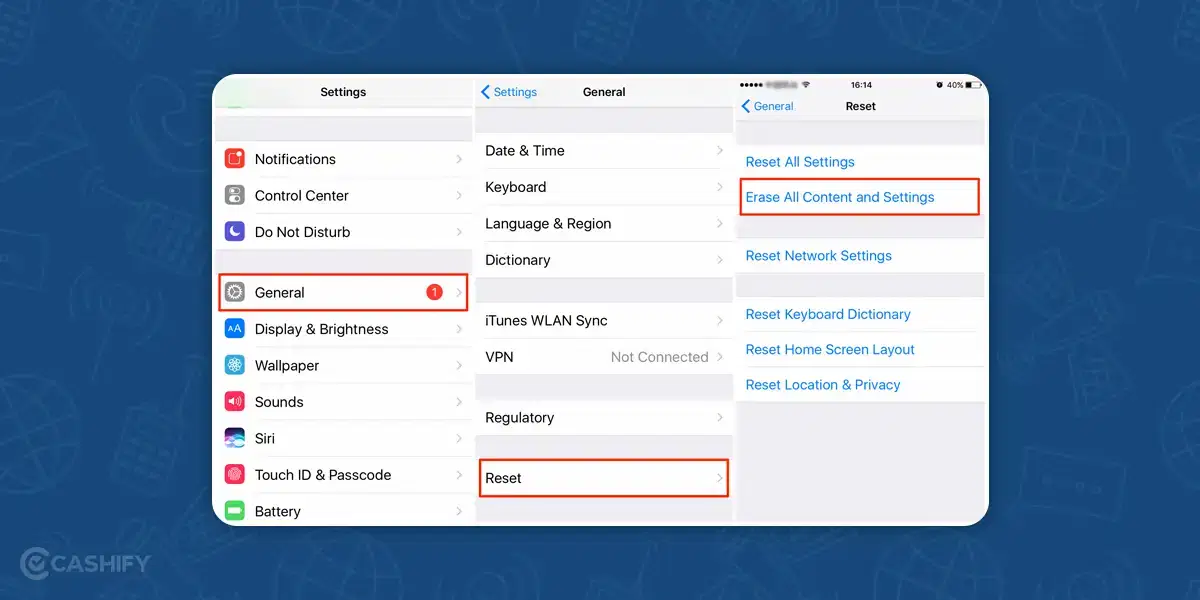
iCloud is an integrated part of the Apple ecosystem. Restoring your contacts through iCloud is beneficial as it often includes more than just phone numbers—email addresses, profile pictures, and other information synced to your Apple ID could also be recovered. Make sure you’re connected to a stable Wi-Fi network during the process to avoid any interruptions.
Also read: Which iPhone Should You Buy Right Now?
Steps:
- Navigate to the “Settings” app on your iPhone.
- Tap on your Apple ID profile at the top.
- Choose “iCloud.”
- Scroll down to “iCloud Backup” and check if the last backup was before the contacts were deleted.
- If so, tap “Restore Contacts.”
Pros:
- iCloud is a native Apple service, ensuring security and compatibility.
- A straightforward method that can restore all lost contacts in just a few steps.
- Ideal for those who regularly back up their iPhone to iCloud.
Cons:
- The process overwrites current contacts, so you might lose any added after the last backup.
- iCloud Backup must have been enabled prior to the loss of contacts.
Method 2: Using iTunes
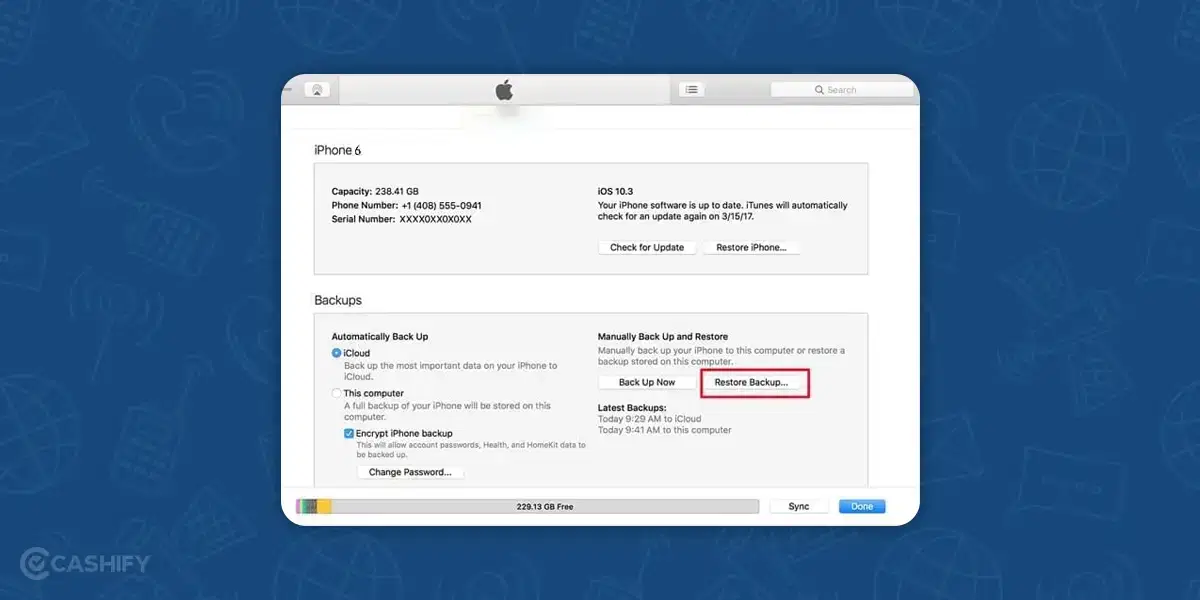
Also read: How To Fix Your iPhone?
iTunes backups are comprehensive and include much more than the ability to restore iPhone contacts. This can be both a boon and a bane. On the positive side, you’ll get back much more than you lost. However, remember that restoring an old iTunes backup will replace all existing data on your iPhone, which can be problematic if you’ve accumulated important new data.
Steps:
- Connect your iPhone to your computer using a USB cable.
- Open iTunes and locate your device.
- Click on “Restore Backup.”
- Select a backup created before the contact deletion.
- Click “Restore.”
Pros:
- iTunes also restores other types of data, such as messages and app data.
- As a product of Apple, iTunes offers a secure environment for data restoration.
Cons:
- This method will overwrite all existing data on the iPhone.
- Requires a computer where iTunes is installed, limiting its convenience.
Method 3: From Email Accounts
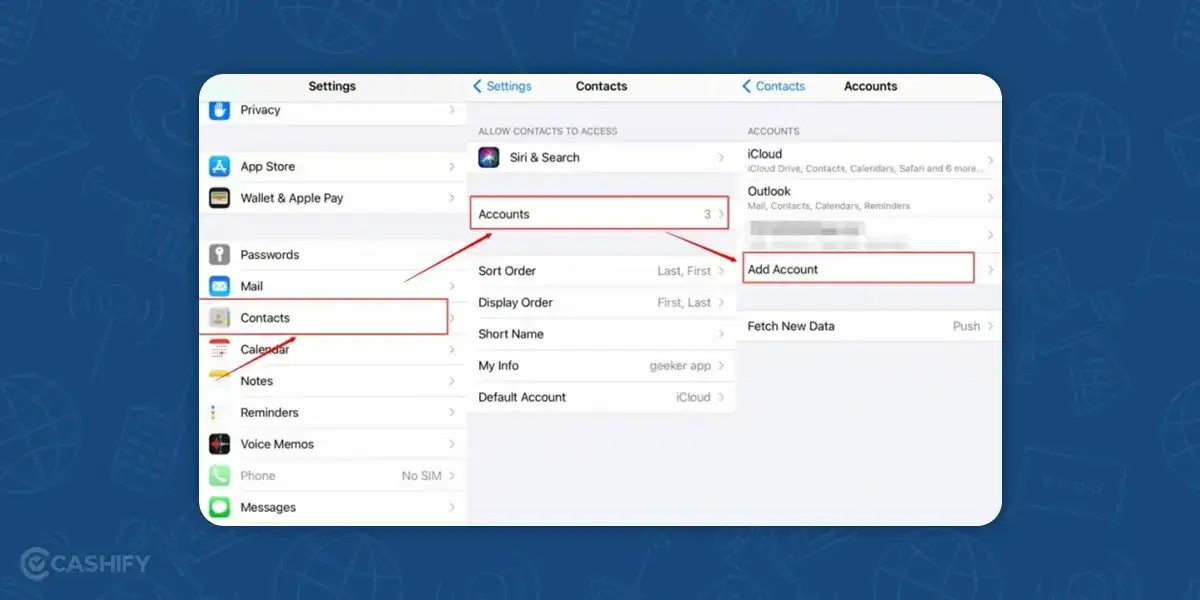
If you’ve multiple email accounts, you may need to repeat these steps for each. Also, keep in mind that the restoration is only as good as your last sync. Any changes made to the contacts post the last sync won’t be recovered through this method.
Steps:
- Open “Settings” on your iPhone.
- Scroll down and tap on “Contacts.”
- Tap “Accounts.”
- Add the email account that was synced with the deleted contacts.
- Toggle the “Contacts” switch to the on position.
Pros:
- Quick and hassle-free, especially useful for those who regularly sync contacts with an email account.
- Does not result in data loss on the iPhone.
Cons:
- This method will only restore contacts that were synced to the email account.
- Some contacts that were not synced may remain lost.
Method 4: Using Third-Party Apps
Also read: Everything You Need To Know About iPhone 14
Third-party apps often offer more customised options for data recovery, such as selecting individual contacts to restore iPhone contacts. However, always read user reviews and consider the reputation of the app developer before proceeding to download and use the app for restoring contacts.
Steps:
- Download a reputable third-party app like Dr.Fone or EaseUS from the App Store.
- Follow the on-screen instructions within the app to restore your contacts.
Pros:
- Many of these apps offer user-friendly interfaces and allow for selective restoration of data.
Cons:
- Some features may be locked behind a paywall.
- The security of third-party apps may not match Apple’s native solutions.
Method 5: Contacting Apple Support
Also read: 10 Apple iPhone 15 Pro Facts From Latest Launch To Know About!
Contacting Apple Support is often considered a last resort when other methods fail. You may be asked to verify your identity to ensure data security. Support may provide unique solutions tailored to your specific situation, so keep all device information handy for the best service.
Steps:
- Reach out to Apple Support.
- Follow the instructions provided by the Apple representative.
Pros:
- You get specialised advice tailored to your situation.
Cons:
- Can be time-consuming and may require additional verification steps.
Why iPhones Have a Limited Call Log
iPhones also don’t store an extensive call log like you would see on an Android device. This decision primarily revolves around user experience and performance. Here are some key points:
- Storage Space: iPhones are optimised to use storage space efficiently. Extended call logs could take up valuable storage space that could be better used for apps, media, or other data.
Also read: Deciding The Winner: New Apple iPhone 12 Pro Max Vs Refurbished Apple iPhone 12 Pro Max!
- Performance: A large call log could potentially slow down the Phone app, affecting the overall performance of the device.
- Privacy and Security: A limited call log also serves as a privacy measure. The fewer data stored on the device, the less information would be available in case of unauthorised access.
- User Experience: Apple’s design philosophy aims to keep things simple and straightforward. A massive call log could complicate the user interface, making it difficult for users to find the information they need.
Summary
In summary, understanding these 5 easy ways to restore iPhone contacts and the reasons behind the iPhone’s limited call log can offer insights into how the device maintains optimal performance and security. Whether it’s through iCloud, iTunes, synced email accounts, third-party apps, or even Apple Support, each option offers its own set of advantages and disadvantages. Being aware of these methods can offer a peace of mind, should you find yourself in a similar predicament in the future.
Are you planning to buy a new mobile? Contact Cashify’s doorstep services to sell your phone online or recycle your phone.