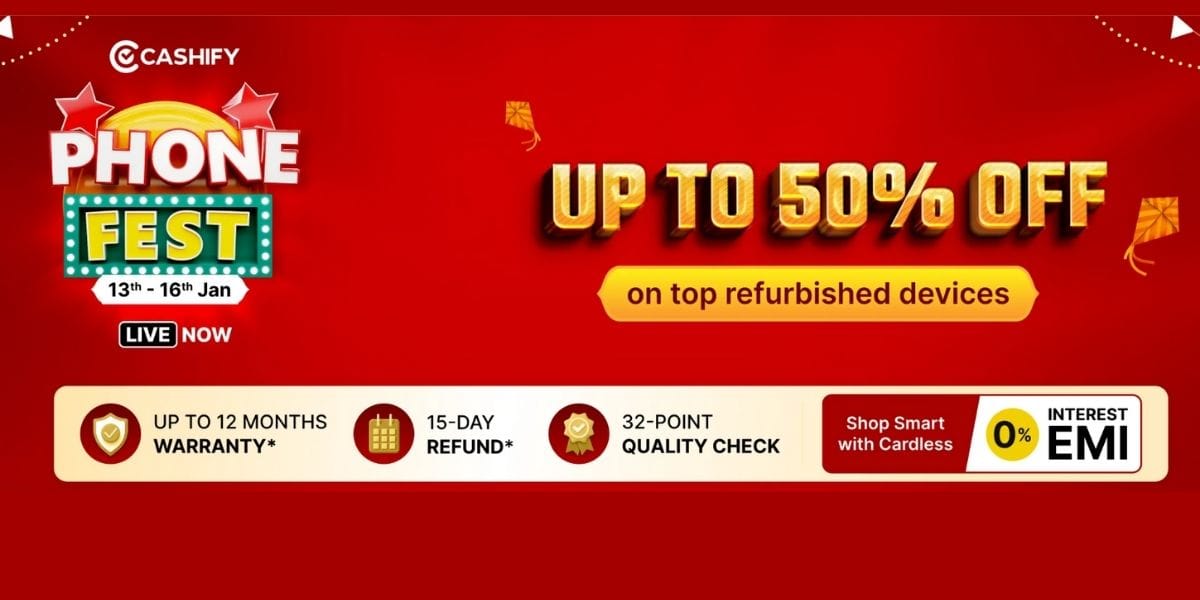Are you wondering why your laptop is hanging or performing slowly all the time? It’s time to remove bloatware from HP laptop now without any further delay. Manufacturers often include bloatware with brand-new laptops or mobile devices.
Although you may not notice its presence during the initial days of buying it, the bloatware’s negative impacts become pretty visible as soon as you start using the laptop’s memory space.
What Is Bloatware?
Bloatware, also known as Potentially Unwanted Programs (PUP), refers to unwanted and heavy-weighted software that significantly reduces the laptop’s overall speed and hampers its performance. They may be present on the laptop, tablets as well as mobile phones.

Generally, you might find your new device taking up a lot of processing time or even hanging, making you wonder what the problem is about! The presence of such bloatware on your laptop has been impacting it. This article will take you through steps to tackle and remove bloatware from HP laptop.
Also Read: Remove Bloatware Apps From Any Android Phone That Won’t Let You Uninstall
How Can Bloatware Impact Your Laptop?
Bloatware is generally located in the discreet locations of your laptop and can severely impact the performance in the following ways:
- Reduces the battery life of the laptop.
- Consumes a lot of memory and storage space on the device.
- Slows down the speed and substantially decreases the speed of the laptop.
- It can cause security threats like malware or virus attacks too.
Thereby, it is necessary to remove bloatware from HP laptop.
How To Remove Bloatware From HP Laptop?
If you wondering about the process to do it, then do know that many bloatware acts as maintenance software. These software are only required for efficient functioning and do not cause any long-term damage to the laptop.
However, there are a few bloatware that can make you precious laptop vulnerable and they need to be removed immediately. If not, then they can even damage the laptop beyond repair. Bloatware get’s added to your HP Laptop in two ways. Here they are:
- Pre-installed software that has been installed on your laptop by the manufacturers.
- Downloadable software through malicious websites might be the cause of future security breaches.
Also Read: How To Remove Bloatware From Windows & Mac? Comprehensive Manual
Different types of Bloatware:
- Adware: Adware is the biggest headache of a modern user as it exposes you to spamming messages as and when you surf the Internet. Generally, they are not removed even after you clear your cookie. Thereby, one must be very careful of the sites they download applications from.
- Utility applications:
As the name suggests, utility applications are present on our laptops to help us with some specific tasks. However, more often than not, they cause speed issues and are not fruitful for the longer term as it deteriorates the overall working. - Trial applications:
Manufacturers install trial versions of applications like anti-virus software to woo buyers into getting a lucrative offer at the time of sale. They are often another source of bloatware. Not only do they reduce memory space significantly, but they also lead to potential malware threats.
Steps to remove bloatware from HP laptop
Let’s look at the simple steps to initiate the process of removing the bloatware from your HP Laptop and enhance the performance and speed of your device:
Step 1: Navigate through Control Panel
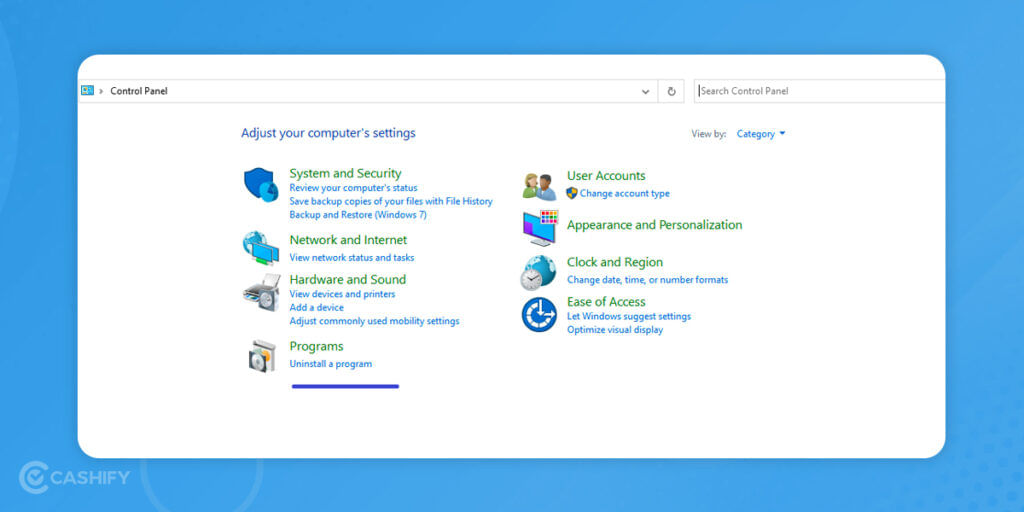
Go to Search > Control Panel > Uninstall a Program
You will find a list of programs on your device, out of which you need to remove the ones that are of no use to your laptop. This is one of the easiest and primary steps to remove bloatware from HP laptop.
Step 2: Select from the list
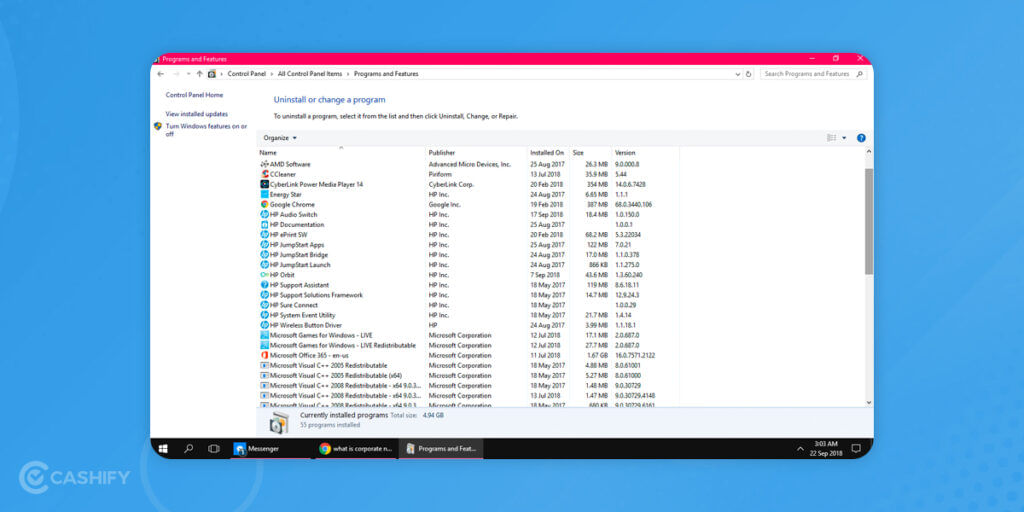
Select heavy-weight programs like Bonjour, HP Audio Switch, HP JumpStart Bridge, HP Sure Connect, HP JumpStart Launch, and HP System Event Utility. You must also delete the free versions of McAfee and Norton anti-virus software, Microsoft news, and any pre-installed games. Additionally, if you do not have a printer, you can uninstall HP ePrint SW too.
(Disclaimer- Always check the utility of software before uninstalling it.)
Step 3: Check if you get unwanted ads while surfing the Internet

Most of the time, bloatware also gets downloaded on the system due to an unwanted click on a third-party website asking you to click on a dummy icon. If you remember clicking on such tools or getting frequent ads on the device, it’s time to delete them by resetting the web browsers. Next time onwards, try getting apps from authentic websites only to avoid downloading any more bloatware.
Also Read: How To Remove Bloatware From Windows & Mac? Comprehensive Manual
Step 4: Restart
After you have successfully followed the important steps to remove bloatware from HP Laptop, it is now time to perform a restart of your device. This way, you system can process the changes that you have made and get your laptop ready to serve you in a much efficient and speed up manner.
To Sum Up
It’s safe to say that if you feel irritated by the slow speed of your laptop, you now know the reasons for that and can easily remove bloatware from hp laptop. This way, you can make better decisions on how to go about it. Sanitising such bloatware from your laptop can help you enhance the long life and high performance of your device.
In case if you are buying a laptop for the first time, you can also follow the steps mentioned in our comprehensive guide whenever you buy a new laptop. So make sure that you don’t face these performance issues caused by bloatware do not cause you annoyance.
Also Read: Best HP Laptops You Can Buy Right Now In September 2022
FAQs
How do I remove unnecessary apps from a new laptop with Windows 11?
To remove bloatware from your Windows 11 laptop, go to Settings > Apps, select the programs you want to uninstall and remove them from there.
Is it safe to uninstall bloatware?
Yes, it’s safe to uninstall bloatware. Bloatware takes up space and can slow down your laptop, so it’s recommended that you remove it regularly. Use a trusted tool like Avast Cleanup to ensure you’re only removing unnecessary programs while keeping essential ones intact.
Does bloatware slow down my laptop?
Yes, bloatware can slow down your laptop by consuming resources and storage space. While some pre-installed software may be useful, many others are unnecessary and can be safely removed to improve your laptop’s performance.
If you’ve just bought a new phone and don’t know what to do with your old phone, then here’s your answer. Sell old mobile to Cashify and get the best price for it. If you are planning to buy a new phone, check out Cashify’s refurbished mobile phones. You can get your favourite phone at almost half price with six-month warranty, 15 days refund and free delivery.