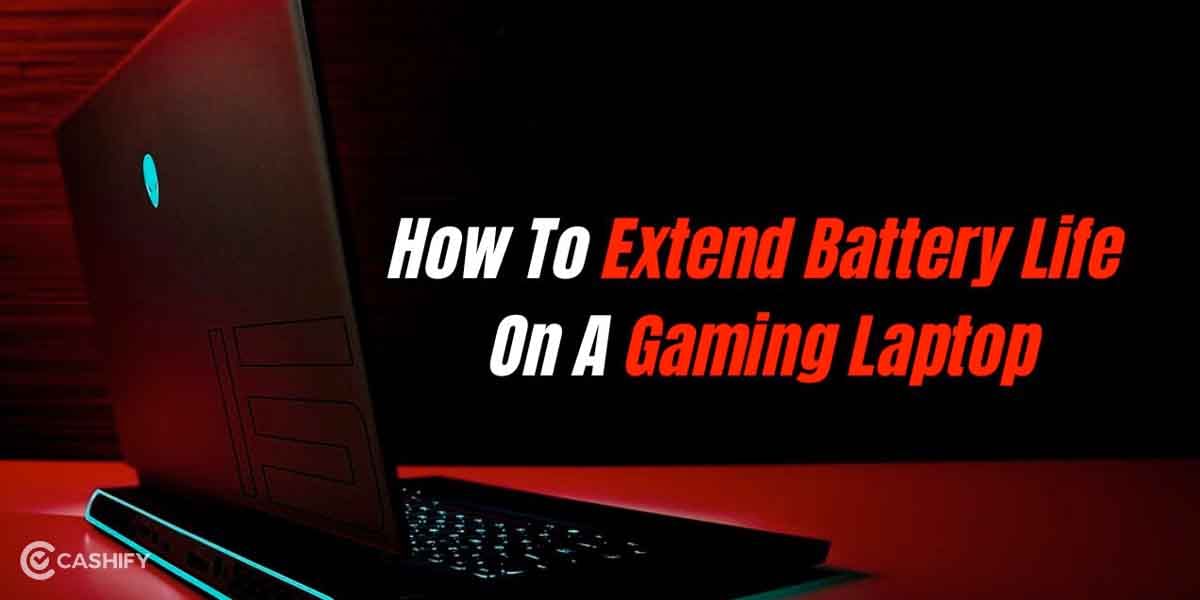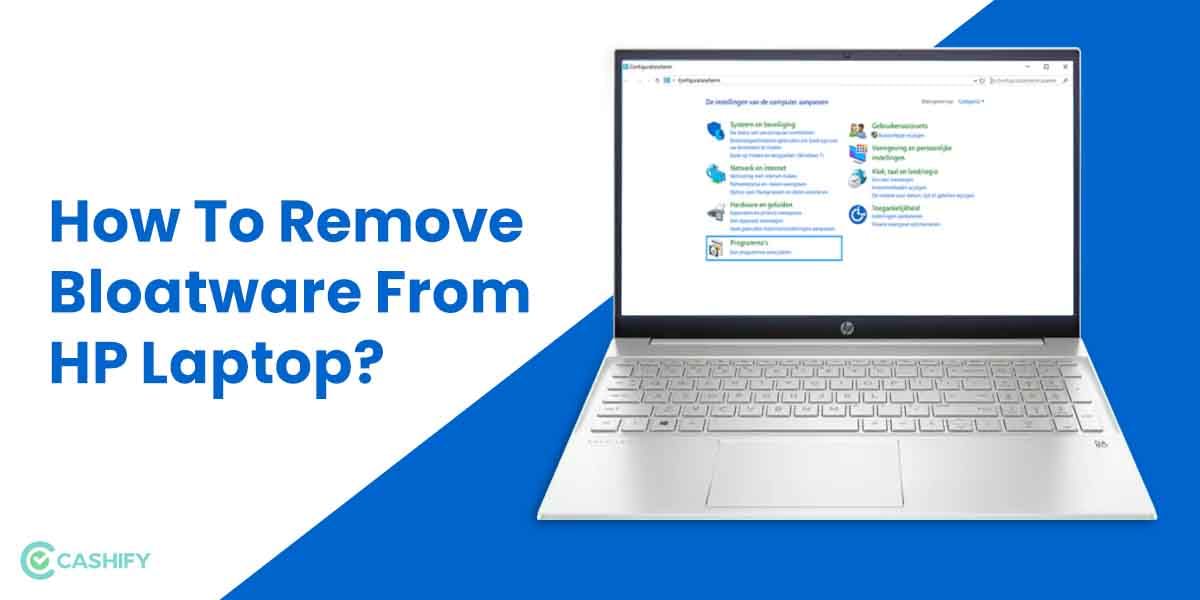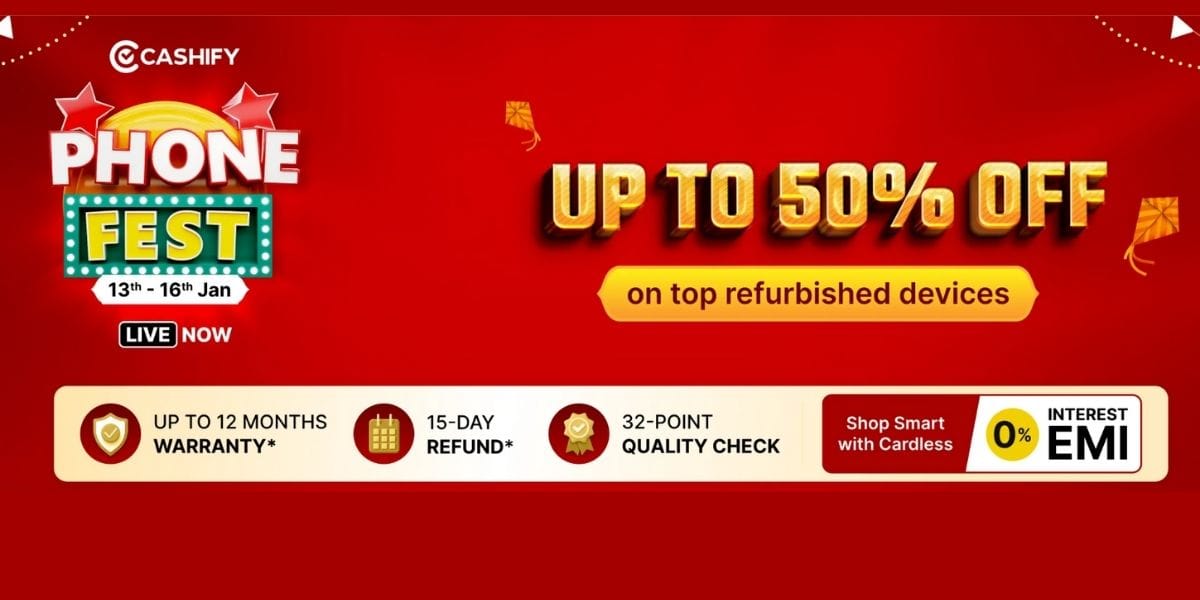Has the touchpad of your laptop stopped working? Are you worried about how to fix touchpad on laptop? Nothing to worry about, as we have got you sorted with some simple tricks that you can try doing.
If you are a mouse lover, then obviously, the non-functionality of the touchpad might not bother you. However, if you depend on a touchpad for using your laptop, it may sound like a red alert.
Why is the touchpad not working?
There might be a wide array of reasons why your laptop’s trackpad might have malfunctioned. Sometimes it might just be some minor cause, or it might be the more significant cause requiring immediate attention. Sometimes it is all about the DIY trick that can help you fix the touchpad, or at times you might have to consult a trained technician or a company.
Let’s discuss the possibilities of a few reasons behind it and how to fix touchpad on laptop:
Easy steps on how to fix touchpad on laptop
1. Connecting to the external device:
Some systems automatically disable the touchpad once an external wired mouse or optical mouse is attached. In this case, you may have to go to the settings to keep the touchpad enabled even while an external device is in use. Otherwise, plug off all the unnecessary devices when not in use for smooth functioning. Do not forget to TICK on the box near “Leave touchpad on when the mouse is connected” so that you do not face this problem anymore.
2. Check if the system is working:
Sometimes the touchpad may not work if the system is frozen or broken. In case you are not sure if the system is working or not, try pressing the Windows key to see if other functions are responding or not. You are probably right if a new window pops on clicking the key! The touchpad has stopped working and has to be fixed. Sometimes, simply pressing the power button until the laptop restarts can be of great assistance.
3. See if the function key is enabled:
Many laptops have function keys that could have been disabled by the mere touch of fingers leading to the touchpad not working. It is also necessary to understand this and check the function key in case of confusion. The key number of the function key varies from laptop to laptop. However, a symbol like the one shown in the picture can be referred to, so one can check if it is a problem related to the function key or not.
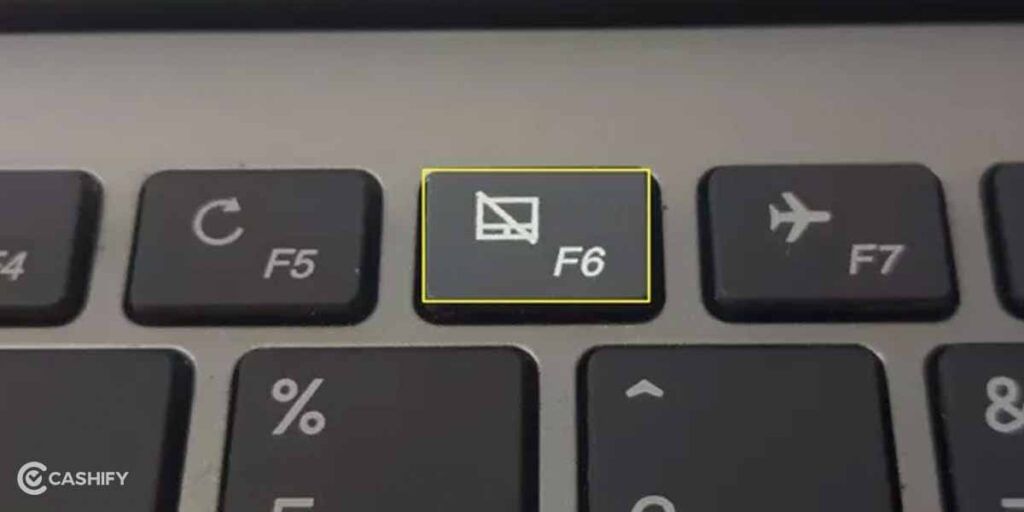
Also Read: Deep Dive Into Metaverse Technology And How Does It Work
4. Resetting the touchpad:
Sometimes none of the above-mentioned checks might help you fix the laptop’s touchpad. In this scenario, it is ideal for resetting the touchpad settings. Go to Settings > Search > Touchpad > Touchpad settings > Reset touchpad setting section > Reset.
For Apple macOS users, you can navigate through the trackpad settings to see if setting the conditions to different values work or not, as there is no reset option available on Apple laptops.
Also Read: 5 Best HP Touchscreen Laptops In India September 2022
5. Defective Touchpad:
If changing the settings or trying different checks does not work for your laptop, it might be possible that the touchpad has been damaged and might need repair. In this case, you will have to consult the dealer or nearest company showroom to book an appointment to check the problem with your trackpad. The cost of changing the defective touchpad varies per company rates, level of defect, or availability of spare touchpads in the store.
If your laptop is old enough and there are persistent issues regarding the other hardware of the laptop, you need to revamp and buy a new model. Worry no more, as with Cashify; you can sell your laptop with instant cash.
Want to sell your old phone or recycle the old mobile phone? At Cashify, find the best buyback value for your old smartphone and laptop.