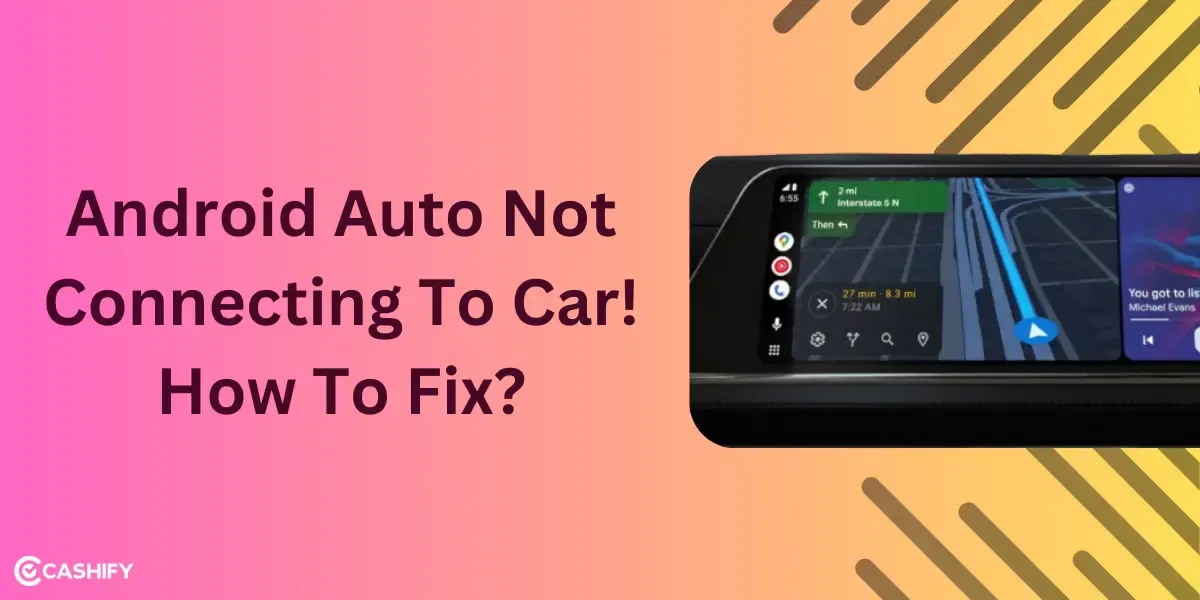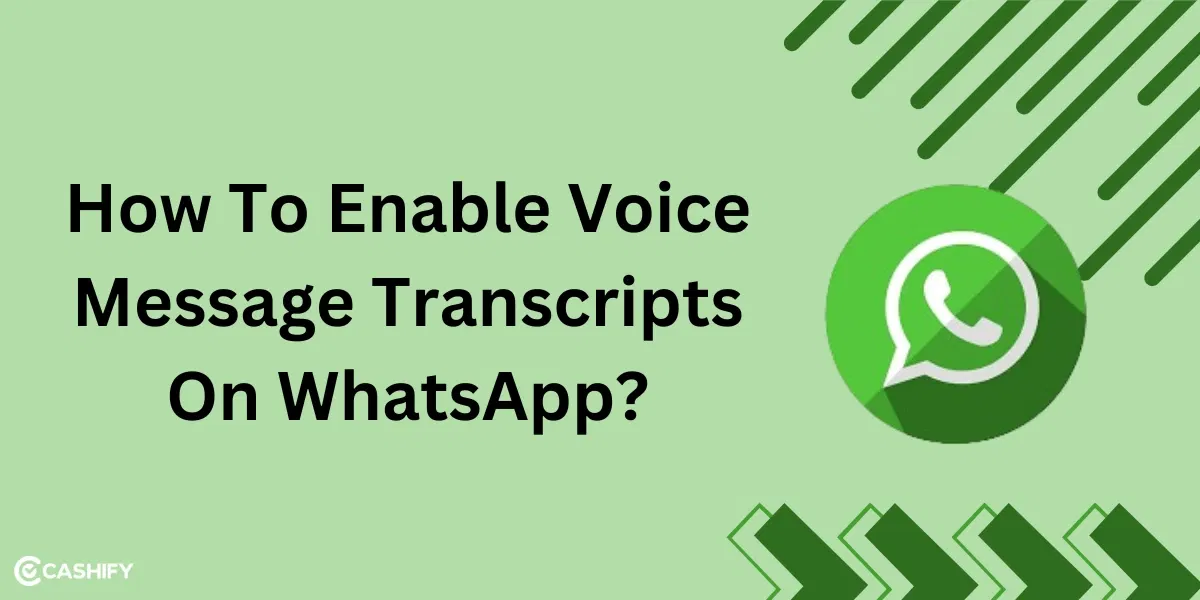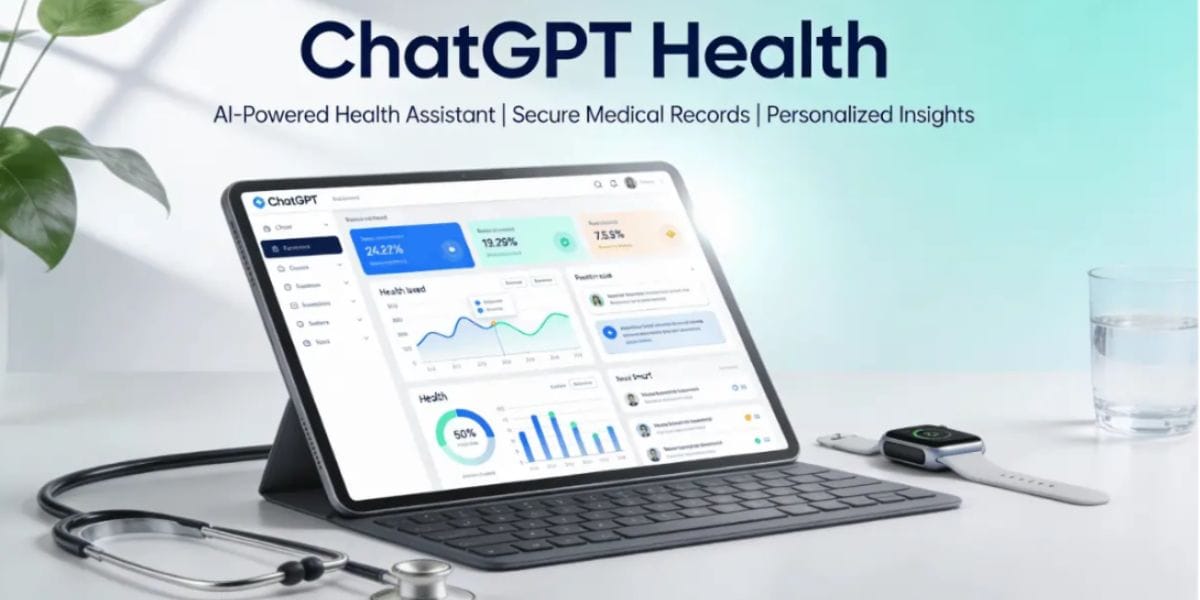If you are an iPhone user, you might have noticed your storage running out frequently. The photos we click to save our precious memories consume most of this space. With iPhone cameras improving with each iteration, they only take up more space. If you have been wondering “How to reduce the size of a photo on an iPhone, ” you are in the right place. Thankfully, several tricks are available to help you reclaim that precious space. So, without any further ado, let’s look at all the ways “How To Decrease Photo Size On iPhone”.
How To Decrease Size Of Photo On iPhone
iPhone cameras can now capture high-resolution photos, resulting in bigger photo sizes. Whether you wish to share a photo with your friends or save up on your storage, here’s how to reduce the photo size on your iPhone.
Reduce Photo Size In iPhone Settings.
The first and easiest way to decrease the size of a photo on an iPhone is via Settings. Here, you can select the photo format that your iPhone clicks. Just follow these steps:
- Open the Settings app on your iPhone
- Navigate to Camera->Formats
- Select the High Efficiency option. This will ensure that photos are stored in the same high quality while reducing their overall size.
- Next, tap on the Pro Default option in the Photo Capture section.
- Choose HEIF Max (Up to 48MP) to reduce the size of your photos further. Each photo will be limited to a maximum size of 5MB.
Also Read: 10 Best Apple iPhone Under 40000 Rupees
Decrease Photo Size In Mails App
If you are sharing a photo via the mail app on your iPhone, you must have noticed the large attachment size. Here is how you can reduce photo size in iPhone in the Mail app:
- Go to the Mail app on your iPhone.
- Press the compose button in the bottom right corner.
- Enter your recipient’s email address and other details, such as the subject and body of the email.
- Click the photo icon above the keyboard and select a photo from your gallery.
- Press the Arrow button in the top right corner.
- A pop-up menu with multiple size options will appear.
- Choose the image size of your preference, and your photo will be sent.
- This compressed can be downloaded from the Mail app for future use.
Also Read: Apple iPhone 15 Pro Getting Unexpectedly Warm: 3 Ways To Solve Overheating!
Reduce Photo Size In WhatsApp
WhatsApp is the most popular way to communicate in India, surpassing even iMessage. Whether you wish to share a funny meme or send a good morning message, here is how to reduce the size of a photo on WhatsApp on your iPhone:
- Open WhatsApp and tap on the Settings icon in the bottom right corner.
- Scroll down and select the Storage and Data option
- Choose Media Upload Quality and set it to Standard
This will ensure that all your photos are sent in Standard Quality instead of HD in WhatsApp. However, if you wish to change the photo quality for a single image, then follow these steps:
- Launch WhatsApp and go to a chat where you wish to send the image
- Click on the attachment option and select the photos option
- Select the photo that you want to send
- Press the HD button to select the quality of the image. You can select HD or Standard.
- Click on the arrow button to send your photo.
- Once the photo is sent, press the three-dot menu and click Save. This will save a copy of the compressed image on your device.
Also Read: iPhone Under 10000 Rupees- What Are The Options?
Decrease Photo Size With Optimise Storage Option
Another way to reduce the size of a photo is using the Optimise iPhone storage option. Since Apple stores all your photos in high resolution by default, they consume a lot of space. Here is how you can compress them to reduce the space:
- Open the Settings app and tap on your name.
- Select iCloud->Photos.
- Tap on sync this iPhone and select the Optimise iPhone Storage option.
This will sync all your photos in iCloud in full resolution while saving a compressed copy on your iPhone. If you wish to use this feature, note that your iCloud account should have enough space to back up all your photos.
How To Reduce Photo Size In iPhone With Third-Party Apps
To reduce the size of an existing photo, you will need to rely on third-party apps. Thankfully, the Apple App Store is one of the largest repositories with plenty of apps for your needs. Here are some amazing apps that can compress your image:
Photo Compress – Shrink Pics
This free app has an easy-to-use interface to help you reduce the size of your photos. Compatible with devices running on iOS 10.3 and above, it can quickly reduce the size of photos on iPhone. Just follow these steps in the app:
- After downloading the app, tap on the large + icon.
- Press OK and grant the app access to all your photos and videos.
- You can choose to allow select photos or provide access to your entire library.
- Choose the image you wish to compress and press done in the top right corner.
- Set the image quality and adjust the slider to adjust the compression percentage.
- Press Finish to find the compressed image in the photos app.
Also Read: 4 Apple iPhone Under 15000-20000 Rupees In India
Summing It Up
That’s it; these are all ways how to reduce the size of a photo on iPhone. While cameras in our iPhones have evolved rapidly, the base model still has limited storage. With photos consuming the majority of the space, compressing them is the way to go. You can also backup your photos to iCloud or an external hard disk to free up your storage space. Which is your preferred method to decrease a photo size and why? Do let us know in the comments below.
Buying refurbished mobile phones was never this easy. Sell your old phone and get exclusive offers & discounts on refurbished mobiles. Every refurbished phone is put through 32-point quality checks to ensure like-new standards and comes with a six-month warranty and 15-day refund. Buy refurbished phone easily on no-cost EMI today!