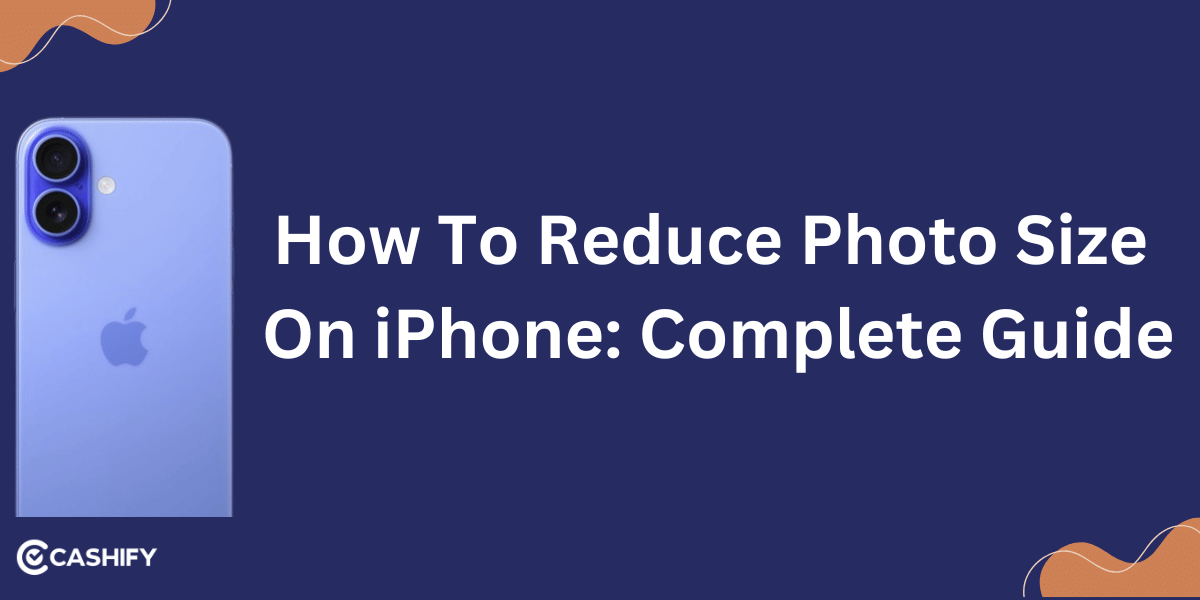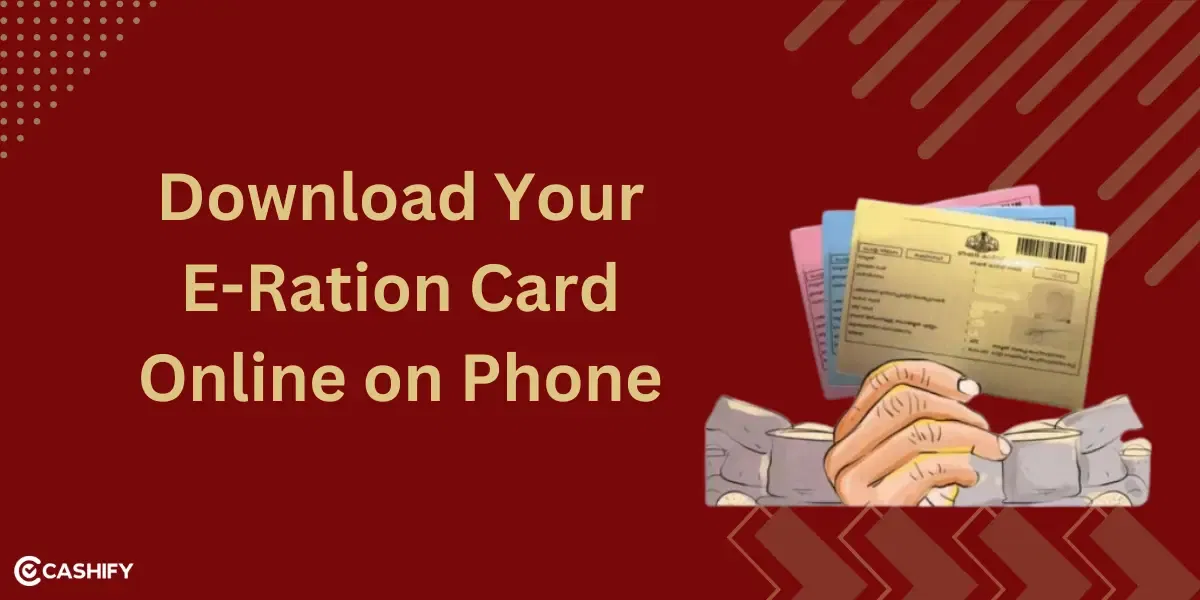Only by knowing how to enable voice message transcripts on WhatsApp can you finally read your best friend’s load of voice messages. At the same time, you are sitting in a situation where you can be loud and unfiltered! Does that sound like a real struggle? I have got you!
Here, we will only explore a very handy feature of WhatsApp- the voice message transcripts. This feature lets you convert voice messages into text so that you don’t have to play them aloud or find your earbuds to connect.
Also read: How To Schedule Message On WhatsApp: Step by Step Guide!
Step-By-Step Guide For Using Voice Message Transcripts
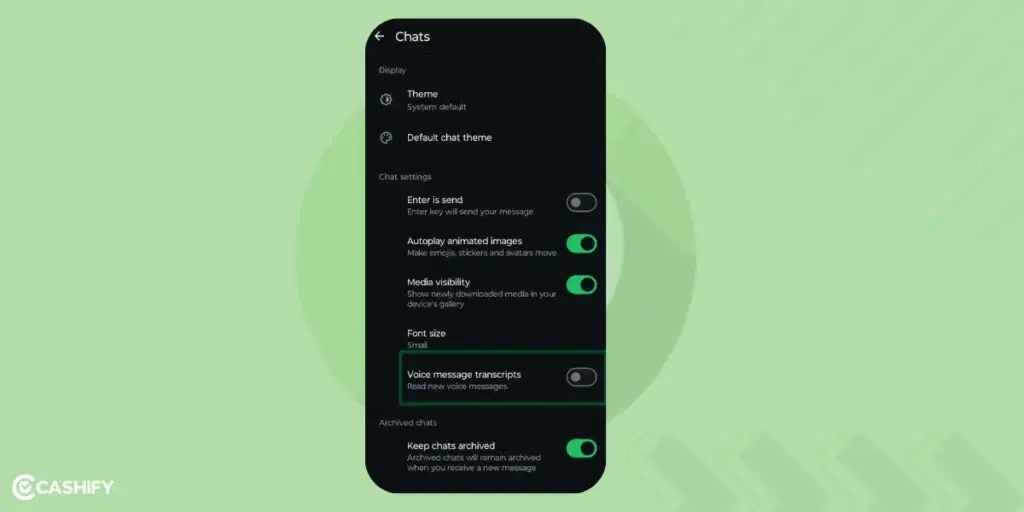
Here’s a simple process explained in steps to enabling and using voice message transcripts on WhatsApp for both Android and Apple:
- Open the WhatsApp app on your smartphone
- Click to Settings
- Android: Tap on the three dots in the top right corner and select Settings.
- iOS: Tap on the Settings icon at the bottom right of the screen.
- In the Settings menu, find and tap on Chats.
- Enable Voice Message Transcripts
- Look for the option called Voice message transcripts.
- Toggle it on to enable the feature.
- You can also select your preferred language for transcription from this menu.
- Transcribe a Voice Message once the feature is enabled:
- Long-press on a voice message you have received.
- Tap Transcribe from the options that appear.
- The app will convert the voice message into text for you.
Also read: How To Receive High Priority Notifications on WhatsApp?
Why Use Voice Message Transcripts?
This feature is particularly helpful in situations where listening isn’t an option. Here are a few ways that this WhatsApp feature can save the day:
Convenience
Luckily, transcripts are available for a messaging app that we use on a regular basis. Why? Because it becomes particularly convenient in a noisy environment. Or when you are multitasking, and you don’t have the bandwidth to listen. You can keep up with conversations without needing headphones or a quiet space.
Accessibility
It is also incredibly useful for individuals with hearing impairments or language barriers. WhatsApp has taken care of inclusivity for users with diverse needs by converting audio to text. Communication has become easier for everyone.
Also Read: Easy Ways To Fix WhatsApp Verification Code Problem!
Efficiency
Reading a transcript is often faster than listening to a voice message. Especially true for lengthy recordings. This is a great time-saver in a professional space as well.
It is private
Transcriptions are processed locally on your device. These are protected by end-to-end encryption. So you know your personal messages remain private and secure, with no access by WhatsApp or external parties.
Flexibility with Language Support
The feature supports a wide range of languages. Users can select their preferred language for transcription. We tend to connect more when it’s a language we are well aware of.
Enhanced User Experience:
The ability to switch between listening and reading just makes the app more versatile. So you might be in a meeting or travelling. You can seamlessly adapt the way you consume voice messages.
What Are The Supported Languages For Voice Message Transcription?
After you learn how to enable voice message transcripts, you should know the languages it can support. Gladly, there are several languages, but they vary with devices. We have mentioned them all below:
- Android: English, Portuguese, Spanish, Russian
- iOS 16+: English, Spanish, French, German, Italian, Japanese, Korean, Portuguese, Russian, Turkish, Chinese, Arabic
- iOS 17+: Additional languages like Danish, Finnish, Hebrew, Malay, Norwegian, Dutch, Swedish, and Thai
Also Read: How To Find My WhatsApp Number And Change It?
Frequently Asked Questions
How to get a transcript of an audio message?
You can make use of WhatsApp’s Transcript Voice messages from the chat settings to get a transcript of an audio message. The steps are mentioned above in the article.
Why is my WhatsApp voice message transcript not available?
It is possible that your WhatsApp is not up to date. So, the WhatsApp voice message transcript is not available. Please update to the latest app software version to make use of the feature.
How do I enable my voice messages?
Open WhatsApp> Settings> Chat> Turn on Transcript of Voice messages. Get the details in this article above.
Also read: How To Fix Something Went Wrong On Instagram?
How To Enable Voice Message Transcripts: To Summarise
So, the steps to enable the transcript for voice messages are pretty simple and are available on both the OS platforms Android and Apple. We have explained the process for both. We have also mentioned the languages it can support as of now based on the OS version you are in.
The voice message transcription feature is a game-changer for many WhatsApp users. It makes communication more accessible and convenient. In some situations, it also helps in better note-taking if the speaker has a heavy accent that is difficult to understand. So, you may be in a noisy neighbourhood or just prefer reading over listening, so this WhatsApp feature is for you.
Also Read: How To Create A WhatsApp Channel?
Have you tried voice message transcripts on WhatsApp yet? Share your experience in the comments below!
If you’ve just bought a new phone and don’t know what to do with your old phone, then here’s your answer. Sell old mobile to Cashify and get the best price for it. If you are planning to buy a new phone, check out Cashify’s refurbished mobile phones. You can get your favourite phone at almost half price with six-month warranty, 15 days refund and free delivery.