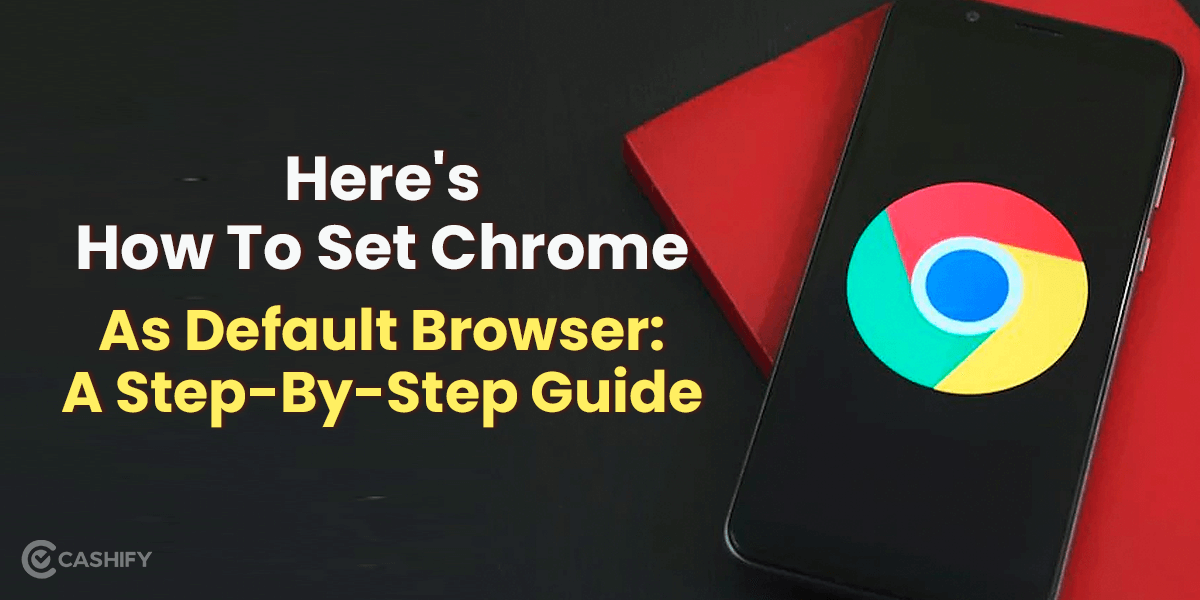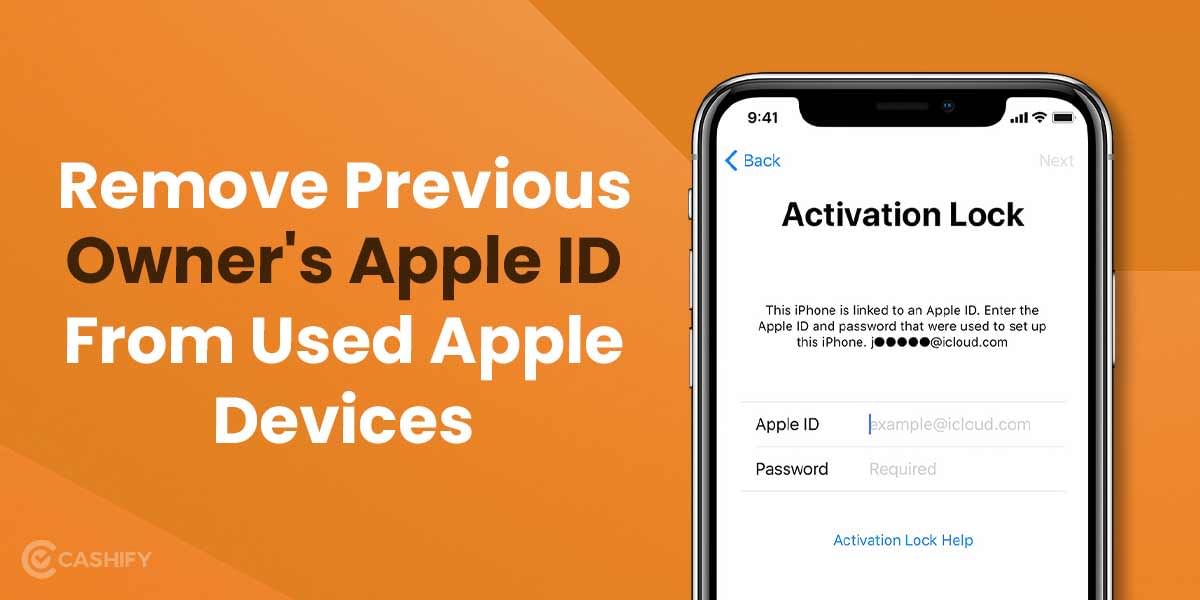There are various developments in the present era of tech. But one of the most noteworthy developments in digital mailing is the possibility of un-sending an email. Like several other email programmes, Microsoft Outlook has a recall feature that allows you to do so.
If the recipients haven’t opened the email yet, you can use message recall to retrieve a message you’ve already sent from their inbox. It’s ideal for those times when you’ve misspelt someone’s name or forgotten to attach an attachment.
Also read: Best CPU Processor For Gaming In India
It is, however, not the most user-friendly. In order to retrieve an email in Outlook, both the sender and the recipient must be Outlook email client users on an Exchange server, among other requirements. If you don’t both use Outlook, the feature won’t work. If these circumstances apply to you, a remedy is to go into your email settings and modify the delay time so that Outlook takes a few seconds before sending an email you might wish to reconsider.
Here’s how to use recall for an Outlook mail
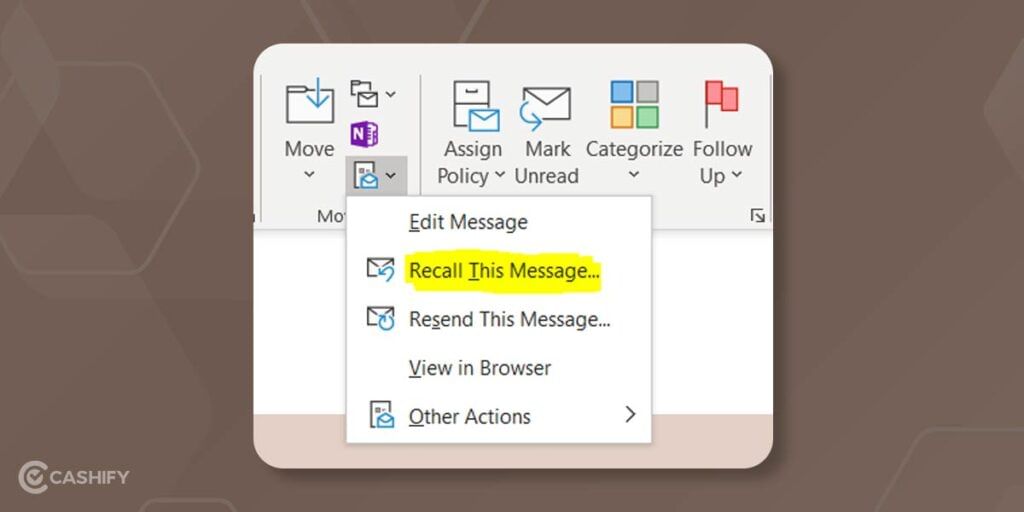
- First, head over to the Sent folder on the left side of the screen.
- Then, click twice the message you want to remember.
- Now, select Message and then Actions.
- After that, select Recall This Message from the drop-down menu.
- You’ll have two choices here. You have the option of replacing the sent email with a fresh one or completely removing it from the recipient’s inbox. We’ll go with the latter option for this tutorial. “Delete unread copies of this message” should be selected.
- Then, check the box that says, “Tell me if each recipient’s recall succeeds or fails.”
- Finally, tap on the “OK.”
Outlook would notify you if the recall were successful or unsuccessful in a matter of seconds. You won’t be able to cancel your email if the recipient has already opened it, as previously stated.
Also read: Try These 50+ Awesome Captions For Instagram Pics
There are some alternatives to recalling an email in Outlook
Alternative 1:
Write a sincere apology email. This will be a direct solution to the trouble caused by mistake; other than that, check twice to confirm your mails are delivered to the correct persons. Suppose you unintentionally mailed to the wrong person or group of recipients, and it stood overly awkward. Try to admit your mistake and save others and your time too.
Please slow down and delay the email so they don’t get out right away. Think and read twice before mailing a sensitive mail. Following these simple methods, you can quickly fix this issue.
Alternative 2:
- First, in Outlook, proceed to File in the top-left corner.
- Next, toggle down and pick Manage Rules & Alerts from the given list.
- A window called Rules and Alerts will be displayed on your screen. Pick New Rule from the below list.
- Then, you’ll see another popup window appear.
- After that, pick Apply Rule to Messages I Send from the list. To proceed further, push the Next button.
- Now, skip the leftover issue on the list and tap on the Next to proceed. Then you’ll see a confirmation screen popup in front of you. Try to click on confirm, and then pick the Yes option.
- Select the option to Defer Delivery for a Certain Number of Minutes.
- Afterwards, select the A Number of a link from the drop-down menu.
- A popup screen will display, prompting you to select your chosen duration.
- Please input the expected time and tap on the OK button. Furthermore, it would be best if you tapped on the Next button.
- Now, pick the right exceptions alternative if you own any. Furthermore, tap on the Next button.
- Provide your Rule with a name and, if applicable, pick the Turn on This Rule checkbox.
- In the end, tap on the finish key.
Also read: Is It Safe To Buy Phone From Cashify?
What do you need to Recall an Email in Outlook?
If you and the recipient both have a Microsoft Exchange or Microsoft 365 account on the same server or organisation, you can recall an email. To see what kind of email account you have, go to:
- In Outlook, go to the top menu and select File.
- To change your account settings, go to Account Settings > Account Settings.
- The Sort column on the Email tab indicates the type of account you’re using.
The receiver must first open the recall request before opening the original letter. The original communication will remain in their inbox if they read it first, whether before or after you ask for a recall. While they will still receive the recall request alerting them that you wish to delete the original communication, it is up to them to decide whether or not to comply.
Suppose the recipient’s Outlook settings allow them to automatically handle meeting requests and responses to meeting requests and polls. In that case, the recall will occur in the background, and your original email will be removed. File > Options > Mail > Tracking is where you’ll find this option. However, this only applies if the recipient hasn’t opened your first email. Regardless of this option, it will remain in their inbox if they have.
Also read: 7 Best Smartbands In India
Final thoughts
If you’re using Outlook, you’re lucky since there’s a way to get an email back. This is because Microsoft’s email client includes a built-in solution for such situations. Recalling emails is an option. Indeed an email recall can stop an email recipient from viewing an incomplete, angry, or otherwise defective mail that’s being sent.
Also read: Check These GTA San Andreas PC Cheat Codes For Some Absurd Fun
Cashify is your spot to Sell phone online or Recycle old phone. We assist you in completing the entire process via your doorsteps.