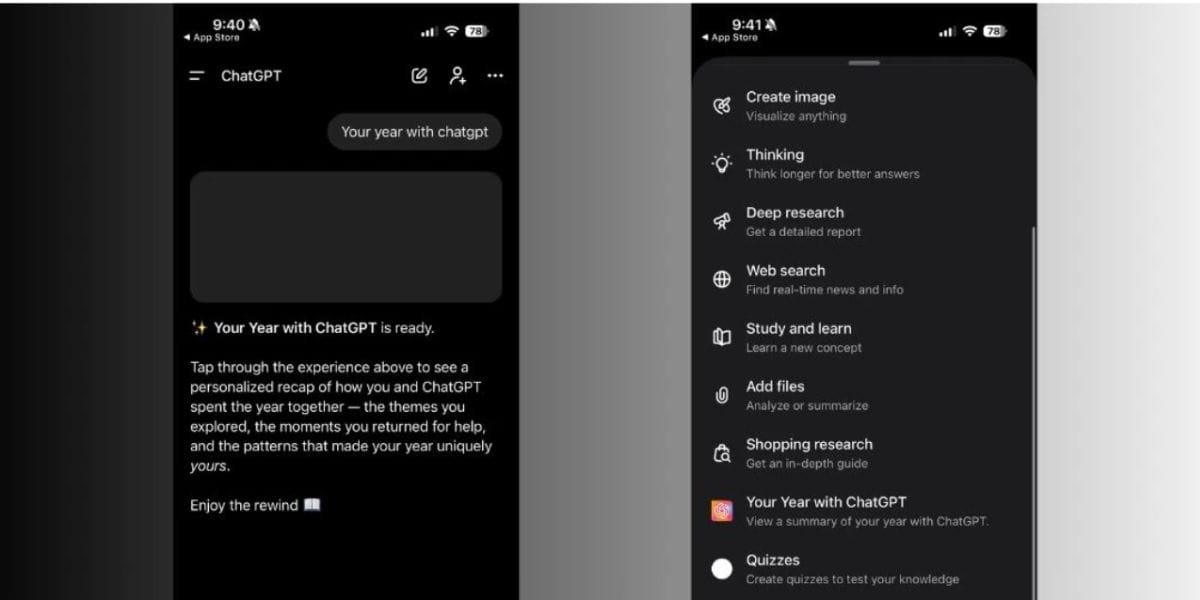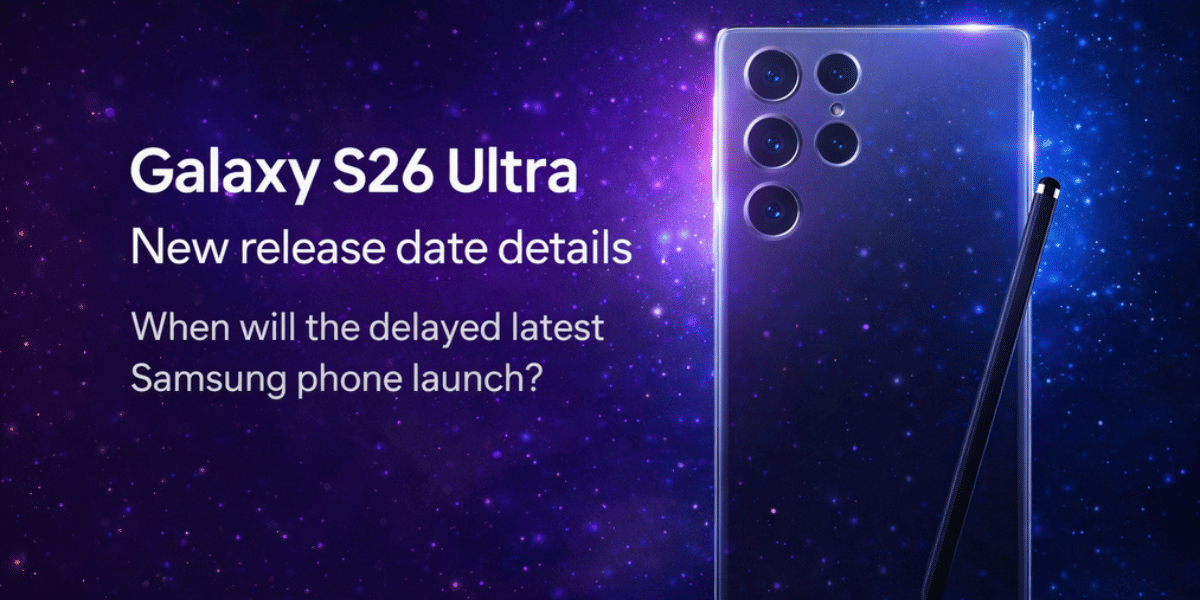Being a sensible Android user, you won’t probably ever download apps from sources other than the Google Play Store and would stop the galaxy store from downloading apps. This holds true for almost all Samsung smartphone users like us. That’s why if the device installs unwanted apps without the user’s permission, it becomes mandatory to block such downloads. If you also want to know ‘how to stop galaxy store from downloading apps, ‘ stay glued. Here we’ve provided the top three methods to fix this issue permanently.
However, a number of Samsung users have complained about automatic unwanted app installation right after a software update or connecting to a Wi-Fi network.
In different community platforms, some users said Galaxy Store automatically installs and updates apps on Samsung phones any time, and it can’t even be dismissed from the notification bar until you’re doing it manually within the Galaxy Store. So, without further delay, learn how to stop auto download of apps in the Galaxy Store.
Also read: Best mobile phones under 15000
Top 3 Methods to stop galaxy store from downloading apps on Samsung Phones:
We’ve curated all these methods to stop the galaxy store from downloading apps after a good amount of research work and tested them one by one in order to list the final ones. Have a look.
Method 1: Change App Permissions on Your Samsung Phone to stop galaxy store from downloading apps on Samsung
Sometimes we don’t even remember to change the app permissions once. For instance, allowing an application to read messages but then not turning off the access once the requirement is fulfilled.
However, you probably don’t remember all the permissions you’ve given to Galaxy Store, for which, in turn, you’re looking to know how to prevent automatic app installation on Samsung phones. Follow these steps below to fix this issue.
Step 1: Open ‘Settings‘ on your Samsung phone; then, scroll down and find ‘Apps‘
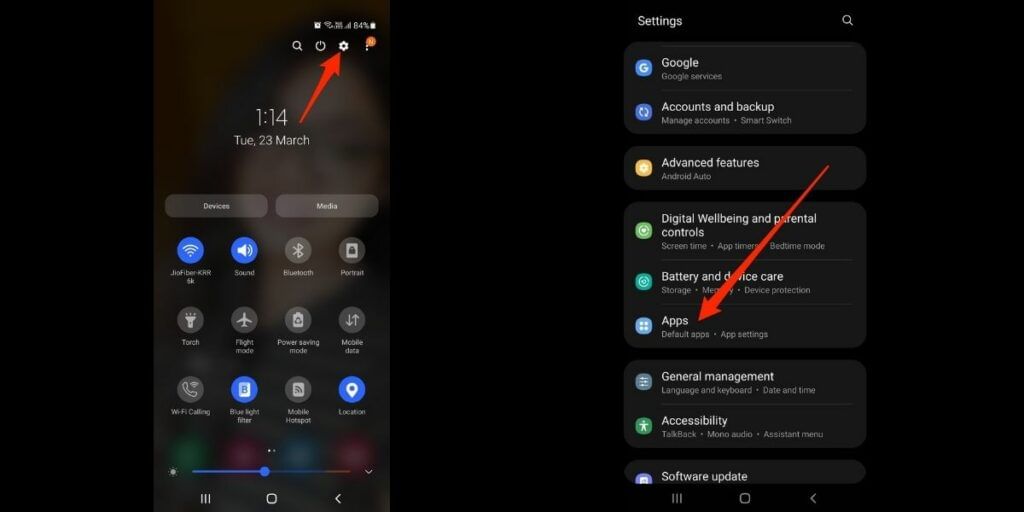
Step 2: In Apps, search for Galaxy Store and tap on it from the search results
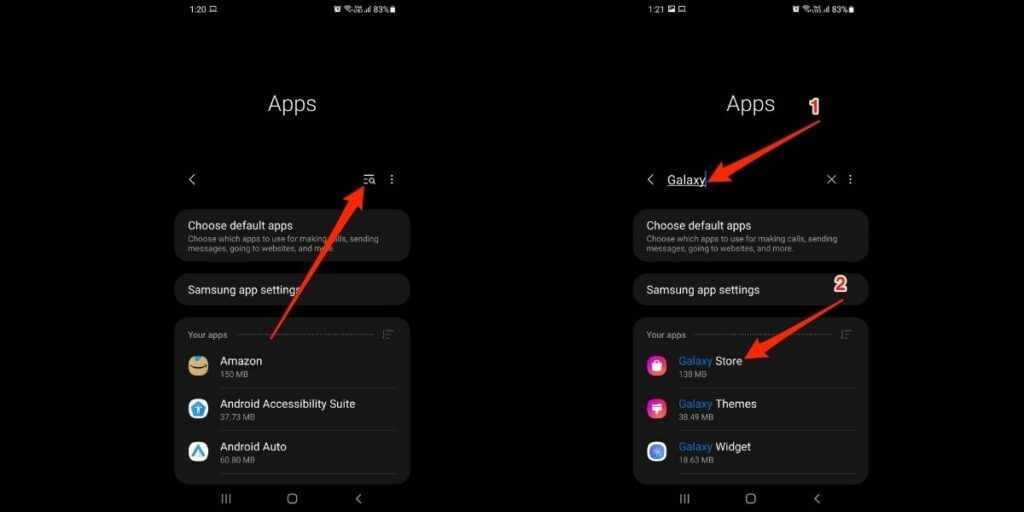
Step 3: Now, tap on Permissions and choose all the allowed ones one by one and select Deny for each
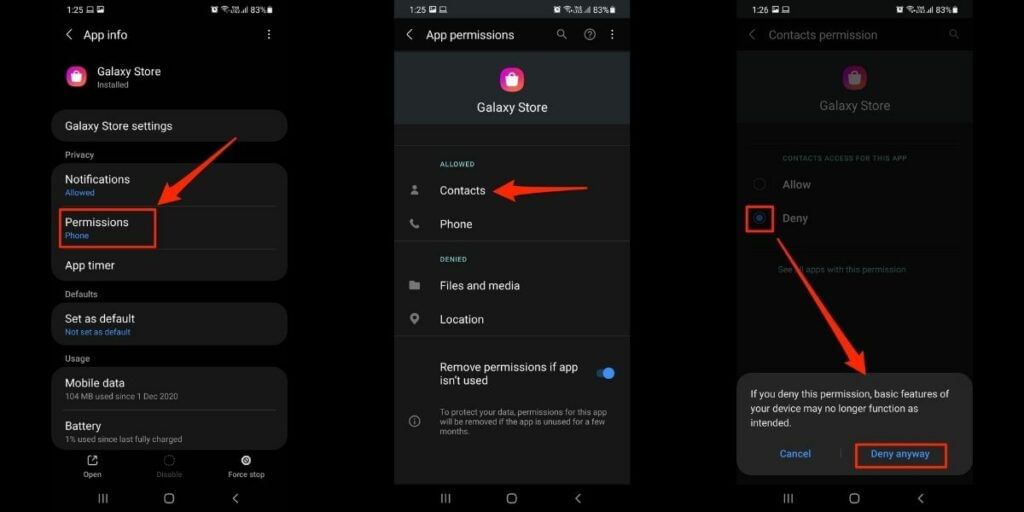
Step 4: Next, to stop galaxy store from downloading apps on Samsung go back to the App info screen and toggle the bar on next to ‘Remove permissions if the app isn’t used
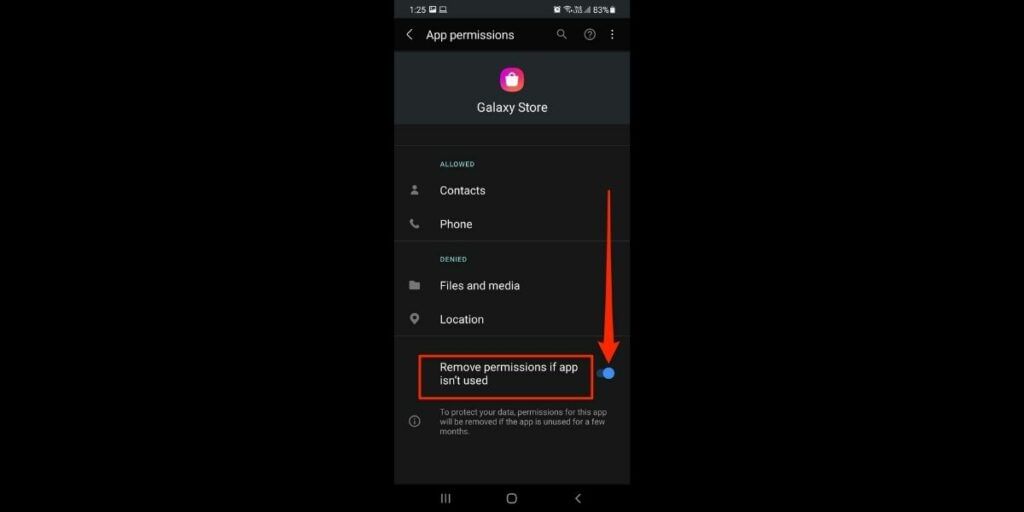
Step 5: Then, tap on ‘Mobile Data’ and toggle the bar off next to ‘Allow background data usage
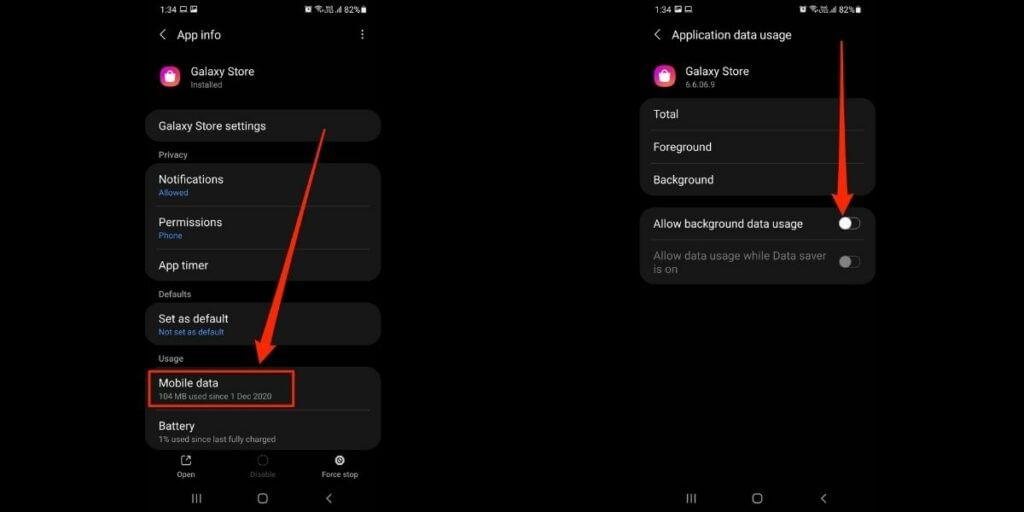
Step 6: Next, tap on the ‘Appear on top‘ option and toggle the bar off next to ‘Allow permission’
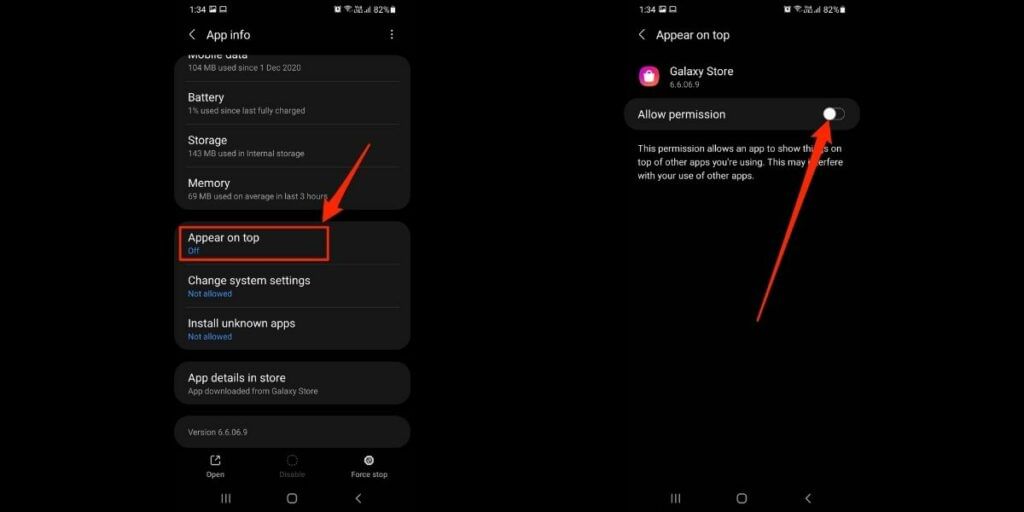
Step 7: After that, choose ‘Change system settings’ and toggle the bar off next to ‘Allow permission’
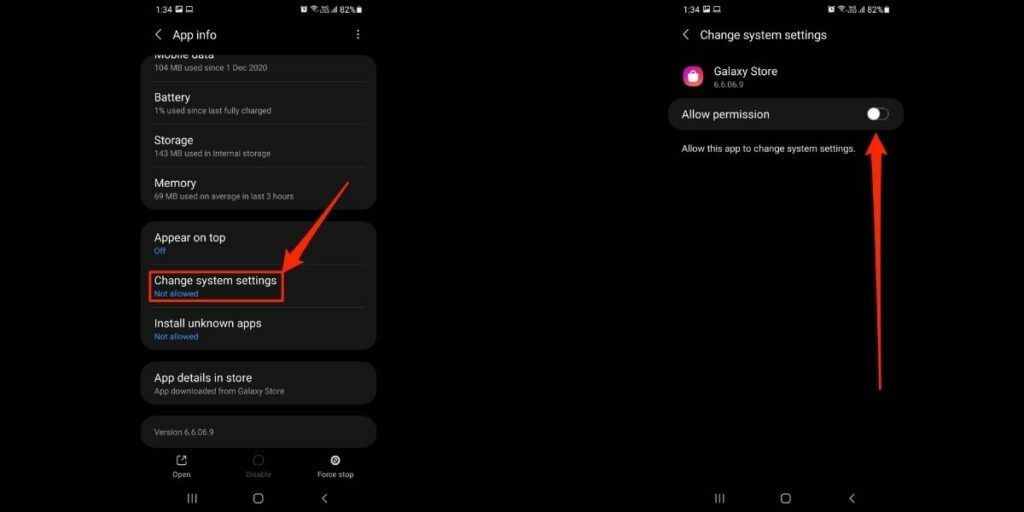
Step 8: Finally, tap on ‘Install unknown apps’ and toggle the bar off next to Allow from this source.

Now exit and restart your Samsung phone. You will not be getting automatic app downloads on your Samsung now.
Also read: Top 4 Call Of Duty Mobile Hacks & Cheats To Try Without Getting Banned
Method 2: Make Changes in Galaxy Store Settings
Here you need to turn off auto-updates from the Galaxy Store settings to ensure it never starts downloading new app versions until you’re doing it manually. Also, deny the access to send you promotional ads, offers, or other content from Galaxy Store. This will help in preventing one-click or automatic app installations on your phone. Here is how to do that.
Step 1: Launch the Galaxy Store app.
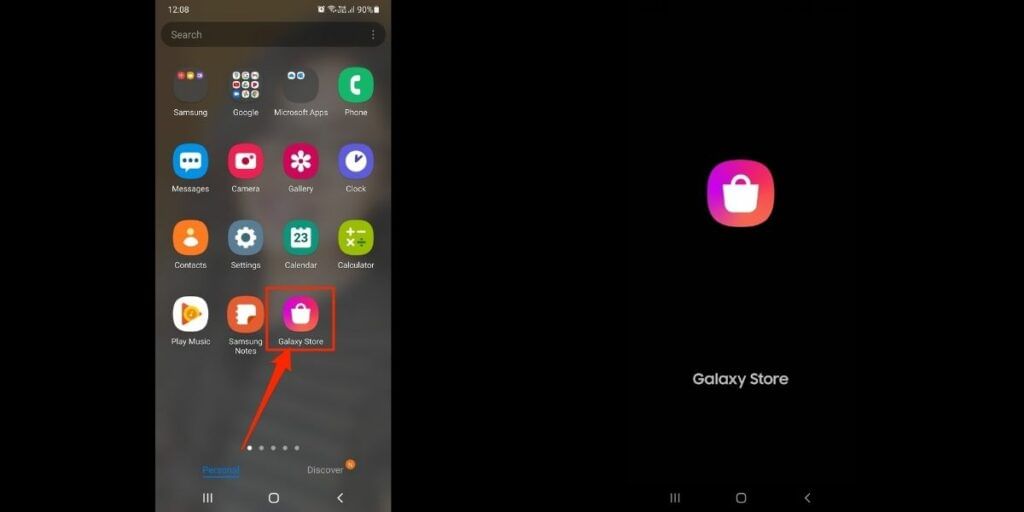
Step 2: Next, tap on the triple bar (Menu), and then click on Settings (gear icon) from the top right corner of the pop-up window
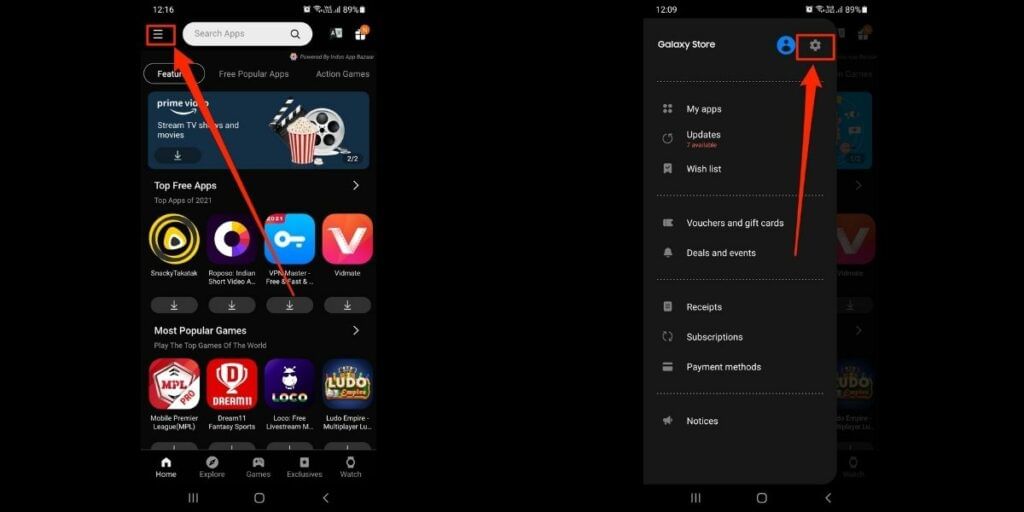
Step 3: When in Galaxy Store settings, choose ‘Auto update apps‘ and tap on ‘Never‘ from the pop-up window
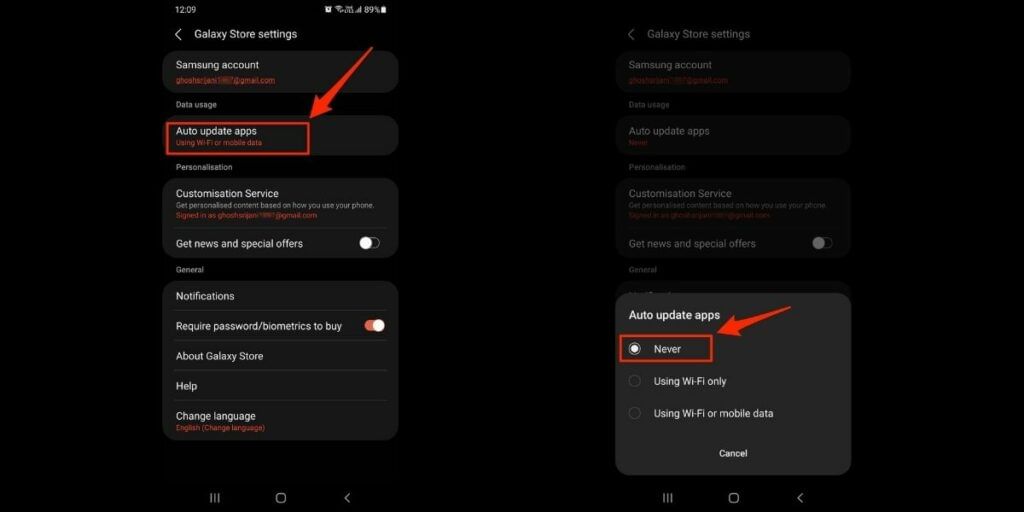
Step 4: Now, toggle off the bar next to ‘Get news and special offers‘ on the existing screen and exit
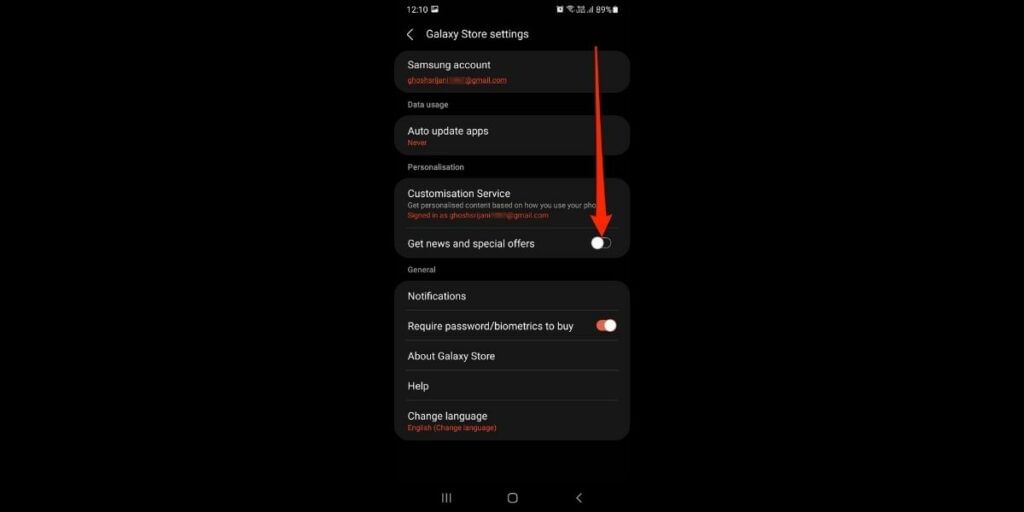
Once done, you’ll never receive any auto-updates of the existing apps on your Samsung phone. Alongside, you won’t get personalized ads too from the manufacturer of your device.
Also Read: What Is Google Assistant– How It Makes Our Lives Easy!
Method 3: Deselect the Apps in Galaxy Store Pop-ups to stop galaxy store from downloading apps
Sometimes, Automatic App Installs on Samsung Galaxy Store opens a pop-up window on your phone’s screen while asking to download all auto-selected apps. This is too annoying as you can’t even escape the screen until you DESELECT all the selected ones manually to stop the galaxy store from downloading apps.
Also Read Top 10 Non-Chinese Smartphones Of All Time!
However, since you’ve already denied the “Appear on top” permission in ‘Method 1,’ you shouldn’t receive any pop-ups like the below-given ones. Even if you do, just deselect one by one.
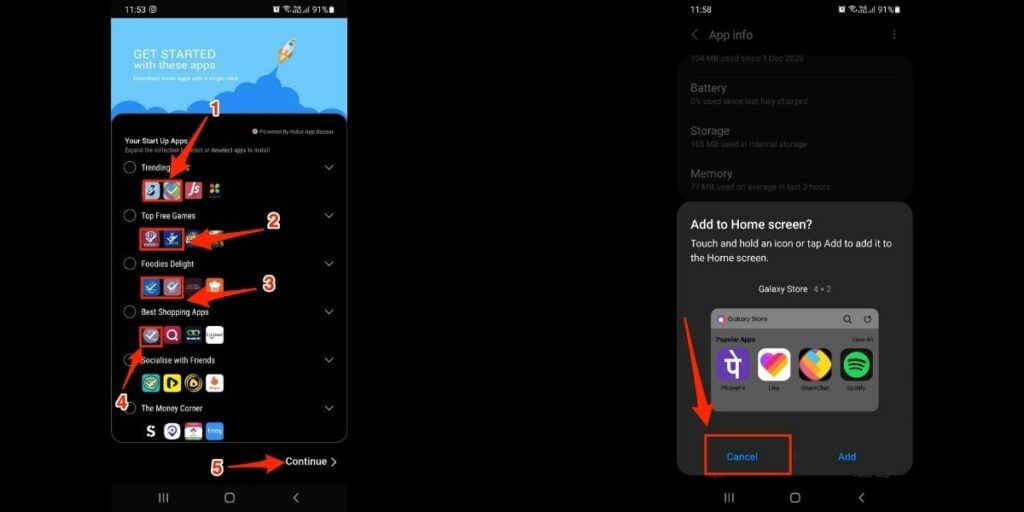
That’s all! Now you know how to stop the galaxy store from downloading apps on Samsung smartphones. It will allow you to save a lot of space on your phone for desired apps and files instead of spam applications that will unnecessarily flood your device.
That’s all there is to it. Please keep in mind that you will not be able to turn off all of the alerts from Galaxy Store. In the Important updates section, there is a checkbox that cannot be disabled since it is grey.
So that’s how you can prevent the Galaxy Shop from automatically downloading or uploading applications, as well as from sending you alerts from this store. Keep checking back for further tips and techniques!
Also Read: Top 5 Galaxy S21 And Galaxy S21+ Tips And Tricks To Enhance Your Experience
For the latest smartphone news, stay tuned to Cashify. We also allow you to compare mobile phones so you can find out the better phone before buying.