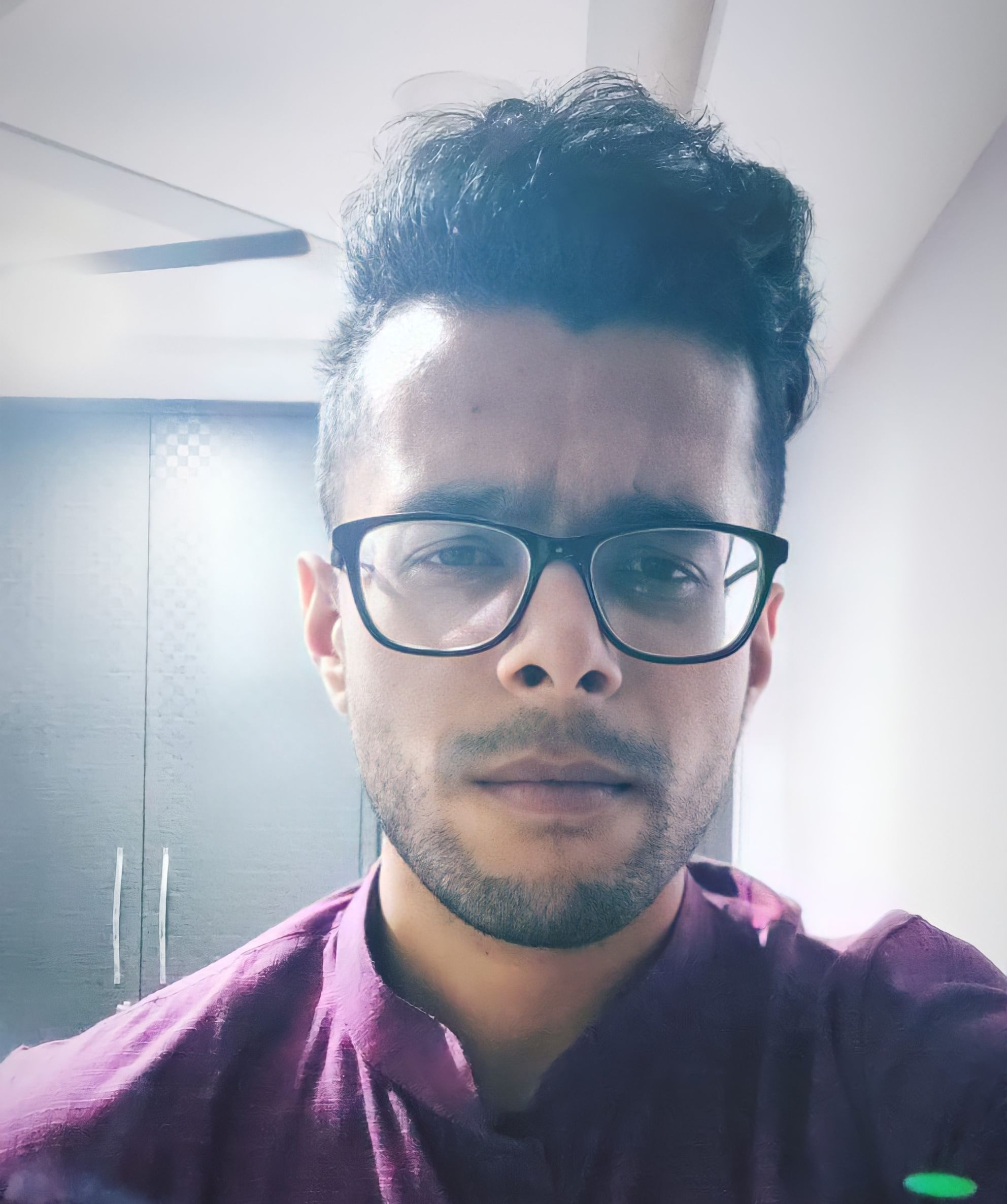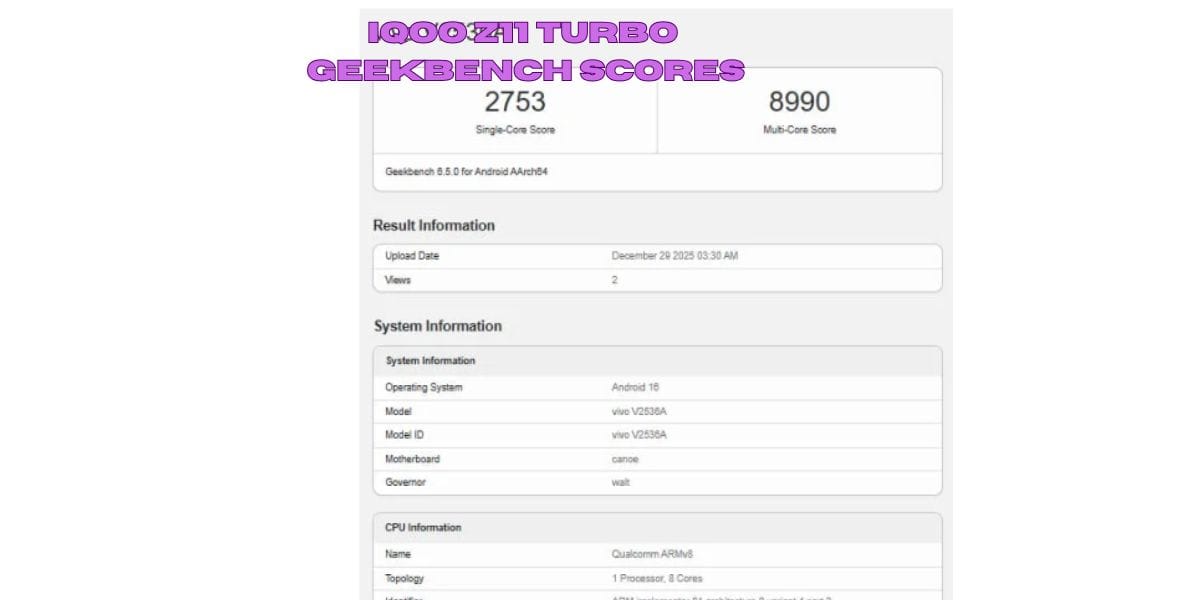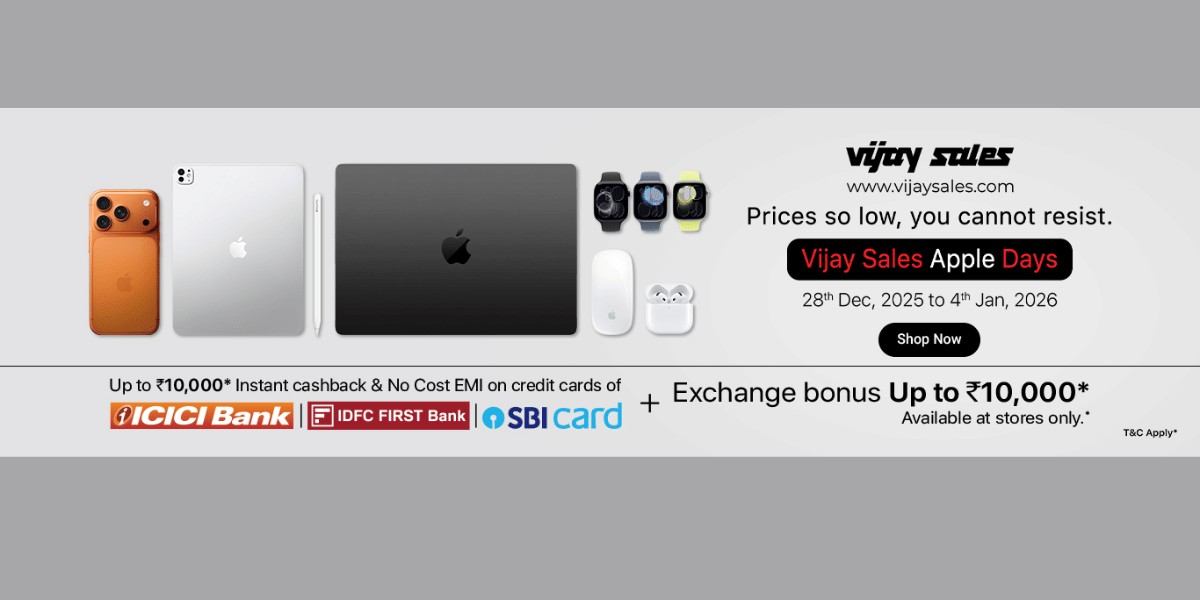If you want to know how to play BGMI on PC and laptop, you’re not alone. BGMI is currently on the road to having one million active players. Not only does such a high player count take a toll on the servers, but it also slows down your gameplay. Moreover, the satisfaction of playing a shooting game on your PC or laptop is unparalleled. You get faster reaction times and greater accuracy when playing with a mouse and keyboard combination.
[CshComponent type=”adSlotSquareComponent” slotId=”7799905995″
If you want to play BGMI on your PC and laptop, it’s a very simple process. You can use emulators such as Bluestacks 4 and 5. Both of these versions are compatible with your Windows and Mac computers. Furthermore, since your PC will have better internals than your mobile phone, it can take full advantage in terms of fluid gameplay and better graphics. You’ll likely have lower pings, thanks to the WiFi connectivity on a computer.
That being said, let’s see how to play BGMI on PC and laptop.
Also read: We Ranked The Best AMD Processors You Can Buy
Which emulator can be used to play BGMI on PC and laptop?
Although there are three emulators that you can use to play BGMI on PC and laptop, Bluestacks is the most popular emulator for this scenario. Regardless, we’ll provide you with a rundown of these emulators that you can use for BGMI on PC and laptop.
- Bluestacks – As mentioned earlier, Bluestacks is the most popular emulator that’s used for playing mobile games on computers. It has plenty of features, and you can use your PC or laptop as an Android phone using this emulator. However, we’d only recommend this emulator to you if you have a mid-range or high-end computer.
- LDPlayer – LDPlayer is another emulator you can use to play Android games on your PC. LDPlayer is fast and doesn’t hog your system’s resources. So, if you’ve got a computer on the lower end of the spectrum, LDPlayer is a good choice.
- Noxplayer – Noxplayer is the third emulator software that you can use to play BGMI on PC and laptop. However, a major issue with Noxplayer is that it is very heavy on your computer’s resources. We’d only recommend this emulator if you don’t have any other options.
For playing BGMI on PC and laptop, we’ll tell you the steps taking Bluestacks emulator into account. We’re doing this as Bluestacks hogs comparatively fewer resources and is still the most popular Android games emulator for computers.
Also read: We Ranked The Best Gaming PC You Can Buy In India
Steps on how to play BGMI on PC and laptop
Here’s what you should do to play BGMI on PC and laptop.
- Go to the Bluestacks website and download the software.
- Once the software has been downloaded, you can click on it and start the installation.
- After the installation is complete, you’ll have to log into your Google Play account. To do this, go to the Bluestacks home screen. From there, you can access Google Play Store. Log into your Google account through the Play Store in the Bluestacks software.
- Now, after signing in, you’ll have to download the BGMI game files. To do this, go to the search bar in the Google Play Store and type “BGMI” or “Battlegrounds Mobile India”. The BGMI app should pop up as a result.
- Click on the app’s Install option. Now you’ll have to wait for the download and installation to complete.
- Once the installation process is finished, you can hit “Play” and start the game. Log into the game using your Facebook or Twitter. Ensure that you check and change the controls if required. This will help you get the best shooting game experience on PC.
Also read: 7 Best Xbox One Games You Must Play
Advantages of playing BGMI on PC and Laptop
Playing BGMI on PC and laptop via Bluestacks software isn’t just for convenience. Bluestacks even offers a few enhancements to the gameplay. Apart from the points mentioned earlier, here are a few other advantages of when you play BGMI on PC and laptop.
- It has a dedicated shooting mode set up through the F1 key by default. This allows you to have a more holistic shooter game experience.
- You can play the game with better graphics and better FPS. If you’ve been playing the game at 25FPS on your mobile phone, you can enjoy 60FPS gameplay on your computer.
- To completely customise your gameplay, there’s a handy Script feature. With this feature, you can automate a bunch of in-game actions. These actions can then be assigned to a single key, making your gameplay faster and more convenient.
- A Freelook feature helps you get a 360-degree field of vision in the game. This makes it much easier for you to search and spot enemies or loot.
- The Bluestacks software also provides an Eco Mode if your PC isn’t able to handle the game smoothly. With Eco Mode, your gameplay will be much smoother, and the software will utilise fewer resources.
- A feature called Multi Instance lets you play and sync more than one game at a time. With this feature, you can play multiple games simultaneously. After all, the more you play, the more you’ll level up.
Also read: 10 Best Open World Games For PC
Conclusion
These are the methods on how to play BGMI on PC and laptop. Hopefully, you’ve got a good idea of which emulator to use and why. The installation process is relatively easy and doesn’t take too long, depending on your internet connectivity. Playing the game through an emulator has many advantages, and you’ll be able to play much better as well.
Also read: 10 Best PS4 Games To Play
Want to sell your old phone or recycle your old phone? Contact Cashify to complete the processes seamlessly!