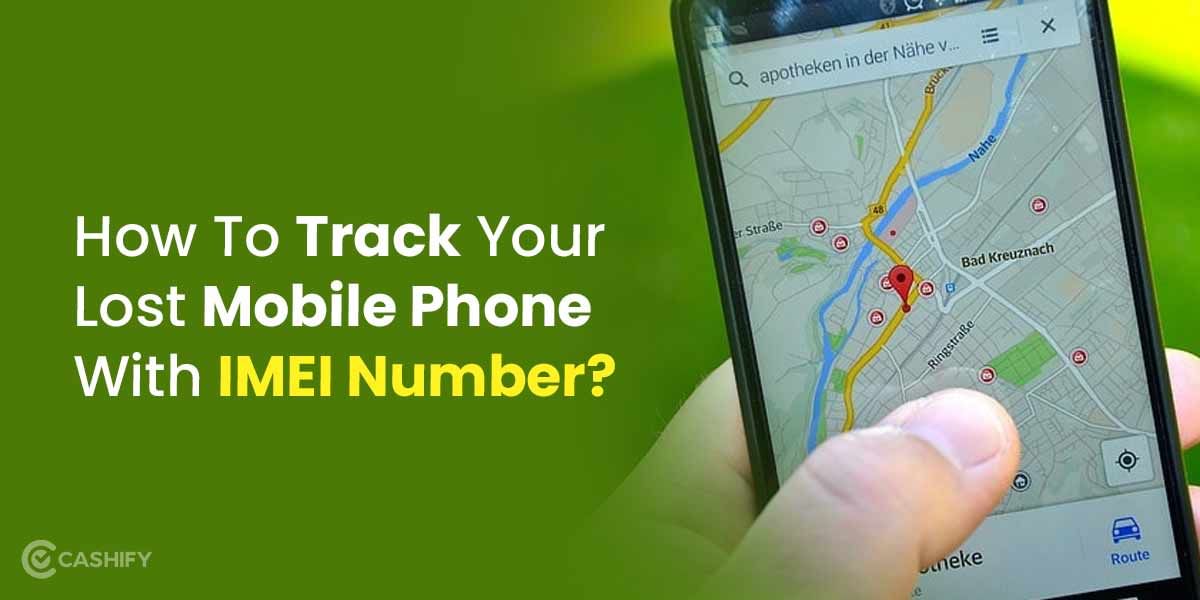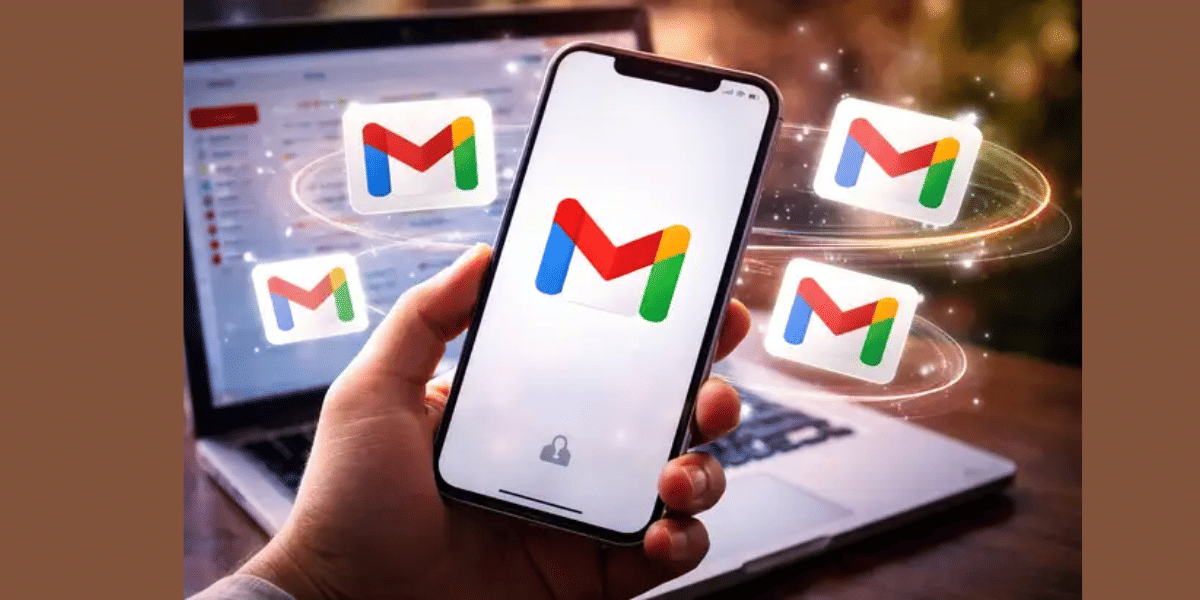If you lend your smartphone to another user to navigate in a particular app and want to restrict the rest of the smartphone from access, while allowing the user access to a particular app without the hassle of putting in your biometrics or password to unlock the phone each time, then Screen pinning is a good option for you. This option can also be overly helpful if you want to prevent access to the other apps on your smartphone, especially if you feel like someone that you give your phone to will snoop around, then the pinning feature of Android can prove to be very helpful to you.
Also Read: How To Download YouTube Videos On Your Smartphone Or Computer!
Pinning the apps or screen pinning feature in Android can be very useful to parents also when they give the phone to their kids as it will limit access to just one app. If you are giving your kid the phone to attend Zoom classes, then you can pin the app so that the kids do not get distracted by the other apps on the phone. You can also use this feature to pin the Calculator app while accounting, this way you can get back to the app just by pressing the power button without the hassle of unlocking the smartphone each time.
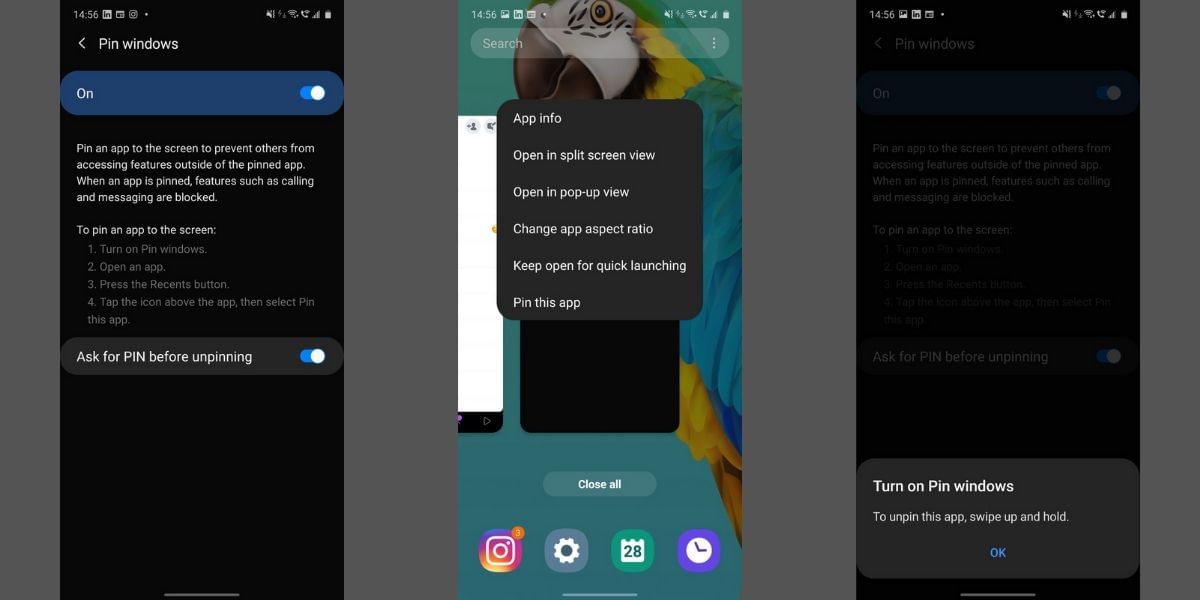
Screen Pinning has been around for many years now and when you pin an app to the screen no other app will be accessible, even the home screen will not be accessible till you unpin the app and enter the unlock pattern. Once you pin an app you will not need to enter the passcode or your biometrics each time for unlocking. The PIN/Pattern will be disabled, and you can simply unlock the device by pressing the power button. Here’s how screen pinning works and how you can use it.
How to Pin Apps on Android Smartphones
- Open the Settings app on the smartphone
- Navigate to the Biometrics and Security section
- Tap on the Security Settings tab
- Scroll down to the Pin Windows option and then turn it on
- After you have the option turned on, go to the recent apps panel and long-press the app icon and tap on the “Pin this app” option
- The app will remain pinned, press the back, and the recent key together to unpin the app.
Screen Pinning is one such very useful feature that isn’t available on other smartphones such as iPhones. Unfortunately, this is not even available on all Android smartphones such as Xiaomi devices running MIUI. The mileage varies from device to device, but it is comfortable to assume that all devices running Stock Android will support Screen Pinning.
We also see devices running slightly modified variants of Stock Android such as OnePlus Oxygen OS and other Software UIs including Samsung One UI support the feature by default. The steps vary a little due to the difference in the arrangement of tabs in the Settings app, however, you can easily find the required settings using the simple search feature.
Also read: Top 10 Mobile Phones