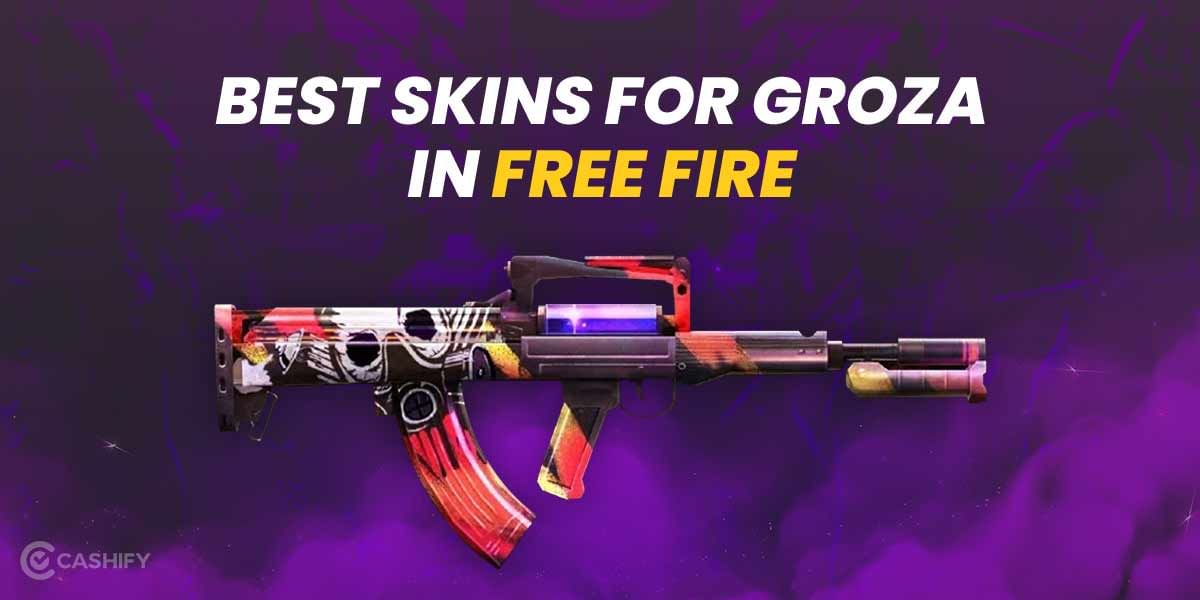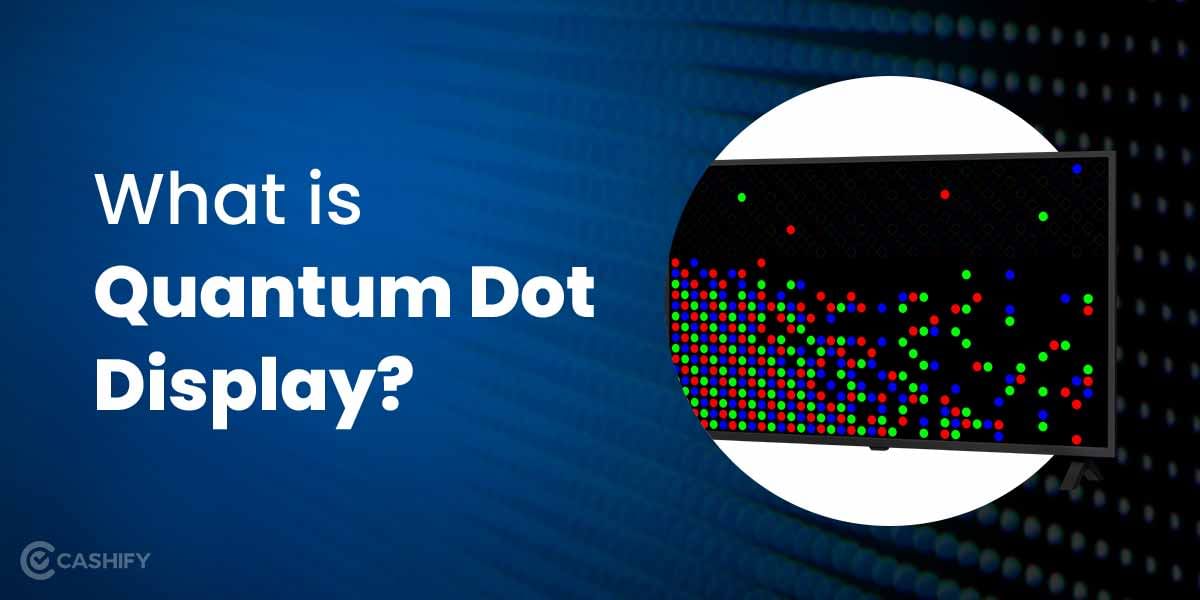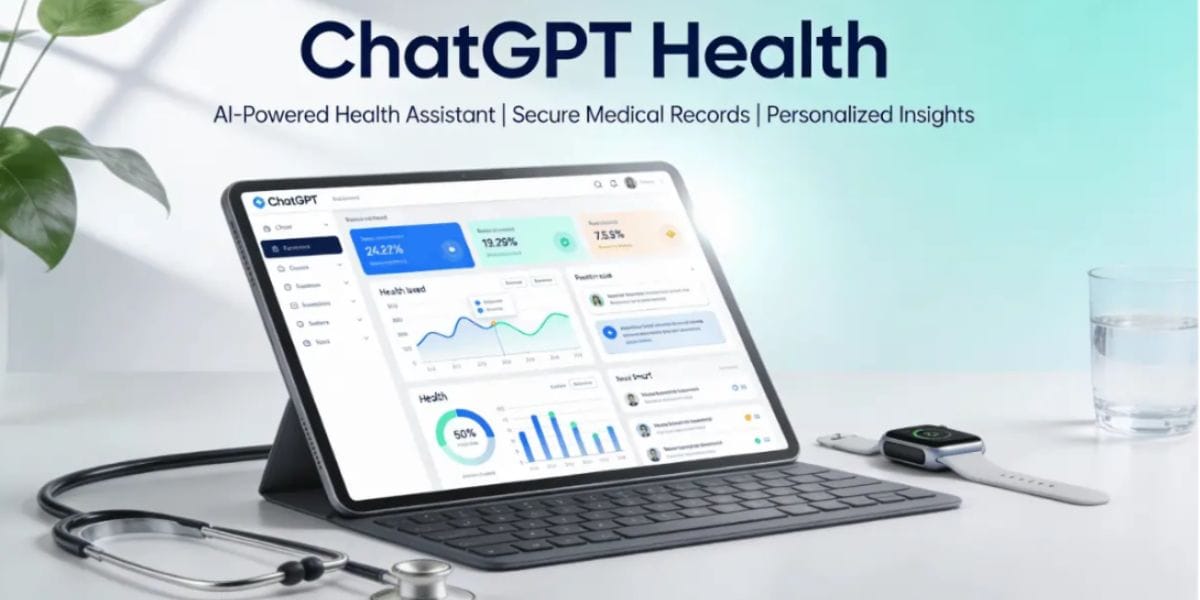To pair controllers on Smart TV means that you are cutting out the meddler that is the Smart TV’s remote, but to connect a controller requires you to be aware of the configuration of the Smart TV you have and the controller you intend to connect to it. The thing is that not all leading brands support paring controllers on Smart TV but do not worry about which Smart TV brands support controller pairing as we have listed all the brands of Smart TV that enable you to pair the controllers on them.
| Serial No. | Pairing Options Availability |
1. | Pair controllers on LG Smart TV |
2. | Pair controllers on Samsung Smart TV |
3. | Pair controllers on Sony Smart TV |
4. | Pair controllers on Android-based Smart TVs |
1) Pair controllers on LG Smart TV
You need to turn on the TV and Controller and perform the following steps on your LG Smart TV-
A) Pair controllers on LG Smart TVs model before 2020.
- Choose the Settings logo on the TV.
- Choose Advanced Settings.
- Directly from the General menu, select Connect Bluetooth Controller.
- Choose Connect, then pick a device from the list to pair, which in this case should be your Controller.
B) Pair controllers on LG Smart TVs model after 2020.
- Click on the Settings button on the remote control.
- Choose the All Settings option.

- Now select General settings.
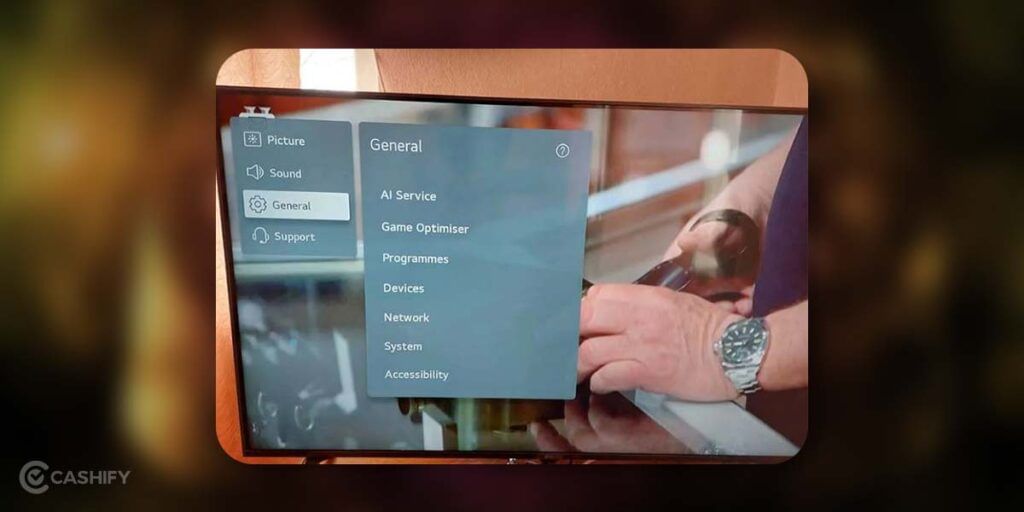
- Choose the Devices option.
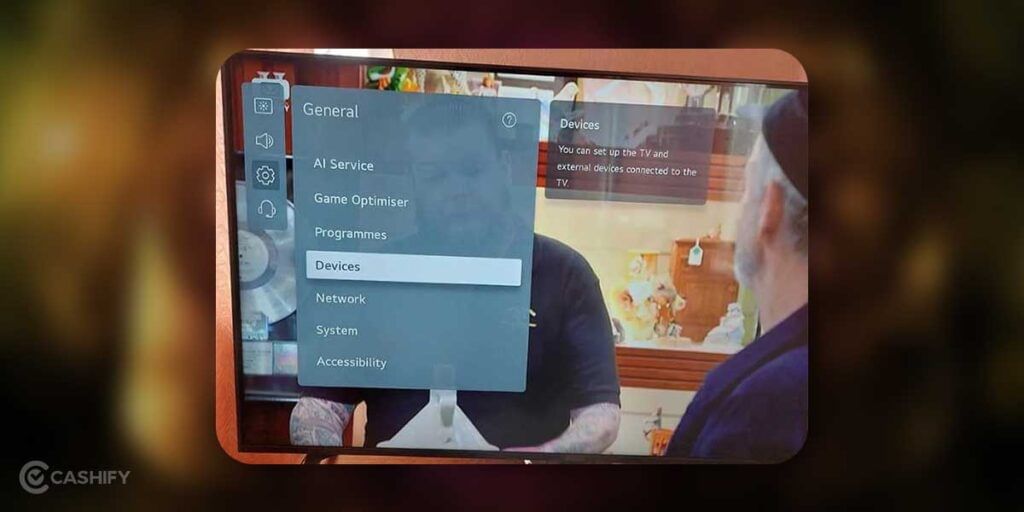
- Choose External Devices.
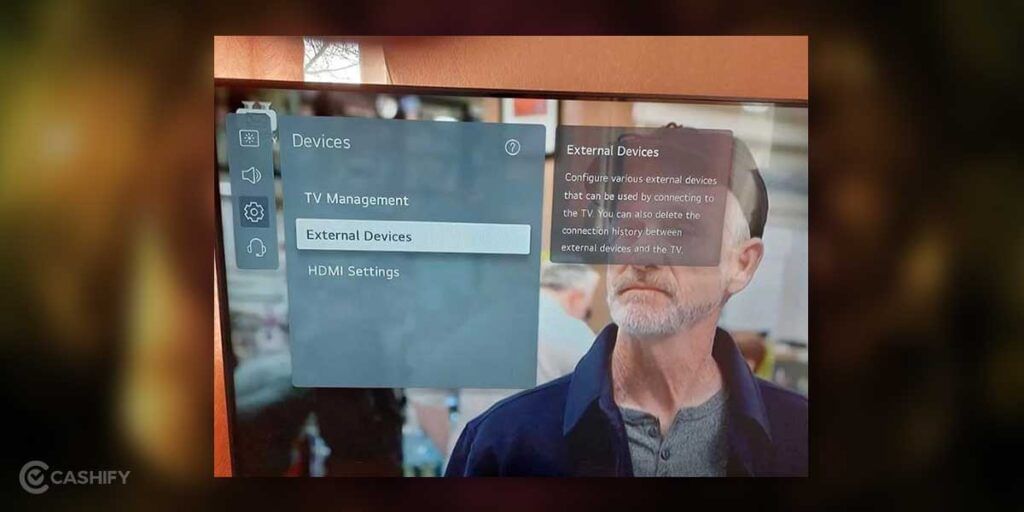
- Now select the Connect Bluetooth Controller.
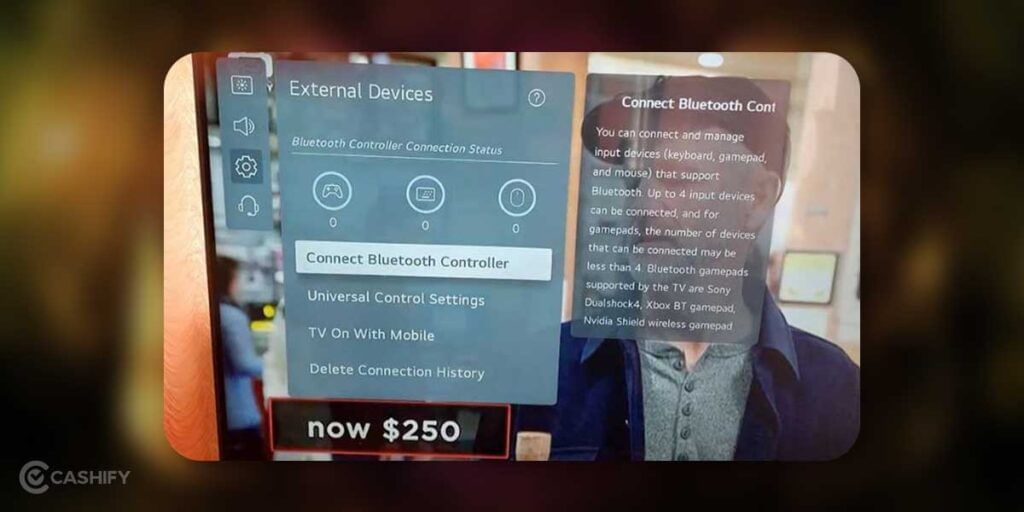
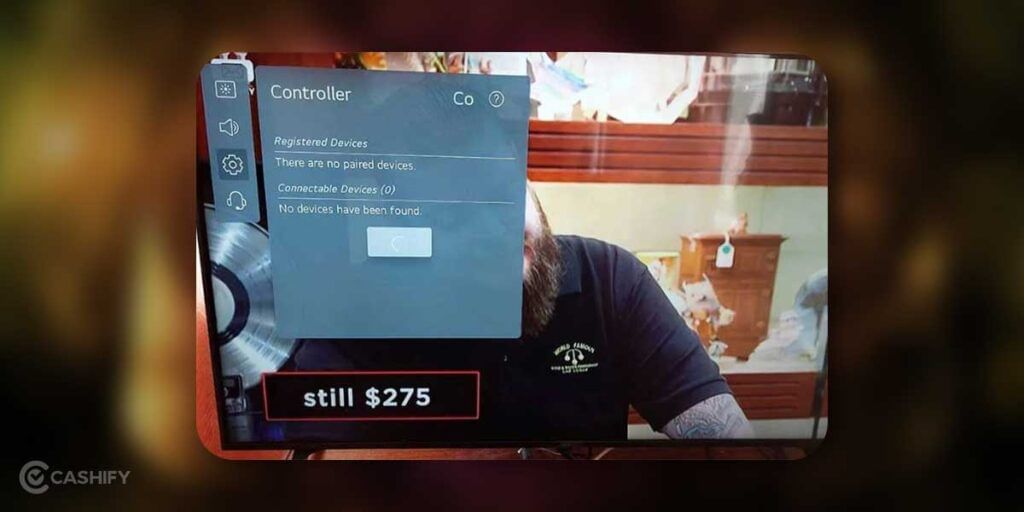
Once you follow the above steps for LG Smart TV models before and after 2020, the TV will search for the devices nearby and will wait to find the controller that you want to pair. Once it shows your controller name on the list, you just need to verify the pairing.
Also Read: Best BGMI Sensitivity Settings And Code You Must Use
2) Pairing controller on Samsung Smart TV

Place the controller into Bluetooth pairing mode and ensure that it is discoverable. There are a few controllers that do not require to be put into pairing mode.
Go to the Bluetooth device list on your Samsung Smart TV and choose the Controller pair. The procedure is a little diverse, counting on what Smart TV model you own.
- 2022 Smart TVs (B models)
- Go to All Settings
- Select Connection
- Select External Device Manager
- Select Input Device Manager
- Finally, click on the Bluetooth Device List.
- 2021 – 2019 Smart TVs (A, T, and R models)
- Go to Settings
- Select General
- Select External Device Manager
- Select Input Device Manager
- Finally, click on the Bluetooth Device List
- 2018 – 2016 Smart TVs (N, M, and K models)
- Go to Settings
- Select System
- Select Input Device Manager
- Finally, click on the Add Bluetooth Keyboard & Gamepad
- 2015 Smart TVs (J models)
- Go to MENU
- Select System
- Select Device Manager
- Finally, click on the Bluetooth Gamepad Settings
Once you follow the above steps for different Samsung Smart TV models, the TV will search for nearby devices and wait to find the controller you want to pair. Once it shows your controller name on the list, you must confirm the pairing.
3) Pair controller on Sony Smart TV
Sony lets you pair it to PlayStation 4 controller, and no other controller can be connected to Sony’s Smart TV.
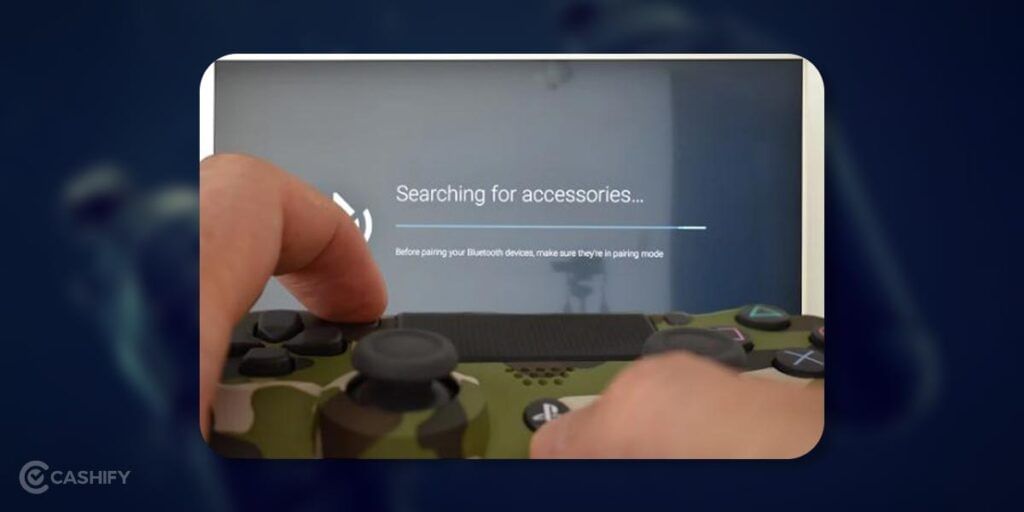
- Click on the Home button on the TV remote.
- Navigate to the Settings
- Select the Bluetooth option in Settings.
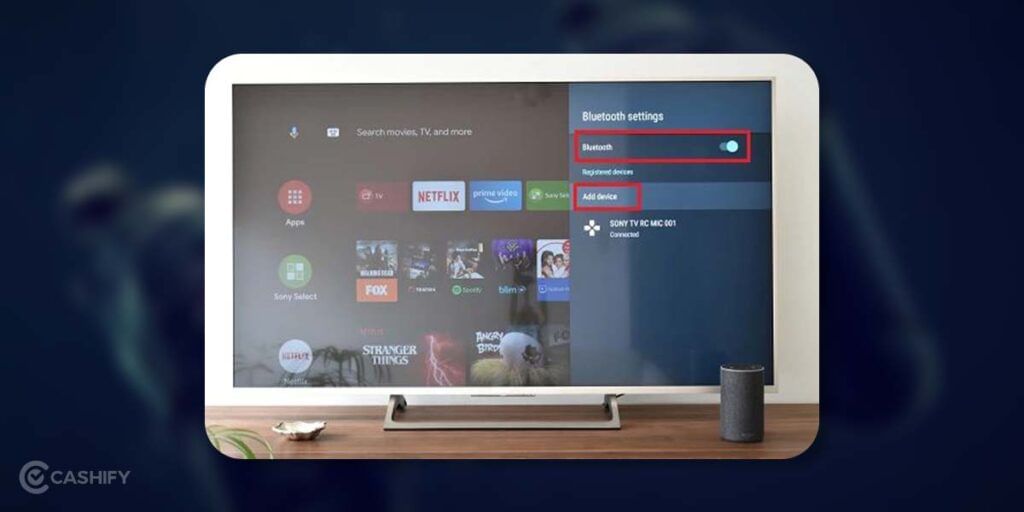
- Ensure that the Bluetooth is switched ON and click on Add Device.
- On the PS4 controller, press the PS and the Share buttons at the same until the light bar begins to flash(means your PS4 Controller has gone into pairing mode).

- Once the pairing mode of the PS4 controller is ON, the TV identifies it, and the controller will appear on the screen as a Wireless Controller. Simply click on the Ok button on the remote control and your pairing will be done.
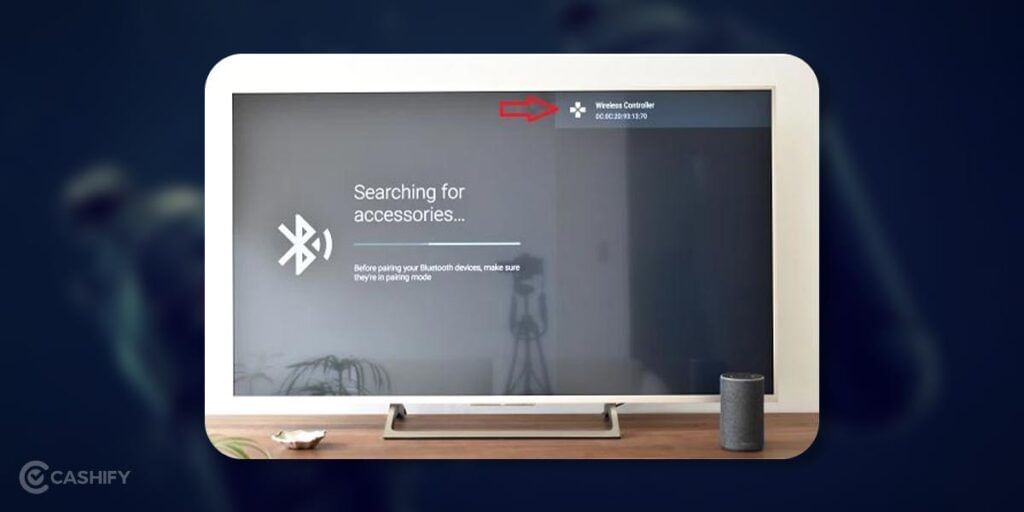
Also Read: How To Do Cryptocurrency Mining In India? A Complete Guide
4) Pairing controller on Android-based Smart TVs

- Push the Power button on your controller for 3 seconds, and after it, you will see four lights flash, which means that your controller has now gone into pairing mode.
- On the Android TV Main Menu, navigate and choose Settings.
- Under Remote and accessories, click on Add accessory.
- Choose your Controller.
After following the above steps for Android-based TV models, the TV will search for the nearby devices and wait to find the controller you want to pair. Once it shows your controller name on the list, you must confirm the pairing.
Also Read: Headphones – Types, Pros and Cons – All You Want To Know
Conclusion
We know that there are not many options to connect a Controller to Smart TV out there, but the those who own either of the listed Smart TVs are in for an amazing immersive experience as the pairing of Controllers with a Smart TV is a great feature to witness for the TV fanatics all over the world.
Also Read: Do You Need A Soundbar For Smart TV? We Have The Answer
Thinking about wanting a new mobile? Cashify offers the service at your doorstep. Thus, sell your phone online or recycle your phone in Cashify.