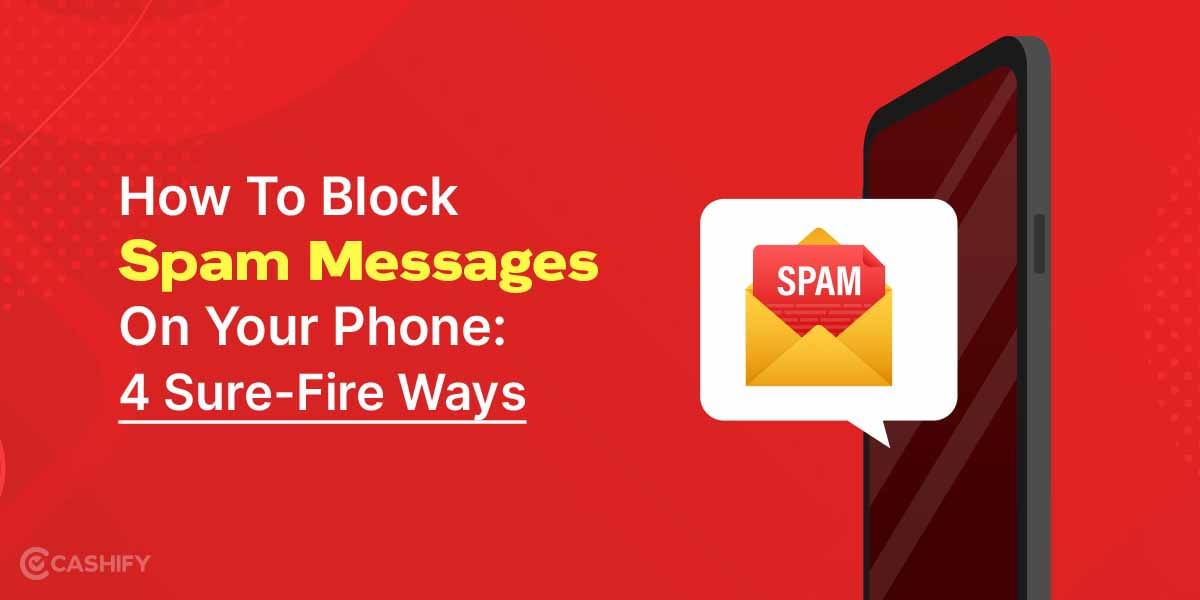Apple, the Cupertino-based tech giant is a brand that has a fan following all over the world. The iPhone, the company’s flagship offering, is a dream for many tech enthusiasts. If you are one of those fortunate enough to have purchased an iPhone, you might be surprised to see that iCloud, Apple’s cloud-based storage offering has a limit of just 5GB.
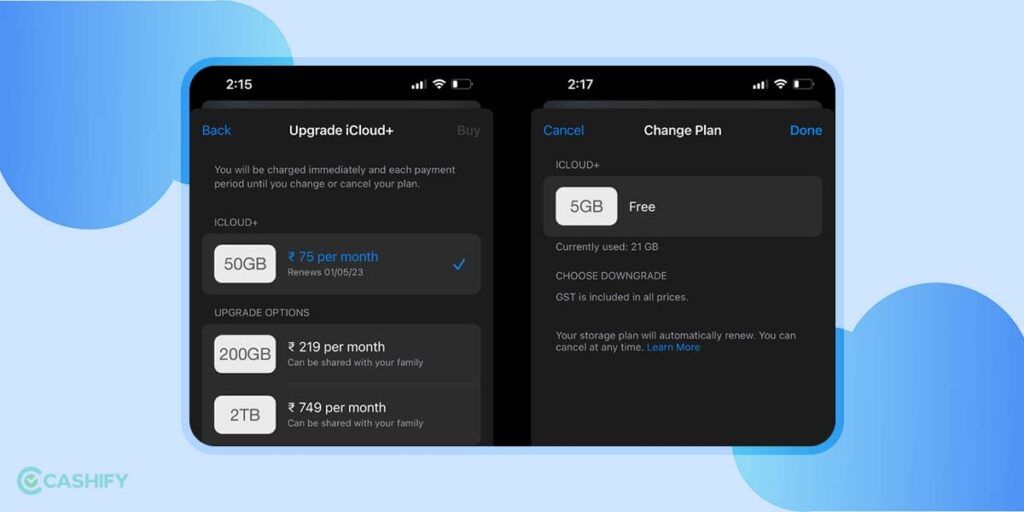
This might not be enough for a power user, which most enthusiasts usually are. For those unaware, Apple offers the iCloud service for the Mac, iPad and all of its other offerings. This service, which was launched in 2011 has different divisions, namely
1. iCloud Mail: As the name suggests, this division primarily deals with the emails received via your iCloud account.
2. iCloud Backup: This is the primary division used for the backups made on the iPhone, iPad and iPod without using iTunes, which is Apple’s media library.
3. iCloud Drive: The Drive is meant for documents and data from third-party offerings on iOS and macOS devices.
There is also a photo library, which separately ensures that your photos and videos are backed up on iCloud. Despite these multiple offerings, a common complaint that Apple users have is that for all of the variations on offer, Apple provides a measly 5GB of storage for free, which, for a user paying a hefty sum might seem like a poor deal.
Also Read: Best Methods To Hide Apps On Apple iPhone
How to Not Pay Extra for iCloud Storage
Altough Apple offers 5GB of iCloud storage for free, but this is not enough for most users. For those wondering, Apple does offer more storage, but at a cost, with 50GB of storage available for Rs. 75/month, while you can avail 200 GB and 2TB of storage for Rs. 219 and Rs. 749 per month, respectively.
How to Manage and Check Your iCloud Usage?
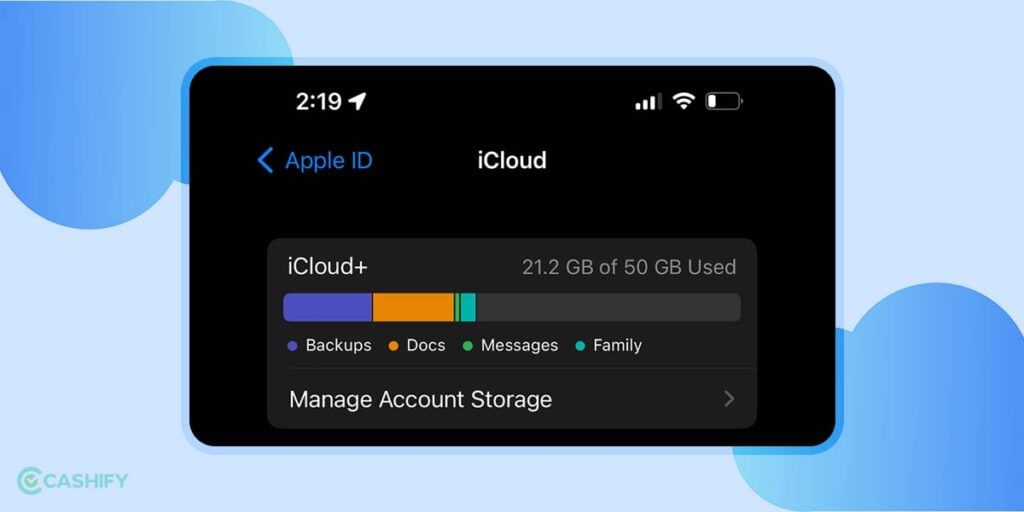
There are two ways to check how much iCloud storage has been used up, with users being able to check the same on iOS and macOS. For iPhone users, you can check how much storage has been consumed by the following steps:-
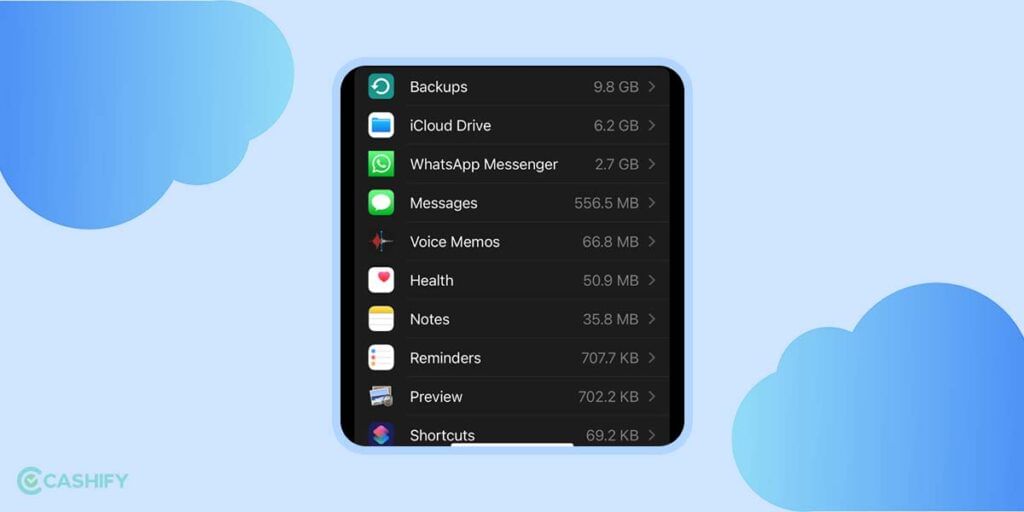
Step 1: Go to your iPhone settings and tap the top where your Apple ID data is being showcased.
Step 2: Tap on the iCloud option, after which you should be able to see a chart that details how much data you have consumed out of the 5GB of iCloud storage that comes bundled with your new iPhone.
Step 3: To manage the amount of data consumed, you can tap on the Manage Storage option, which redirects you to a page that details every item on your phone that is using up your iCloud storage, following which you can delete the stored data or back it up elsewhere.
On the other hand, if you are a Mac user, you can check how much of the free 5GB of data you have utilised, you can go to System Preferences and select the iCloud option. Now, you will be able to see the amount of storage that has been used up.
How To Use iCloud Storage on a Diet
1. Disable Photo Library Backup to iCloud
Photos take the most amount of space and it’s a good idea to disable photo library backup to iCloud.
- Navigate to Settings, then tap on your Apple ID at the top, and select “iCloud”
- Now click on “Photos” option and toggle OFF “Sync this iPhone” option.
The best solution is to move photos to Google Photos.
Also Read: Here’re The Two Simple Ways To Delete Photos From iCloud
2. Disable iCloud Sync from Mac
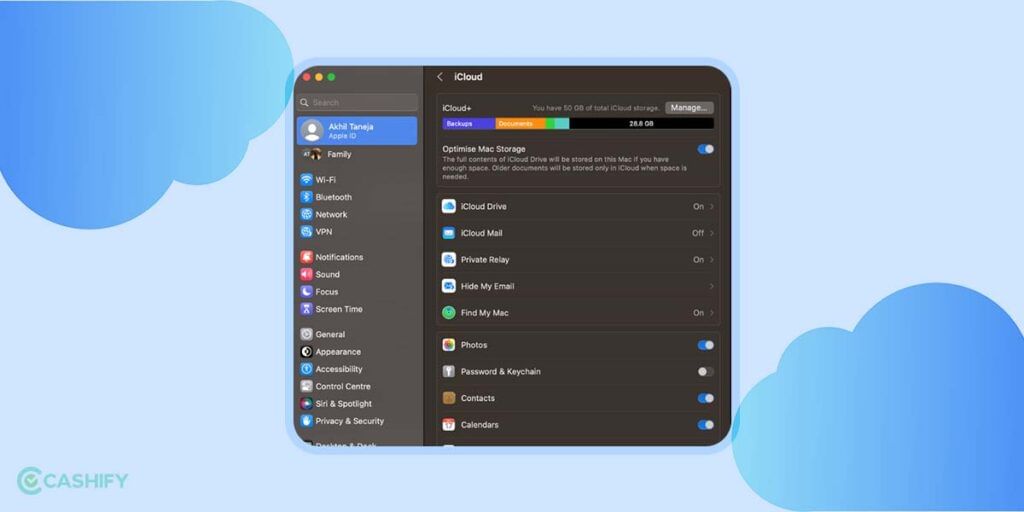
If you own a relatively newer model of the Mac, Apple allows users to use iCloud to sync and store the data of Desktop and Downloads folder on your device, which, once become available on iCloud, a user can access from other Apple devices on the same Apple ID.
This is a rather useful tool, but if you are running tight on the 5GB of data bundled with your purchase, you can disable this setting by going to System Preferences, clicking iCloud and going to iCloud Drive. After this, you can click the Options button and de-select the Desktop and Documents folders.
3. Disable Video Backup for Whatsapp
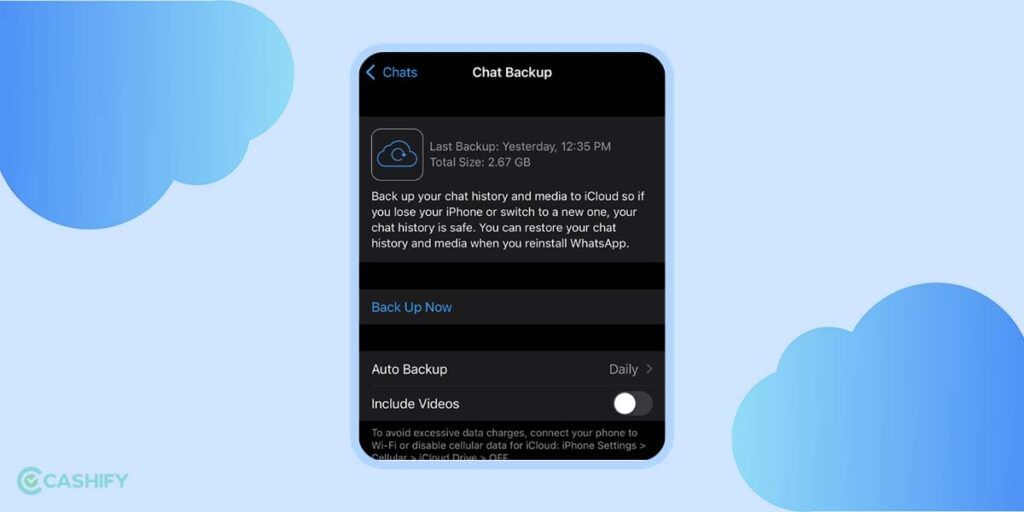
All your Whatsapp backup is moved to iCloud storage and this occupies the max chunk of free 5GB iCloud storage.
- Navigate to Whatsapp Settings. Now select ‘Chats’.
- Select “Chats Backup” and disable the toggle “Include Videos”
How to Backup your iPhone without Paying for iCloud
1. Backup all your photos to Google Photos for Free
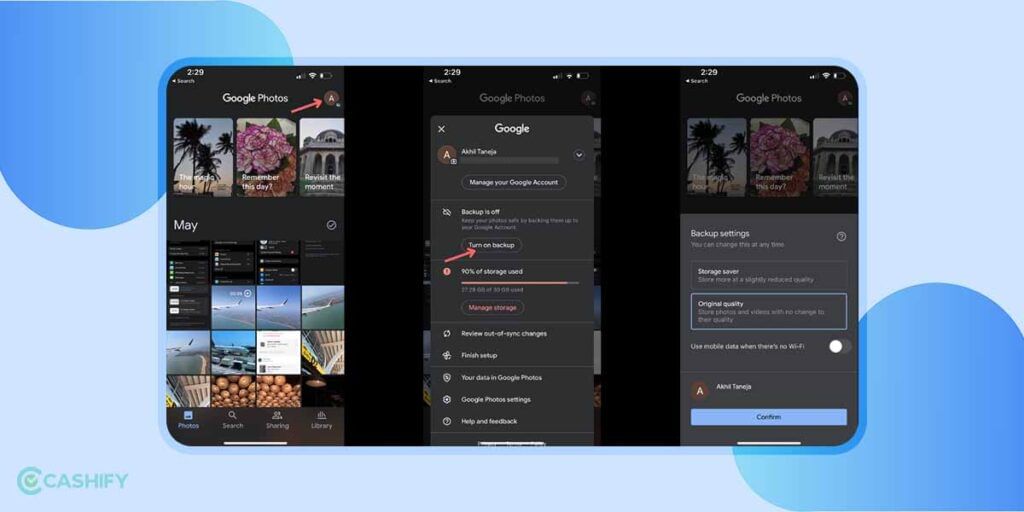
The best use case for Google Photos is to back up all your photos to Google Photos. To do this follow the steps below:
1. Navigate to Google Photos App, and click on your profile picture on the top right.
2. Now select “Turn On Backup” option and select Original Quality to upload photos in full resolution. This would require a lot of space and your free 15GB might run out quickly. And it is recommended to use the “Storage Saver” option to back up all your photos at a fraction of storage space.
3. Once done you can navigate to “Google Photos Settings” and under “Manage Device Storage” you can select “Free Up Space“. This option will remove all backed-up photos from your device and will free up space from your iPhone.
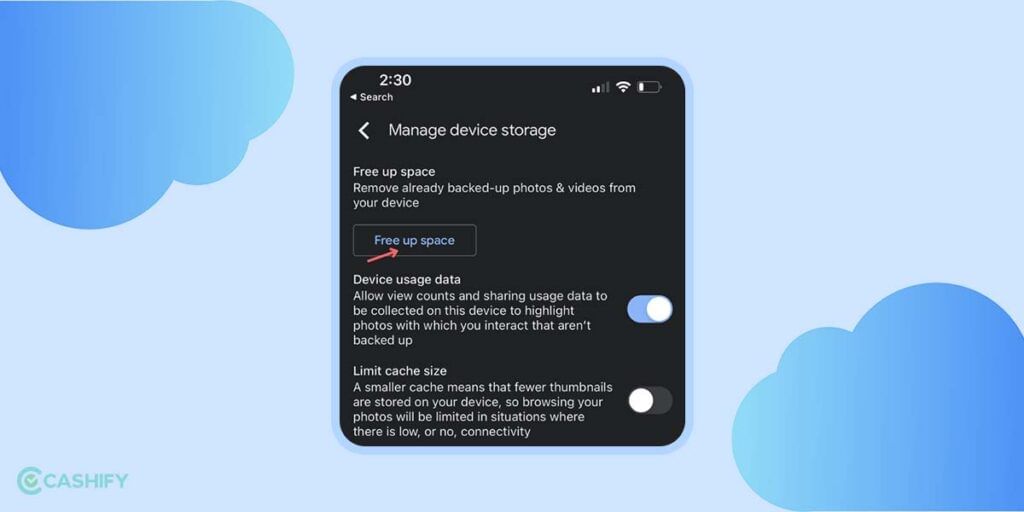
2. Using Other Storage Solutions to store files
The best solution to your conundrum of wanting more data to store your photos and videos is to look for other options. There are multiple offerings in the market that are direct competitors of Apple’s iCloud, but we will be listing two key competitors from Google and Microsoft.
Google Drive

The first alternative is Google’s own Drive. For those unaware, it offers 15 GB of storage, free of cost, upon creating a Gmail ID and, considering how most internet users make use of Google’s mail service, it will not be an issue for users to avail of 15GB of storage for free. Also, users can create multiple Gmail accounts to get 15GB of storage for free per Gmail account.
Furthermore, the Google Drive application for iOS is easy to use and it also has a dedicated Google Photos app that stores and uploads your images and videos to the cloud. In case you are willing to pay, you can avail 100GB of storage for Rs. 130 a month.
Also Read: iCloud vs Google Drive- Which Is The Better Option?
OneDrive
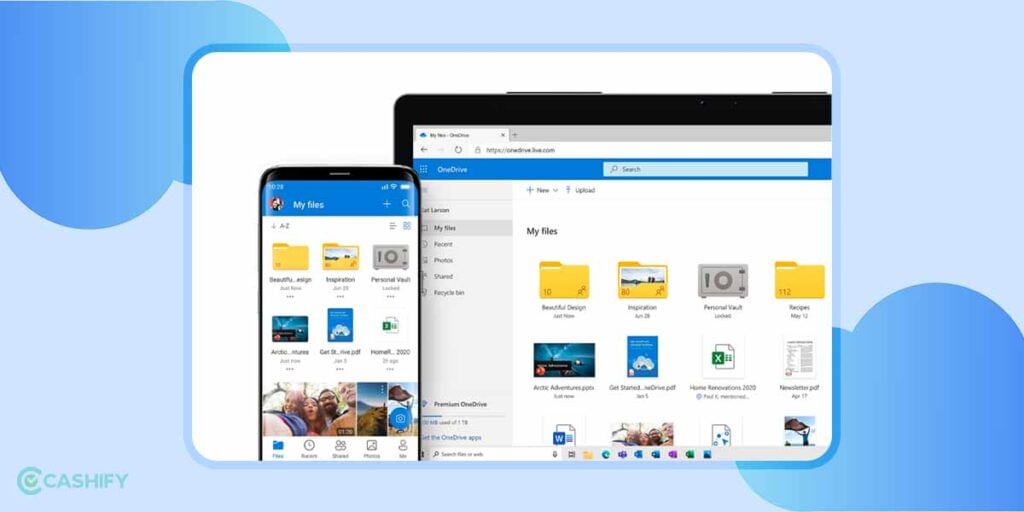
Another alternative to iCloud comes from Microsoft. You can get 5GB of free storage by making a OneDrive account, and, in case your organisation makes use of OneDrive and Microsoft’s services, you may even get more storage. Furthermore, by purchasing a Microsoft 365 subscription you can get 1TB of storage.
So, if you are an Apple user, you do not have to make do with just the complimentary 5GB of storage that comes with your Apple ID, instead you can either monitor your storage settings and make sure you do not cross the 5GB limit or shift to other alternatives in the market.
Also Read: 4 Cloud Storage Services That Works Best For Apple Users