Microsoft’s new “Your Phone Companion” app for Android lets you see incoming notifications, calls, messages, and photos on your PC. From now on, you can make and receive calls on your PC without using your smartphone. In addition, the app can seamlessly transfer calls between your PC and phone for whatever reason.
Also Read: Top 5 Meditation Apps To Keep You Calm During These Tough Times!
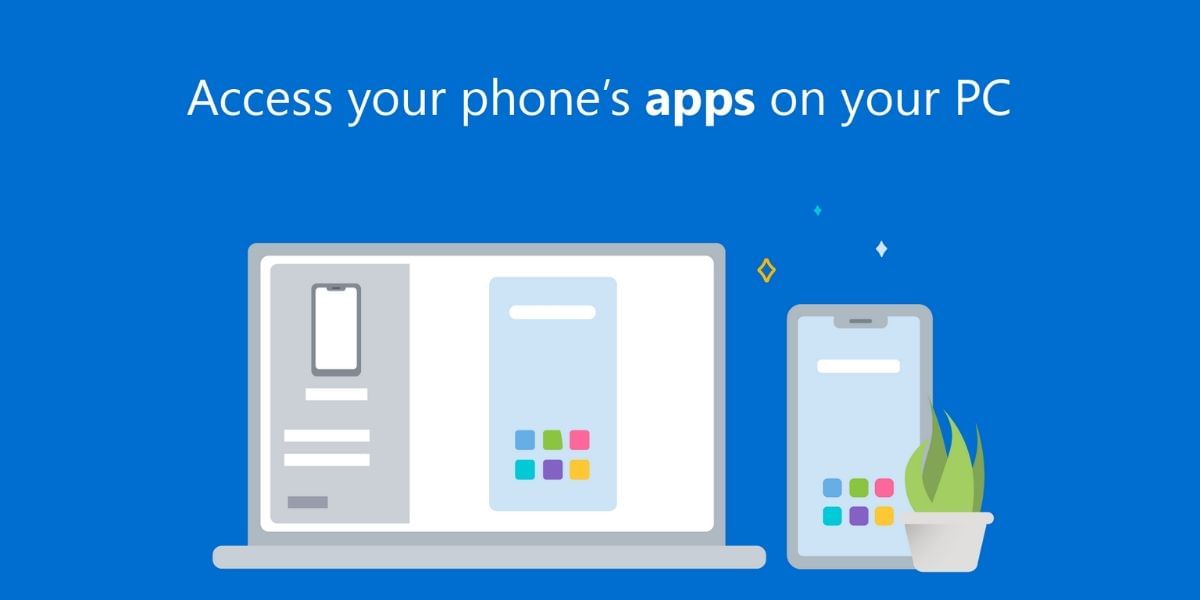
The setup isn’t complicated, but there are a few requirements to be aware of before proceeding. The first step is to need a PC running on Windows 10 version 1803 or higher. You can use any desktop, laptop, or table based on ARM or x64 for this feature. You will also need an Android smartphone with version 7.0 or higher. While the process by itself isn’t complicating, it certainly is lengthy.
Also read: Best Mobile Phones Under 50,000
How to Make or Receive Calls from PC
First, you will need to install the app on both your Android smartphone and your PC.
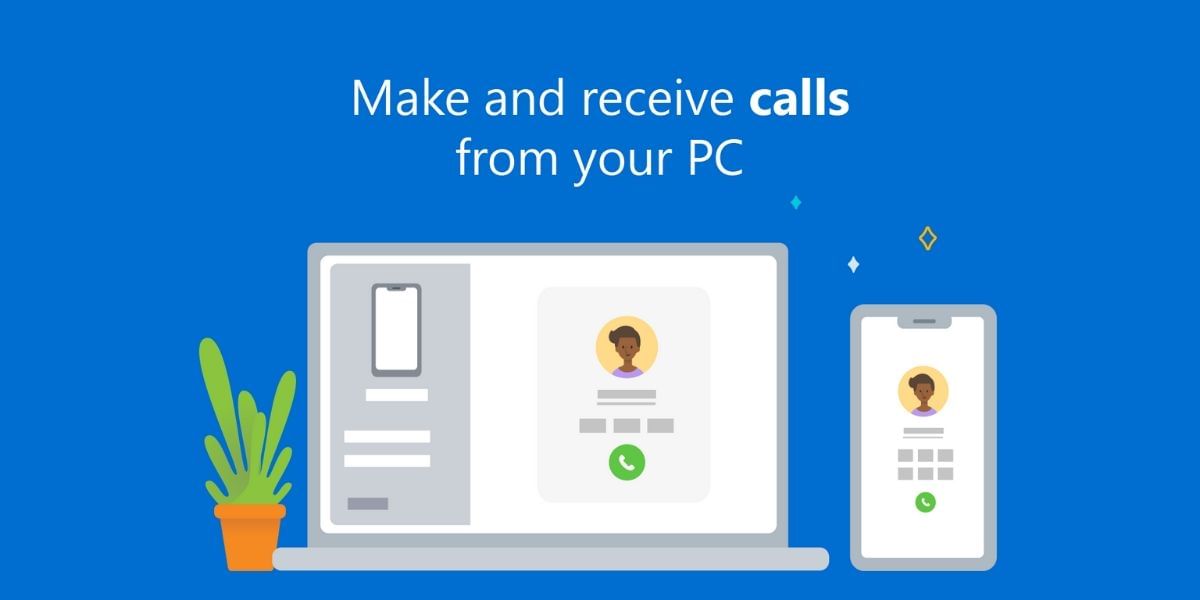
- The first step is to download the app on your phone from the Google Play Store
- The next step is to download the Your Phone app from the Microsoft Store to your PC. If the app is already on your PC, search the apps list first.
- To enable this, go to the Account section of the Settings app and sign in with a Microsoft account.
- Once the app is on your Smartphone you can open it and sign in with your Microsoft account.
- Once downloaded, open the app and sign in with your Microsoft account. For the app to work properly, you must grant it access to your contacts, phone logs, text messages, and media.
- Connect both devices to the same Wi-Fi network, then open the Phone App on your PC.
- If your phone isn’t set up properly, you’ll have to sign in twice between Android and iOS.
- A persistent notification will appear on your phone asking you to confirm and allow the connection.
- In the “Your Phone Companion” app on your PC, click the Calls tab at the bottom of the list.
Also Read: How To Find Lost iPhone Online Easily And Track Its Live Location!
At last
You can use your computer to make essential calls instead of your phone while working on your PC or laptop. You can focus on your job without constant interruptions from phone calls and texts. Calling from a computer or PC is possible, as is accepting and declining calls using direct push buttons. Calls may get transfer between computers and cell phones using this function.
It helps you make and receive phone calls, send text messages and accept or reject incoming calls. If you have a laptop and a smartphone, you can download the app.
Also Read:
6 Best Cheap Gaming Laptops to Buy in India
If you’re looking to sell phone online, or want to recycle old phone, try out Cashify’s service. It’s the market leader in the recommerce business and provides the best buyback value for your old device.
For this option to work properly you will need to enable Bluetooth on your smartphone and connect it to your PC, The app on your PC will prompt you to pair and connect your smartphone to the PC and then you will be good to go. To connect your phone, you will have to enable pairing in your Android phone and look for the PC in your settings, here enable Bluetooth and tap on Pair a new device and connect to the PC.
Follow similar steps on the PC and go to the Bluetooth & Other devices setting and Add Bluetooth or Another device, select Bluetooth and tap on the connect options on your smartphone. It should show the same PIN on both the devices and you can confirm that you are connecting to the correct device.
Also Read: What Is Google Assistant– How It Makes Our Lives Easy!
Open the calls section in the Your Phone section of the app on the PC and you will get a notification on the phone that will need approval. Once you have approved this notification, you will be able to see the recent calls on your PC and also have a be able to make calls. Make sure that your headset, speaker, and microphone settings are configured correctly on your PC and you will be able to make and receive calls easily from the comfort of your PC.







































