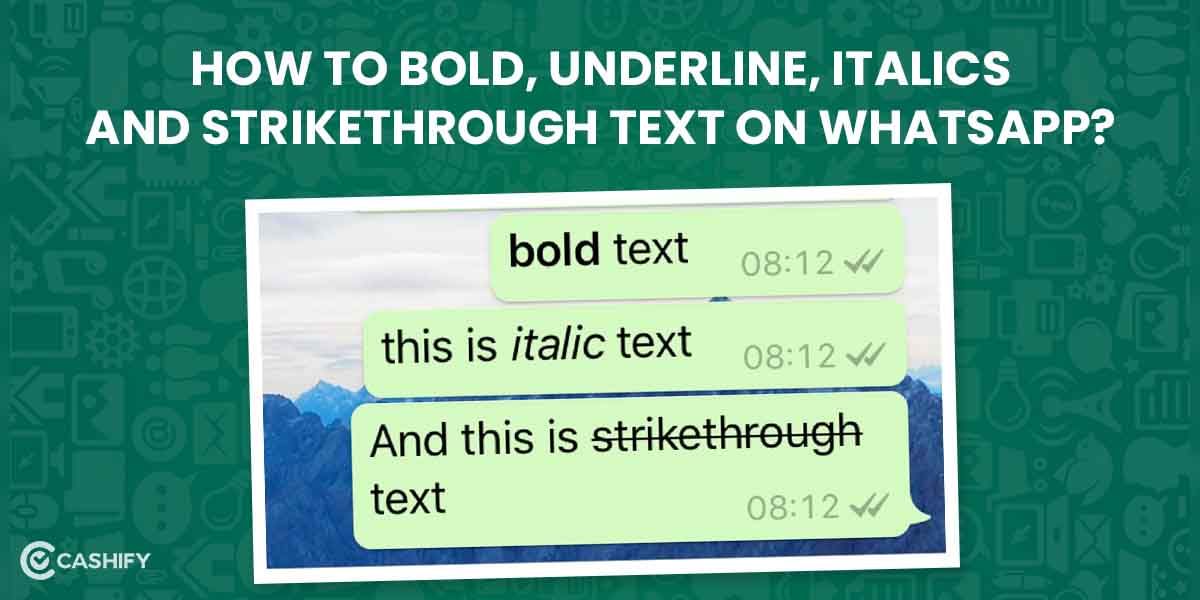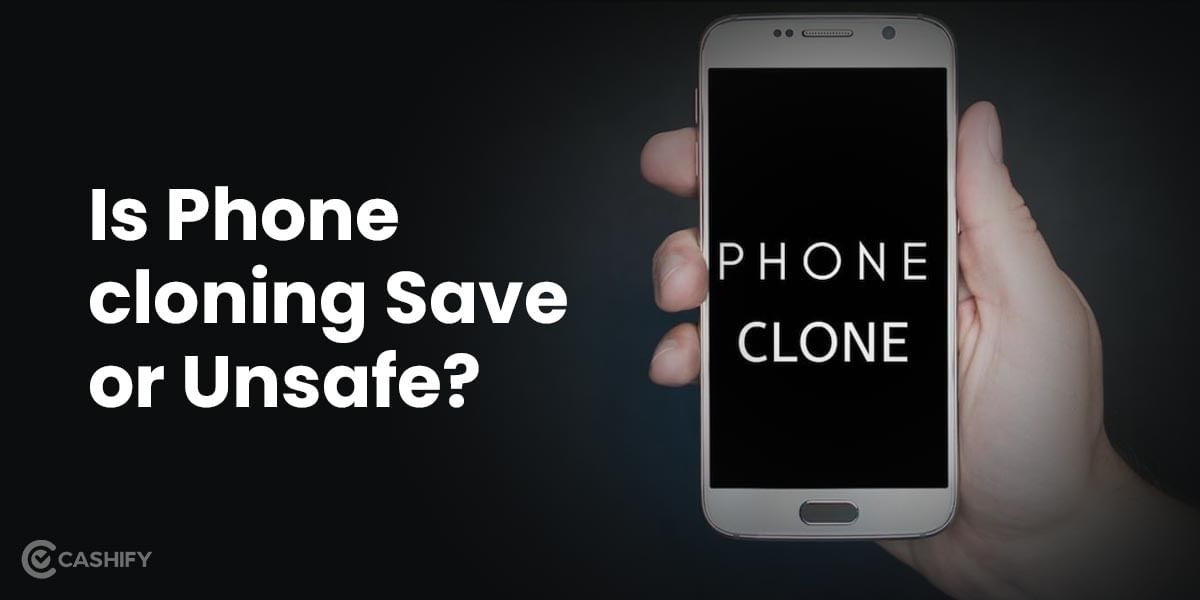Increasing internet speed might not be an easy workaround; it comes with a certain amount of expertise. However, I’ll try to sum it up for you in the easiest way possible. So, move ahead, and tell your nerd side to read this article. I’m Serious! Increasing internet speed is a tricky concept; this is not a plug and play scenario or a simple restart; you might have to log in to your WiFi router or Modem and change some settings here and there to get the desired results. So, let’s get it on.
Also Read:How To Protect Your Instagram Account From Stalkers? 7 Secret Tips
What should I do to Increase Internet Speed?
Okay, so first thing first, you need a private DNS. If you do not know about private DNS and how to configure private DNS, you can check out this article that I wrote recently.
MUST-READ: Explained: What is Private DNS? Benefit and How to Configure It?
1. Why should I switch to Private DNS?

See; ideally, whenever you get an internet connection, your ISP (Airtel, Jio, Hathway, Excitel, Tikona, BSNL, Spectra etc. ) assigns a DNS resolver to your connection. Your network admin does this; however, these DNS resolvers are a little bit slow since they rely on the network architecture of the ISP. And the more nodes (connections) the ISP adds to its network, the traffic on the DNS resolver increases, which results in higher ping and latency while opening any website.
If you have higher ping and latency, any website will open extremely slow even if you have faster internet and increased internet speed. The simple solution to this problem is to change your DNS resolver to a faster DNS resolver. Enter Cloudflare
Also Read: 7 Best Covid-19 Home Test Kits To Buy With App Support
Setup a Clodflare DNS
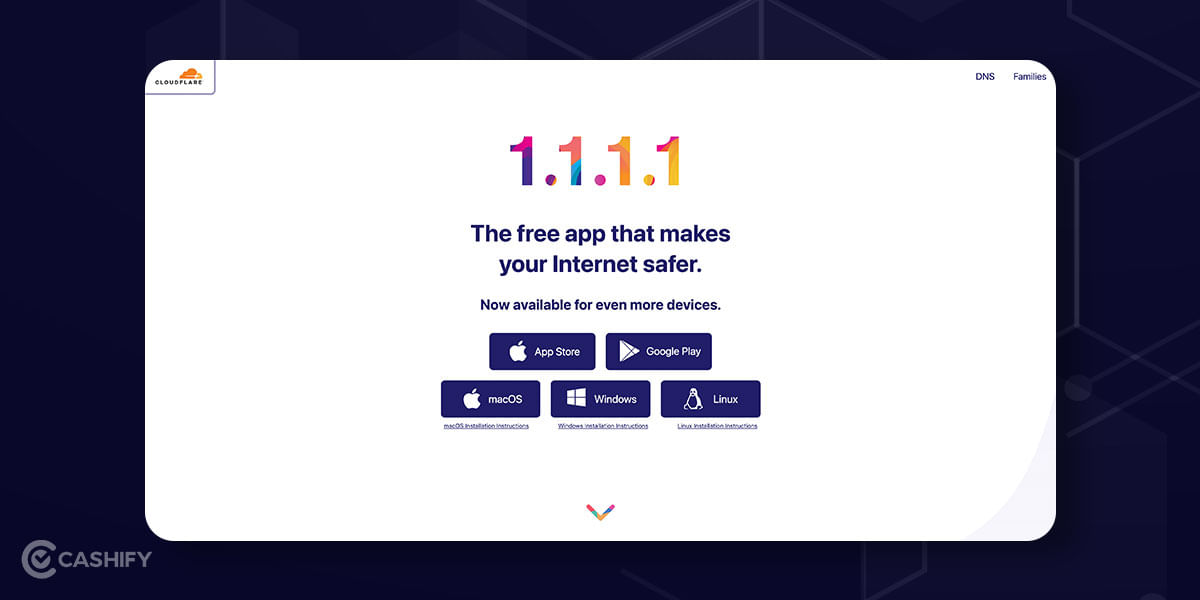
The Setting to enable private DNS is also relatively easy, and you can do this activity on iPhone, Android, Mac, Windows, or even on a WiFi Router. All you have to do is go to the 1.1.1.1 website and follow the below steps.
Step 1: Enter “1.1.1.1” in your address bar and press enter.
Step 2: If you don’t want the hassle, install Cloudflare’s dedicated apps and get it going. It will work. However, you can do this task manually by changing the DNS resolver address of your device. Check out the Private DNS explained article, where I have talked about setting up a private DNS resolver for each device.
Cloudflare already has step-by-step instructions to set up a private DNS resolver for all your networking devices. However, the best one that I use is the configuration changes within the Setting of the WiFi router. This saves me from the hassle of changing network addresses from all my devices, so change the Setting of your WiFi Router and forget like you even care. This will increase internet speed to a certain level, and your websites will open faster than before.
Also Read: How To Sell Your Car On Cashify?
Setting up the DNS resolver on your WiFi router can get tricky since each router has its default gateway and admin access password. However, assuming your WiFi router has no additional security check, you might be able to login to your WiFi router setting and configure your device to a new DNS resolver without any issues.
Is this method safe?
Absolutely! Cloudflare is not a new company in town; they are one of the most popular web hosting service providers and are very focused on their privacy commitment. They use third party audit firm KPMG to clear up the DNS resolver queries after every 24 hours, wiping out all your website visiting history altogether.
Also Read: New Windows Media Player For Windows 11: A Complete Guide
Please note: Each ISP keeps a generic record of all the websites you have ever opened from your device; basically, every DNS resolver query gets recorded.
2. Change your WiFi Router
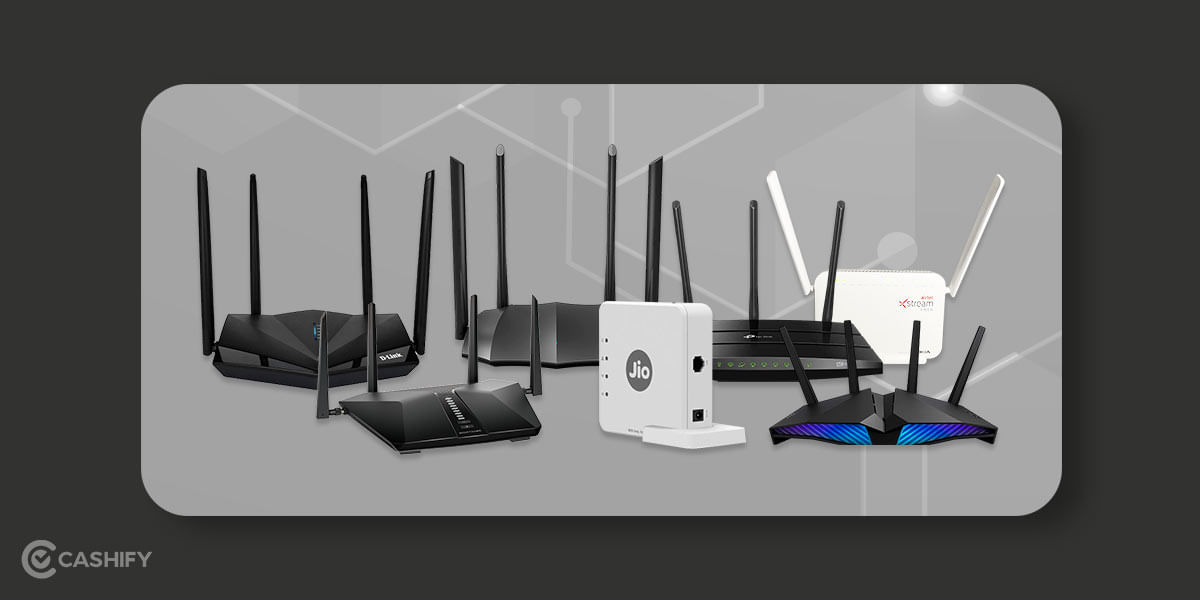
See, if you’re getting a full package internet connection, then your ISP will provide you with a default WiFi router that will work fine with the internet connection you have taken. Be it 50mbps, 100mpbs, 300mbps, or 1gbps, your ISP has tested their WiFi router on each speed scenario, so my suggestion would be to trust them first. However, there is a catch, some ISP tend to provide a generic WiFi Router or just a Modem, and some offer a cheap quality WiFi router. Hence, it lacks advanced-level networking features, and using this router might not increase internet speed.
Also read: 5 Best Wireless Neckband Earphones You Can Buy
Let’s see a scenario! Imagine you have a WiFi connection of 50mbps; however, the usability in your house has suddenly increased, and you want to upgrade the plan to a higher one. In such a scenario, the provided WiFi Router by the ISP might not work properly since it has its technical limitation and will not increase your internet speed. So, let’s buy some new WiFi Router.
Which WiFi Router should I buy to Increase my Internet speed?
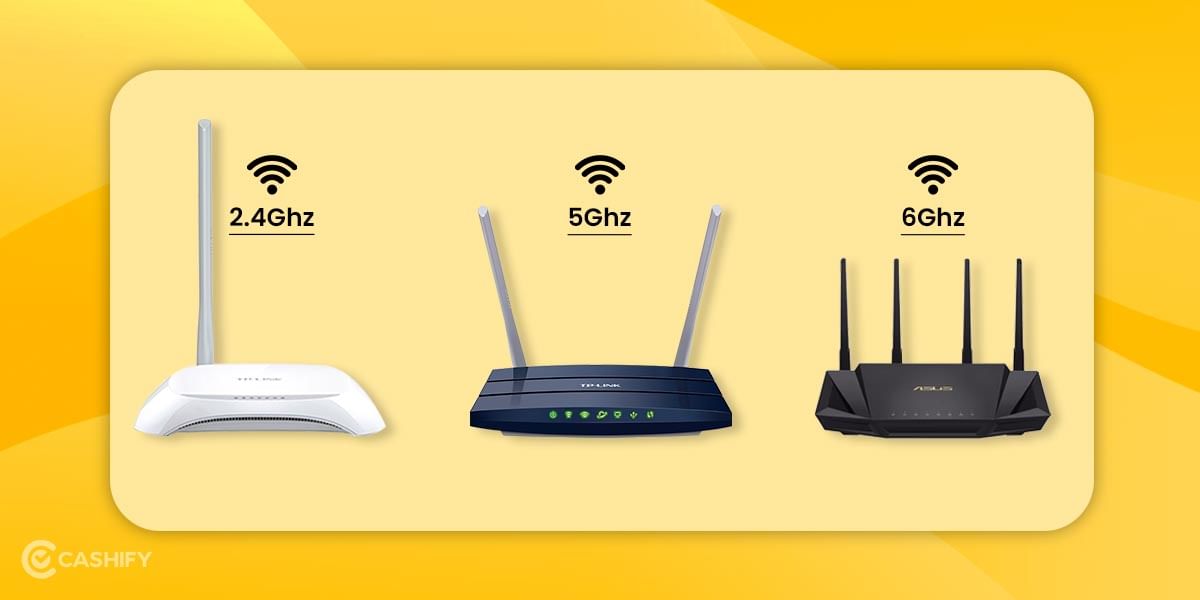
See; currently, there are three types of WiFi routers in the market.
- Single band
- Dual band
- Tri band
Each band is then sub-divided into multiple categories of Antennas. See the chart below.
| Band | Frequency | Antena | Max Speed delivery |
| Single-band | 2.4Ghz | 1 | 75mbps |
| Single-band | 2.4Ghz | 2 | 100mbps |
| Dual-band | 2.4Ghz + 5Ghz | 2 | 300mbps |
| Dual-band | 2.4Ghz + 5Ghz | 3 | 750mbps |
| Dual-band | 2.4Ghz + 5Ghz | 4 | 1000mbps |
| Dual-band | 2.4Ghz + 5Ghz | 5 | 1200mbps |
| Tri-band | 2.4Ghz + 5Ghz + 6Ghz | 5+ | 1gbps+ |
Note: This is a rough estimation taken from information provided by several networking device manufacturers. The real-life working conditions of these WiFi routers will be different.
Also read: Important USSD Code List Of Airtel, BSNL, VI and Jio You Must Remember
Pro Tip: Always buy a WiFi router with a 50 per cent higher capacity than your internet speed. This means, if you’re getting an internet connection of 300mpbs, then get a WiFi router that can deliver a max speed of 600mpbs.
3. Make some Antena adjustment
Antena adjustment can help you increase internet speed to a certain level. Though this might bring a minor change in your internet speed, it is a working method. If you’re getting a weak WiFi signal in your smartphone, your internet speed will automatically decrease due to the interference in the radio signal. The best way to tackle this is to make some directional adjustments to your WiFi Antena.
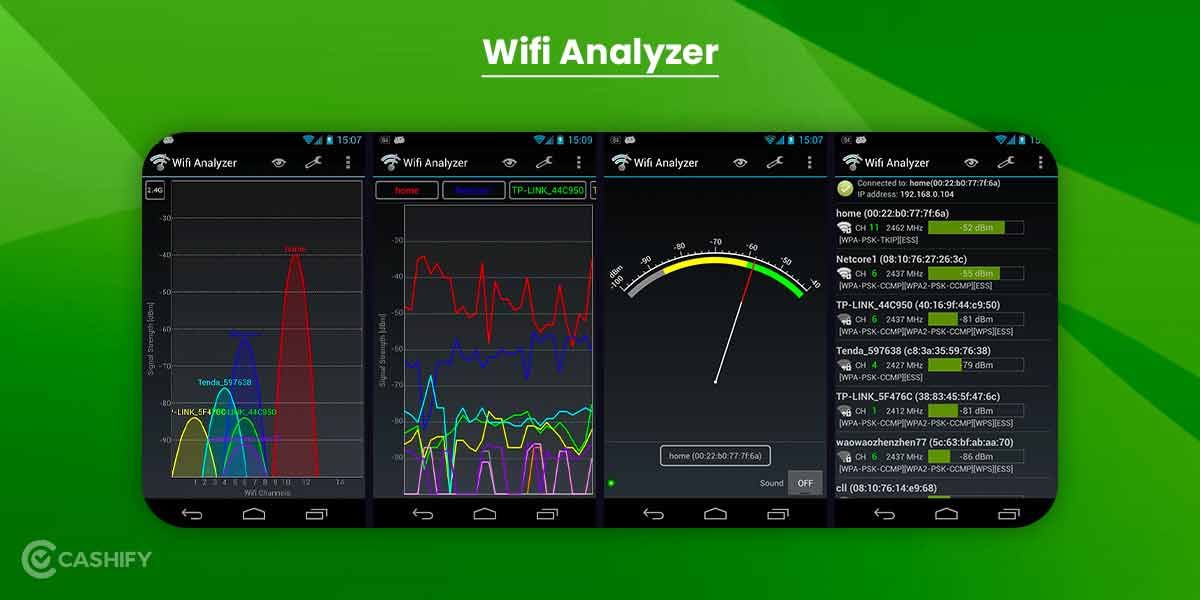
Here, you might have to Install an app WiFi analyser to see the signal strength of your WiFi network in the specific area of your home.
Also read:3 Secret Methods To Get Free Disney Plus Hotstar Premium Subscription
So, What is a Good WiFi network?
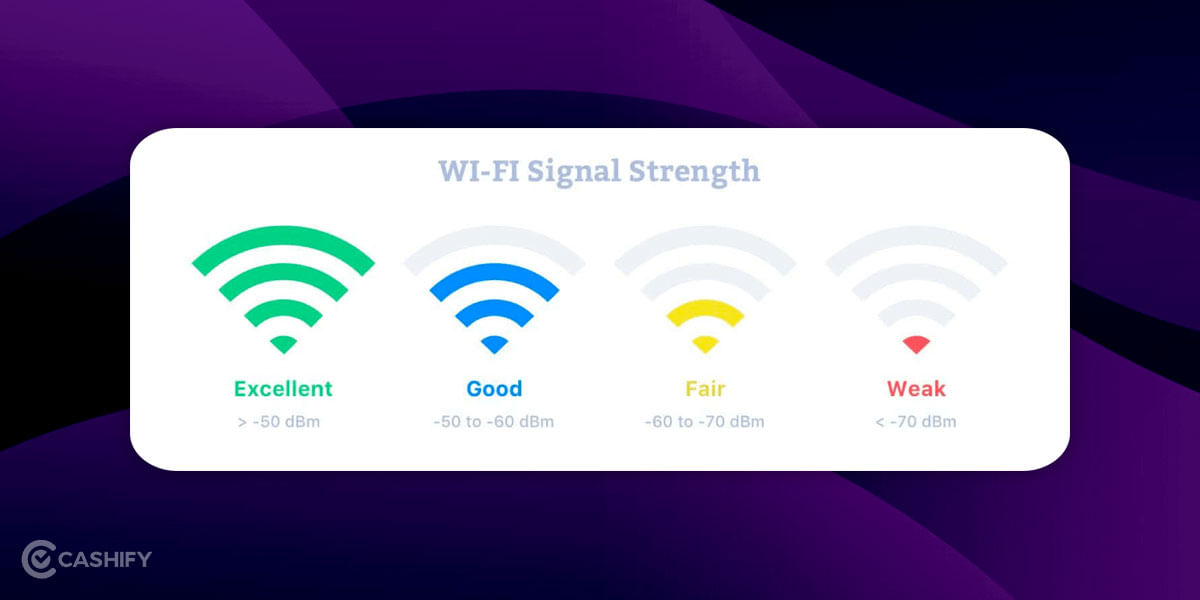
A signal strength of -50 dBm and greater is an excellent WiFi frequency. However, you’ll have to make sure that you place your WiFi router in an area where you can get this signal strength level in your entire house. It is pretty simple, open the WiFi analyser app and see the optimum signal strength of your WiFi network in your home. Once found, move your WiFi router there.
Also Read: 3 Best Electric Cab Booking App You Must Know About
4. Change the Channel
Now, take out the remote and change your TV channel? So what? I did not mean this, honestly. Here, changing the channel means changing the WiFi Network channel. This might increase internet speed to some level. See, by default, your WiFi router picks a random radio frequency to connect with mobile, PC, laptop etc. However, since we live in a digital age where every household has its WiFi router, and all are emitting somewhat similar radio frequencies, the radio wave tends to get lost. This creates interference in between networks.
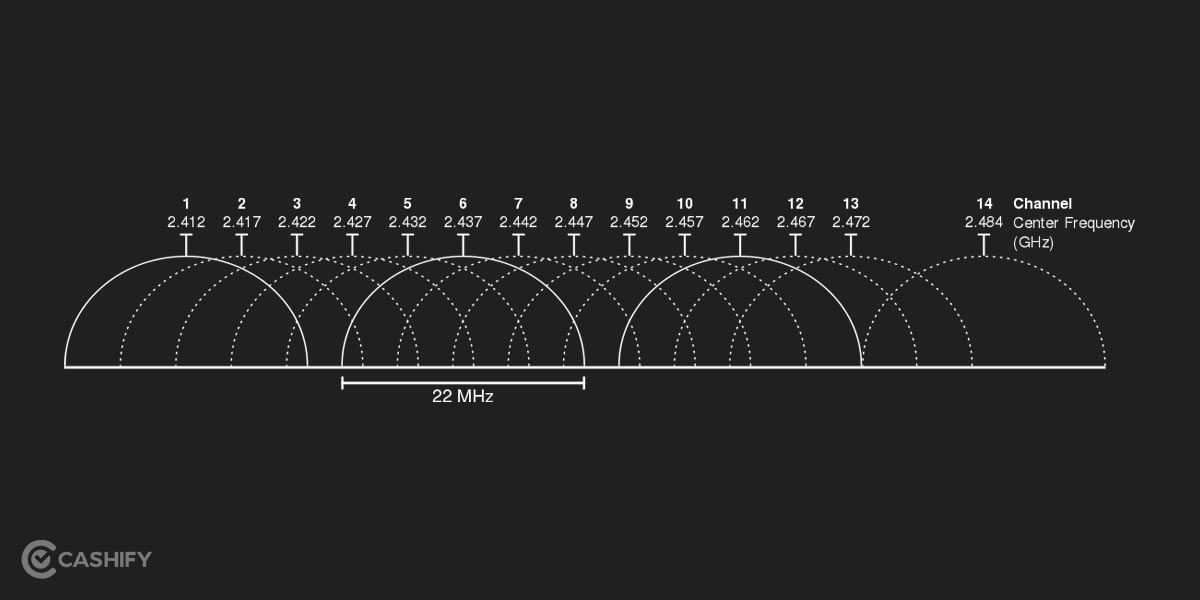
See, If you put multiple WiFi routers in a room and try to connect with one single device, you’ll face challenges in speed, latency and connectivity. This is because there are so many radio signals on different frequencies that each interferes with one other. Hence, the latency of each ping increases, resulting in a slow internet connection.
Also Read: Explained: What is microchip-based e-Passport? How To Apply?
How to change channel on a WiFi Router?
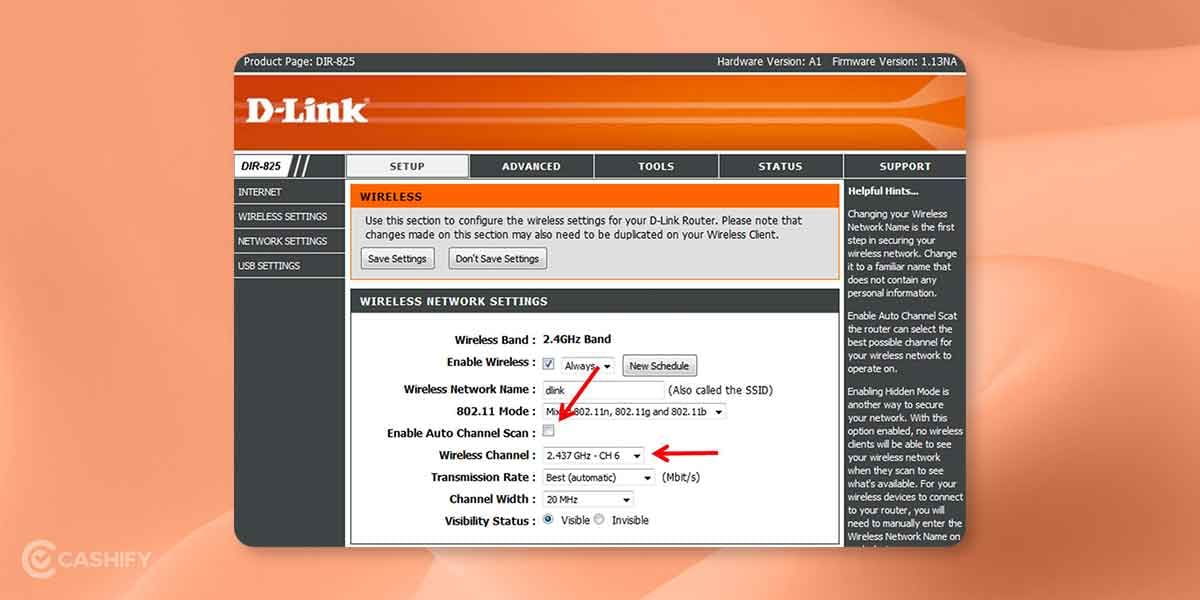
Like I said, each router has its default gateway setting. However, if you’ll look at the back of a WiFi router, you’ll find a default gateway IP address that you can input in the address bar of a browser. Once the admin panel is open, enter the default Id and password provided on the back of the router. Users who have changed their ID and password should input the new one.
Now, once you’re in the setting panel, the rest of the work is quite simple. Go to the WiFi advance setting and change select the channel selection to manual from automatic. Now, you’ll get the option to choose a particular channel, select any channel that you want, and save the new Setting. This would increase your internet speed to some level if you had multiple wireless interferences.
Also Read: We Ranked The Best VPN for PC, Mac, iOS, and Android
Pro tips: You must check from the WiFi analyser app which channel has more radio signals around you. Try to avoid the same channel, and select the one with less interference in terms of frequency.
5. Get a Fiber optic connection
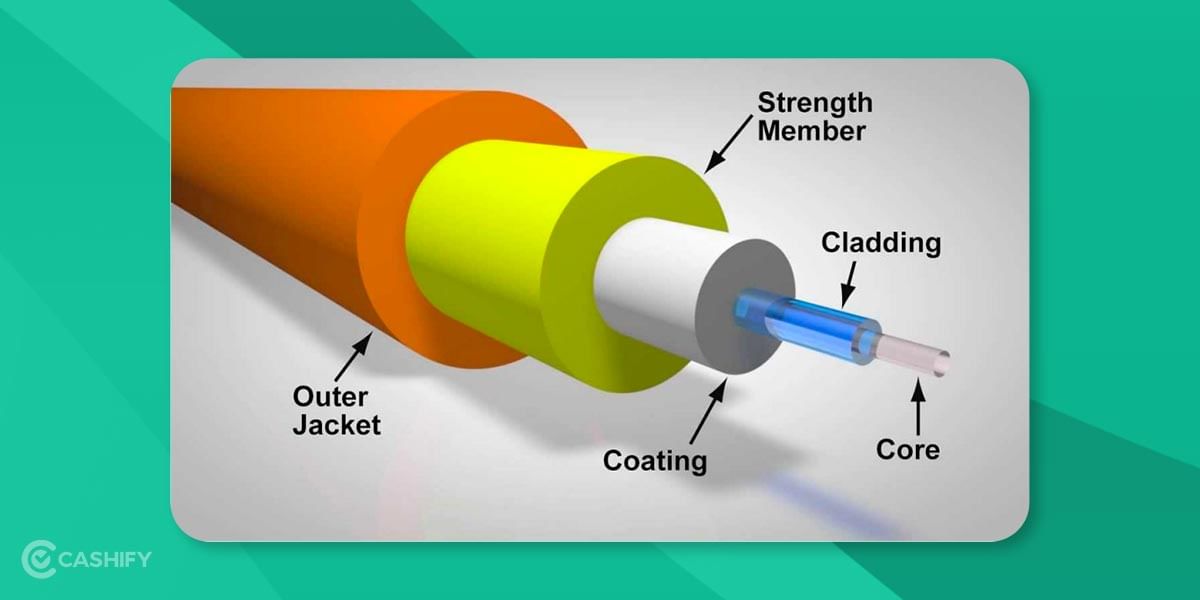
The final resolution to all your internet problems is getting a Fiber optic internet connection. Without a doubt, this will increase your internet speed. But unfortunately, copper cables like cat 4, cat 5, cat 6, cat 7 etc., all have a limited network bandwidth. And since these are copper cables, they have higher network interference.
Also Read: How To Sell Old Gaming Console And Get Best Buyback Value?
Fibre optics cable drastically reduces network interference, and there is a valid reason for it. In fibre optic wired connection, the data transfer happens via light, whereas in copper connection, the data transfer happens via electron charge. Ideally, each copper cable has a limit in data transfer speed; this depends on the cable’s standard and quality. On the other hand, a fibre cable has no set standards or speed; however, this cable also requires a certain level of quality in cables to transfer data smoothly.
Pro tip: If your internet connection has a higher speed than 50mbps, you must opt for a fibre optic broadband connection. I would advise you to think otherwise and look for another broadband connection provider if your ISP doesn’t have a fibre connection for an upper speed of 50mbps.
Also read: Best Smartphone Camera Ranking List
6. Update Firmware of the WiFi Router
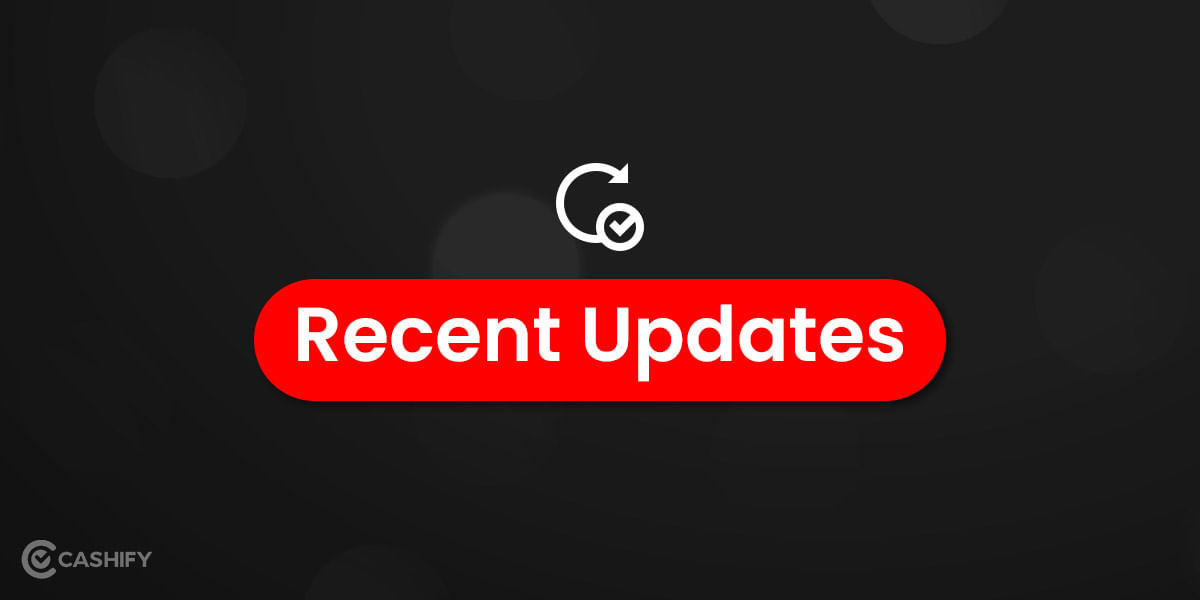
Though it is not necessarily essential, you must always keep the WiFi Router’s firmware up to date. This will ensure that your networking device has the latest software, privacy features and added security. Ideally, not updating them should interfere with the internet speed; however, it is advised to update the software from time to time to keep the router performing well. This might increase your internet speed, but not necessarily.
7. Clear “Cache” data
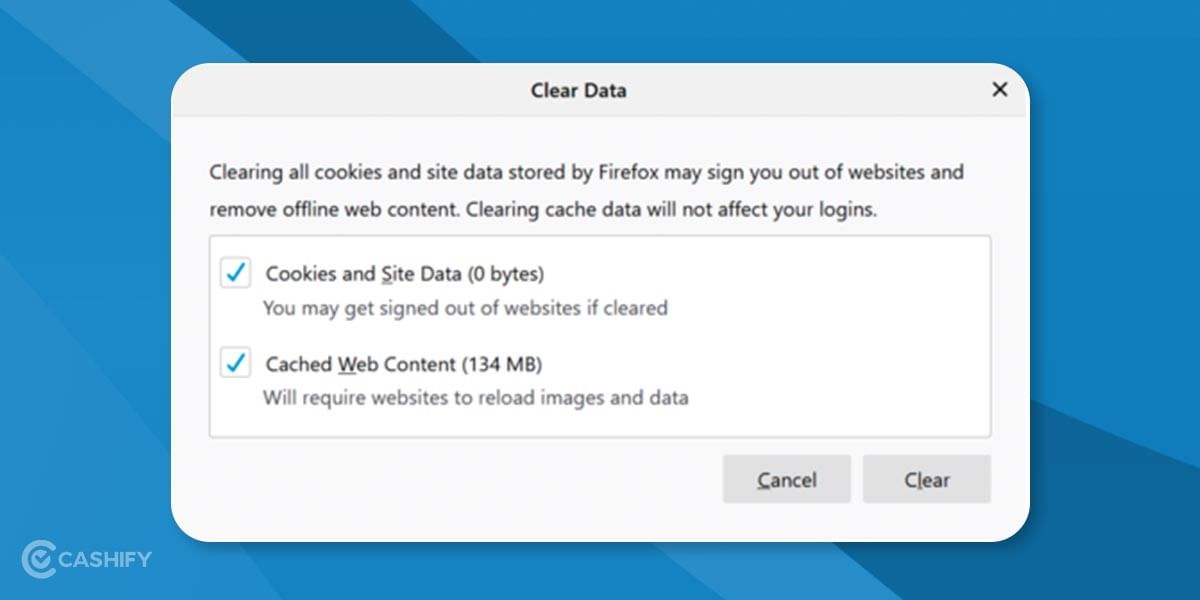
Sometimes, internet connections are lagging because there are many cache data within your browser. Every time you visit a website, each website stores some cached data in the browser, and time after time, this data increases and creates hurdles in the browser’s performance. Ideally, an intelligent browser will always clear the website’s cache after a specific time; however, to increase browser & internet speed, it is advisable to clear the cache files manually.
Also Read:Video Downloading For Instagram- Top 9 Sites to Download Any Post
Go to the browser setting and click on click browser data to clear the cache data. This will clear all your browsing history, cache files, temporary saved files etc. However, makes sure to untick the saved passwords option if you don’t want the password to disappear. It will eventually help in a quick log in to any website that you might want to open. This process will undoubtedly increase your browser and internet speed to some level.
8. Use a strong ad blocker

Ads are irritating, period. Though, ads provide revenue to websites and keep them functioning. The problem with them is that they hamper the website’s overall experience and decrease the page load speed and server response time. This eventually results in slow webpage load, and you ultimately get a feeling that your internet connection is slow and unresponsive.
Also Read: 60 Gaming Words & Slangs Every Gamer Should Know
So, get an excellent ad-blocking extension for your browser and start your speedy browsing. This will drastically increase your internet speed and overall browsing experience.
Pro tip: My suggestion would be to ditch Google chrome and start using a new browser Brave; it has a dedicated ad-blocking extension that helps speed up the browser performance and increase the internet speed.
Conclusion
When it comes to increasing internet speed, there is no hard and fast rule without changing the internet plan. You can’t magically increase your internet connection from 50mbps to 100mpbs; however, from a software level, you can only create an optimum scenario where your internet speed and network connection is optimised. And once that environment is achieved, you’ll undoubtedly notice a certain speed bump in your internet connection. So, try out these methods and let us know how was your experience.
Also read: 7 Best Manga Reading Apps & Websites You Should Try
If you’re looking to sell phone online, or want to recycle old phone, try out Cashify’s service. It’s the market leader in the recommerce business and provides the best buyback value for old smartphones.