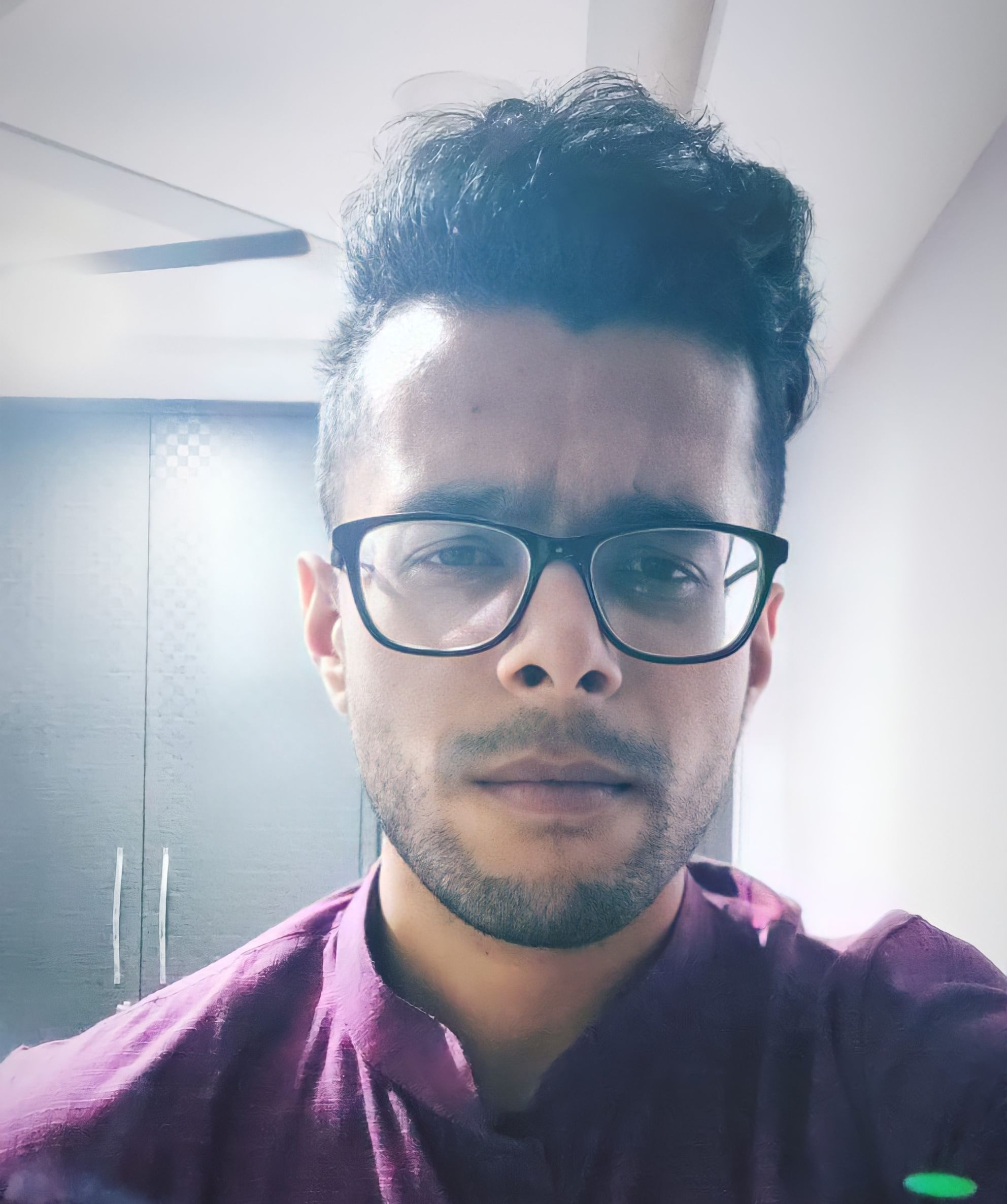Pokemon Unite is one of the most popular MOBAs (Multiplayer Online Battle Arena) that you can play today. While the game isn’t hefty on smartphones, it does have some optimisation issues. Moreover, when playing online games of this nature, getting the best FPS and running the game smoothly have to be your priority. You can sacrifice the graphical bells and whistles. However, you shouldn’t compromise on smooth gameplay. Otherwise, it could hurt your overall gaming experience. Fortunately for you, if you’ve been facing FPS issues with the game, we’re here to help. This article will provide you with various tips on how to increase FPS in Pokemon Unite.
Now, let’s check the methods that you can use.
How to enable 60FPS?
While the game doesn’t have a distinct 60FPS option on the mobile version, Pokemon Unite offers various settings for Frame Rates.
- Open the game and go to the game’s Settings.
- Check the System Settings tab on the left-hand side of the screen.
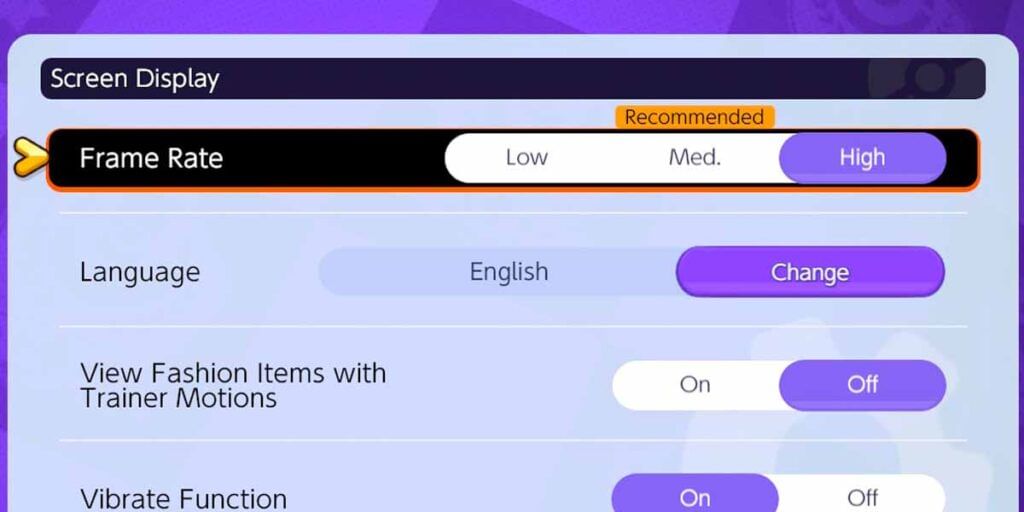
- You should find the Frame Rate option in the middle of the screen. You can put the setting on High. This will provide you with the highest frame rate your phone can support.
Bear in mind that the High Frame Rate setting will only be available on devices that can support it. Moreover, you need a stable Wi-Fi connection to ensure the game runs smoothly. If your phone supports the setting, but you’re facing dips in the match, you can put the setting on Medium or Low to suit your gameplay better.
Also read: 3 Best MacBook Games To Play On Your New MacBooks Powered By M2!
Best graphics settings
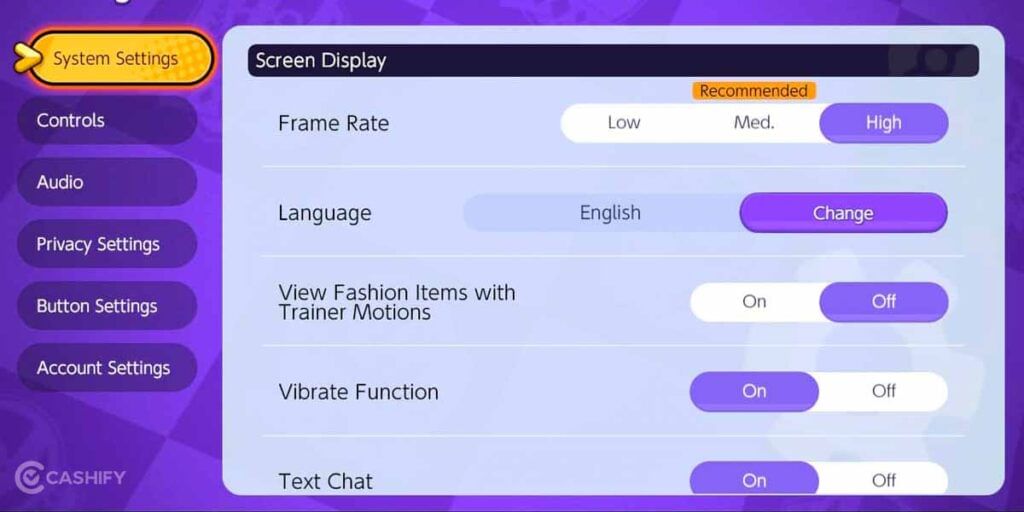
If changing your Frame Rate option does not help reduce the lag, you will have to use other methods. The most common method, and usually the best, is to change your graphics settings. Moreover, the Nintendo Switch and mobile versions of Pokemon Unite don’t have much difference in terms of graphics quality. So, you can apply these settings to your Nintendo Switch version too. Here, we’ll provide you with some of the best graphics settings to get the most out of your Pokemon Unite gameplay. Since the game doesn’t have too many options, you can use or change these settings through the System Settings tab.
- Frame Rate – Medium
- View Fashion Items With Trainer Motions – Off
- Vibrate Function – Off
- Text Chat – On
- Voice Chat – On
- Colorblind Support – On
Most of the settings that are switched on won’t impact your gameplay quality. In fact, they’ll help you play the game better with your friends, as you’ll be able to communicate better.
Also read: Netflix Geeked Week 2022: Here Are The Best Games Announced By Netflix!
Fixing heating issues
Any online game with the magnitude of Pokemon Unite will cause your smartphone to heat up. To fix this, there are a few things you can do. Let’s check them out.
Take breaks between battles
Playing such a heavy and resource-intensive game for extended periods is never a good idea. Not only does it drain your smartphone’s battery, but it will also have a negative impact on your smartphone’s health and gameplay. So, take breaks between playing battles in Pokemon Unite. A good rule of thumb to follow is to take breaks for five to ten minutes after every half an hour or 45 minutes of gaming.
Don’t play while charging
You must have heard of the advice to not use your smartphone while it’s charging. This goes doubly for when you’re playing games on your smartphone. Let your phone charge and keep it aside for a while. This will keep the smartphone’s battery healthy and prevent it from draining more power. Furthermore, your phone is likely to heat up even faster if you’re charging it and playing Pokemon Unite at the same time. This can cause damage to the phone’s internal components.
Also read: Marvel’s Midnight Suns – Check Out All The Details For The Game Here!
Turn off all background apps
Background apps are apps you haven’t used in a long time, but the process is still running on the smartphone. This will definitely drain your smartphone’s battery, apart from hogging the resources such as cache memory and RAM. So, close all the background apps on your smartphone before booting up Pokemon Unite. Not only will this free up more RAM for the game to use, but it will also save your smartphone’s battery as the heating issues will be reduced.
Remove the phone cover
Playing a game for a long time causes your phone to produce heat. This heat is more difficult to dissipate when you’re using a phone cover, as the heat will be trapped between the back of the phone and the inside of the phone cover. This residual heat can cause serious harm to your smartphone, as it will heat the phone even more. So, it’s a good idea to take off the phone cover and keep it aside, especially if you’re planning on playing the game for a long time.
Also read: 5 Best Pokemon In Pokemon UNITE – One For Every Category!
The takeaway
While Pokemon Unite doesn’t have too many graphical settings, it can be pretty cumbersome on older smartphones or smartphones with fewer resources, such as a budget phone. Hopefully, with these tips and tricks on how to increase FPS in Pokemon Unite, you’re able to have a better and smoother gameplay experience. Additionally, follow the tips to reduce any sort of heating issues that you might face when playing the game. They should help you maintain your smartphone for longer, allowing you to play the latest games or games like Pokemon Unite.
Looking to sell your old phone or recycle your old phone? Cashify provides you with the best buyback deals and offers on mobile phones!