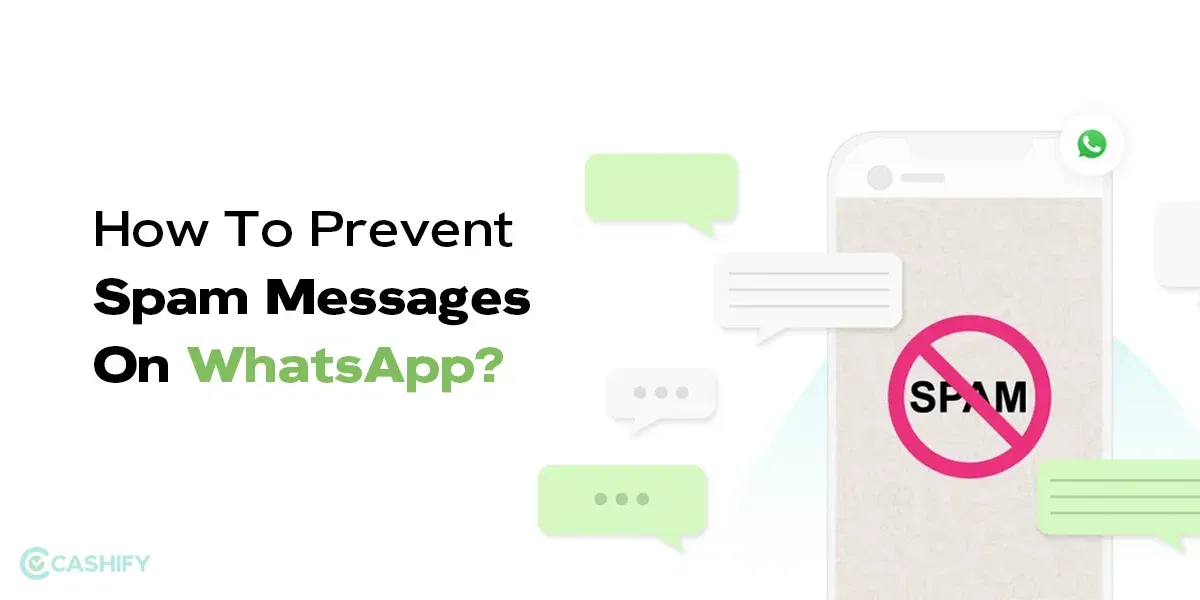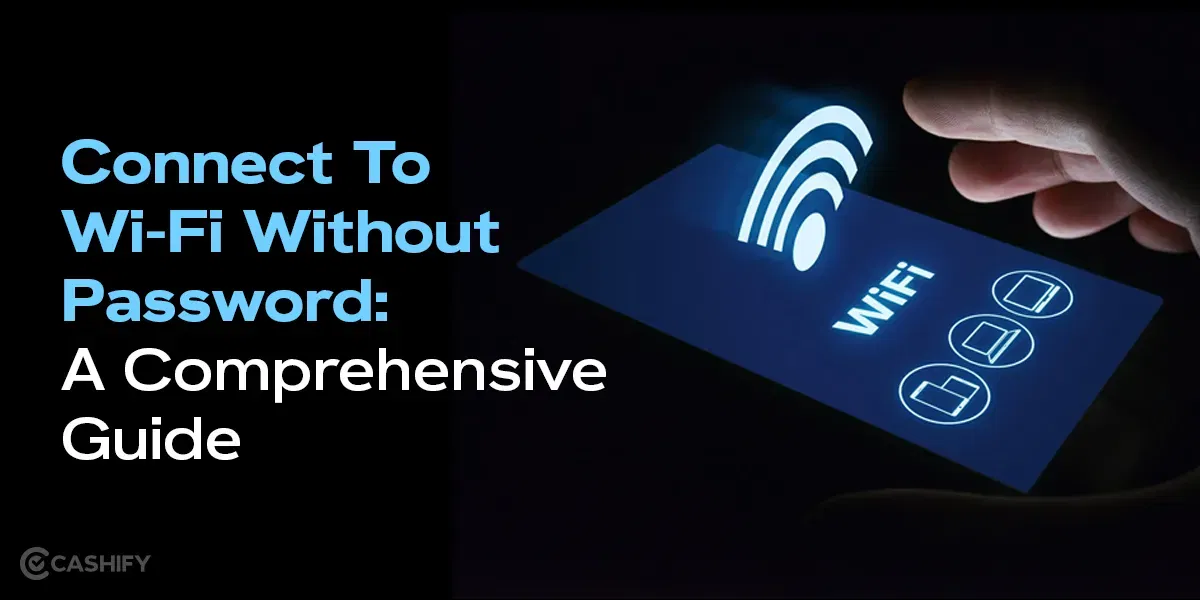Having a temporary iCloud Storage while transitioning to a new iPhone or iPad can make life so much better! Imagine not having the anxiety of losing your precious documents, contacts, images, videos, and so on just because of this provision. But how do you get it? That’s exactly what we are going to focus on today!
Read the article to learn how to get temporary iCloud storage and transfer data seamlessly from one Apple device to another.
Also Read: Ten iPhone 15 New Features We Bet You Did Not Know!
Who Needs To Get Temporary iCloud Storage?

Without sufficient storage space, it’s unlikely to hold the ever-growing amount of data we accumulate on our devices. This is why many users choose to upgrade to an iCloud+ subscription for more storage in their journey or using an Apple iPhone or iPad.
However, if you don’t have the subscription and are still using the free account, you can use this temporary iCloud storage for free. But remember, this temporary iCloud storage can be accessed only by new iPhone or iPad users for 21 days. So, if you are one of them, keep reading!
Getting Started With Temporary iCloud Storage For iPhone/iPad!
Now, setting up Temporary iCloud Storage is not rocket science. All you need to do is follow some simple steps to get started. But before that, there are some things that you require for accessing it. Let’s get started:
Things You Require For Accessing Temporary iCloud Storage!
Have latest iOS/ iPadOS: You need to have the latest iOS version (iOS 15 and above) to avail the free storage. So make sure your old iPhone is up to date. The same goes for iPads and watches.
Use Apple ID & Password: Have your Apple ID and password handy when conducting the transition. This is the same ID you use for the iCloud access.
Check iCloud Back Current Status: Do check that your current iCloud backup is turned off or not. It is because this temporary backup will not back up your images if the iCloud backup is on. If it is turned on, then you do not need to worry about losing the photos as they are already in the cloud storage.
Also Read: How To Use Check In On iPhone With iOS 17?
How Can You Use Temporary iCloud Storage For iPhone/iPad?
The transfer happens in majorly two steps.
- Backup data from your old Apple device in the temporary iCloud storage.
- Restore data in the New Apple Device.
Let’s discuss each of the steps in details.
Steps To Backup Data:
- Navigate to Phone Settings, then tap on General.
- Scroll down and find Transfer or Reset iPhone.
- Find “Prepare for New iPhone.”
- Initiate the process by selecting Get Started.
- If iCloud Backup isn’t enabled, activate it by tapping on Turn On Backup to Transfer.
- In case your iCloud storage is insufficient, you will get an option for free additional storage. Proceed by selecting Continue.
- Select the Move all App Data With iCloud for Backup and tap on Done.
Your device will now commence backing up your data to temporary iCloud storage. The duration of this process will depend on the volume of data stored on your device. There are no foundations for the storage limit, so all your app data will be transferred smoothly without any loss. After completion, you will get the status in the main settings as ‘Ready for your new iPhone.’
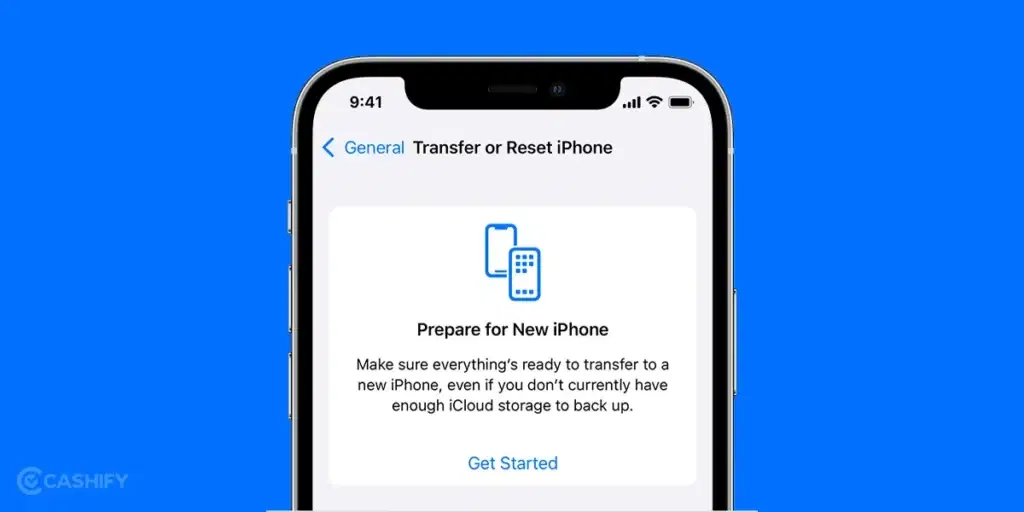
Also Read: iOS 16 Vs iOS 17: Is It Worth Upgrading Your iPhone?
Restoring Your Temporary Backup In New Apple Devices:
Ready to move your data to your new iPhone or iPad? Here’s how to seamlessly restore your temporary iCloud backup:
- Turn on your new device and follow the flow of the on-screen setup instructions.
- Look for the “Apps & Data” screen during setup. Tap on “Restore from iCloud Backup” to initiate the process.
- Use your Apple ID and password to log in to your iCloud account.
- You’ll see a list of available iCloud backups. Choose the most recent temporary backup you created.
Sit back and relax (Almost). The restoration from temporary iCloud storage will begin.
How Temporary Is This Free iCloud Storage?
You’ve got a three-week window to use your temporary backup. After 21 days, it vanishes from iCloud, taking your data with it. If you need more time, usually because your new device hasn’t arrived yet, you need to contact Apple Support.
- To initiate that, go to Settings.
- Select ‘Keep My Backup Longer’.
Once you have successfully transferred all your back up data in new device. The backup still remains up to seven days. After that, it is permanently deleted. So make sure all your data is restored within this time period.
Also Read: How Not To Pay Extra For iCloud Storage
Wrapping Up
Now that you know how to set up and use Temporary iCloud Storage, it is going to be simple for you to transfer you data without losing anything. Apple is known to introduce innovations to make life simple, this is one such example. Don’t forget to share the article with your iPhone lover friends so the next time they think of upgrading, they can do so without fear of losing their data.
Did you know that refurbished mobile phones cost almost 50 per cent less than new phones on Cashify? You also get other discounts, No-cost EMI and more, making it the most affordable way to buy a premium phone. So, what are you waiting for? Buy refurbished mobile phones at your nearest cashify store and avail exclusive offers.