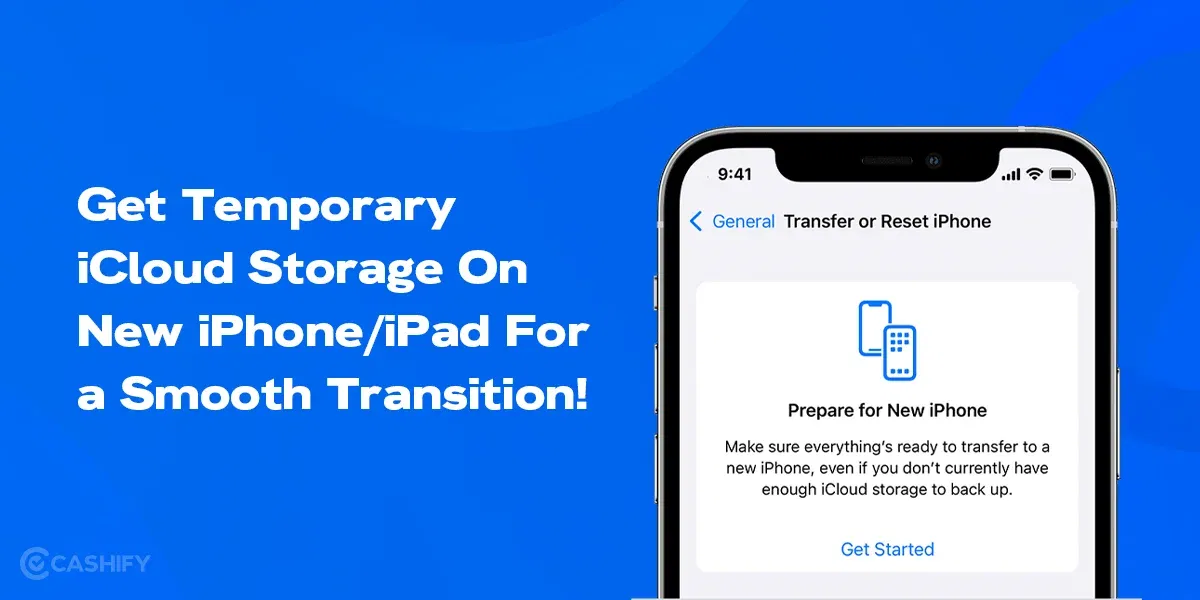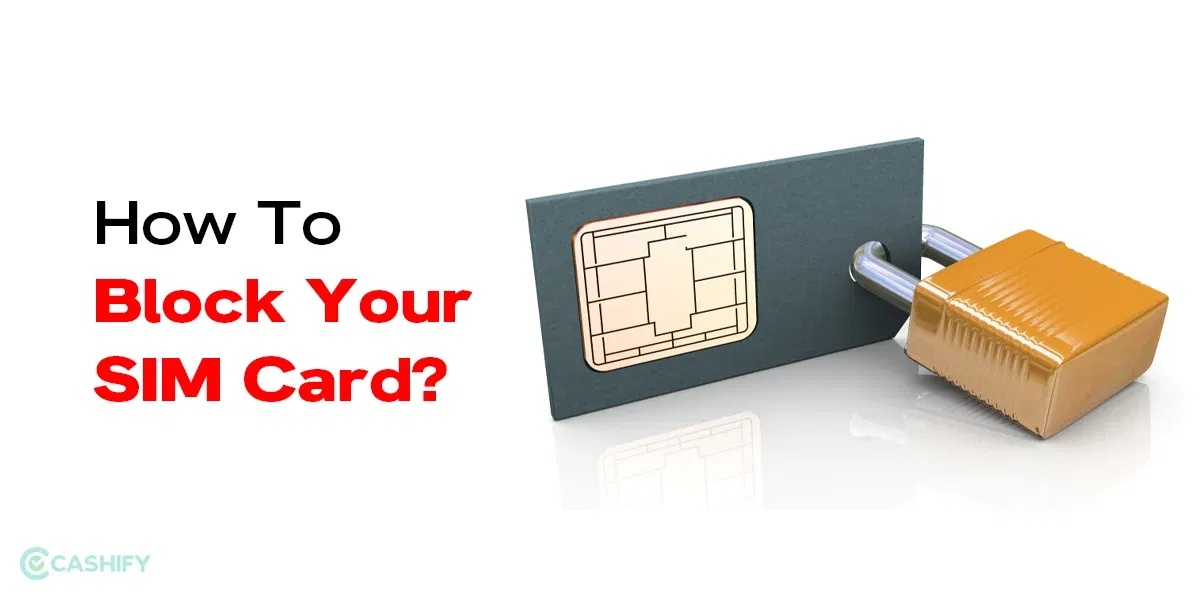Accessing the internet is essential, but sometimes you may need to connect to Wi-Fi without knowing the password. Whether you are at a friend’s house, a café, or a public hotspot, there are several ways to get online quickly and securely. This guide will show you the easiest methods to connect without entering a password manually.
Stick around to learn how to get online quickly and securely, even when you don’t have the WiFi password handy.
Also read: Ways To Boost Your WiFi Signal At Home
Reasons For Connecting To Wi-Fi Without Password
Here are a few reasons to connect to Wi-Fi without a password.
- There could be a high chance that you have forgotten the password. In such a case, you need to connect to Wi-Fi without using a password.
- Sometimes, you might be at your relative’s or at a public location. The network administrator doesn’t want to provide the password at that time.
- When you want to provide internet access to the guest at that time, you might be required to share the Wi-Fi password for security reasons.
In summary, connecting to Wi-Fi without a password offers great convenience. It can save you valuable time as you don’t need to enter complex passwords.
However, keep in mind that if you bypass the password protection, there can be severe security implications.
Different Ways To Connect To Wi-Fi Without A Password
This section will highlight different ways to connect to the Wi-Fi without a password.
1. Using The WPS

WPS stands for Wi-Fi Protected Setup. Nowadays, all modern routers come with a WPS button. It is designed specially for a small environment or a home to connect to the Wi-Fi without a password. In short, it simplifies connecting to the Wi-Fi for Android/iOS devices.
The best thing about this connection method is that you or your guests do not need to enter the password to connect to Wi-Fi. You only need to push the WPS button on the router’s backside.
Also read: Why You Should Be Putting Aluminium Foil Behind Your Router
Let us check out the step-by-step procedure for doing it.
- Open your smartphone’s settings page.
- Now, go to the network and internet settings from them.
- Go to Wi-Fi settings and open the advanced options page.
- You will see an option stating, “Connect Via WPS.” Select that option.
- One popup dialogue box appears on the screen. It asks you to press the WPS button on your router. Press it within 30 seconds. Once you do it, your smartphone will connect to the Wi-Fi without any password.
Not all devices have an option to connect through WPS. In such a situation, you can try other ways to connect to the Wi-Fi.
Also read: What Is WiFi Calling And How Can You Use It?
2. With The Help Of A QR Code
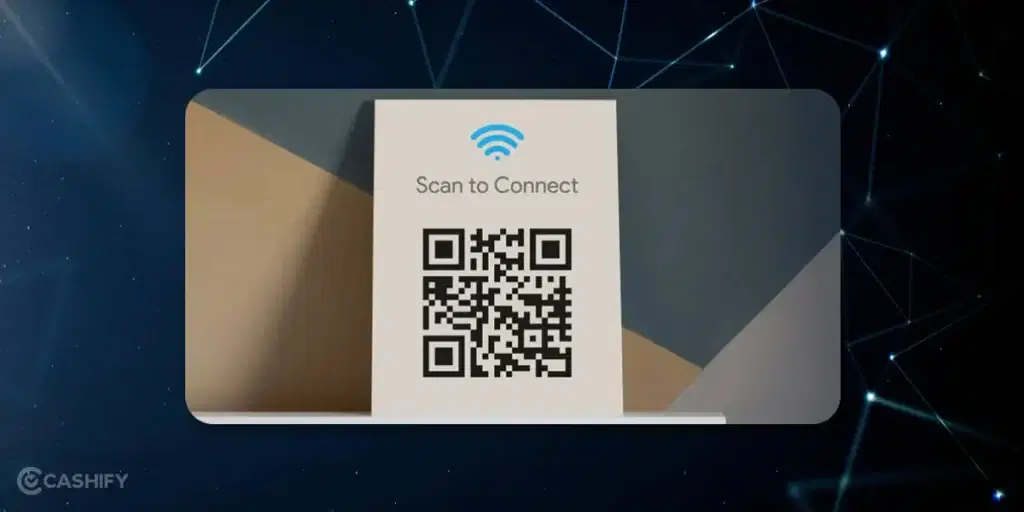
Another easy method to connect to Wi-Fi is through a QR code. Whenever your friend or relative comes to your place, you can tell them to scan the QR code and connect to the Wi-Fi network without typing a password.
To do so, you need to follow the steps below.
- First, open the settings app of your smartphone.
- After that, select the network and internet.
- Tap on the add network. It has a QR code icon.
- Once you click on it, your smartphone’s camera and QR code scanner will open.
- Now, you need to scan the QR code to connect to Wi-Fi. If there is no QR code, you simply need to ask the owner to provide you with the QR code.
- Once you scan the code, it is done.
Also read: How To Change WiFi Password? A Step-By-Step Guide
3. Use The DDP Method
DDP method is also known as Wi-Fi easy connect. The full form of DDP is the device provisioning protocol. You need to follow a few steps while using the DDP method.
If you have an Android device, here are a few steps you must follow.
For Android Users
- Open the Settings app.
- After that, navigate to the network and internet page.
- Now, select the Wi-Fi.
- Open the QR code scanner.
- You can utilise your smartphone as a configurator and scan the device with the QR code.
Also read: Google TV Not Connecting To WiFi: Let’s Fix With These 9 Simple Ways
For iOS Users
If you own an iOS device, here are a few steps that you need to follow.
- First, open the camera app.
- After that, scan the QR code on the configurator.
- Tap on Join Network
Also read: How To View Saved WiFi Password In Your Android Device?
4. Wi-Fi Sharing Through Nearby Devices
It is possible on Android and iOS devices. If your friend is connected to the Wi-Fi, they can share it with you through the Share Wi-Fi Feature. Here is how to do it.
- Tap on the connected network.
- Choose “Share” and authenticate with their fingerprint or PIN.
- A QR code appears for you to scan.
This way, your phone connects without entering the password.
5. HotSpot With No Password
If someone is using the personal hotspot, they can share it and make it open without a password. Here are the steps they need to follow.
- Go to the mobile’s hotspot settings.
- Turn off password protection or set Security to None.
- Anyone nearby can connect.
Remember that open hotspots or open networks are not secure. Therefore, avoid accessing sensitive data or logging into accounts on open networks.
Connect Wi-Fi Without Password – Risks And Precautions
There is no doubt that connecting to Wi-Fi without a password is convenient. However, you need to remember that it comes with the risks.
- When you use any Wi-Fi network without a password, it is unsecured. It clearly means that anyone can connect to it. Therefore, your smartphone/device can easily expose your device to threats.
- There is a high risk of data interception incorporating sensitive documents, personal information, and passwords.
- An unsecured network can expose your device to malware, ransomware, and viruses.
Also read: WiFi Option Not Showing In Windows 11: How To Fix It?
Here are a few precautions that you can take to protect your device.
- Always prefer to connect to secured, password-protected networks. The reason behind this is that they are much safer than unsecured networks.
- Connect to the unsecured network using a VPN. It helps encrypt your data, so it will be hard for others to intercept it.
- Make sure to install Firewall and Antivirus on your device. It can help you protect your device from threats.
- When connected to the unsecured network, be mindful of what you share. Do not share sensitive information, such as passwords or debit/credit card numbers.
- Are you providing guest user access to your Wi-Fi? If yes, use your router’s guest network feature. It helps users to connect to the network without entering a password.
Remember that connecting to Wi-Fi without a password is convenient, but you must understand the risks and take the appropriate precautions.
Also read: WiFi and Hotspot in Android: How to Use them at the Same Time
FAQs
Can I connect to Wi-Fi without a password?
Yes! You can use methods like WPS, QR codes, or sharing via a connected device to access Wi-Fi without entering a password.
What is WPS, and how does it work?
WPS (Wi-Fi Protected Setup) allows you to connect by pressing a button on the router or entering a PIN, eliminating the need for a password.
Can I use a QR code to connect to Wi-Fi?
Absolutely! Scan the Wi-Fi QR code from the router or a friend’s phone to connect instantly.
Is it safe to connect to Wi-Fi without a password?
Yes, it is safe to connect to Wi-Fi without a password only if you trust the network. Open or shared networks can be risky. So, avoid sensitive transactions on them.
Can I share Wi-Fi from a device that is already connected?
Yes! On Android and iOS, you can share Wi-Fi via QR codes or hotspot sharing.
Does Wi-Fi password sharing work on iPhones?
Yes! Apple devices enable nearby contacts to join Wi-Fi networks without requiring a password.
What if my router doesn’t have a WPS button?
Try using a QR code or guest network, or ask the admin to share access via their device.
Can I hack into a Wi-Fi network without a password?
No, hacking is illegal. Always use authorised methods, such as WPS or sharing with permission.
How do I create a Wi-Fi QR code for sharing?
Use free online tools or your phone’s settings to generate a scannable QR code for your network.
What’s the easiest way to connect without a password?
Using a QR code or WPS is the fastest way, as typing is not required.
Can I use Google Lens to connect to Wi-Fi with the QR code?
Yes, just open Google Lens, point it at the QR code, and click the Wi-Fi network prompt. This way, you will be connected instantly without entering the password.
Why don’t I see the WPS option on my phone or router?
Many new devices and routers have removed WPS because of the security vulnerabilities. If you do not see the option, it is possible that your device does not support it. So, it is better to use a QR code or the sharing options instead.
Final Words
That’s all about how to connect to WiFi without password. While connecting to Wi-Fi without a password offers ease and speed, it’s essential to strike a balance between convenience and security. Using features like WPS or QR codes can simplify access, but always be mindful of the network’s trustworthiness. Taking simple precautions, such as enabling guest networks and using VPNs, helps protect your data from potential threats. With the right approach, you can enjoy smooth internet access without compromising your safety. Keep these tips in mind to make the most of your Wi-Fi experience.
Also read: What is VoWiFi?: The Future Of Voice Communication Is Here
Did you know that refurbished mobile phones cost at least 10% less than new phones on Cashify? You also get other discounts, No-cost EMI and more, making it the most affordable way to buy a premium phone. So, what are you waiting for? Buy refurbished mobile phones at your nearest cashify store and avail exclusive offers.