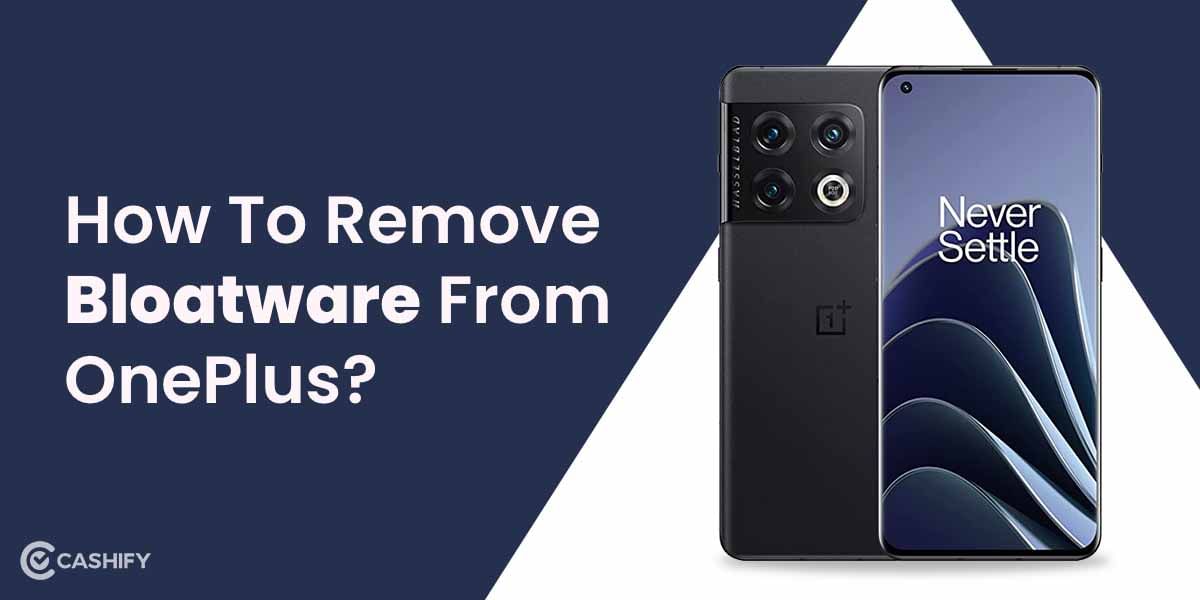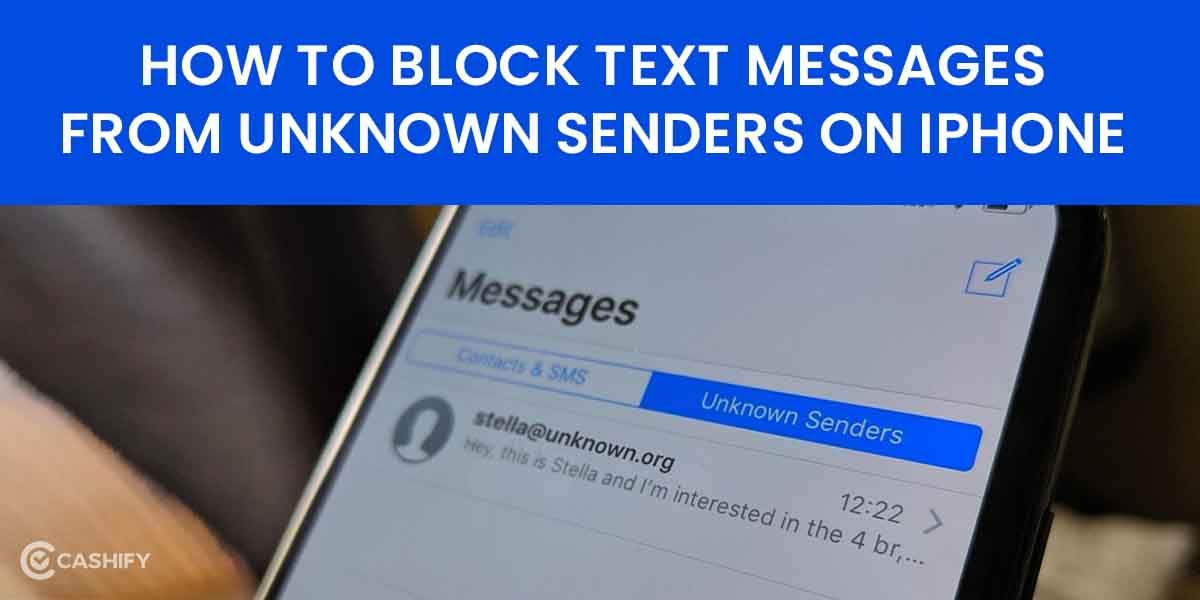The importance of notifications and alerts in today’s time is unmatchable. As everything has gone digital, it is impossible to miss out on any crucial information in today’s time. Here, we detail how to fix iOS notification issues in case you are facing a similar problem.
Let’s say you received an important email about a pending electricity bill or an interview intimation for a job. Due to issues in the notification, you missed it, and now you have nothing left to complain about. To remain clear of such problems, you must know how to fix iOS notification issues.
Also Read: How To Change Notification Sounds On Your Android Device?
How to fix iOS notification issues?
To ensure that you do not miss any notification on your iOS, it is necessary that you take care of the issue as soon as it occurs. Here, we discuss problems that can lead to iOS notification issues and how to solve them.
Restart Phone
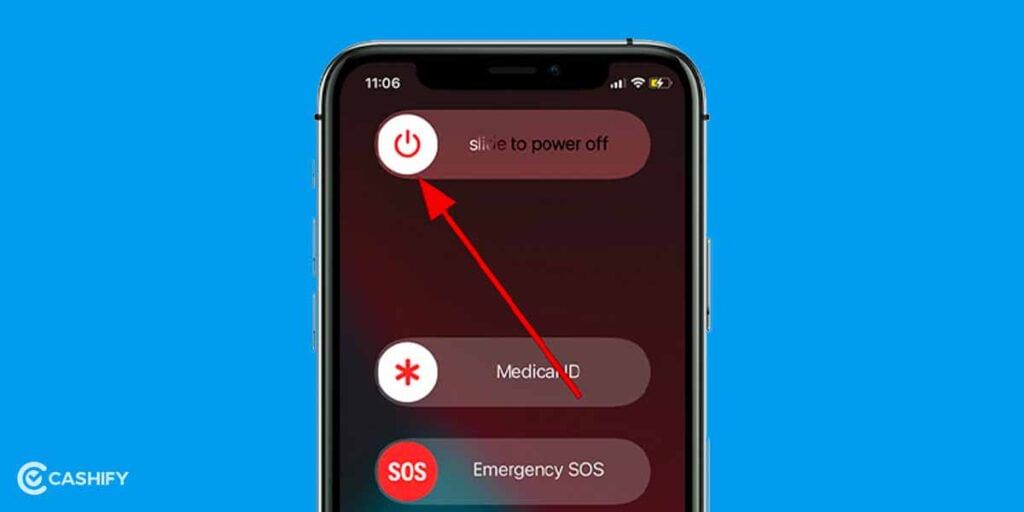
Sometimes, just restarting the phone can act as a problem solver and can help you fix iOS notification issues.
Following are the steps you need to follow:
1. For iPhone X and the versions above, press the side and volume buttons (up or down). For other versions, hold the side button.
2. The power slider appears on the screen.
3. Drag the slide to the right. This will switch off the phone.
4. To switch it on again, press the side button until the phone switches on.
Internet connectivity
Some apps depend on internet connectivity to send you notifications. Your phone’s data or WiFi may get switched off, due to which you cannot access the internet. Henceforth, the notification would have gone missing too.
Also Read: How To View Saved WiFi Password In Your Android Device?
For Mobile Data
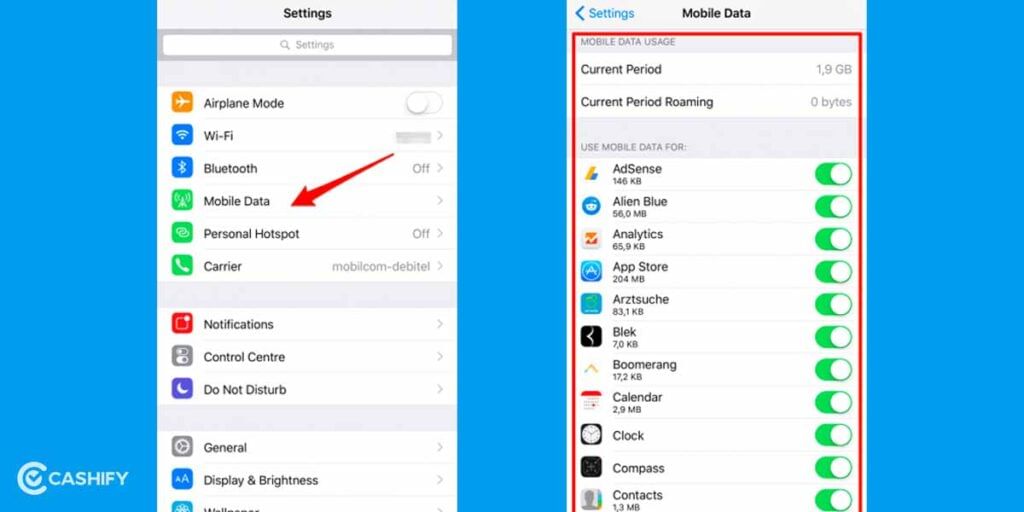
1. Go to Settings > Mobile Data. Check if the slider next to Mobile Data on the next window is grey or green. If it is grey, slide it to the right till it turns green. Post this; the internet should be working fine.
2. If your internet is still not working, don’t hesitate to contact your SIM operator.
For WiFi
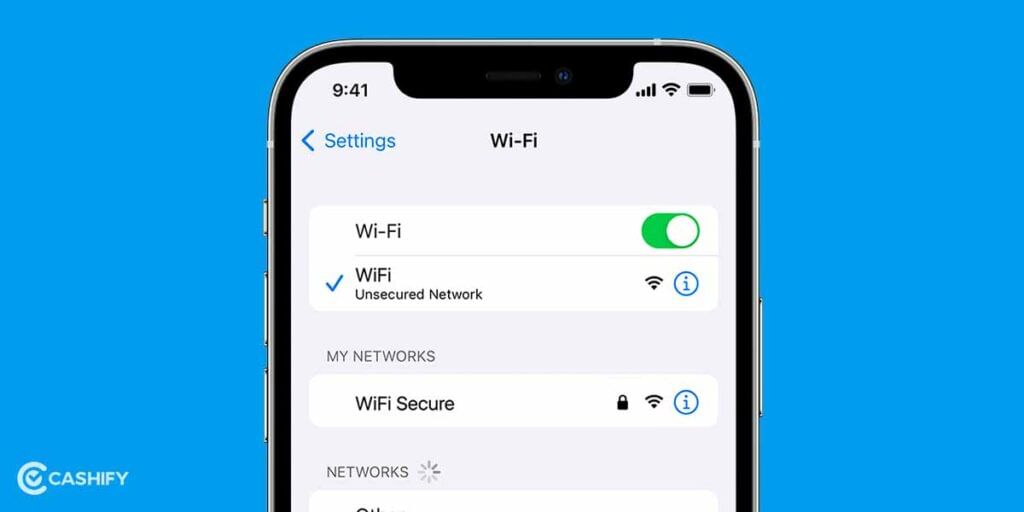
1. Go to Settings > WiFi. As you land on the next page, check if the slider next to the WiFi is grey or green. If it is grey, slide it to the right till it turns green. Post this; WiFi get connected
2. If you have not connected to a network before, you need a fresh connection. Please connect to the nearest network from the list available after authenticating it with a WiFi password. This will connect your phone to WiFi.
Now, in case you still cannot receive a notification, you need to follow the other methods mentioned below.
Also Read: Save Yourself From 5G SIM Fraud! Fake Messages Looting Bank Accounts
Enable app notification
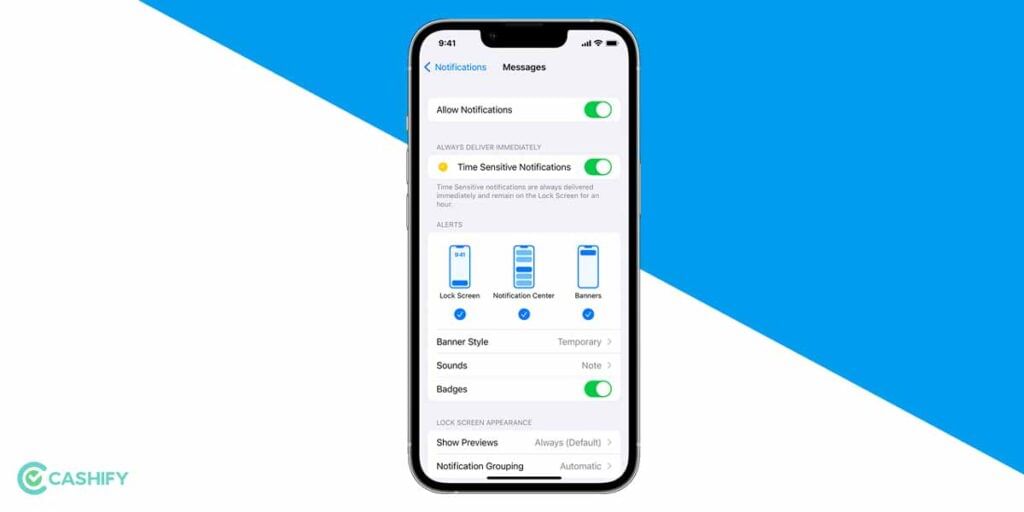
One of the primary reasons you may not be able to access the notification is a lack of permission. Or you may have inadvertently switched off the notification. Here, you need to check if you have allowed the alert from your end or not.
You can do this via Settings > Notification.
Tap on Show Previews and set it to Always to ensure that notifications reach you correctly.
Besides, you can ensure notification settings for the individual app too. Let’s say you are not receiving any notification from Amazon. So, to enable and check if notifications are working fine for it, you will have to:
1. Go to Settings > Notifications
2. Scroll down to Amazon under the new screen
3. Check if Allow Notification is turned on or not. If not, enable it.
Reset the phone
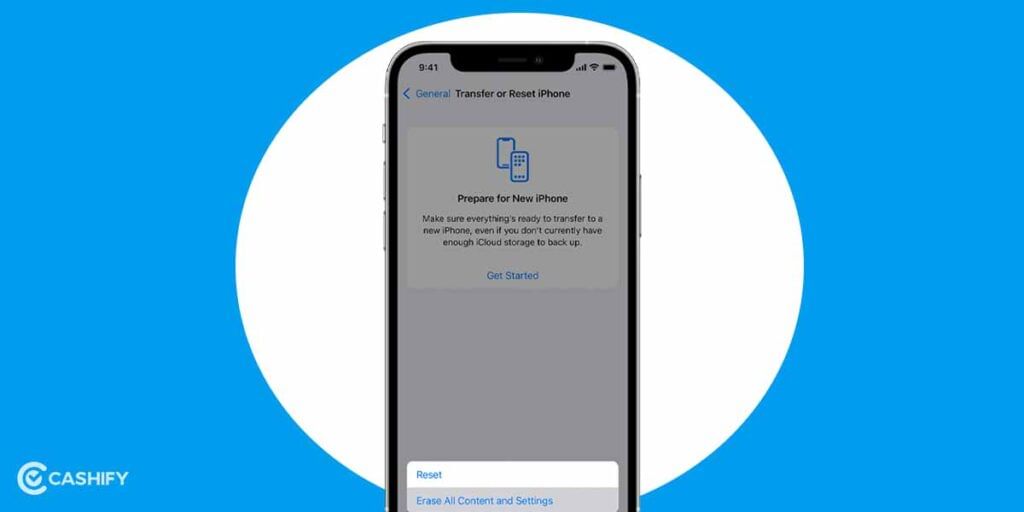
If none of the processes works, it’s time that you try resetting the phone. This may answer the question of how to fix iOS notification issues. For resetting,
1. Navigate to Settings > General > Transfer or Reset iPhone
2. Select Reset.
PS: Ensure that you create a backup of your content on iCloud to avoid any data loss.
Summary: How To Fix iOS Notification Issues
This article would have resolved your question to fix iOS notification issues. However, there might be a minor chance that your problem might persist even after following all the steps. In the circumstances like these, all you can do is visit the nearby Apple store or book an appointment for a visit through the link.
Also Read: 5 Best Instagram Reels Editing Apps That You Cannot Miss
Cashify lets you sell old mobile phone and sell old laptop. If you are looking forward to getting the best deal for your product, then Cashify is the right place for you.