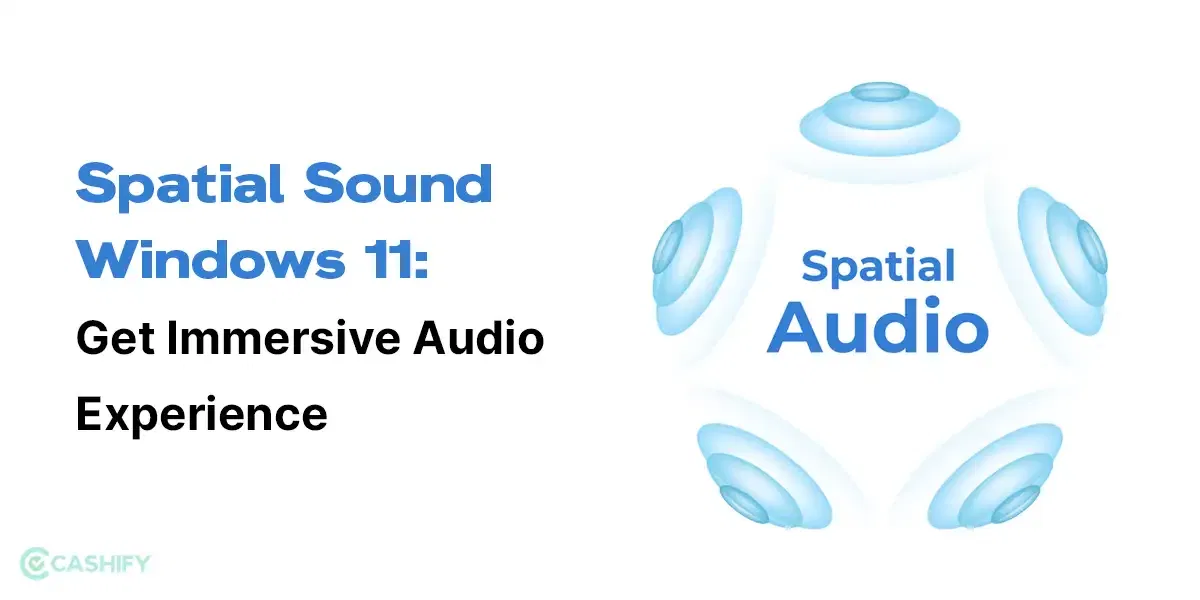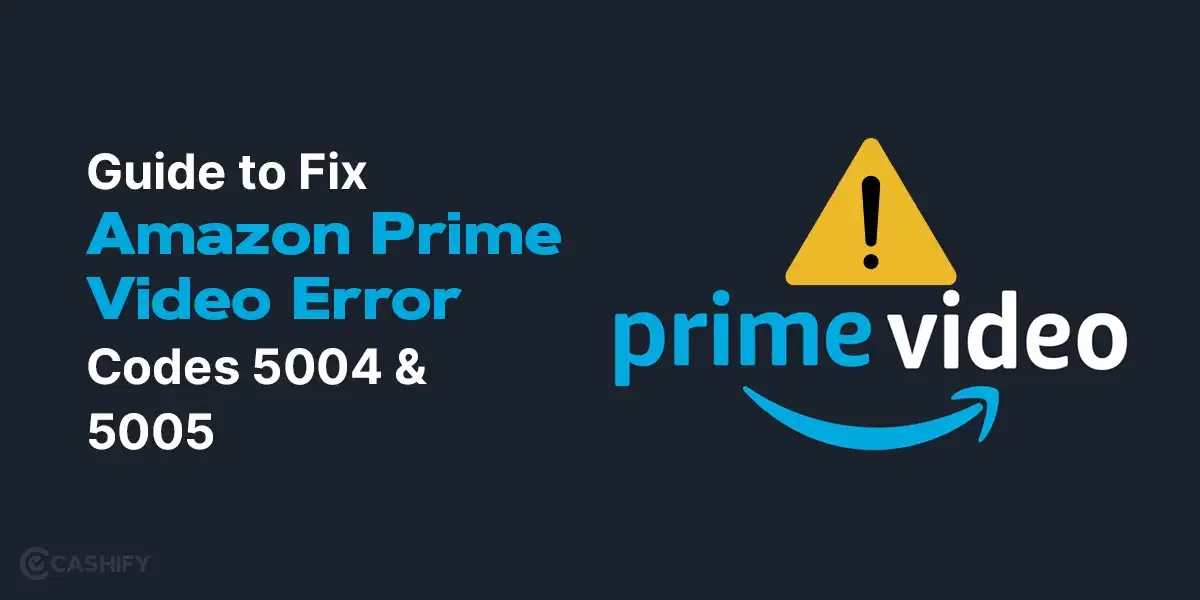Do you know Google TV uses an Android TV system and gives your TV’s screen a revitalising look? However, you will experience disappointment when your Google TV not connecting to WiFi.
How will you binge-watch your favourite Netflix web series during the weekend?
Your plan for a perfect weekend will be overturned!!
Also read: All Kinds Of TV Display Technologies Explained
However, don’t worry!
You don’t need to settle for a satellite channel!
This article lists a few ways to fix when your Google TV fails to connect to Wi-Fi.
Also read: How to Access the Full Play Store on Google TV: A Complete Guide
Try These 9 Ways to Fix Google TV Not Connecting To WiFi
1. Check Your Home Or Office Router
The first solution you can try to solve your Wi-Fi issue is to check your router. If your router is not working correctly, there is a high chance that your connected device will not work.
All you can do is switch off the router, and you can reconnect it after some time. If still the issue persists, update the router firmware and try again.
2. Reboot Your Google TV
Many times, rebooting your device can solve significant issues. So, try this trick with your Google TV, too. Plug off your Google TV and reboot it after a few seconds. You can do these by following the below steps, too.
- First, open the Settings of Google TV
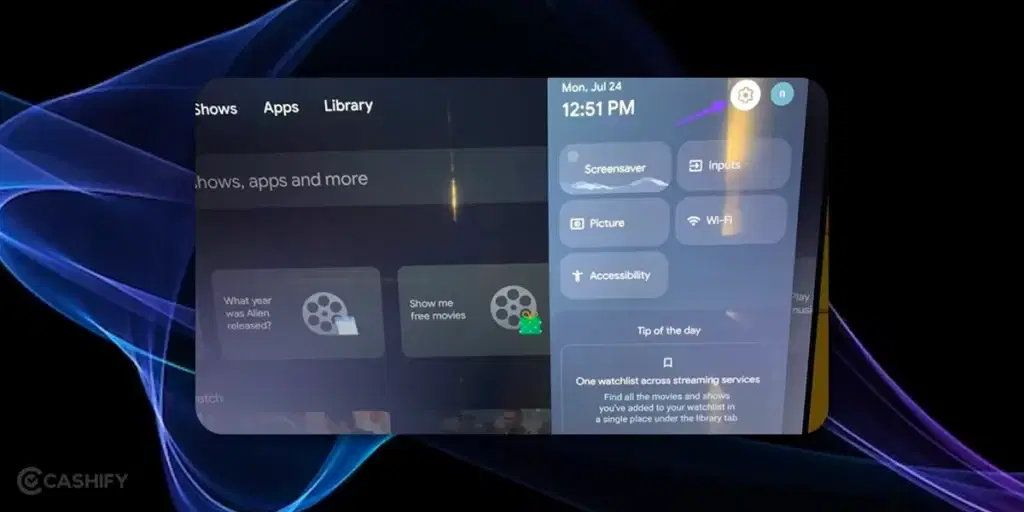
- After that, go to System -> Restart
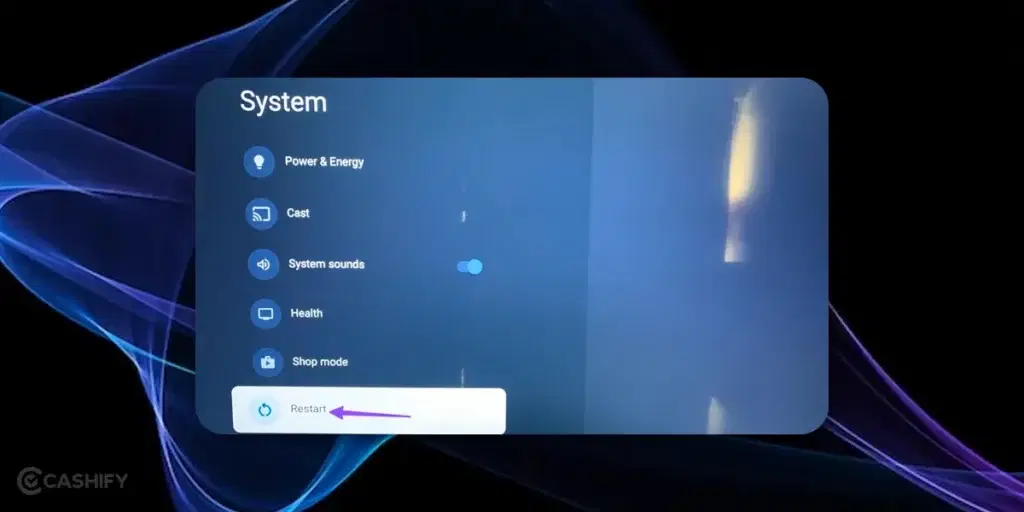
Also read: How To Control Your Android TV With iPhone
3. Recheck Your Wi-Fi Plan
Here is another way that you can try to fix the issue. Sometimes, we do not realise that we have crossed the data limit. In such a case, Google TV will not work. Therefore, it is best to recheck your Wi-Fi plan. If it has exceeded the data limit, you can buy a new data pack and try reconnecting your Google TV.
Also read: Must-Have Gaming TV Features To Consider
4. Check Whether Your Local Internet Provider Faces An Outage
Have you checked with your local ISP? It might happen that he is facing a server-side outage. If it is true, it will affect all its local consumers. In such a case, contact your internet service provider and let them tackle this issue. Once it is resolved from their end, you can try reconnecting your Google TV.
5. Forget Your Wi-Fi Network
Yes! You read it right. Forget your current Wi-Fi network and try to reconnect it. It might happen that setting up the Wi-Fi network again will resolve your issue. For that, you need to follow the below steps.
- Visit Google TV Home -> Click on Settings
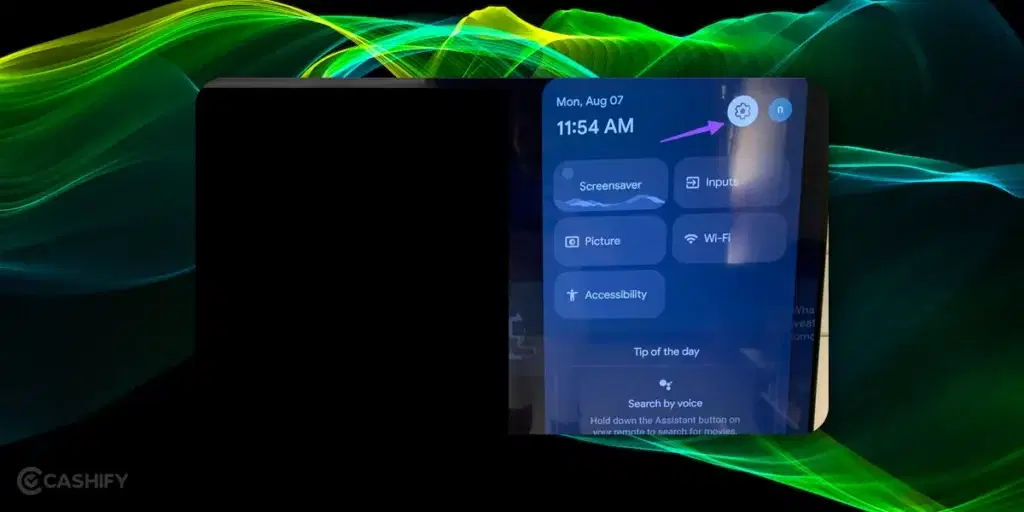
- After that, choose the Network & Internet option.
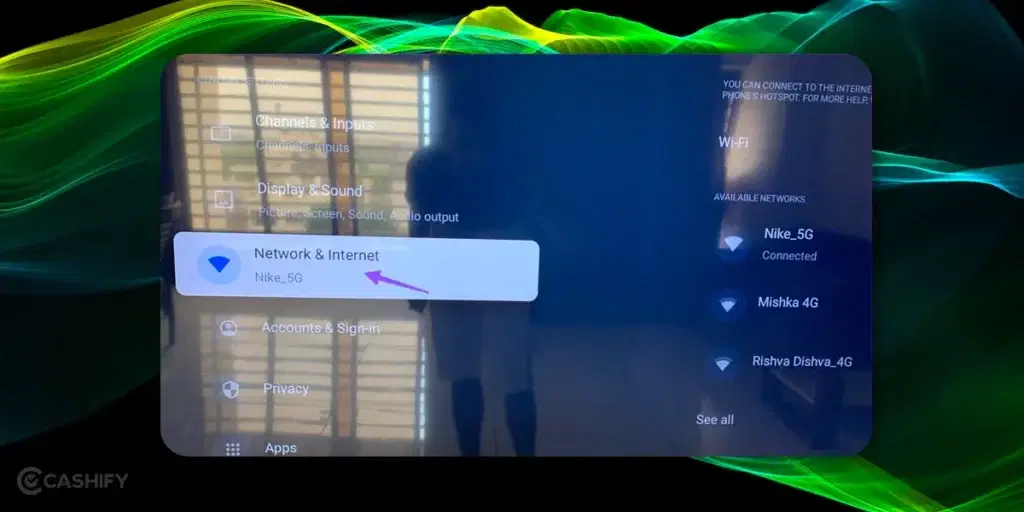
- Now, scroll down to find the Forget Network option.
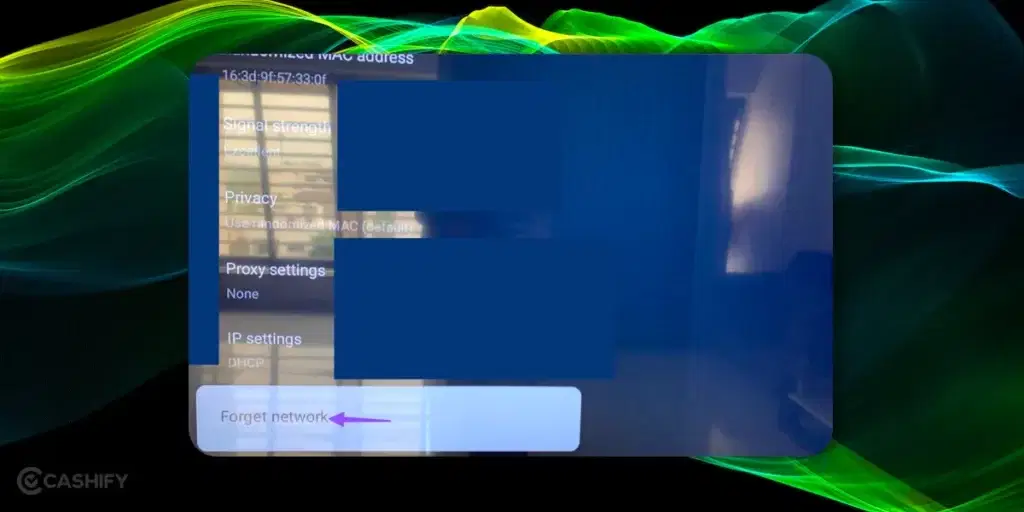
- Once you find it, click on confirm.
- Now, disable the Wi-Fi and, after some time, enable it. Once you find your office or home Wi-Fi network, connect to it.
Also read: How To Use Android TV? A Guide For Dummies!
6. Install The Latest Updates of Google TV Software
Google generally updates its TV system whenever it wants to add new features and fix bugs. So, if you have finished establishing an Ethernet network, update the Google TV software with the help of the steps below.
- Open the Google TV’s settings.
- Then, go to System.
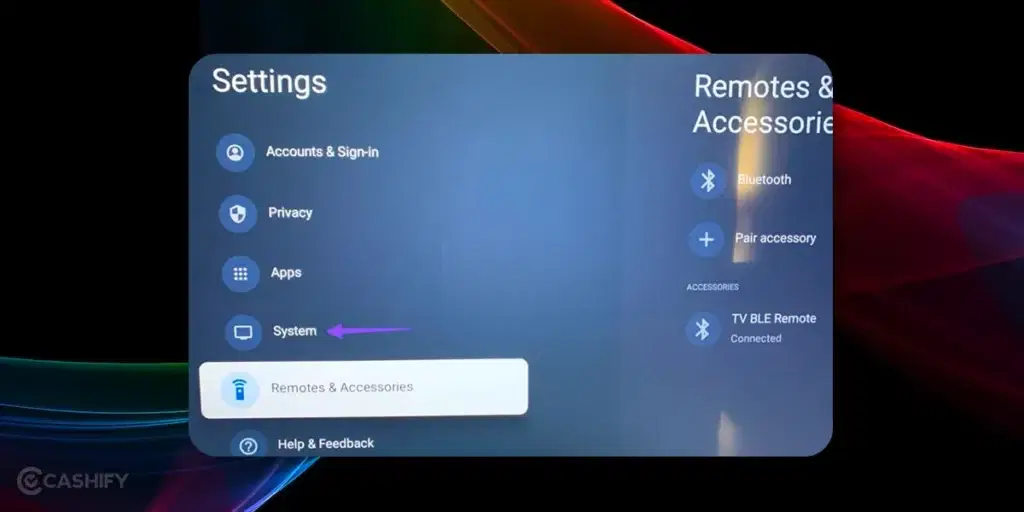
- Choose About
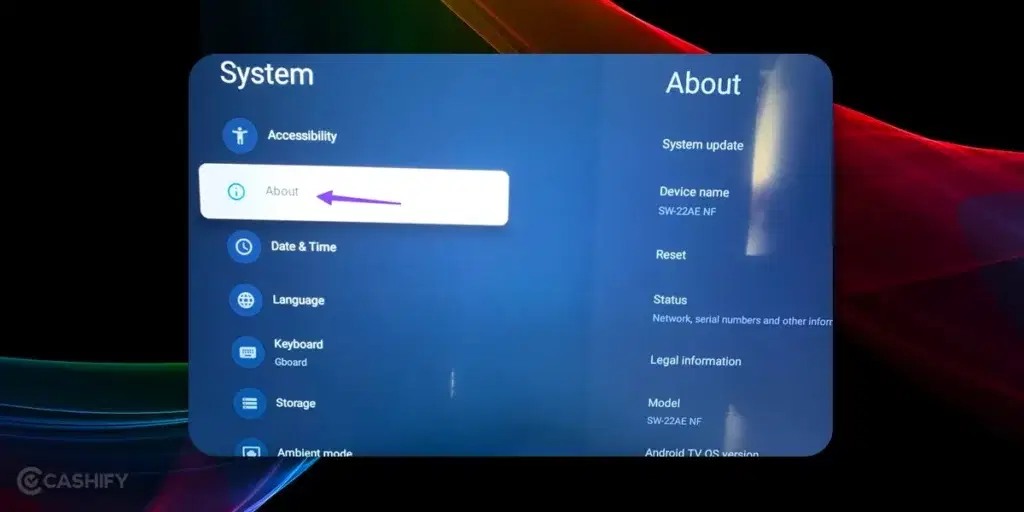
- Now, choose the option System Update. It will let you download the latest version on the Ethernet network.
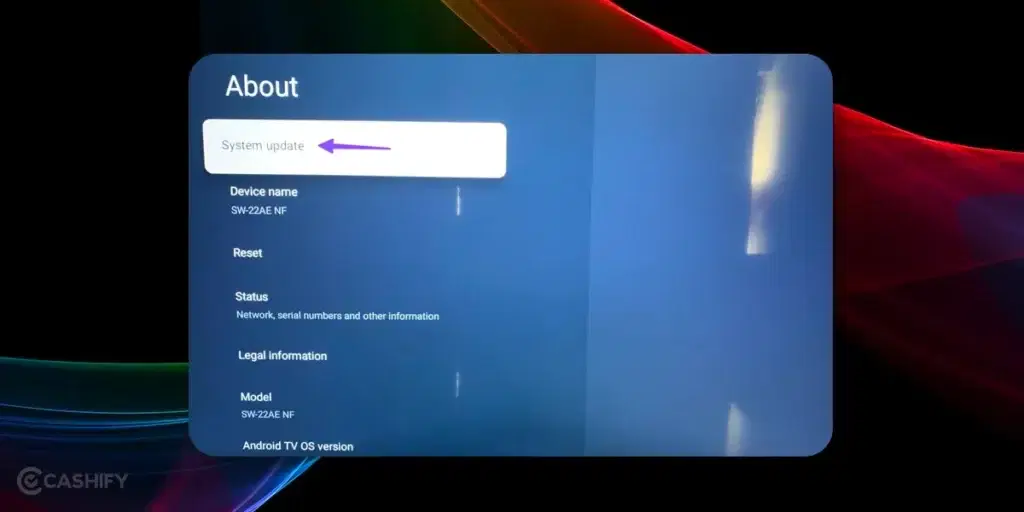
7. Use Ethernet Connection
Usually, all cutting-edge TVs come with an in-built Ethernet port. So, after trying all the ways, if the issue persists, go for an Ethernet connection. Of course, for the setup of an Ethernet connection, you will need someone skilled and seasoned. Once you set up the Ethernet connection, you can experience glitch-free streaming on your Google TV.
Also read: How To Convert Any TV Into A Smart TV?
8. Reset Your TV
None of the above tricks worked? Then, try resetting your Google TV. Resetting your Google TV will delete all your catch files, account information, and applications.
Here are the steps that you need to follow to reset your TV.
- First, open the Google TV Settings. After that, select System -> About.
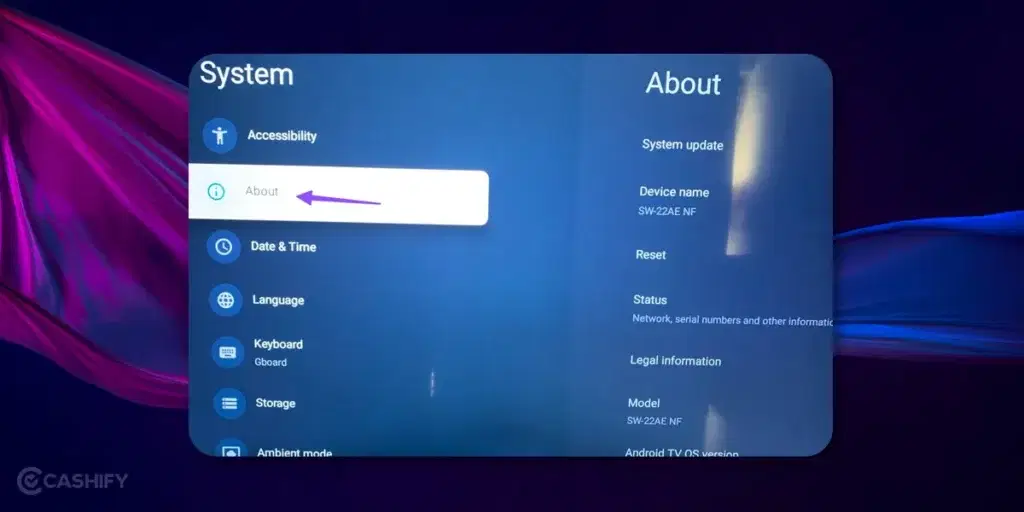
- Now, click on Reset -> Factory Reset
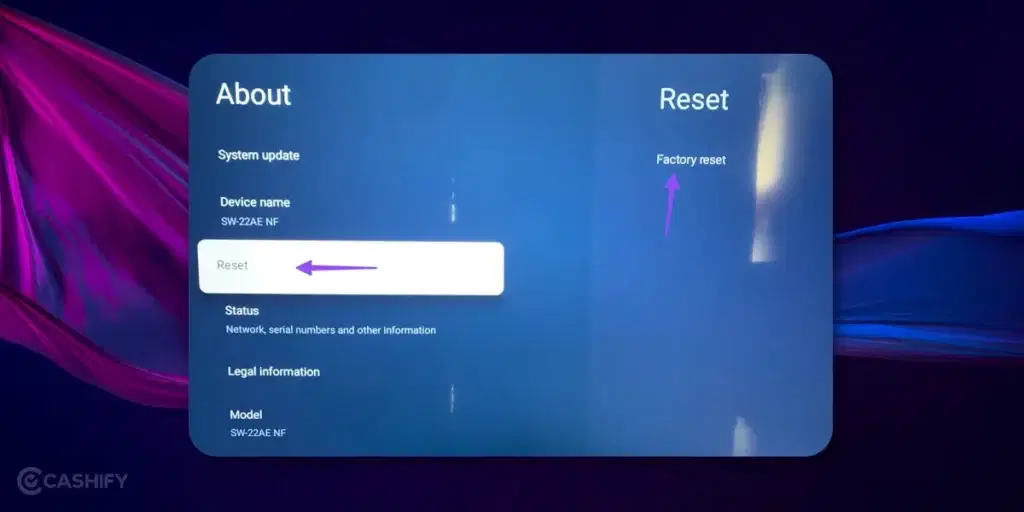
- After that, follow all the on-screen instructions you will get.
Also read: 15 Mistakes To Avoid When Buying A TV
9. Go For Third-Party Streaming Device
If your Google TV software glitches, you can use Roku, Apple TV, or a Fire TV Stick to connect with the smart TV. This streaming device has all the popular applications and services that let you watch your favourite TV and entertainment shows at home.
Also read: 5 Best OLED TV In India That Will Improve Your Viewing Experience
Final Thoughts – Google TV Not Connecting To WiFi
Let’s switch to a laptop or desktop and watch my favourite show! Of course, such thoughts will pop into your mind. However, remember, nothing beats the immersive experience Google TV offers!
There are various potential causes why Google TV does not connect to Wi-Fi. However, hopefully, the above-discussed solutions to fix Google TV not connecting to the Wi-Fi issue will help you troubleshoot the problem.
Still, if you have any queries, ask us in the comment section below. We will try to answer your questions as soon as possible. Also, let us know which solutions work best for you. Till then, stay tuned with us to know the latest updates in the tech industry.
Also read: TV Buying Guide 2023: How To Choose The Right One?
Are you planning to buy a new mobile? Contact Cashify’s doorstep services to sell your phone online or recycle your phone.