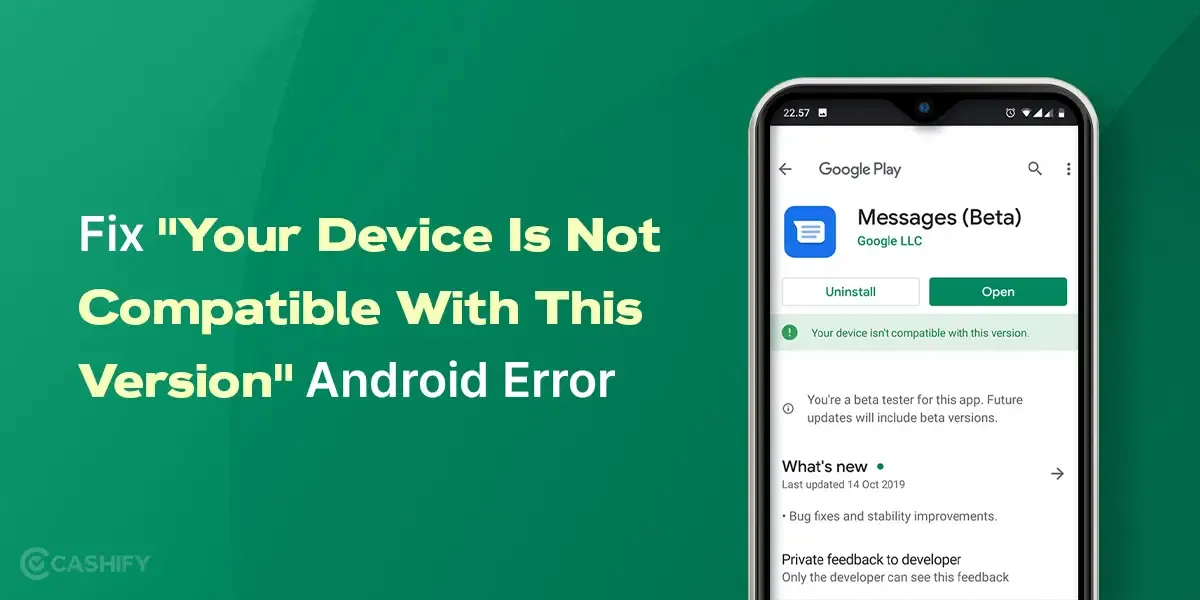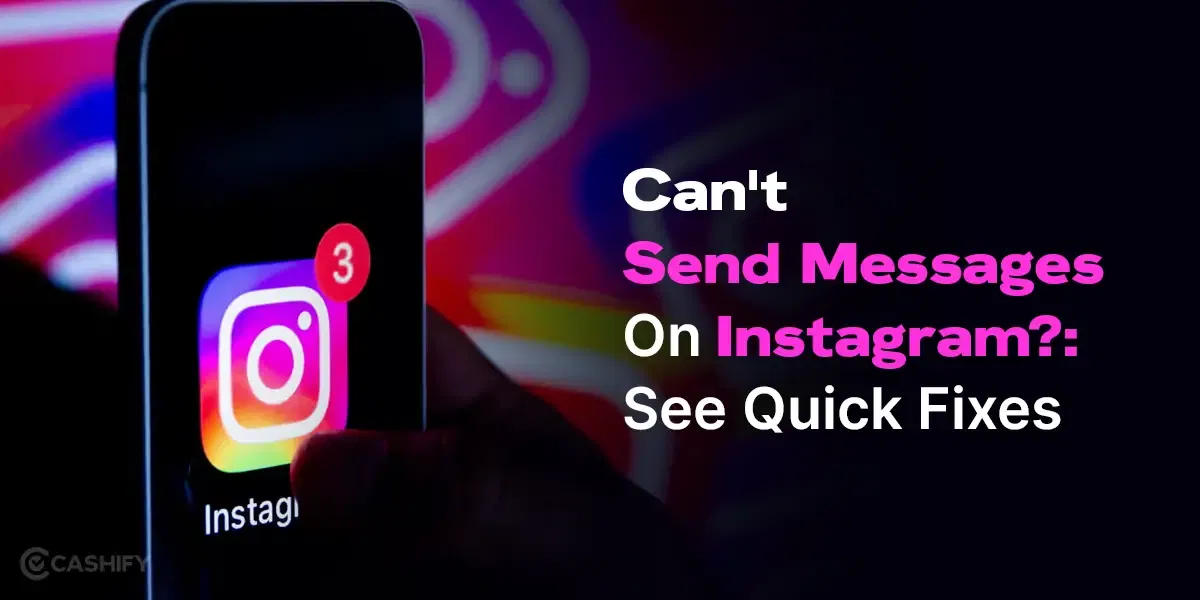Picture this: You are emailing your boss or doing something important on your phone, and unexpectedly, a flash message appears! You will be annoyed then and wonder how to disable flash messages. Don’t you?
This article covers steps to turn off flash messages. Read on to learn more. However, before diving deep into how to disable flash messages, let’s first understand what they are.
What are Flash Messages?
Flash messages are a type of message that usually appears on your Android or iPhone’s home screen. It appears whenever your network/internet service provider wants to advertise their service or send you a reminder that your subscription plan is about to end. It can be bothersome when you do important work or watch your favourite content.
Nowadays, not most people instantly check their instant messages, including SMS. To resolve this issue, network operators moved to flash messages to push ads and offers directly to the consumer’s home screen.
These flash messages do not need physical storage on a smartphone. Its main aim is to notify the user regarding exclusive recharge offers or any new caller tunes are available, etc.
Remember, the flash messages come with the OK and Cancel option buttons. So, if you click on one by mistake, you need to pay for it. It can become an interruption when you play games or watch videos.
How Flash SMS Differs from Regular SMS?
Let’s understand how it differs from regular SMS.
| Feature | Flash SMS | Regular SMS |
|---|---|---|
| Character Limit | Up to 160 characters (only 200 may display on some devices) | 160 characters per message (concatenation supported) |
| Storage | Not stored; disappears after being dismissed | Stored in the device’s messaging app |
| Display | Pops up instantly on-screen without needing to open the app | Requires opening the messaging app to read |
| Purpose | Used for urgent alerts, promos: grabs immediate attention | General communication, including non-urgent promotions |
Use Cases Of Flash SMS
Flash messages are good in some situations because they show up right away on the screen. But they are not good for everything. Here are some times when they are useful:
- Alerts or Warnings: These are helpful during emergencies like network problems or other urgent messages. But the message disappears. It’s important to read it quickly.
- OTPs (One-Time Passwords): Flash messages are used for OTPs because they are safe and don’t stay on the phone.
- Team Messages: If a team needs a quick update and doesn’t need to reply, flash messages can be used. But everyone must know how flash messages work.
- Event Updates: If something changes during an event, flash messages help people know right away.
But flash messages are not good for ads or marketing. Since they pop up suddenly, they can annoy people. Also, users can’t check them later if they want to see the offer again.
Steps to Stop Flash Messages For Airtel Users

Whether you are a postpaid or prepaid Airtel user, the steps to stop flash messages for both are the same. You can stop these flash messages with the help of SIM toolkit settings or SMS.
For that, you need to follow the steps below.
Method 1: Via SMS Toolkit
- First of all, open the app drawer.
- Then, go to the SIM Toolkit app icon. Here, remember that on some devices, the name of the Toolkit app can be Airtel Services.
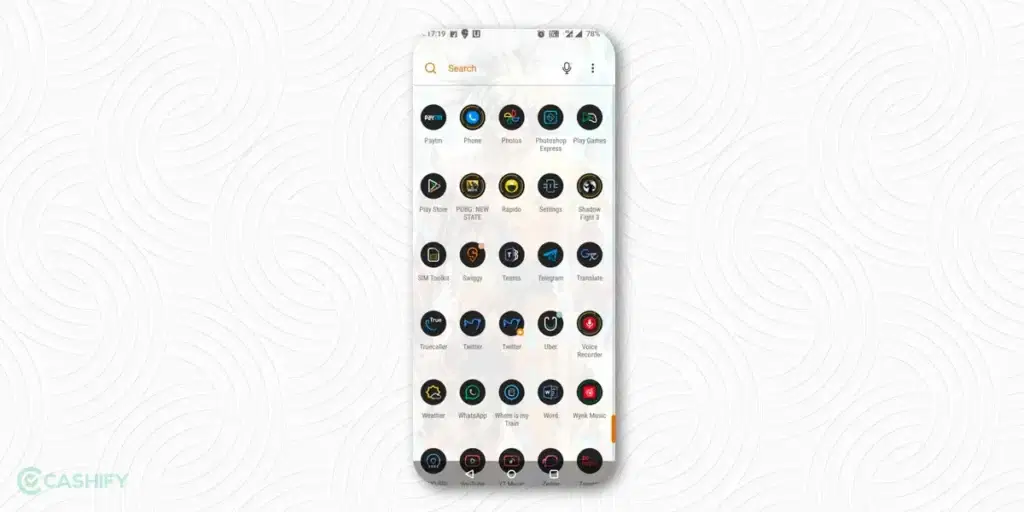
- Once you open the app, click on Airtel Now.
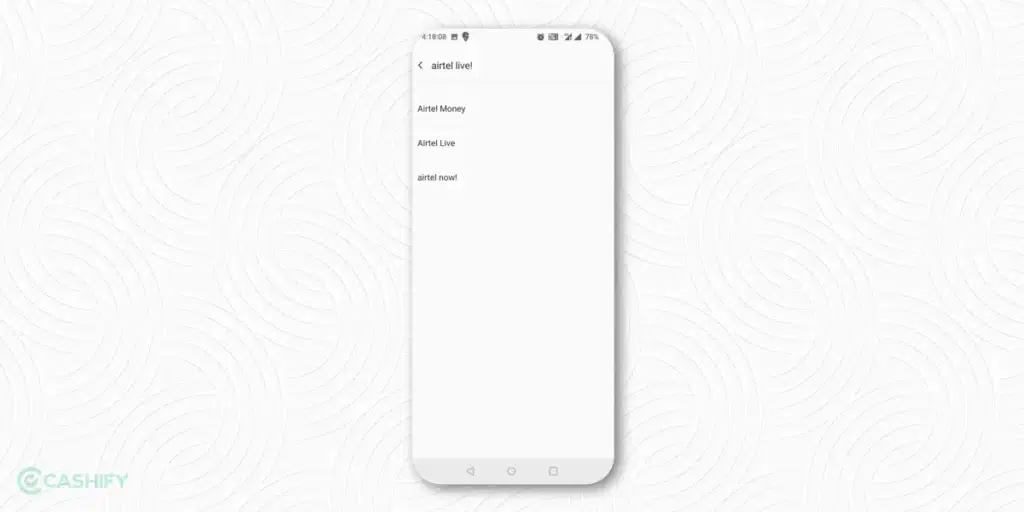
- Click on the Start/Stop option you can see on the screen.
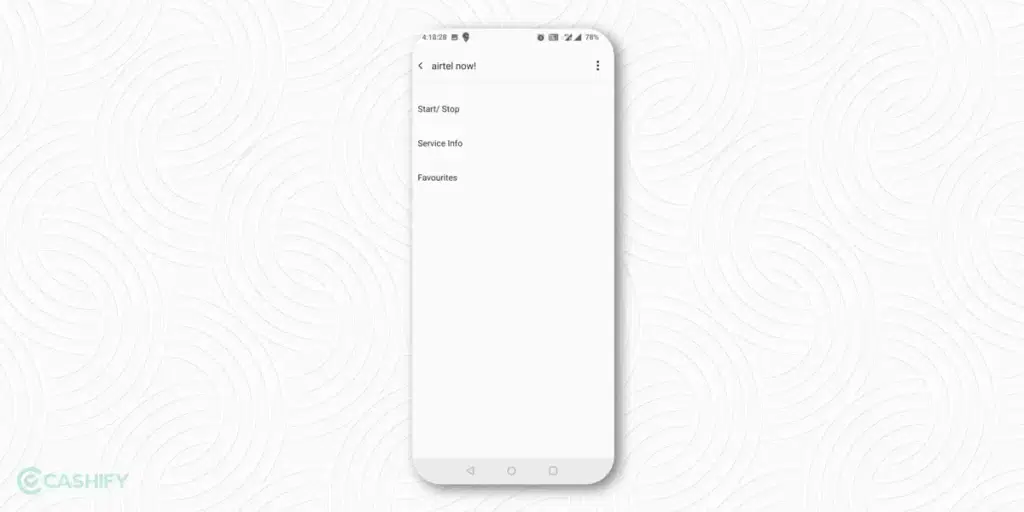
- You will see three options: Start, Stop, and View Messages. Click on Stop.
- After that, you will see one pop-up dialogue box with the confirmation message. You need to click on OK to complete the process.
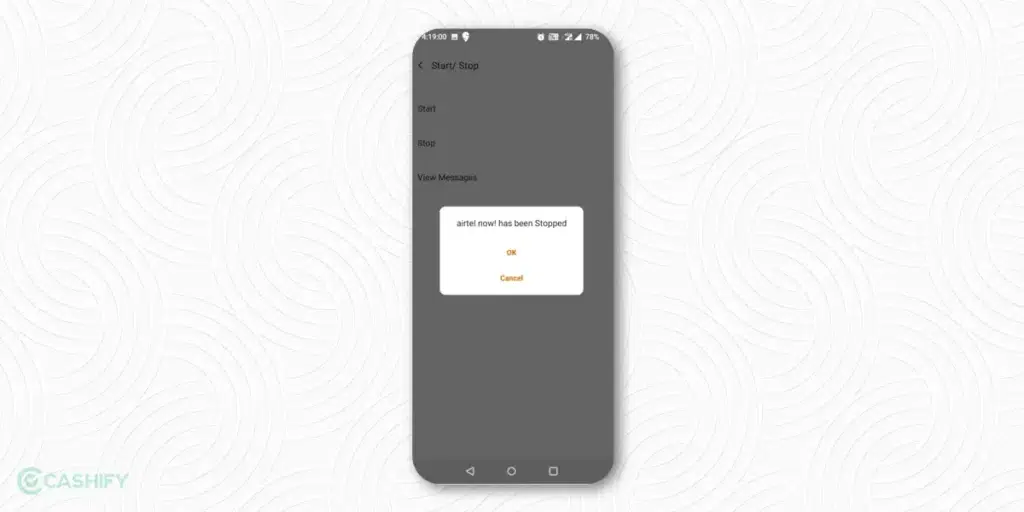
Also read: All Airtel Data Plans List
Method 2: Via SMS Shortcut
Do you know you can stop these flash messages with the help of SMS, too? Yes, you read it right. For that, you need to follow the below steps.
- Open your message app and click on New Message.
- Now, you need to enter 58234 as the receiver’s number.
- Type the message as STOP ANOW.
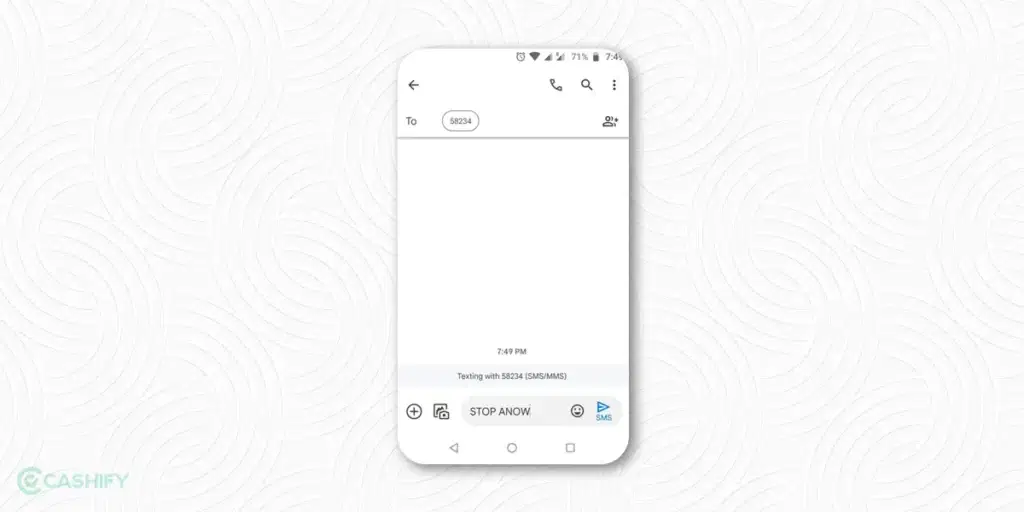
Now, click on Send.
Steps to Stop Flash Messages For Reliance Jio Users
Method 1: Using MyJio App
- Open the MyJio app (make sure it’s the latest version).
- Go to Settings or Manage Services.
- Look for “Value-Added Services (VAS)” or “Notifications”.
- Turn off anything related to Flash messages, Pop-up notifications, and Promotional alerts.
Note: If you don’t see any such option, try uninstalling the MyJio app. It may reduce flash messages, but this isn’t guaranteed.
Method 2: Call or Email Jio Customer Care
- Call: 1800-889-9999 (toll-free)
- Email: care@jio.com Tell them your issue.
Flash messages may now work like system alerts. Try this:
- Go to Settings > Notifications > SIM Toolkit
- Find Jio or SIM 1 and turn off pop-up notifications
Also read: How To Recharge BSNL Prepaid: Step by Step Guide
Steps to Stop Flash Messages For Vodafone Idea Users (VI)
Stopping Flash messages for Vodafone Idea users is the same as we do in Airtel. You will get two options. You can stop it by sending an SMS or via SIM Toolkit. Let’s go through both options one by one.
Method 1: Via SMS ( Prepaid User)
If you are a prepaid user of Vodafone Idea, follow the steps below.
- Open the message app and type CAN FLASH.
- After doing it, send this message to 144.
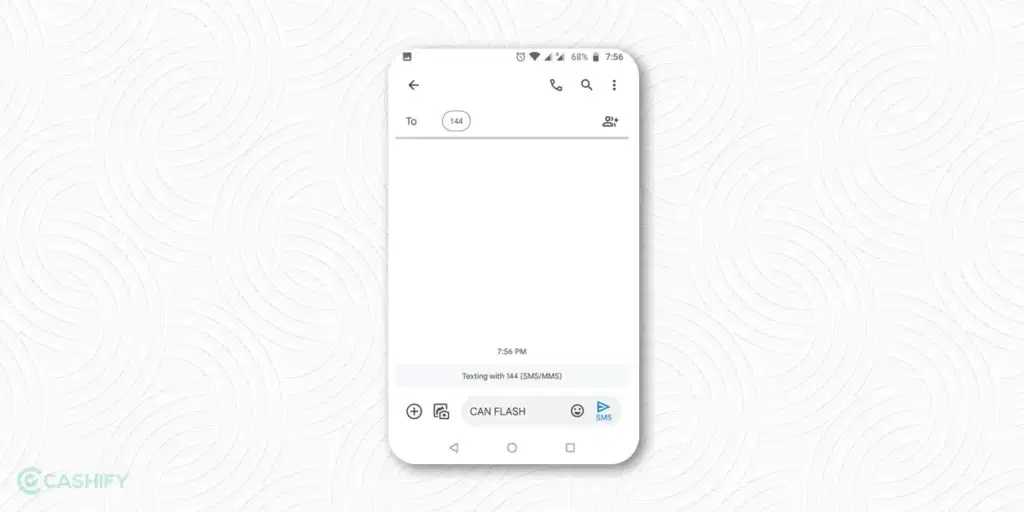
If you are a postpaid user, you must do the following things.
- Launch the messaging app and type CAN FLASH.
- After that, send this message to 199.
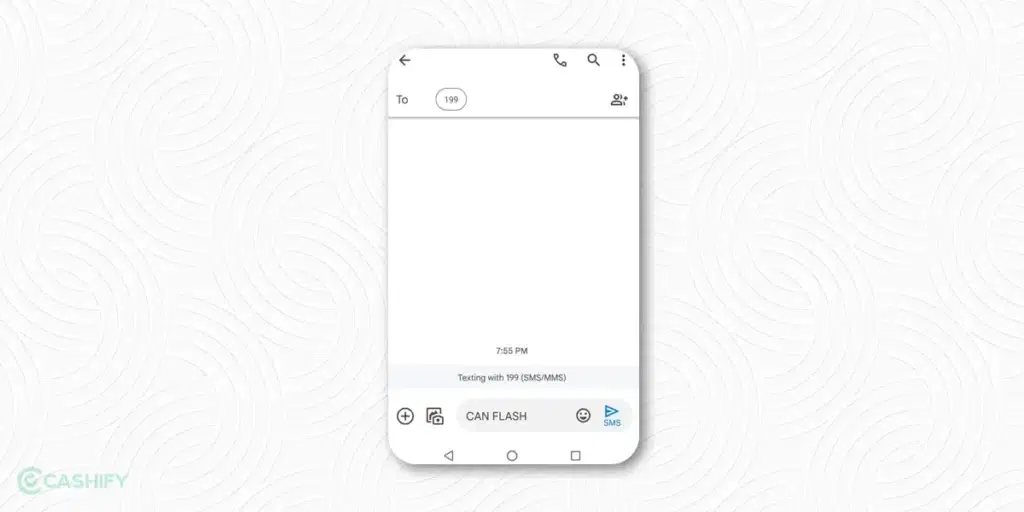
Method 2: Via SIM Toolkit App
To stop flash messages in Vodafone Airtel, follow the steps below.
- First, open the App drawer.
- Then, search for the Vodafone Services application.
- Click on it.
- Here, you will get the Flash option. Click on it.
- If the flash option is on, you will see it activated. You need to click on it to deactivate it.
Also read: All Vi Data Plans List
Steps to Stop Flash Messages For BSNL Users
Are you a BSNL user? Here are a few steps to stop flash messages.
- Search for the BSNL Mobile application on your smartphone.
- Once you find it, click on it and launch it.
- After that, click on BSNL Buzz Service.
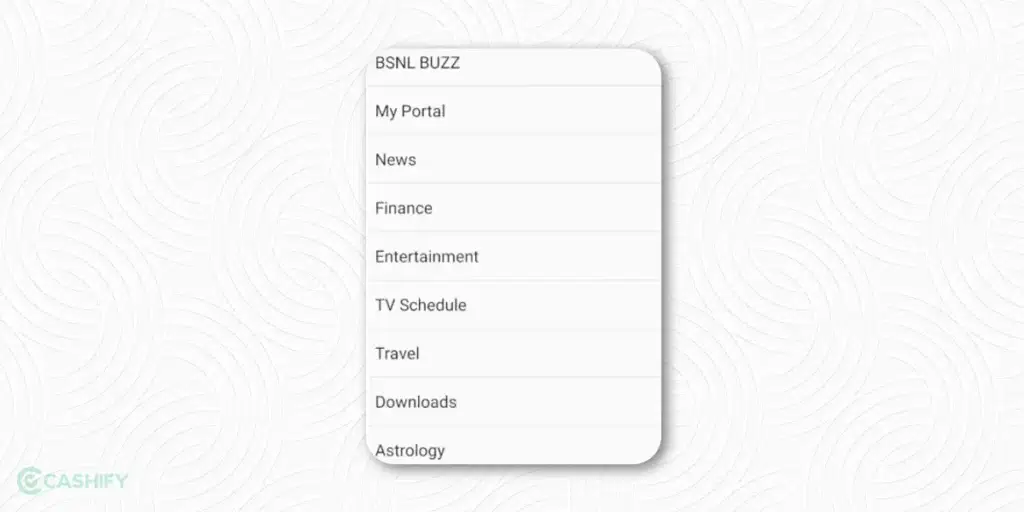
- Click on the Deactivate option.
- You need to click on OK to confirm your action.
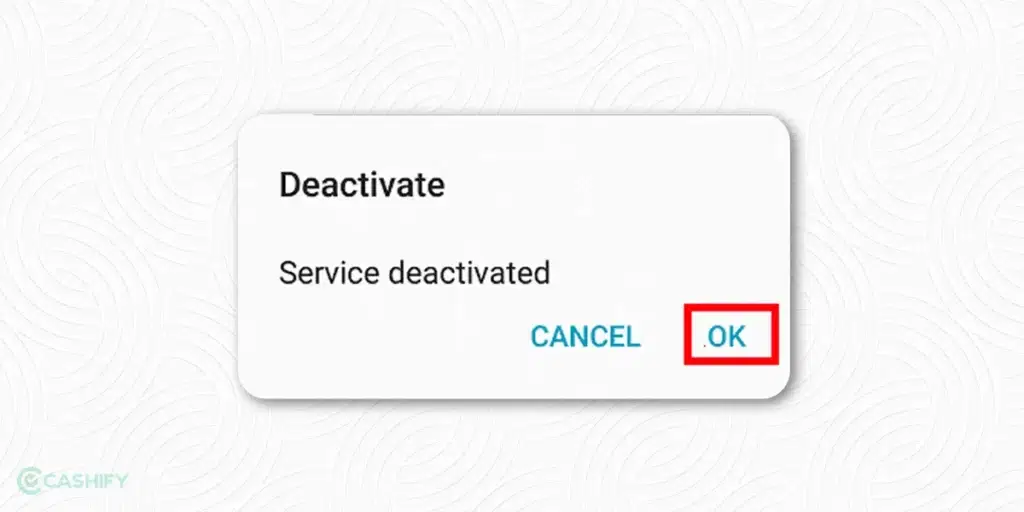
Also read: Best BSNL Validity Recharge Plans For Prepaid Users!
Using iPhone? Here is How You Can Stop Flash Messages
Stopping flash messages on an iPhone is easier than on an Android. The reason is that you do not need to follow various methods according to your ISPs. All users must follow common steps to turn off flash messages on their iPhones.
- Open the Settings app.
- Tap on Cellular (or “Mobile Data” in some regions).
- Select SIM Applications.
- Choose your SIM provider: For Jio: Jio Services, For Airtel: Airtel Now, and For Vi: Vi Flash
- Tap on Stop, Deactivate, or Flash Service > Deactivate.
- Confirm if you see a prompt.
Effective Substitute Method To Disable Flash Messages in Smartphones
Here is the most effective method to stop flash messages on iPhone or Android.
- First, save the flash message that you received from the ISP.
- After that, block the number of a sender.
Generally, this method works perfectly for all ISPs and smartphones.
What are Class 0 Messages?
Even after disabling the flash message, if you are getting a flash message, it is called a Class 0 message. The drawback of these Class 0 messages is that you cannot stop them, block the sender, or trace the sender. Therefore, contact consumer support if you get these flash messages frequently. They will help you to block these messages.
Also read: 10 Ways Smartphones Can Save You Time and Money
Final Words
So here we come to the end of this guide—how to disable flash messages from your network provider. Follow the steps discussed above, and you can quickly get rid of the irritating message.
If you feel I missed any crucial steps or have questions about this article, please ask us in the comment section below.
Also read: Caution: Phone Heating Problem! Is Your Smartphone On The List?
FAQs
1. What are flash messages, and why do they pop up on my phone?
Flash messages are instant notifications sent by your network provider that appear directly on your screen, often promoting offers or alerts—they can interrupt whatever you’re doing and don’t get saved on your device.
2. How are flash messages different from regular SMS?
Unlike regular SMS, flash messages show up instantly on your screen, aren’t stored on your phone, and disappear after you close them, making them more intrusive.
3. Why do network providers send flash messages?
Providers use flash messages to quickly notify users about exclusive offers, plan expirations, or important alerts, aiming to grab your attention immediately.
4. How can I disable flash messages on my Airtel SIM?
Open the SIM Toolkit (or Airtel Services) app, select ‘Airtel Now,’ then tap ‘Start/Stop’ and choose ‘Stop’—or simply send an SMS with “STOP ANOW” to 58234.
5. What’s the process to stop flash messages on Vodafone Idea (Vi)?
Prepaid users can text “CAN FLASH” to 144, postpaid users to 199, or use the Vodafone Services app in your SIM Toolkit to turn off the flash option.
6. Is it possible to block Flash messages on iPhones?
Yes! Just go to Settings > Mobile Data > SIM Applications, then select your provider’s flash service and choose ‘Stop’ or ‘Deactivate’ to turn them off.
7. What if I still get flash messages after disabling them?
If flash messages keep popping up, they might be Class 0 messages, which can’t be blocked by normal means; in that case, contact your provider’s customer support for help.
8. Can I block flash messages by blocking the sender’s number?
Yes, saving and blocking the sender’s number often works as a universal fix for both Android and iPhone users if other methods fail.
If your phone’s screen is broken or the speaker is not working, opt for Cashify’s mobile repair services. They offer this service at an affordable rate.