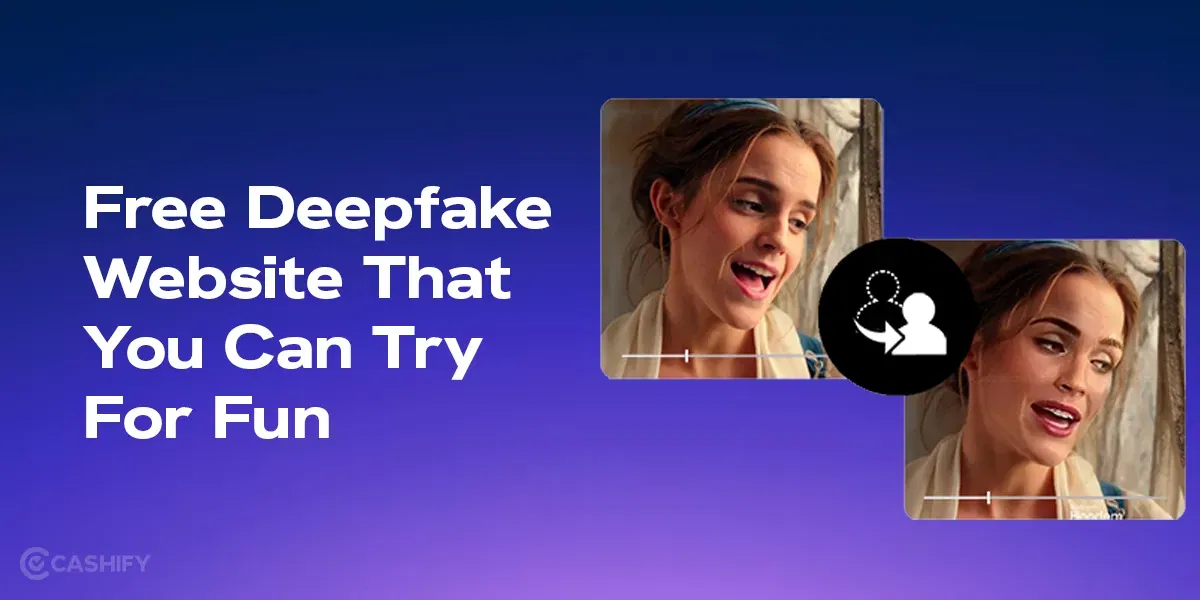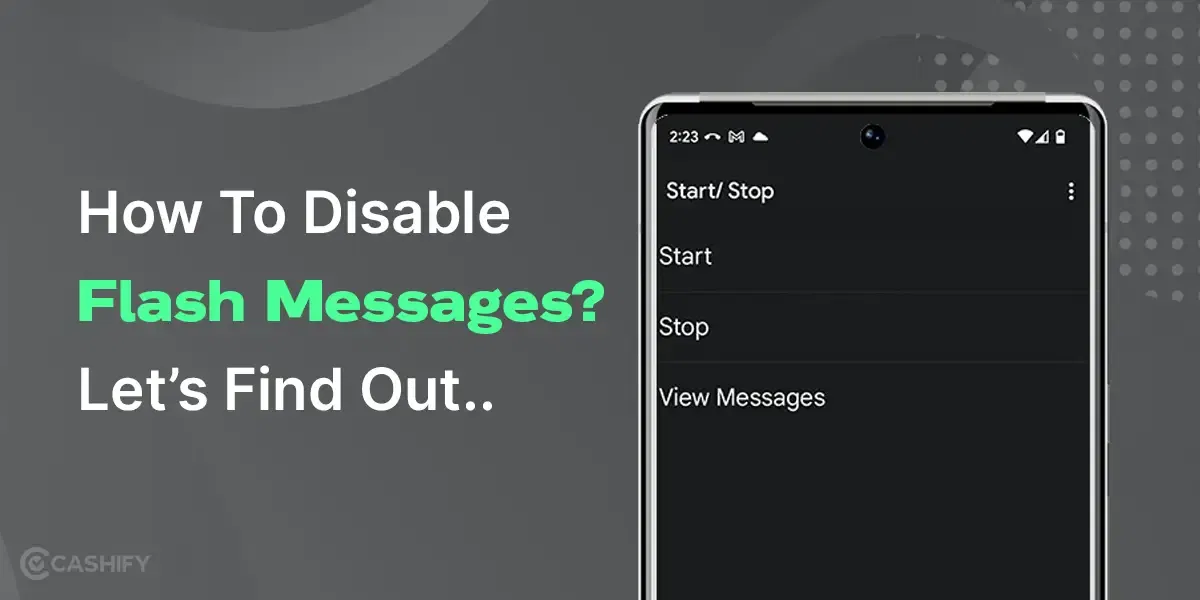Ever got this message- ‘Your Device Isn’t Compatible With This Version’- well let me break this to you, you are not alone. A lot of users have faced this issue after downloading certain apps. So, why does this issue occur and how to fix it? That is what we will be discussing in this blog.
Also Read: How To Change Language In Amazon App?
Why Does This Error Occur?
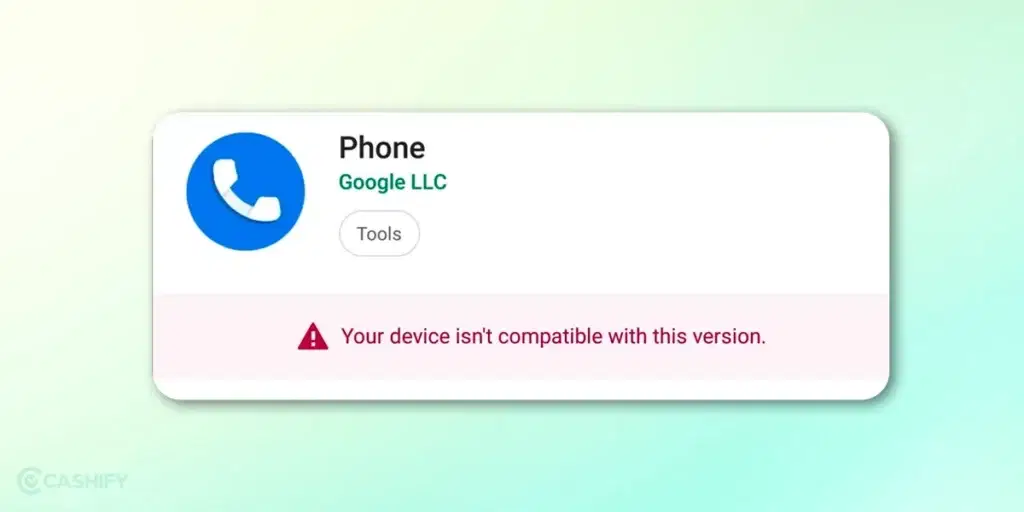
If you are getting this message, your version of Android cannot run the app you are trying to download. This can be due to a few reasons:. This can be due to a few reasons:
- The App can not be accessible in your region: Due to several local laws and regulations, the app may not be functional in your state or country.
- App developers have not included support for your version of Android: Android devices come in all shapes, sizes, and ages. App developers are always updating their apps. They want to leverage the latest Android versions and take advantage of newer devices. That can make some older devices unable to use the apps. Then, you see the message: “Your Device Isn’t Compatible With This Version.”
Also Read: How To Find My WhatsApp Number And Change It?
You Can Try Out These Solutions
You can employ some strategies to overcome this hurdle and ensure you can enjoy your favourite apps and games on your Android device. Let’s explore these solutions in detail to enhance your smartphone experience:
1. Check for Updates:
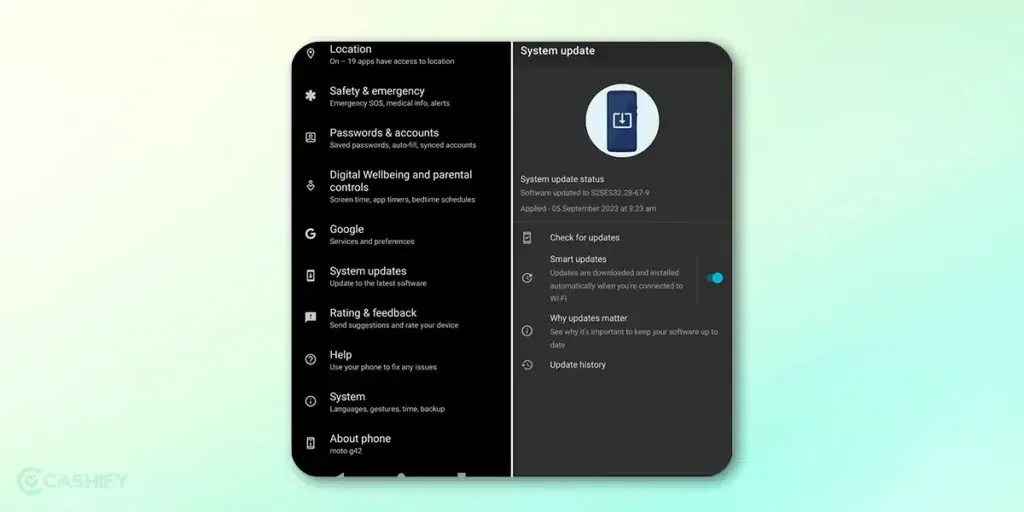
Before you start stressing about compatibility issues, let’s make sure that your Android mobile phone is up to date with the latest version. Sometimes, all it takes is a good ol’ software update to make your device fit like a glove with the latest apps.
- Step 1: Open your Android mobile phone’s settings.
- Step 2: Scroll down and tap on the ” System ” option.
- Step 3: Select “Software update” from there. It may also be present as a “System update.”
- Step 4: Hit the “Check for updates” button to see that you are using the latest update.
With luck, you will be cleared off the gate. Then, you can install the app you want. You won’t see the ‘your device isn’t compatible with this version’ error.
Also Read: On-Screen Keyboard Shortcut: How To Enable Or Disable It?
2. Clear App Cache and Data:
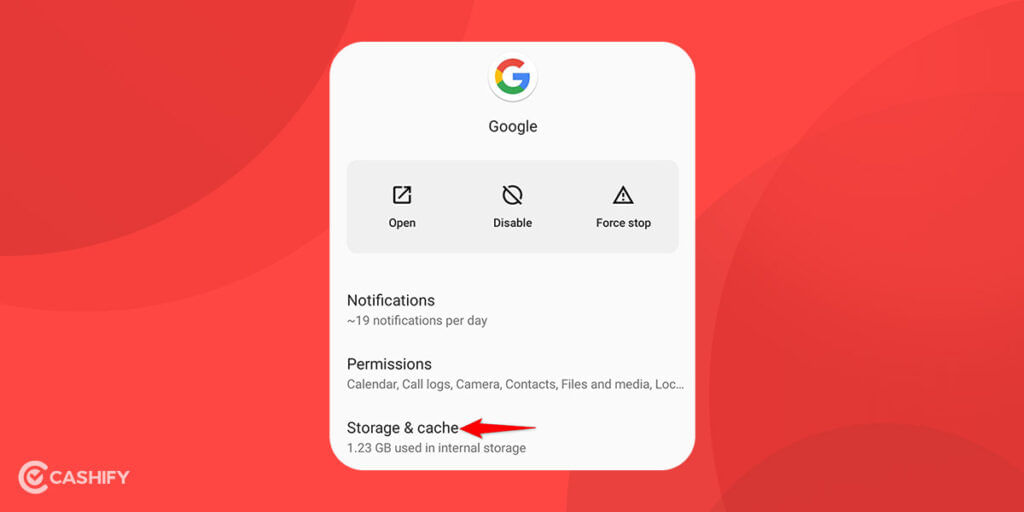
When in doubt, clear it out! Sometimes, the app’s cache and data can get a bit tangled up, leading to compatibility issues. Here’s how to clean them up:
- Step 1: Navigate to your Android mobile phone’s settings.
- Step 2: Select “Apps” or “Applications.”
- Step 3: Find the troublesome app and tap on it.
- Step 4: Hit “Storage.”
- Step 5: Tap “Clear Cache” and “Clear Data.”
This will give the app a fresh start and might just resolve the problem.
Also Read: Did You Know These 5 Hidden Features In Amazon Fire?
3. Try Older Version Of The App:
Sometimes, it’s the latest version of an app that will give you grief. For that, consider trying an older version of the same app. It is because the ‘your device isn’t compatible with this version’ issue might start occurring only after you have done your app update. So, by reverting to an older version, you can bypass compatibility issues that might arise from the latest updates. This way, you can continue to enjoy your favourite apps, but they will not have the latest update.
Also Read: How To Install YouTube App: Easy Ways
- Step 1: Open the Google Play Store from your list of apps.
- Step 2: On the Google Play Store’s App info screen, look for three dots in the top-right corner and tap on them.
- Step 3: From the menu that appears when you tap those three dots, select “Uninstall updates.”
- Step 4: A prompt will appear on your screen; simply tap “OK” to confirm.
- Step 5: After you’ve uninstalled the updates, open the Google Play Store again.
- Step 6: Now, you should be able to download your desired app without any issues.
There are certain websites with previous versions of apps which might work better on your device. However, make sure you are downloading it from a legitimate site only.
Also Read: Facing Spotify Something Went Wrong Error? Here’s A Quick Fix!
4. Rooting And Custom ROM Installation (Advanced)
If you are not too hard on downloading apps from the Google Play Store only, there’s an advanced solution you can explore. It involves rooting your Android device and installing a custom ROM. This is a personalized version of the Android operating system.
Please keep in mind that the rooting process varies by device, with some requiring you to unlock the bootloader first.
Also Read: How To Fix ‘Google Keeps Stopping’ Error With These 5 Fixes
After rooting, install a custom recovery system. It’s a tool for advanced software modifications. Use this custom recovery to replace your current Android software with the custom ROM. This will potentially resolve the ‘your device isn’t compatible with this version’ issue.
Also Read: A Guide To Using Speech Services By Google?
5. Reinstall the App
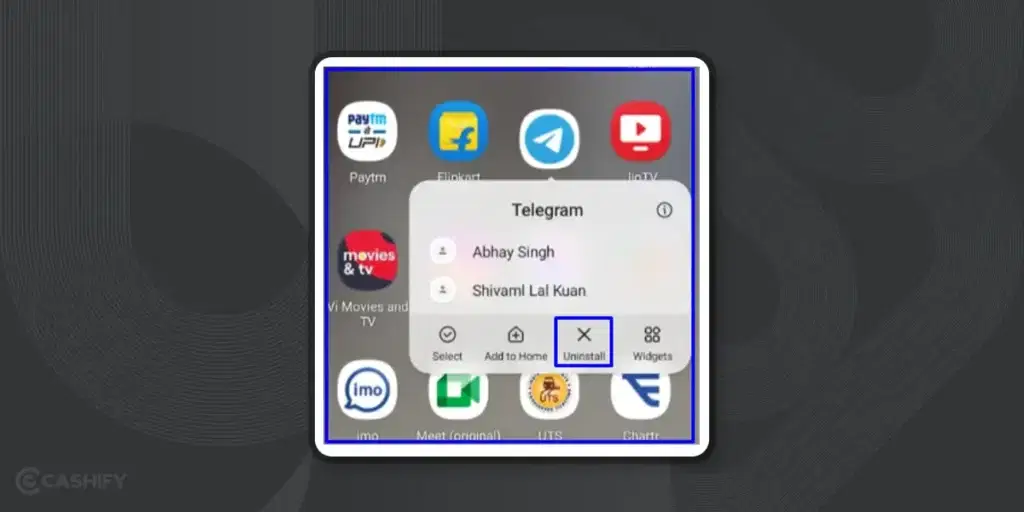
If you’re getting a device compatibility error, try reinstalling the app. It will reset the app to the default settings. In case you’ve updated the OS recently, it might be possible that a recent update has changed the Android version that your device is compatible with.
Do you want to check the version of your Android device? You can do that by checking the device settings. If there are no software updates available for the app, try to contact the app’s developer to find out if they’ve any plans to update the app to the latest version of the Android app.
Here is how you can reinstall the app. Select the affected app, hold it, and click on uninstall. Now, go to the Google Play Store and search for the app that you want to reinstall. Click on that app and install it.
6. Check for Firmware Update
Before you give up on your device, check for the firmware update. The firmware update is specific to your device model and might fix the incompatibility issue. Go to device settings -> About Device -> System Update -> Check for Updates. If there is any update available, it will be installed the next time when your device is plugged in.
7. Check the App That is Causing the Incorrect Device Error
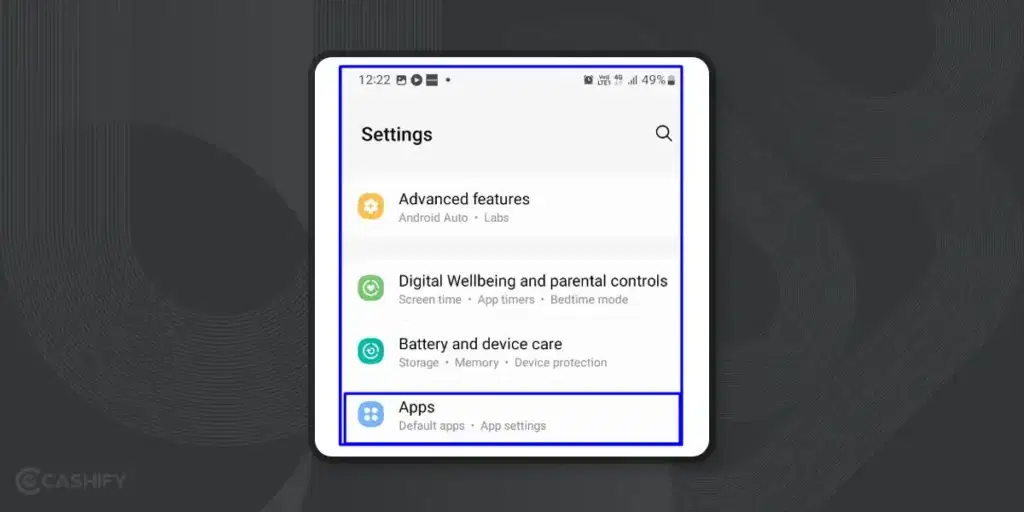
In case you’re getting many incorrect device error messages, you must check which apps are causing the issue. It will let you know which apps you must avoid until they’re updated to support the latest Android version.
- Go to device settings -> Apps and notifications -> App info.
- Check which app is causing the error.
- Click App info -> choose Advanced.
- Search for the target version and click change.
- Choose the latest Android version that your device is compatible with.
8. Update the App That Causes Error
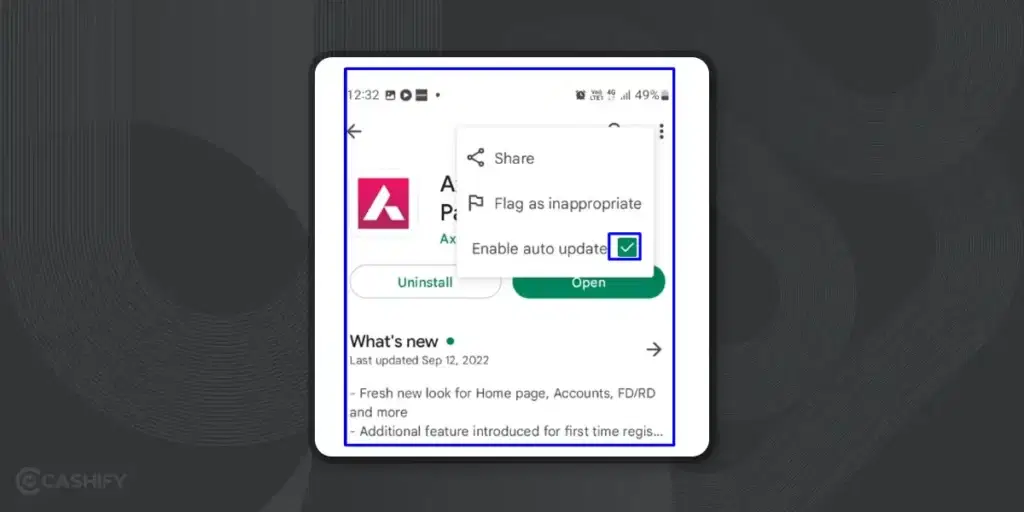
If the specific app is causing an incorrect device error, you must update it. When you do so, the latest version app will be installed on your device, which is compatible with the latest Android version. Here is how you can update the app.
- Go to Play Store and search for the affected apps.
- Click on the App.
- Check on Enable auto-update.
To Summarise
With that, we have come to the end of our segment- ‘your device isn’t compatible with this version’. Hopefully, this blog would have helped you find what you are looking for. Also, with the tips mentioned above, you might be able to get over this issue.
We have discussed solutions. They range from simple to advanced. The simple ones are checking for updates and clearing the app cache. The advanced ones are trying older app versions and rooting for a fix. Try them out, fix any compatibility issues, and explore Android apps without frustration.
Let us know if it worked for and also tell us if you have any similar queries. Drop them in the comments. We would love to hear from you.
FAQs
How do I fix my device isn’t compatible with this version?
If you’re seeing this error, it likely means your Android version doesn’t support the app. Check for updates in Settings > System > Software Update to ensure your device has the latest software.
How do I install an Android app that is not compatible?
If you can’t install an app due to compatibility issues, try clearing the app’s cache and data in Settings > Apps > [App Name] > Storage. Then, tap “Clear Cache” and “Clear Data” to reset the app.
Why is an app no longer compatible with my device?
Apps may become incompatible with older devices due to updates requiring newer hardware or software. Additionally, developers may restrict apps based on regional availability or device specifications.
Why is YouTube not compatible with my device?
YouTube may not be compatible due to using an outdated app version. Update it through the Google Play Store. Also, ensure any ad blockers are disabled as they may interfere with app functionality.
How do I change my device compatibility?
Open Settings > System > Advanced > Developer options. Then, adjust App Compatibility Changes as needed.
How do I change my device version?
Update your device’s version in Settings > System & Updates. Check for security updates or Google Play system updates to keep your device up to date.
How to install APK if not compatible?
Enable “Unknown Sources” in Settings > Security > Unknown Sources to install APKs not from the Play Store.
Why is my Android device not compatible with some apps?
Apps may not be available in your region or designed for a different screen size or Android version. Developers target specific devices based on various factors, leading to compatibility issues.
Want to get the best smartphone deal? Choose to sell your old mobile phone from our trusted platform, Cashify and buy Refurbished Mobile Phones at lower prices here!