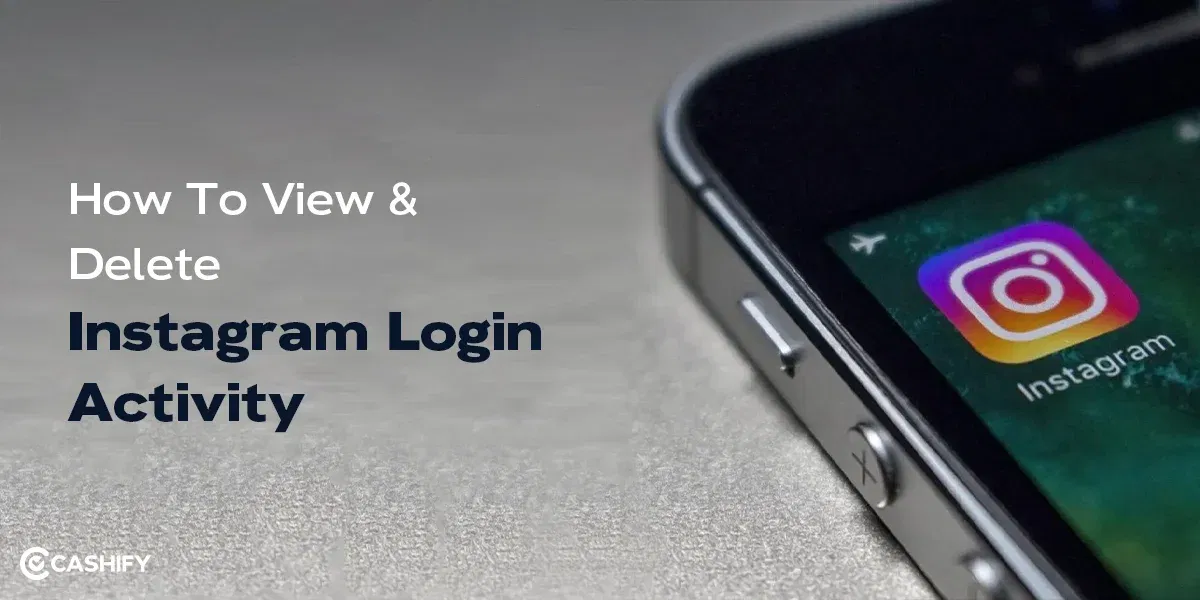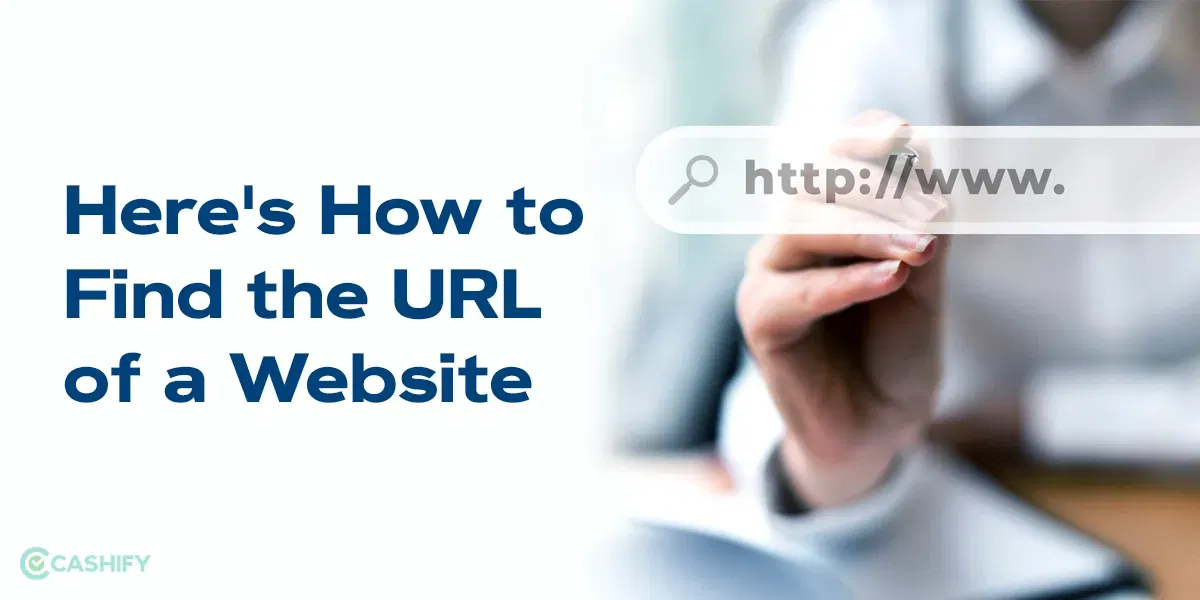Unfortunately, not all Facebook pages thrive; when it happens, you need knowledge of how to delete a Facebook page. Of course, a Facebook page can help you build community, promote your business, and connect with your prospects, but when the page is outdated or irrelevant, the best bet is to delete it.
In this article, I will walk you through the complete process of how to delete a Facebook page.
Also read: How To Use The Facebook Ads Manager?
What are the Reasons for Deleting a Facebook Page?
Before you press the delete button to delete your Facebook page, ensure you understand the reason to delete the page. Deleting the Facebook page should be strategic and thoughtful, reflecting your digital aims. Here are a few common reasons for deleting the Facebook page.
You are not getting enough time to update your Facebook page regularly.
If you are not updating your Facebook page regularly, then the page will not do you or your business any favour. So, deleting it would be the best idea as it would remove headaches from your life. (However, if this is the case, we recommend to hire a social media strategist to manage your account)
Your target audience is not on Facebook
It is always prudent to invest your time, hard-earned money, and energy in social media platforms where your target audience is. If your potential customers are not on Facebook, diverting your focus elsewhere is better. In that case, you can consider deleting your Facebook page and focusing on other platforms where your target audience is present.
Also read: 100+ Facebook Stylish Name For Boys
Duplicate Facebook Page
Sometimes, you might find that you have a duplicate Facebook page for your business. If you want to get rid of this duplicate Facebook page, you need to delete them.
Factors to Consider Before Deleting a Facebook Page
You need to consider a few factors before deleting the Facebook page.
- Make sure you have full admin privileges so that you can delete the Facebook page.
- Keep in mind that the deletion of the Facebook page is permanent.
- Download a copy of your Facebook page if it contains any valuable information.
- You can consider unpublishing instead of permanently deleting the page.
- Back up your Facebook page’s data/content before deleting the Facebook page.
- Let your followers know you are deleting the Facebook page via a post. After that, delete the Facebook page.
Also read: How To Lock Facebook Account- A Step-By-Step Guide!
How to Delete a Facebook Page – Using Mobile App
Here are the steps to delete a Facebook page using the mobile app (iOS or Android).
- First, open the Facebook app.
- After that, click on the three lines (hamburger menu) present at the top right corner of the screen.
- In the next step, click on the Page profile icon. It will redirect you to your Facebook page account.
- Now, click on the hamburger menu again.
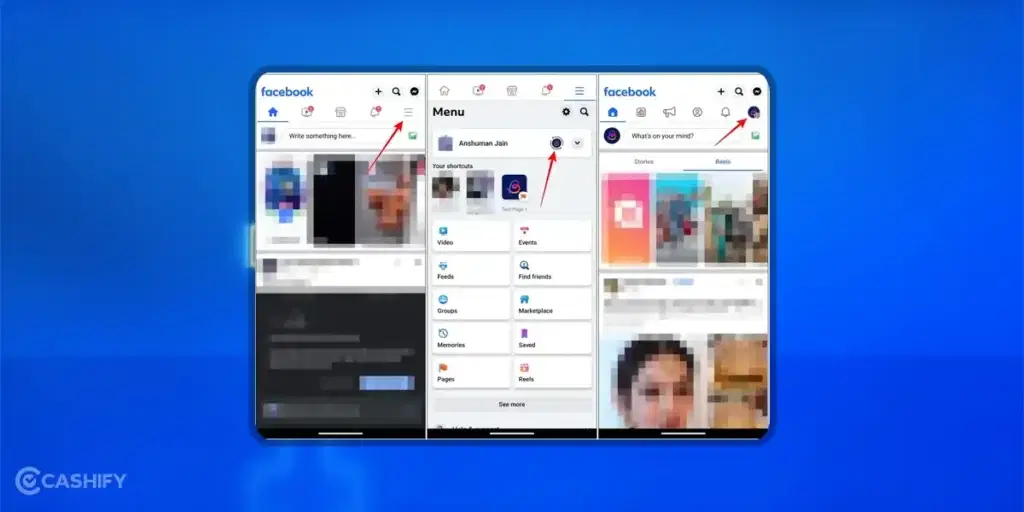
- After that, choose Settings & Privacy -> Settings.
- Click on Page Page Settings.

- Now, click on Access and Control -> Deactivation and Deletion.
- Select the Delete page and click Continue.
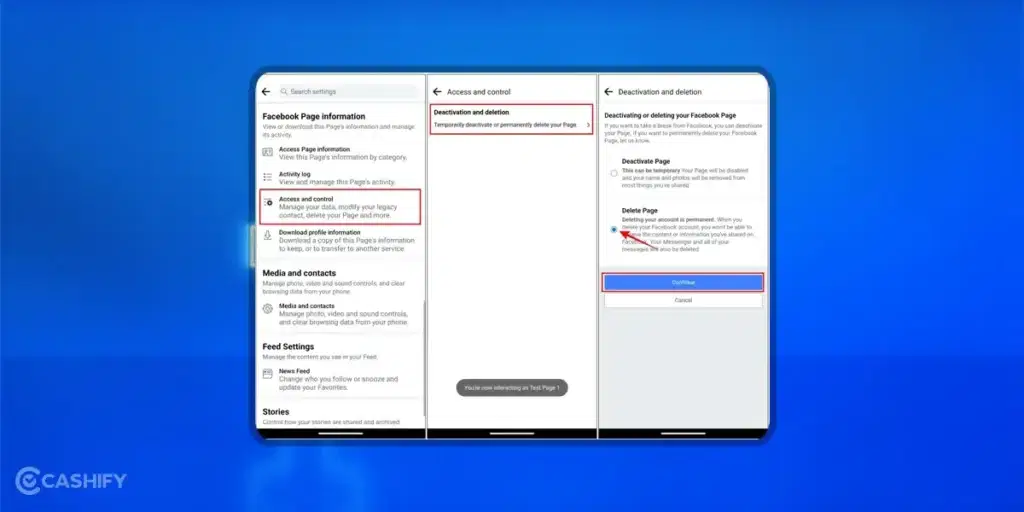
- Again, click on Continue, and you will see the Before You Delete screen. If you want to download any important data, download it and then click on continue.
- Now, you need to enter your Facebook account password. After that, click on Continue.
- Here, Facebook will ask you to confirm whether you want to delete your page. Once you confirm, it will delete your page.
Also read: How To Permanently Delete Facebook Account: Step By Step Guide!
How to Delete a Facebook Page – On a Desktop
If you want to delete a Facebook page on your desktop, here are a few steps.
- Type facebook.com in your browser’s search bar. However, before that, ensure you are logged in to your Facebook account from which you want to delete the page.
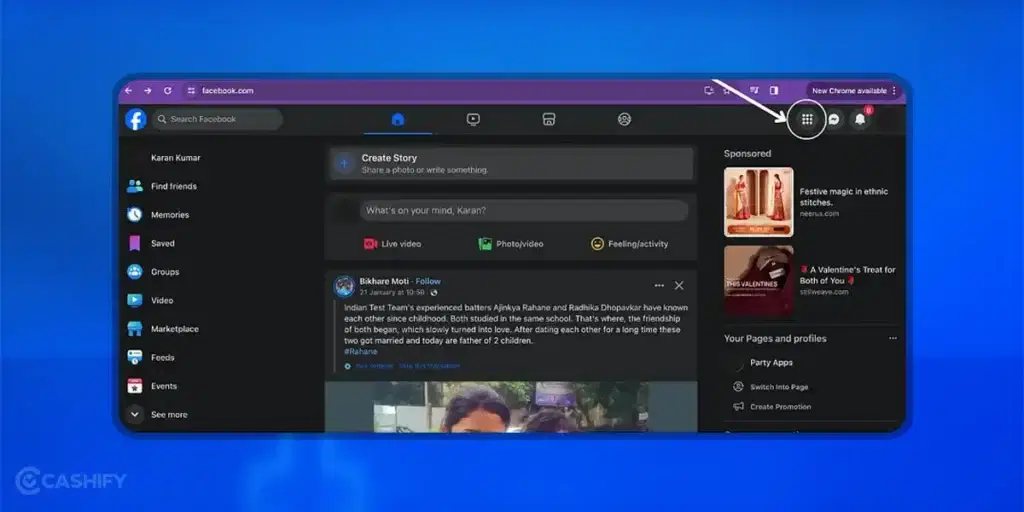
- Now, click on the nine dots that you can see on the top right corner of the page.
- After that, go to Menu -> select Pages.
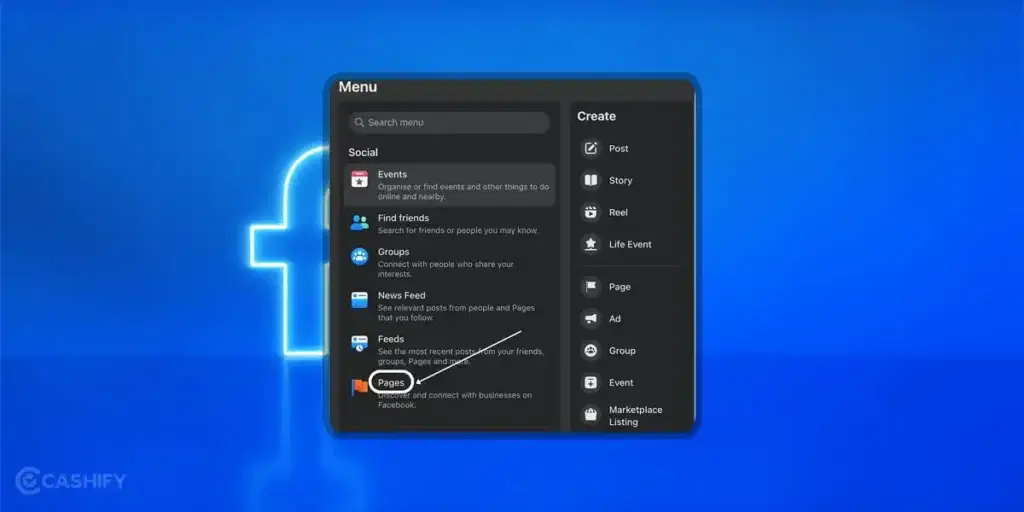
- Now, Facebook will take you to all the pages that you manage under the logged-in profile.
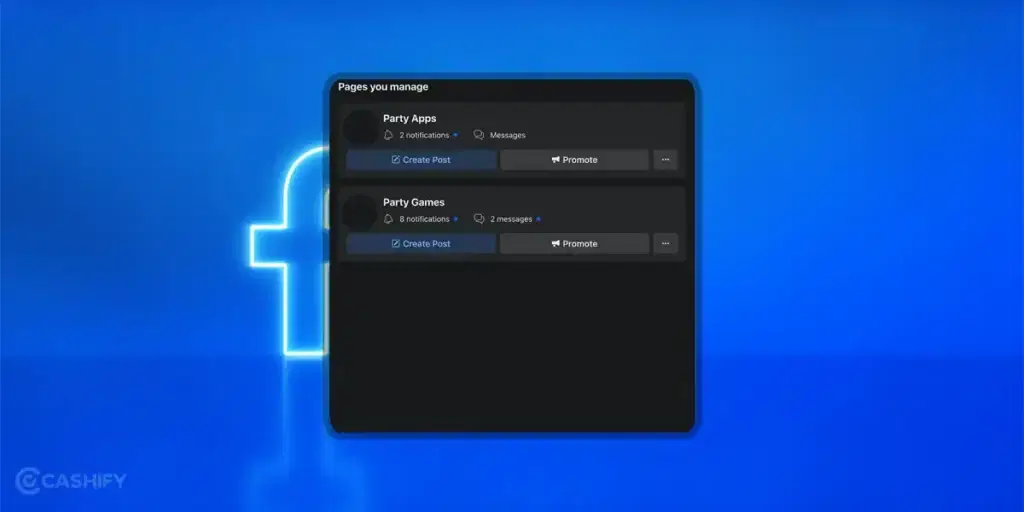
- Now, select the page you want to delete, and it will redirect you to that page.
- After that, from the left panel, choose Settings.
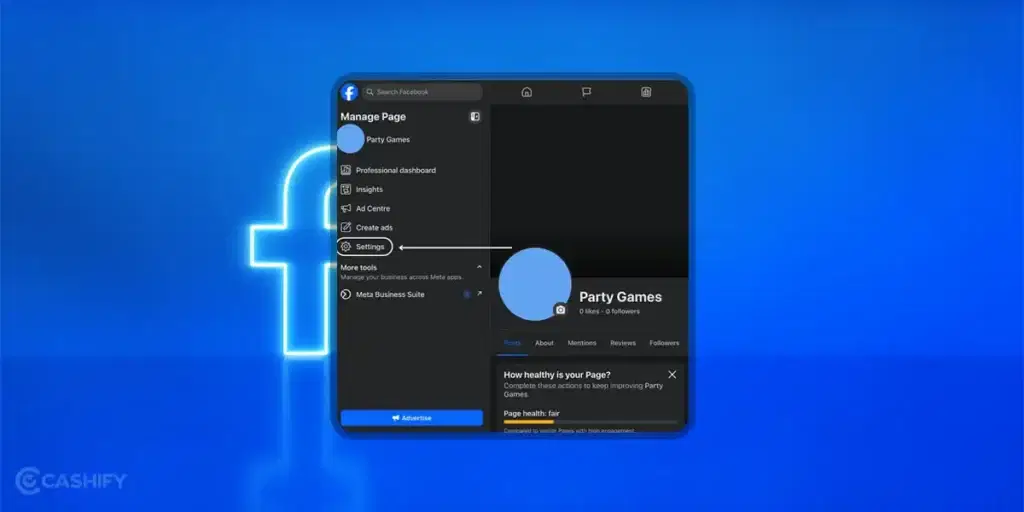
- In the next step, select Privacy.
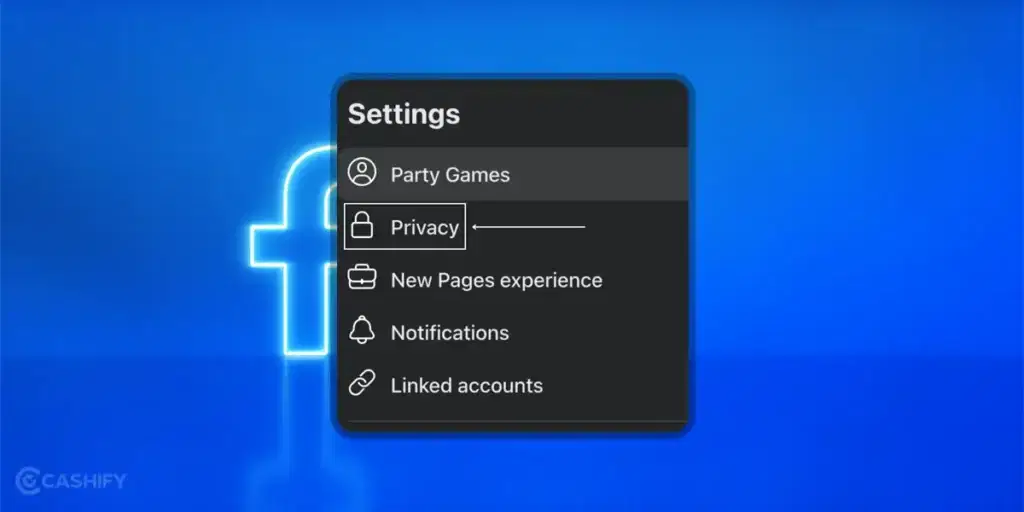
- Choose Facebook Page Information from the Privacy Settings and Tools.
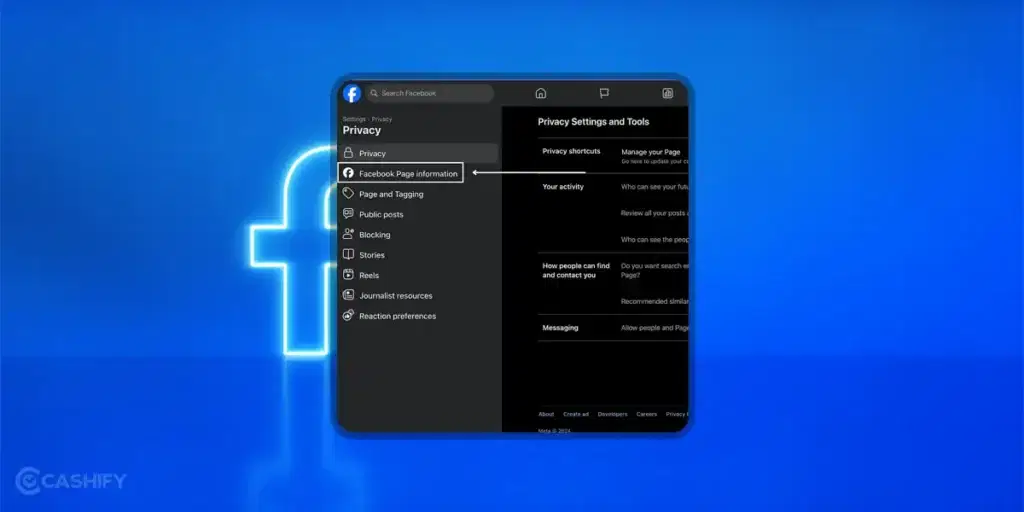
- Click on View and select Deactivation and Deletion.
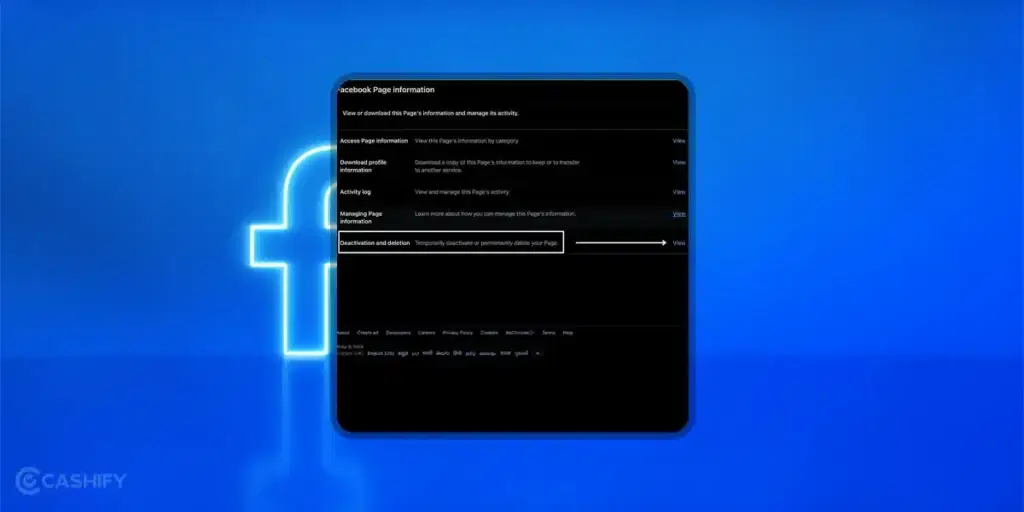
- Now, one window will open. Select the delete page option.
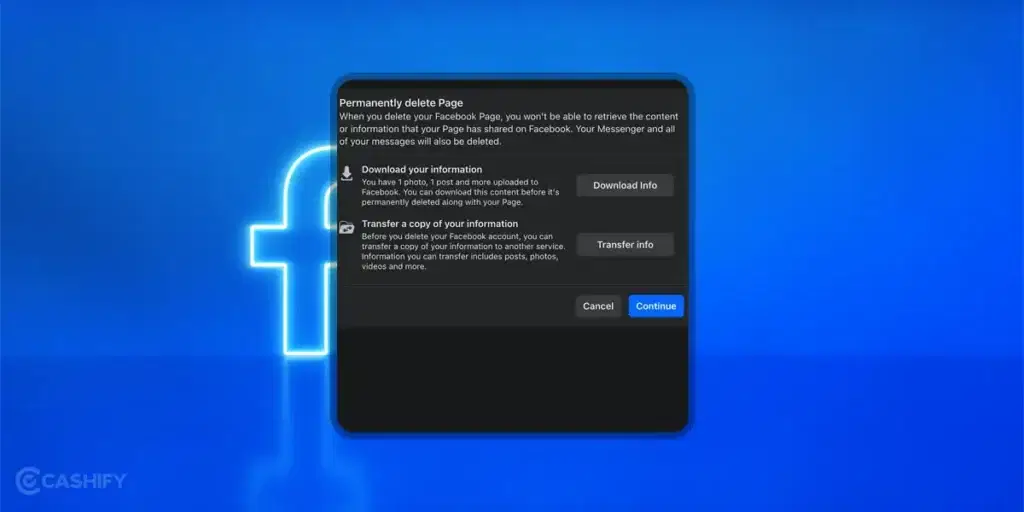
- Facebook will give you the option to download your information before you permanently delete the Facebook page.
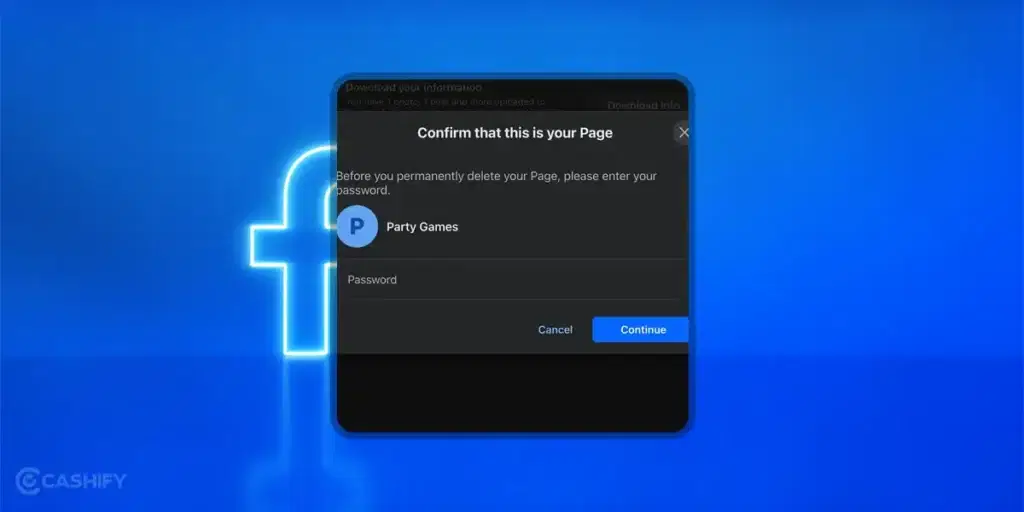
- Click on Continue. It will ask you to confirm by entering your Facebook account password. Enter the password and click continue.
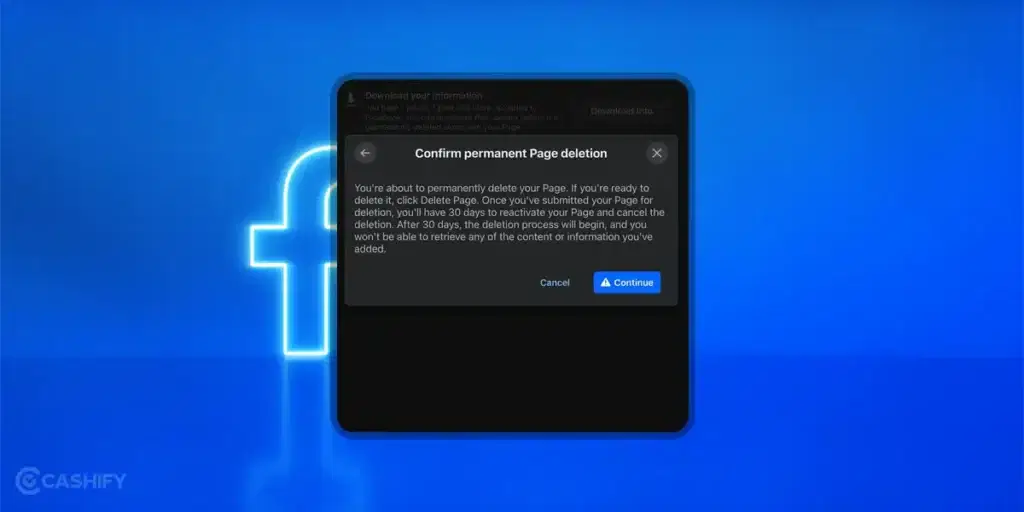
- Now, Facebook will ask you once again whether you want to permanently delete the page. Click Continue, and it’s done.
Also read: How To Unfollow Pages On Facebook?
What Happens After Deleting The Facebook Page?
Once you delete the Facebook page, Facebook offers a 14-day time after it. During this time, you can cancel the deletion procedure. Once the 14-day period is over, Facebook will permanently delete your Facebook page and all its content.
What are the Alternatives to Deleting a Facebook Page?
If you are confused about whether or not to delete the Facebook page, you can consider the following alternatives.
- You can unpublish your page. It will make your page invisible to the public. However, keep its content.
- If you are facing issues while managing multiple pages, the best way is to merge them all. It will combine your content and consolidate your audience.
FAQs
Q. Is it possible to delete my Facebook page if it is linked to my Instagram account?
A. No, you cannot delete if the Facebook page is linked to your Instagram account. To delete it, you need to unlink the account first and then follow the steps to delete the Facebook page.
Q. Can I permanently delete my Facebook page?
A. Yes, you can delete your Facebook page by following the instructions. After that, wait for 30 days. After 30 days, your page will permanently be deleted.
Q. Is it possible to recover my deleted Facebook page?
A. If you have deleted your Facebook page and it has been less than thirty days, you can recover it. To do so, you need to choose the Reactivation option in the Access and Control settings.
Q. Can someone see my Facebook page after I delete it?
A. No, it is not possible; once you have deleted your Facebook page, it will no longer be visible.
Also read: How To Download Facebook Videos? A Quick Guide
Summary
Here we come to the end of this article. If you are struggling to manage the Facebook page or it has become outdated, you can consider deleting it. However, remember that a Facebook page improves your business’s online presence. So, deleting it might impact your brand adversely. Before deleting it, weigh all your options and proceed.
Hopefully, this article helped you understand how to delete a Facebook page. If you still have any queries, write to me in the comment section below. I will try to resolve all your queries. If you feel this guide is helpful, share it with others.
Also read: How To Temporarily Deactivate Your Facebook Account
Did you know that refurbished mobile phones cost at least 10% less than new phones on Cashify? You also get other discounts, No-cost EMI and more, making it the most affordable way to buy a premium phone. So, what are you waiting for? Buy refurbished mobile phones at your nearest cashify store and avail exclusive offers.