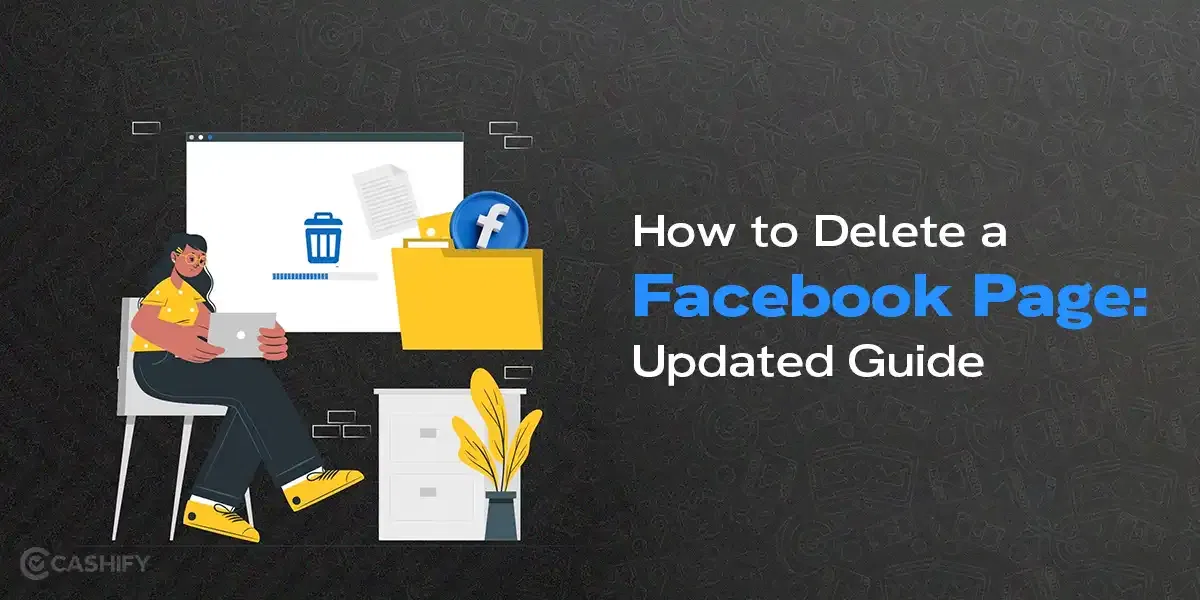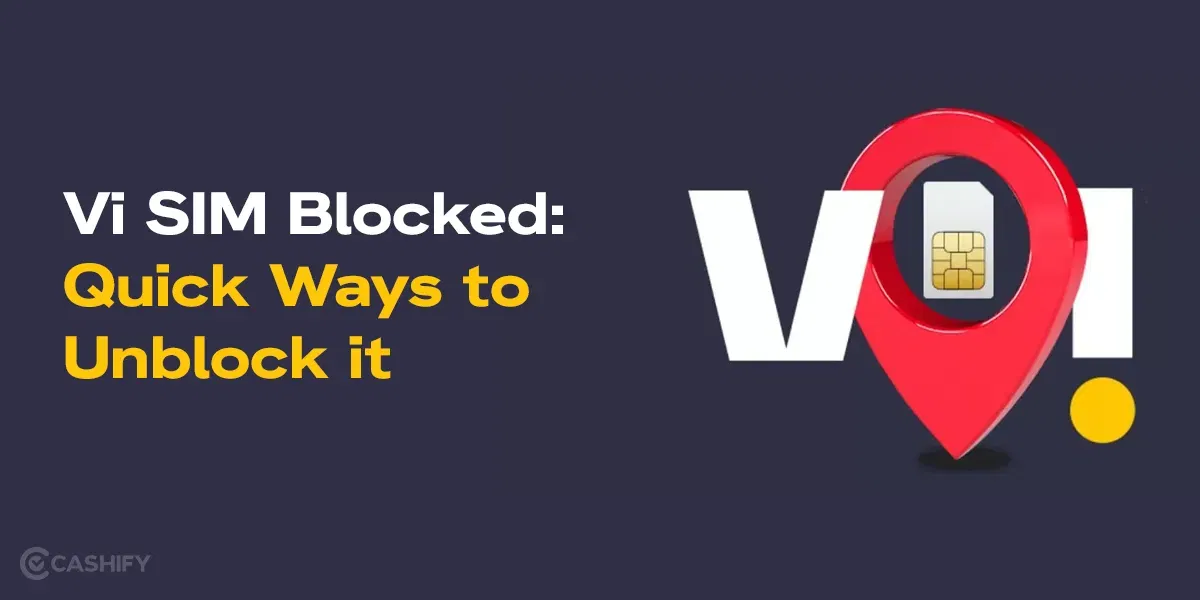URL helps us navigate and find the desired information on the Internet easily, but what if you don’t know how to find the URL of a website? Don’t worry! This detailed guide will help you find the URL that you can share with others, bookmark it, or utilise it for the research.
So, without further ado, let us get started.
Also read: How To Create A Website? A Step-By-Step Guide
What are some simple ways to find the URL of a website?
Here are a few simple ways to find the URL of a website.
Address Bar
You will see the URL displayed in the address bar (top corner of your browser) whenever you open any website. All you need to do is copy that URL address.
Right Clicking on a Link
Now, when you see the link you want to learn more about it, just right-click on it. After that, select the “Copy Link Address” or “Copy Link Location” to copy the URL.
Page Source Code
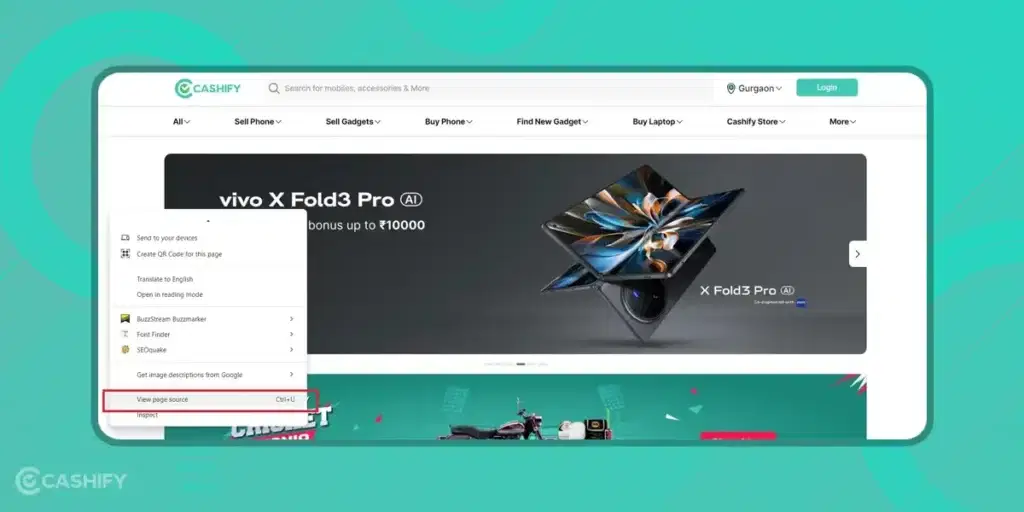
Another way to find the URL is to view the page source code. If you are tech-savvy, you can try this trick. All you need to do is right-click on the web page and select the option “view page source.” It will open the code of that page in a new tab. You need to use the search function and type keywords like “href” or “link” to find the URL.
Search Engine
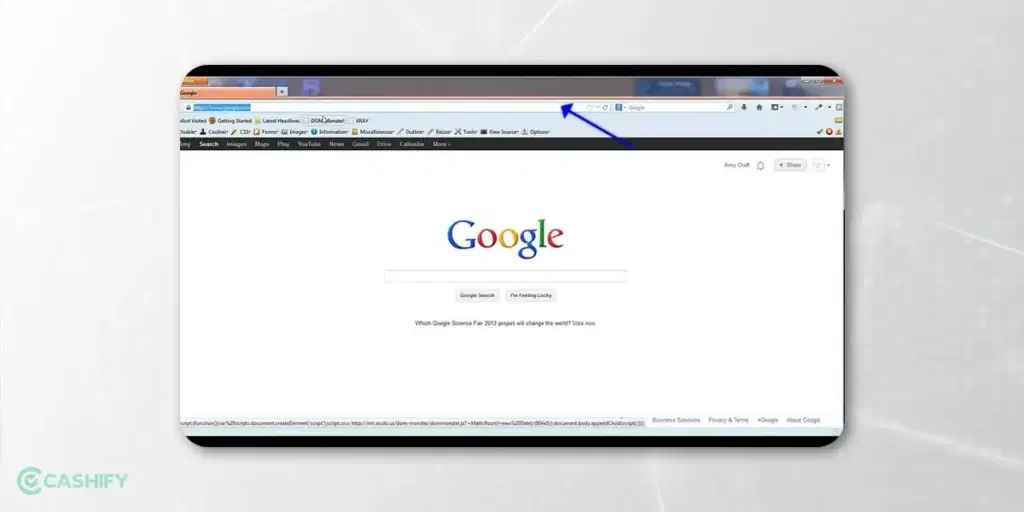
If you know the name of the website, then you can easily find its URL. Type the website name into the Google search engine, and the search result will appear. It will show the URL of the website.
Let me show you practical steps through images on how to find the URL of a website.
- Launch the Google web browser – google.com
- Now, type the name of a website you want to search. For example, if you are searching for the URL of Cashify, type Cashify in the search bar and then press Enter.
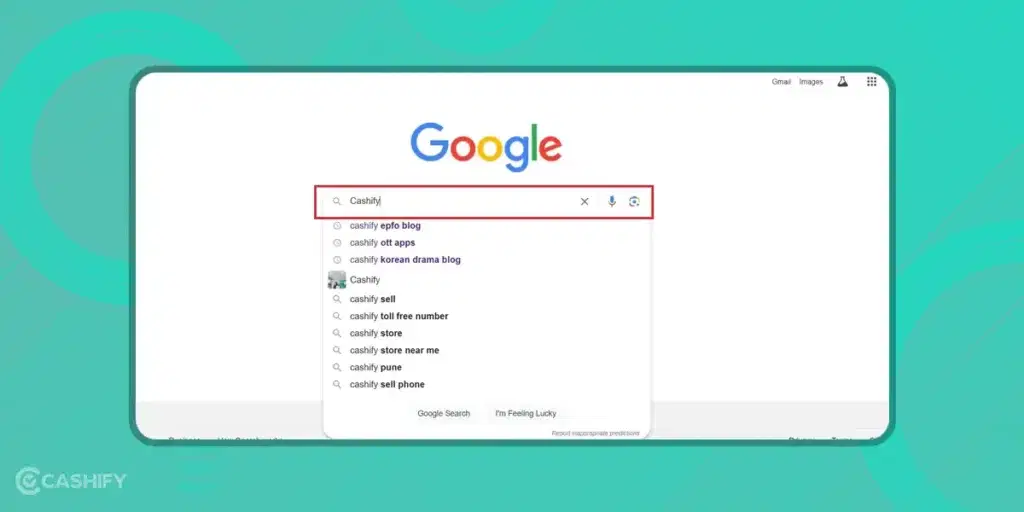
3. You will see the search result for the Cashify. First, you will see paid ad search results for Cashify. Don’t click on it. Scroll down, and you will see the official Cashify website.
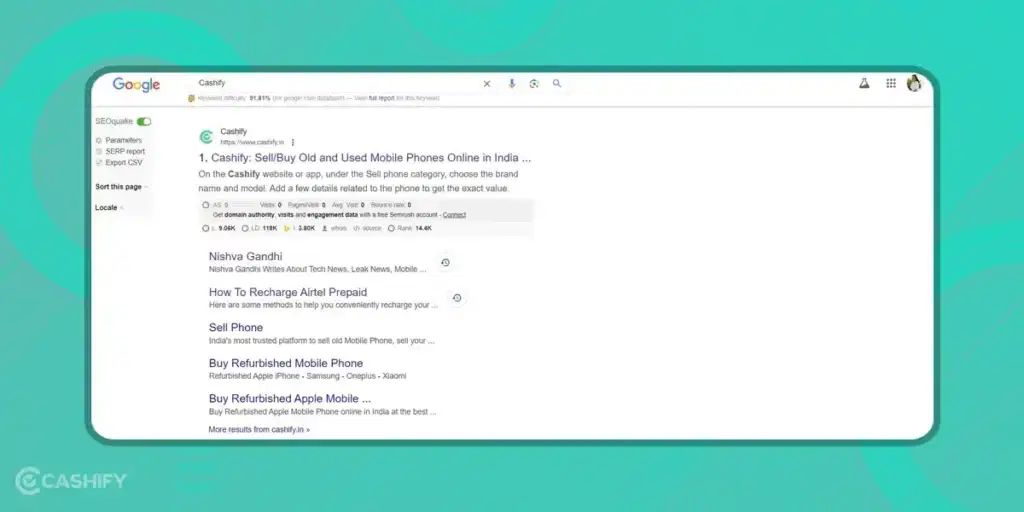
4. Click on that link to view the website. It will redirect you to the website.
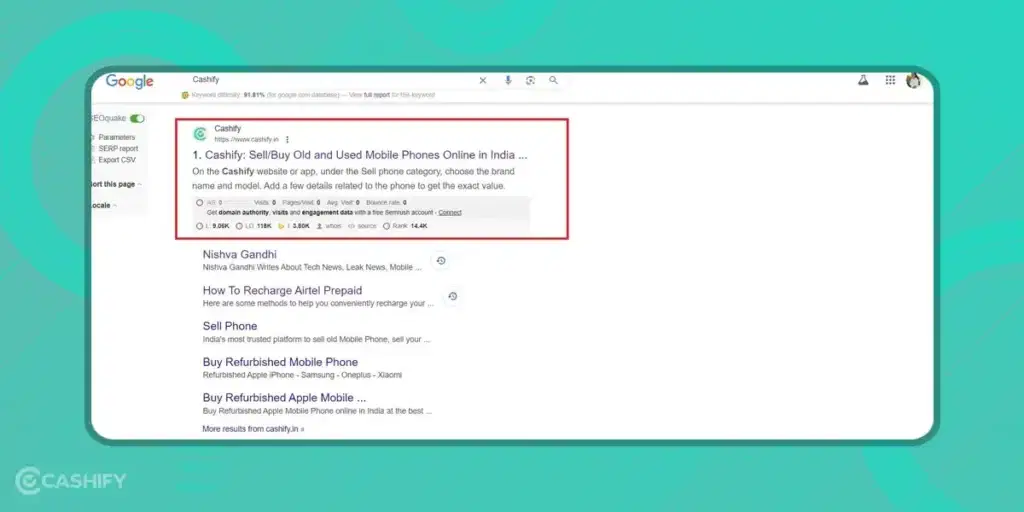
5. Here, you will find the link to the website. Copy it by right-clicking on the address bar.
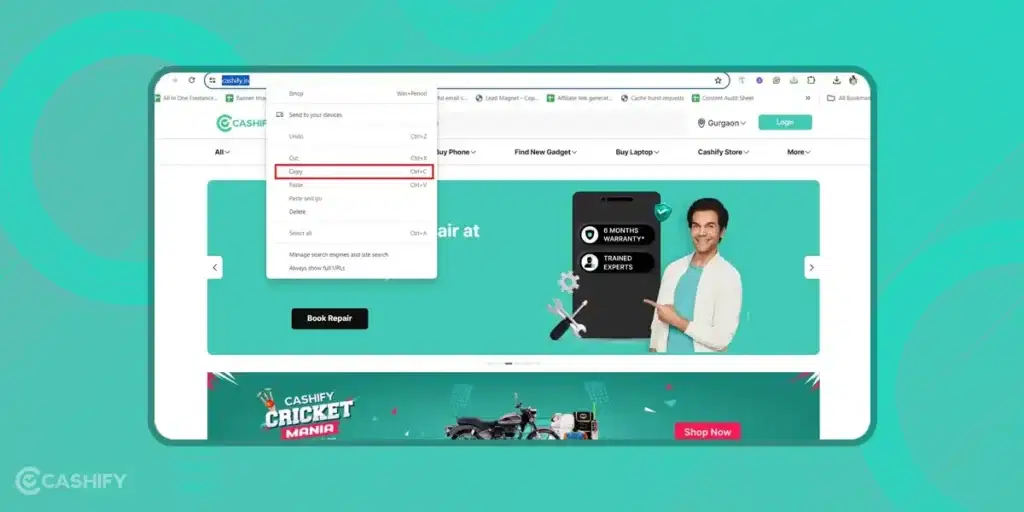
6. Copy that URL and Paste it into Notepad.
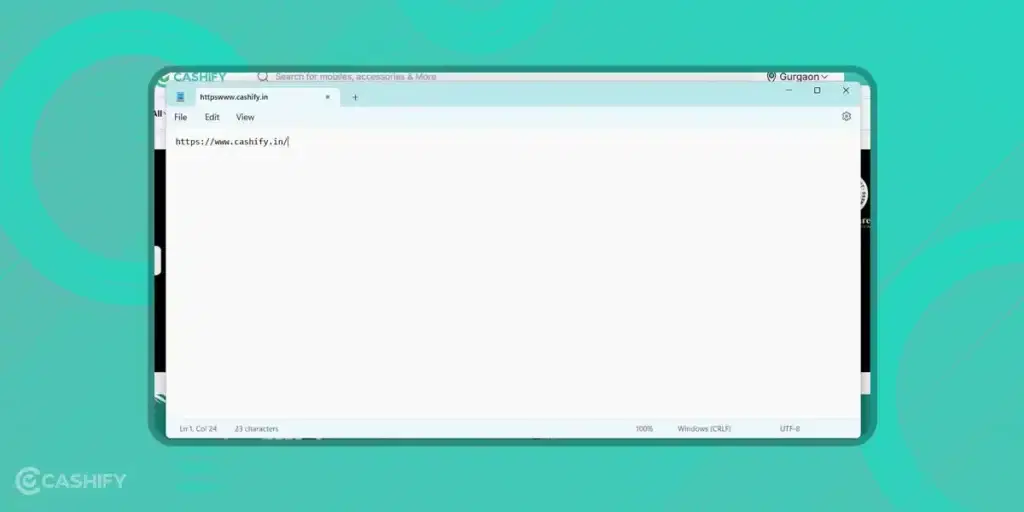
Also read: Best Website to Buy Top-Notch Refurbished Mobile Phones
FAQ
Q. What is a URL?
A.URL stands for uniform resource locator. It is the address that is used to access the website.
Q. Can I copy the website URL?
A. Yes, you can copy the website URL. To do so, you must select the URL in the address bar and press CTRL + C.
Q. Is there any way to find the website URL?
A. Yes, you can find the URL of the website by checking the address bar in your web browser.
Also read: How To Change WiFi Password? A Step-By-Step Guide
Concluding Remarks
In a nutshell, this is all you need to know about how to find the URL of a website. Follow the steps discussed above to find the website URL. Hopefully, this article helped you understand the steps to find the website URL, but if you still have any queries, you can ask in the comment section below.
Also read: How To Create A Google Form? Step By Step Guide
Buying refurbished mobile phones was never this easy. Sell your old phone and get exclusive offers & discounts on refurbished mobiles. Every refurbished phone is put through 32-point quality checks to ensure like-new standards and comes with a six-month warranty and 15-day refund. Buy refurbished phone easily on no-cost EMI today!