You often see viral posts on Instagram and want to copy hashtags on Instagram but don’t know how to do it, right? Don’t worry. We are here to help you out.
In today’s social media-energised world, Instagram has become one of the most popular platforms for sharing videos and photos. The platform has millions of users along with a vast array of content. And that is the main problem. It can be tough to make your post stand out from the crowd and be noticed by your targeted audience. However, one of the most effective ways to increase the post visibility of your Instagram post is through using the right hashtags.
Also read: New Instagram Features You Need To Use Immediately For Content!
Hashtags classify your content and make it discoverable by users who are interested in topics. However, it can be tedious and time-consuming when it comes to doing things manually, whether it is a copy-paste of Hashtags.
This article will discuss various methods to copy hashtags on Instagram efficiently. So, without further ado, let us dive in!
There are three main methods through which you can copy hashtags. Let us check them out one by one.
1. With the help of a desktop browser
When you want to copy hashtags using a desktop browser, follow the steps below.
- First, open the official website of Instagram in the web browser. Keep in mind that the mobile app of Instagram will not allow you to copy hashtags, but you can do it via the web browser on your desktop computer.
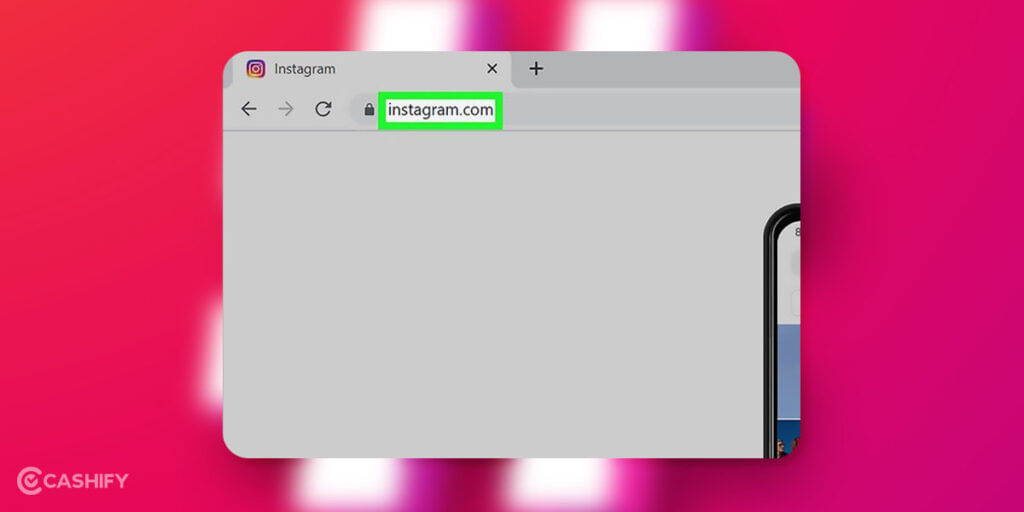
- After that, log in to Instagram. If you are not logged in, enter your username and password. You can also log in to your Instagram account via Facebook. For that, you need to enter your Facebook username and password.
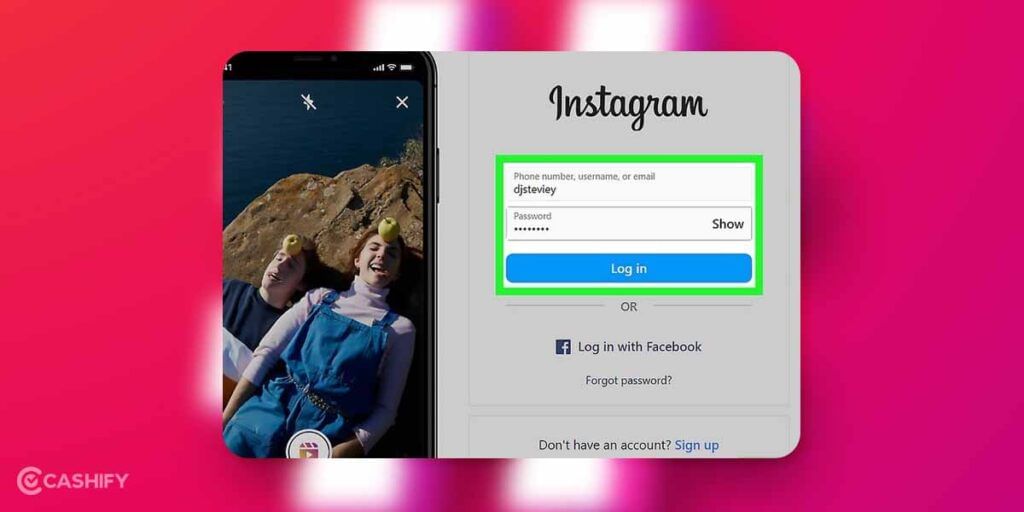
- Now, all you need to do is search for a post whose hashtags you want to copy. You can even search for a specific person’s post by typing their username in the search bar. If you want to find posts that you have previously interacted with, you need to click on More which is present in the lower left corner. After that, click on Your Activity -> Interactions. You can click on Likes to view posts that you have liked previously or can click on Comments to view posts that you have commented on.
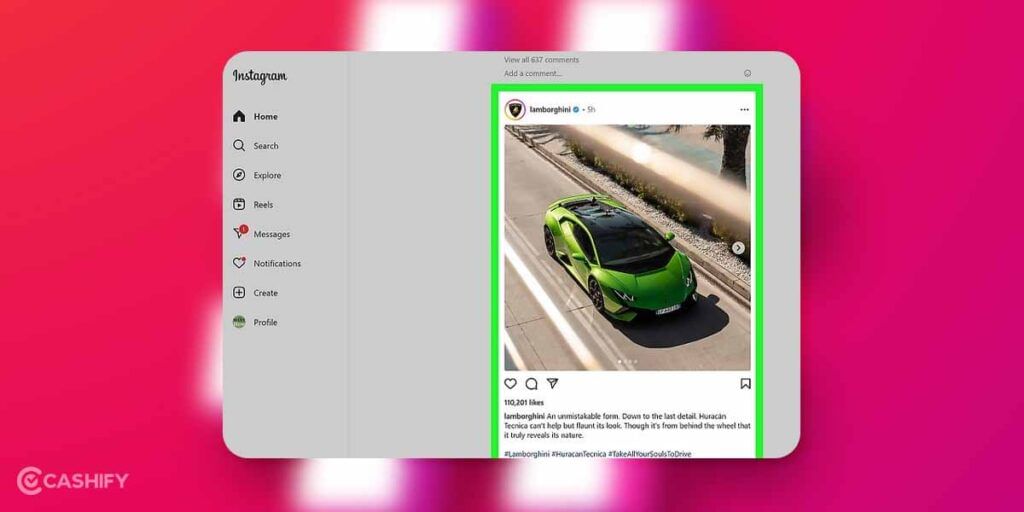
- In the next step, you need to highlight hashtags that you want to copy. For that, you need to click and drag over them. After that, right-click and copy the hashtags.
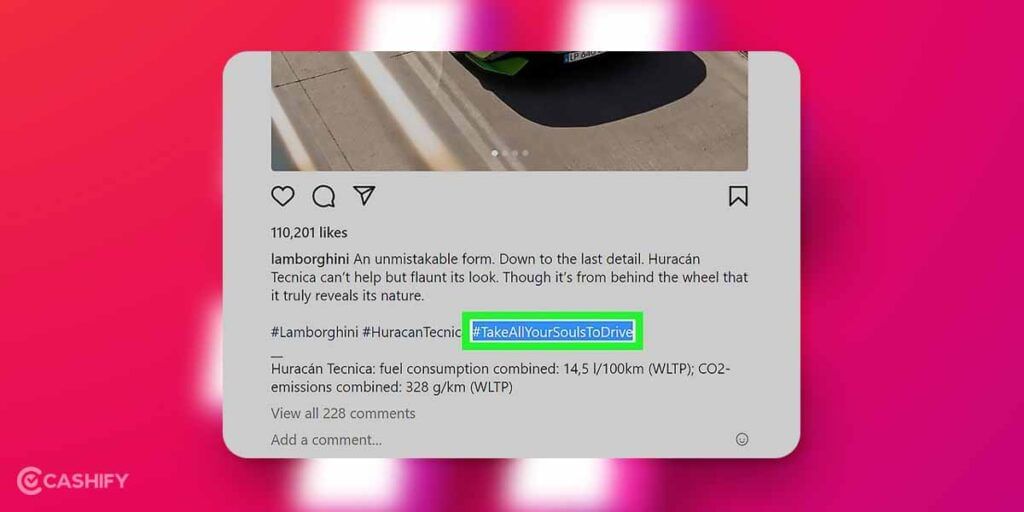
- After copying the hashtag, it is time to paste hashtags. You can paste the selected hashtag in a text document, social media posts, in a note, etc. For that, right-click anywhere you want to paste the hashtag and tap on Paste.
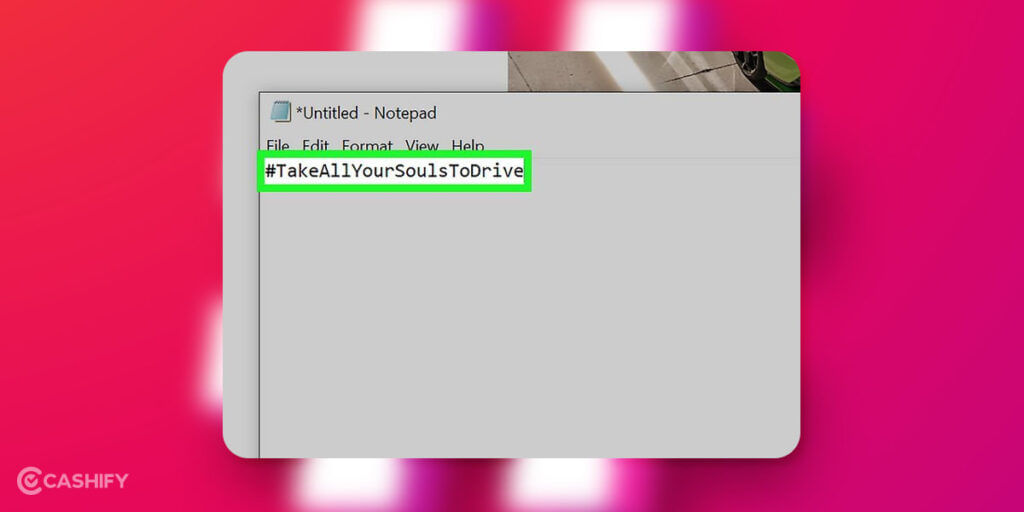
2. Via an Android device
If you have an Android device, you can follow the below steps to copy hashtags.
- Open the Instagram app on your Android device, or you can log in to your Instagram account via a web browser.
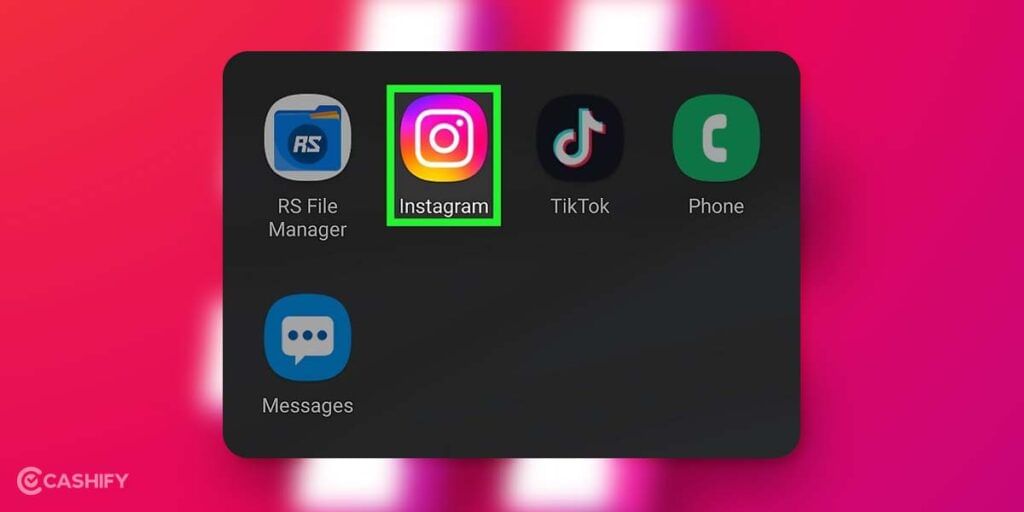
- Scroll your Instagram feed, or you can even explore and find the new posts whose hashtags you want to copy. Suppose you want to find the posts that you have previously interacted with. In that case, you need to click on the three horizontal lines icon present in the upper-right corner of your account -> click on Your Activity -> Interactions. Click on Likes if you want to see posts that you have liked, or click on Comments if you want to view posts on which you have commented.
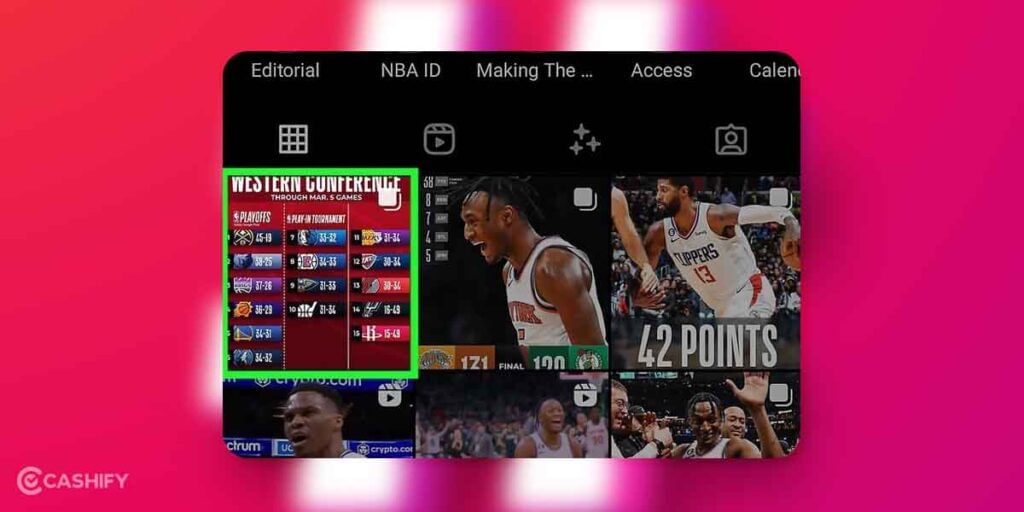
Also read: Complete Guide on How Instagram Search Works
- Now, click on the three dots icon, as shown in the image. It will display a pop-out menu.
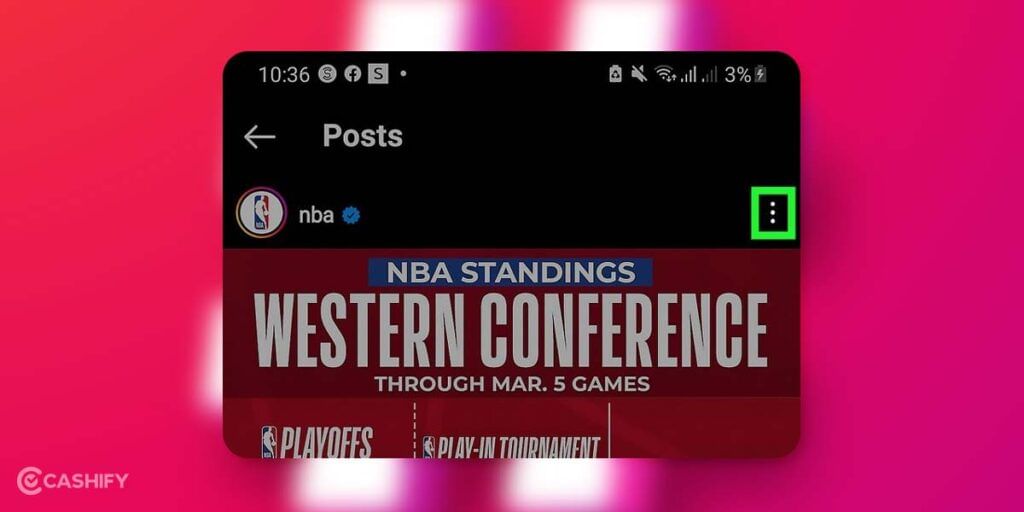
- After that, click on Link. By doing this, you can copy the URL of the particular post.
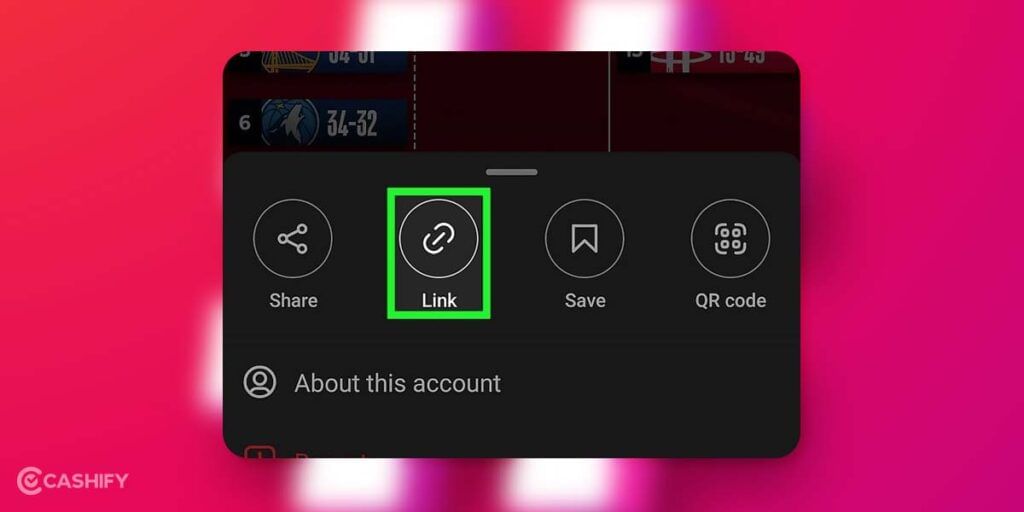
- In the next step, you need to open any web browser on your Android device.
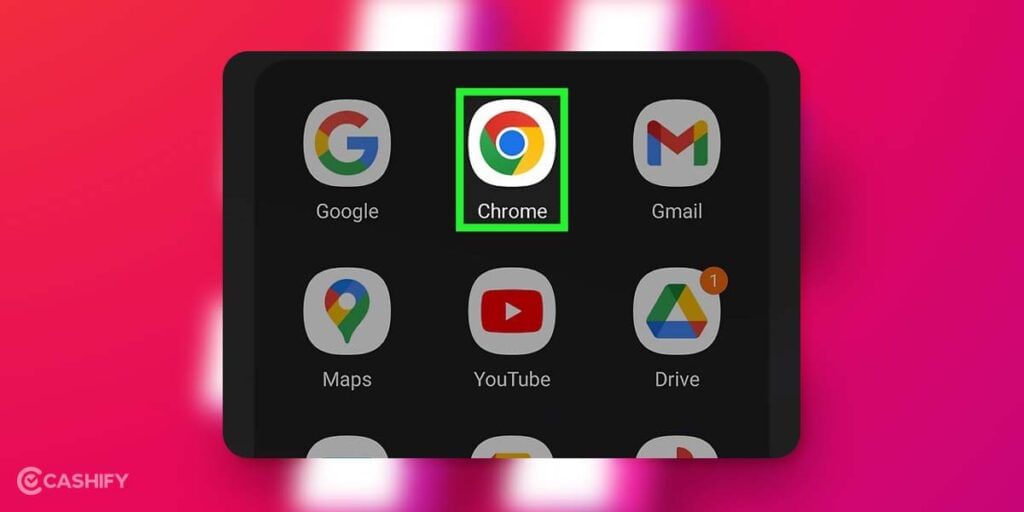
- After that, you need to paste the URL in the address bar.
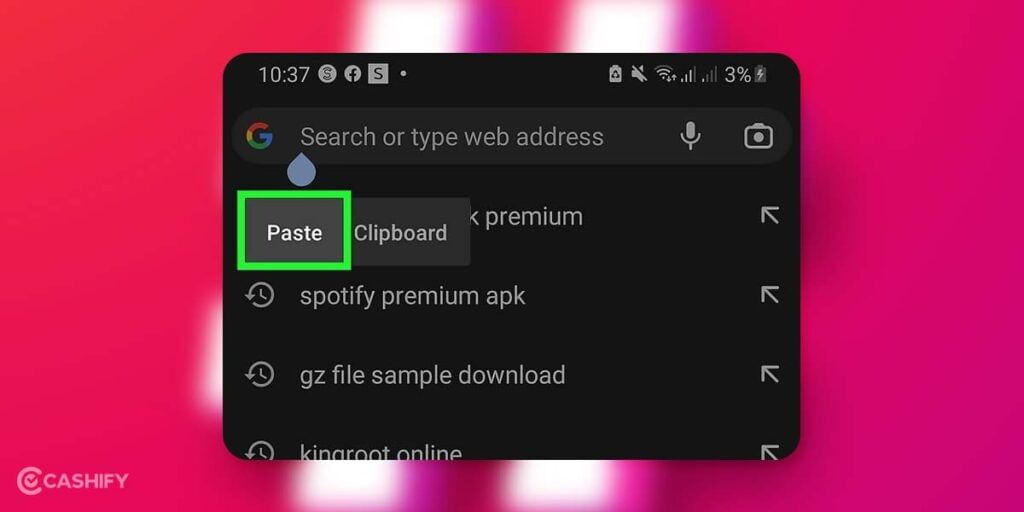
- Once you paste the URL in the address bar and click enter, the post will get open in the web browser.
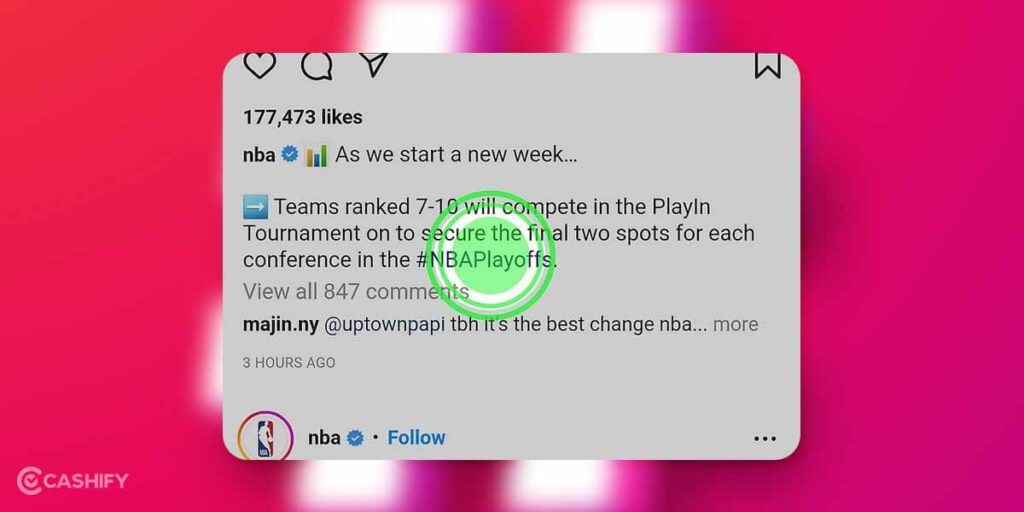
- Now, select the hashtag you want to copy. For that, you need to highlight them by dragging them over. It will open the pop-up menu.
- Click on the Copy link text. It will only copy the text of the hashtags, not hyperlink for the hashtags.
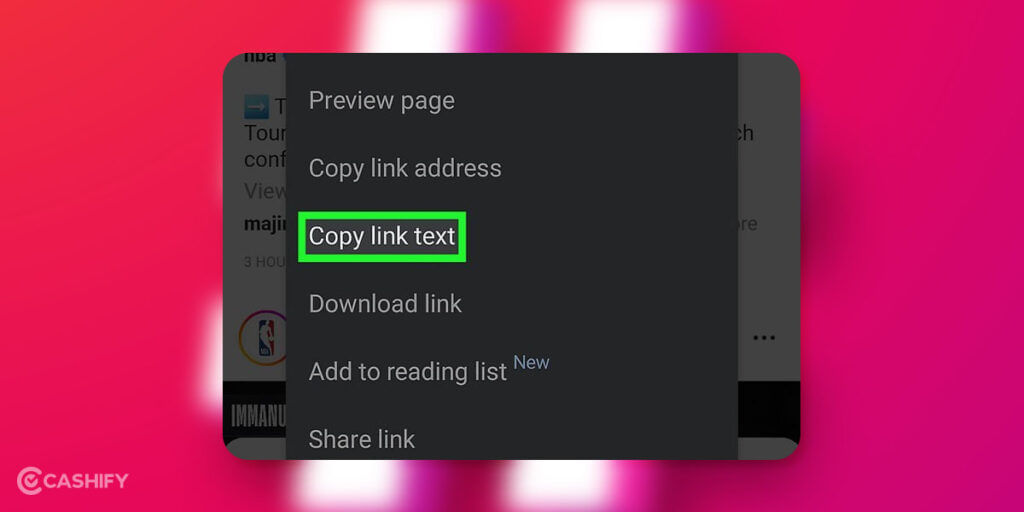
- After that, paste the hashtag wherever you want. For example, you can paste it into the web browser, a text document, social media posts, etc.

Also read: How To Use The Facebook Ads Manager?
3. With the help of notes on iPad and iPhone
If you are using iPad or iPhone, follow the below steps to copy-paste hashtags.
- First, open the Instagram app. Unluckily, if you are an iPad or iPhone user, you cannot copy hashtags. The only way to do this is manually write hashtags.
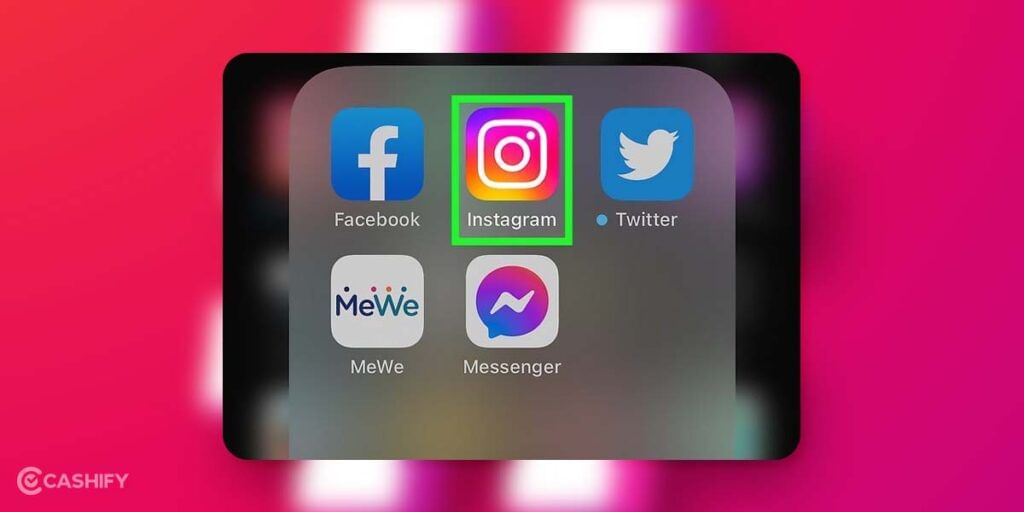
- Now, open the post whose hashtags you want to copy.
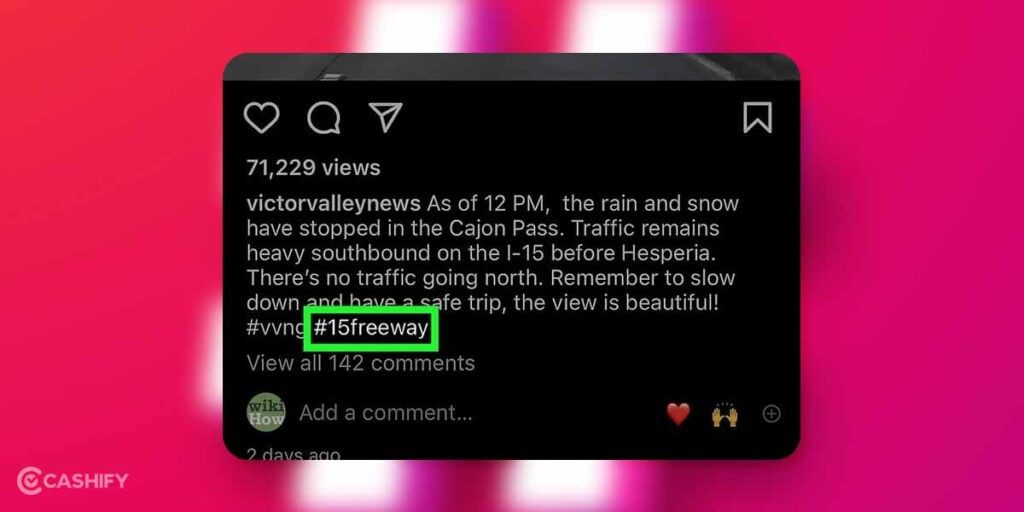
- Find the hashtag you want to copy.
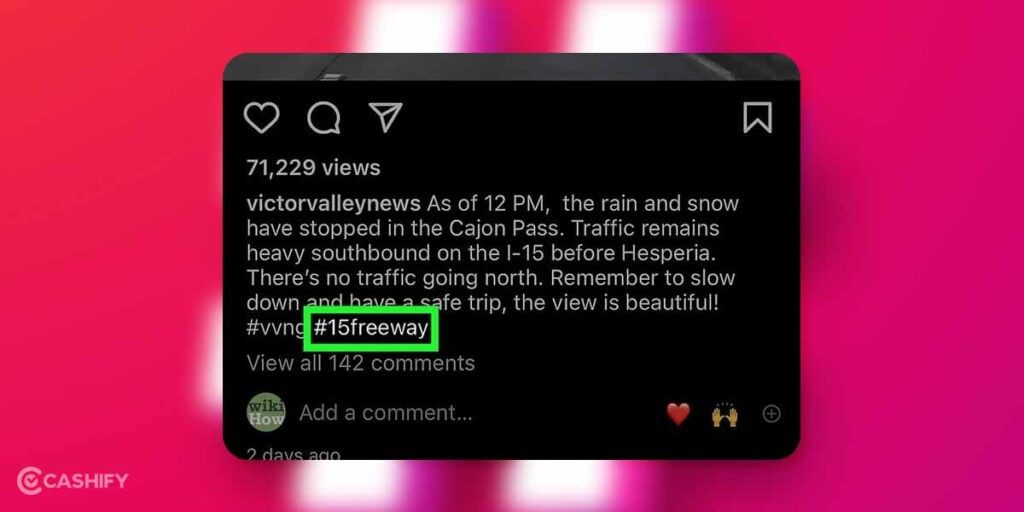
- The next step is open the Notes app. This app comes pre-installed on iPhones and iPad.
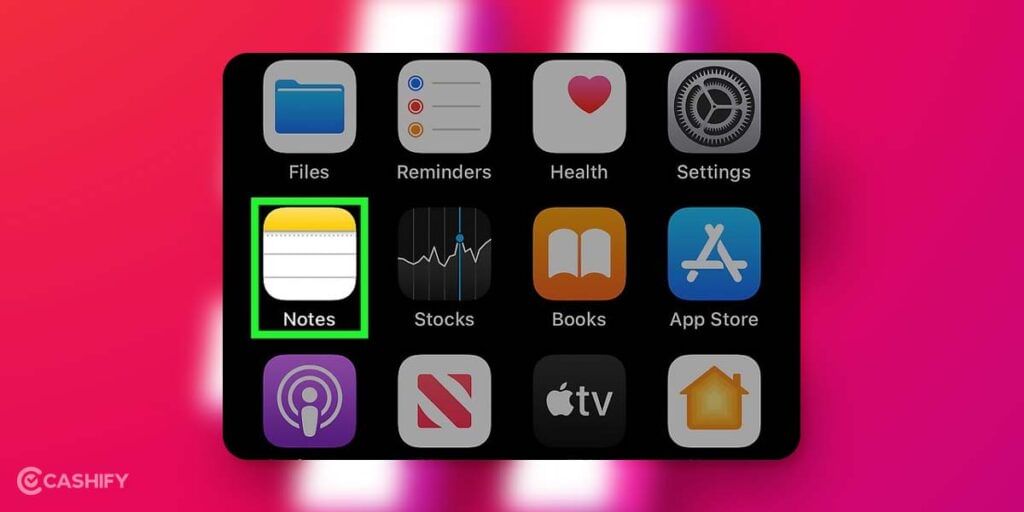
- Now, write the hashtag you want to copy. Don’t forget to include # sign. Also, separate multiple hashtags with a space.
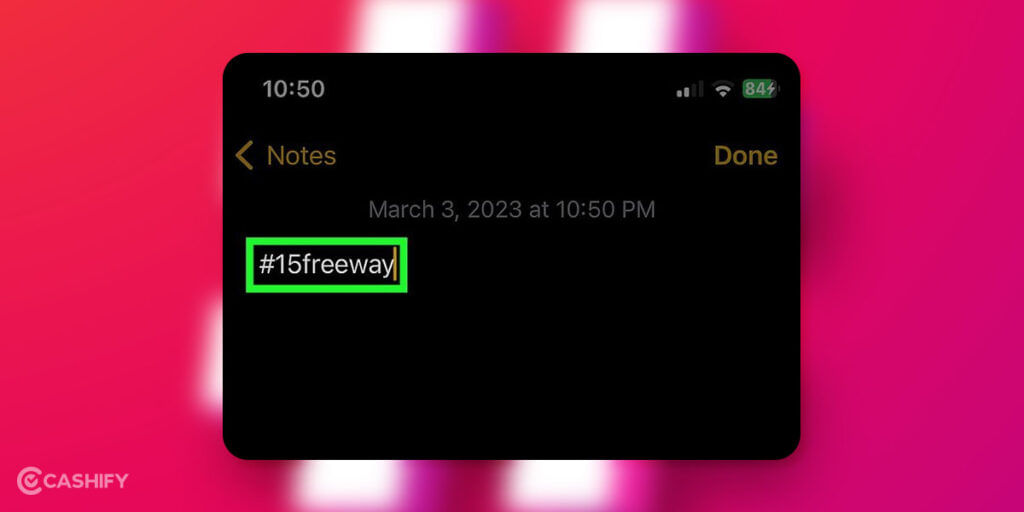
- After that, copy the hashtag that you wrote in the Notes by double tapping on it. You will see Copy option in the menu bar.
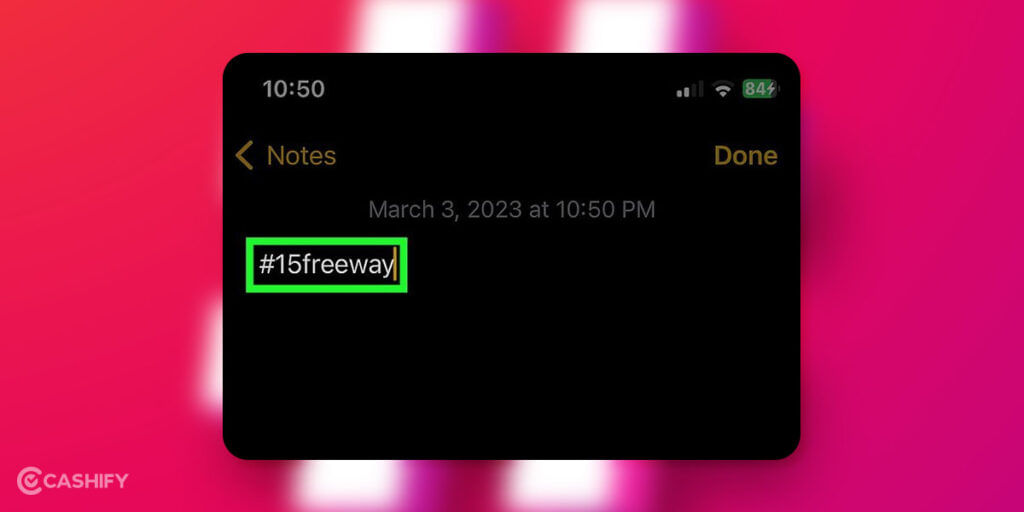
- In the final step, you need to paste the copied hashtag wherever you want to use it.

Also read: How To Permanently Delete Your Facebook Account
Conclusion – Copy Hashtags On Instagram
In summary, by using hashtags, you can reach a wider audience and increase your post engagement, visibility, likes, etc. Ultimately it will increase your followers. Hopefully, the above-discussed methods have made the process of copy hashtags on Instagram easy for you. If you have not tried these methods yet, try it now and watch the magic. Also, do not forget to share your expectations in the comment section below.
Also read: How Can You Change The Language on Facebook: A Guide
Want to fix your phone’s broken screen or speaker? Cashify is the perfect platform that offers phone repair service at an affordable rate.







































