The ability to copy and paste text has existed for quite some time in the computers, we’ve used it to copy text from one file to another. This feature also allows us to copy text from a webpage on the internet and then use it in our projects or other documents.
Also Read: How To Change Alexa Language To Hindi!
If you are a regular smartphone user then it is very likely you would have been in a situation where you would have needed to copy-paste some information from one app to another or even within the app. For Example, while WhatsApp allows you to forward a message from one user or group to another within the app, there is no such provision if you wish to send the same message on another app, such as Instagram.
Also read: Best mobile phones under 10000
This is where the copy and paste feature on Android comes in very handy, the process is very easy and just involves a few steps. The copy and paste feature in Android and other devices ensure you do not have to repeatedly type any part of the information. If you are wondering how to copy and paste text information on Android, this guide tells you exactly how to do it.
Note: The method described below is the common way to copy and paste on Android versions from Lollipop and all the way up to Android 10, although this guide is generic but some devices might have a slightly different implementation depending on the Android skin it is running on such as MIUI, ColorOS and more.
Also Read: How To Track Your Lost Mobile Phone With IMEI Number
How to Copy and Paste Text
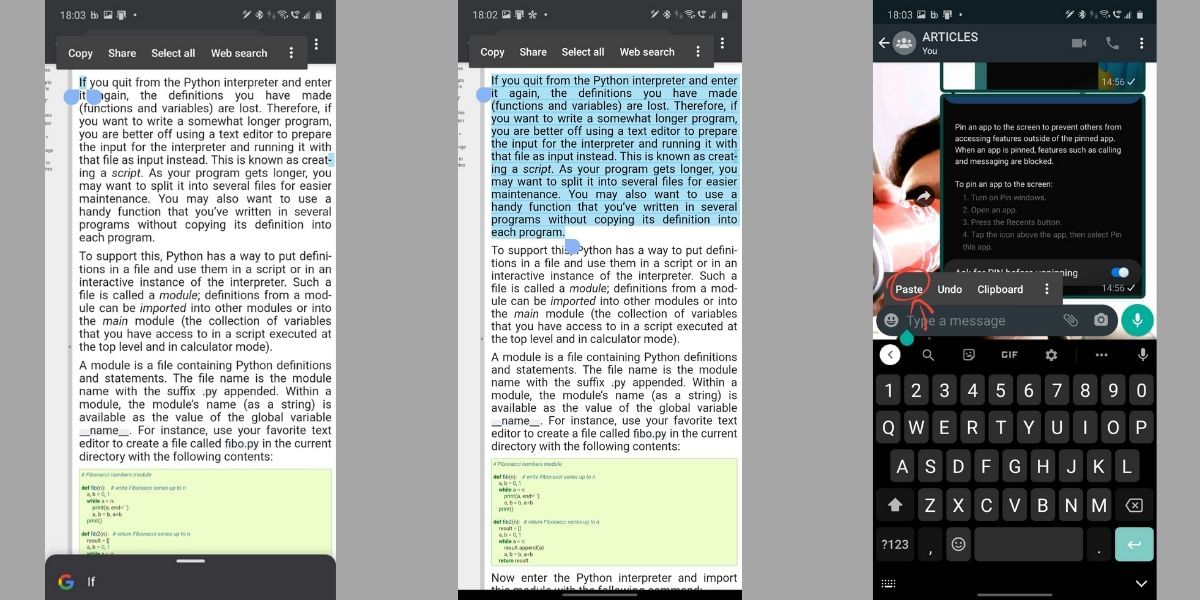
- First, find the text that you wish to copy, this can be from a website, a message from an app, or a note from your note-taking app
- Once you have located the text that you wish to copy, tap and hold on the text
- Two handles should now pop-up around the selected text, tap and drag the handles to highlight the text that you want to copy and paste
- In the small menu that has popped up, tap on Copy option
- Open the app and the screen where you want to paste this copied information, tap and hold in the empty space where you want to paste the text
- In the small menu that has popped up, you can tap on the Paste option to get all the text that you have copied. You can alternatively also choose the Paste as Plain text option if it is available to only paste the text and skip the rich media content
How to Copy and Paste a Link
While the above method shows you how to copy a simple text from one app to another, however, if you wish to copy a link from a browser, the process is mostly similar with a few simple changes. Here’s how to copy and paste a link.
Also Read: What Is Amazon Pay Later And How To Avail It!
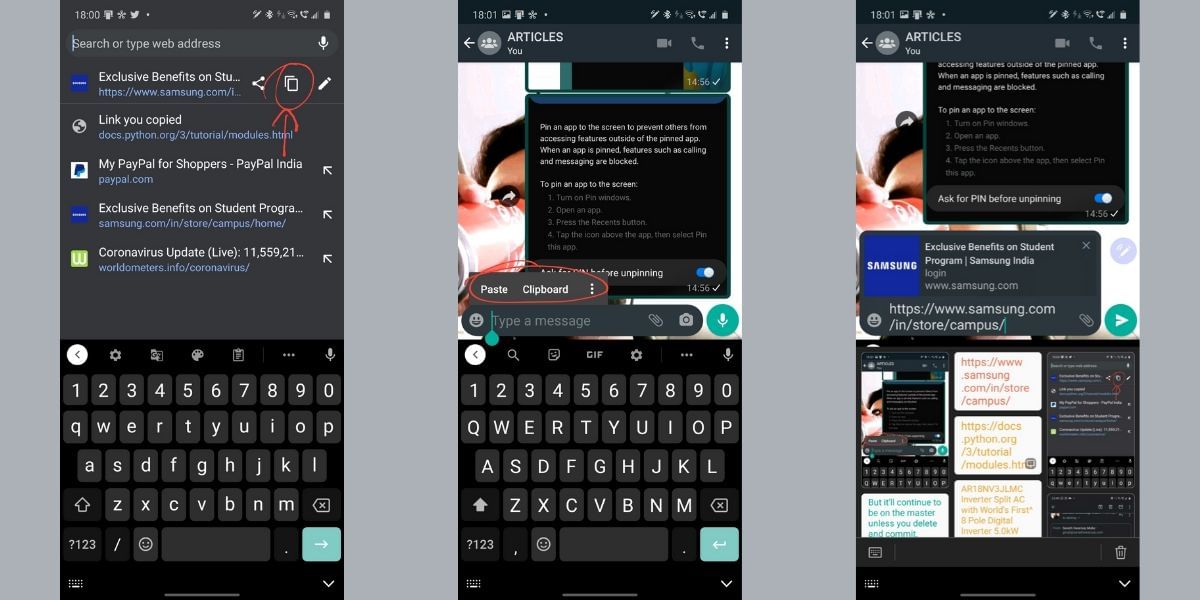
- Open the browser and find the link that you want to copy and paste
- Tap and hold on the link till a pop-up menu appears
- Now, tap on the Copy Link address option from the menu
- Tap and hold on the empty space in the app where you wish to paste the data
- Tap on the paste option from the different options that have popped-up to paste the link in the text area
You can also choose to directly share a link by copy the text from the address bar as indicated in the image above. Many modern smartphones also come with a clipboard, this allows you to select from your recent copied text and media allowing you to paste them again easily. The process is similar even in this case and you can easily follow the steps above to copy and paste data from one app to another or within the same app.







































