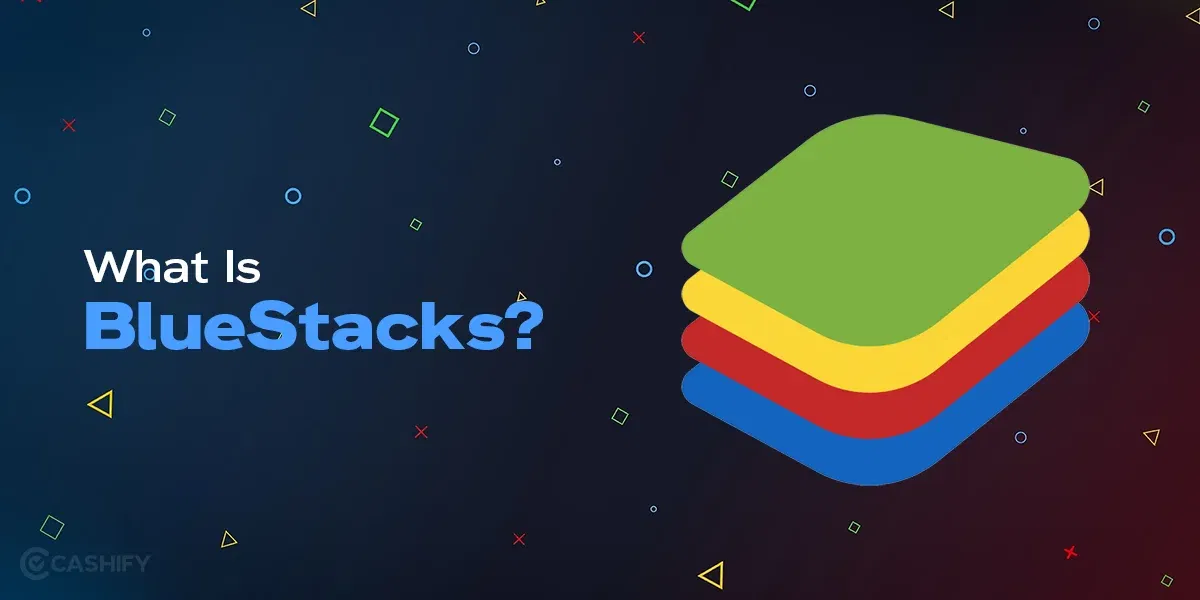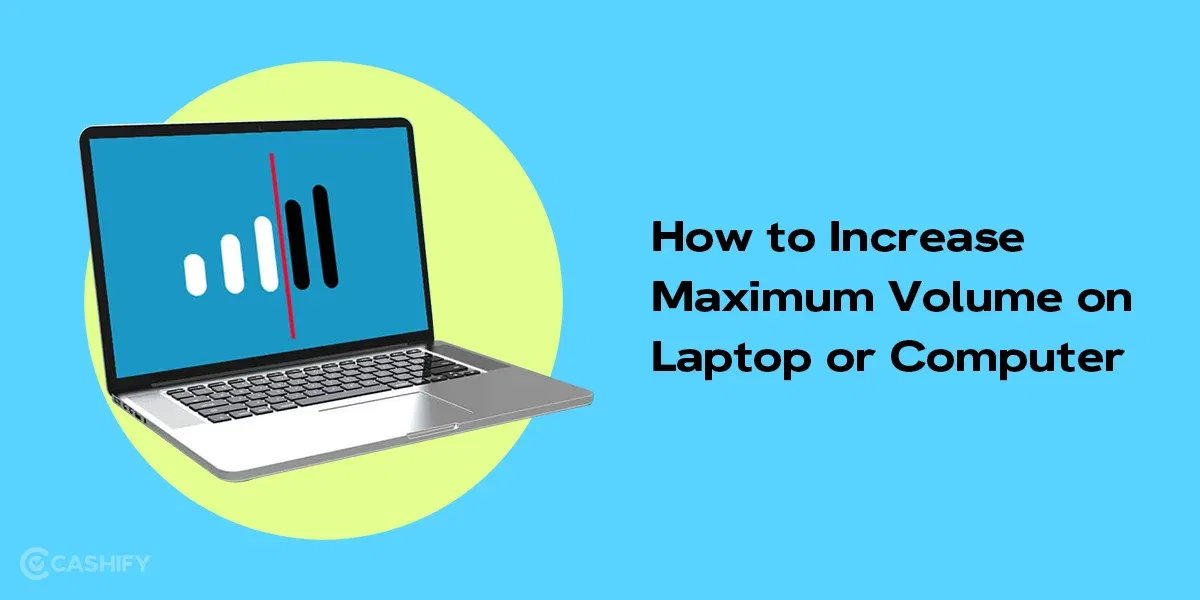Smartphones have become an indispensable part of our lives today. While this technology has made our lives easier, one thing we can’t deny is that we spend too much time on our phones. A guilty pleasure that no one talks about. Be it for working, playing games or scrolling memes and reels, once you have these tiny time-sucking devices on your hand, you can straight up end up wasting a significant amount of your time without even realizing. Luckily, you can track your smartphone usage time. In this post, we will share how to check screen time on Android phones. So, let’s get started.
Also Read: What Is BlueStacks? Is It Safe For PC?
How To Check Screen Time On Android Phones?
Here is a step by step guide to check screen time on Android phones:
- Open Settings on your smartphone.
- Scroll down a bit to find “Digital Wellbeing and Parental Controls”. Click on it.
- Next, click on the “Dashboard”.
Note: Based on your device, this option will be either Dashboard or a graph with time.
- Once you have clicked on it, you will get a detailed report of the time spent on your phone. Additionally, you can also check the apps where you have spent the most time.
How to Set Screen Time on Apps?
Well, now that you know how to see screen time on your Android smartphone, you might feel the urge to limit your time on certain apps. If that is the case, check the steps below:
- Once you are in the “Digital Wellbeing”, you can find an option of “App timer”.
- Select the app where you are spending most of your time and set a timer based on your choice.
- You can select the days and hours for each app and limit your usage.
Digital Wellbeing Other Modes
Once you know how to check screen time in android phones, you can utilize the various other modes in Digital Wellbeing to manage your screen time even better.
Bedtime Mode
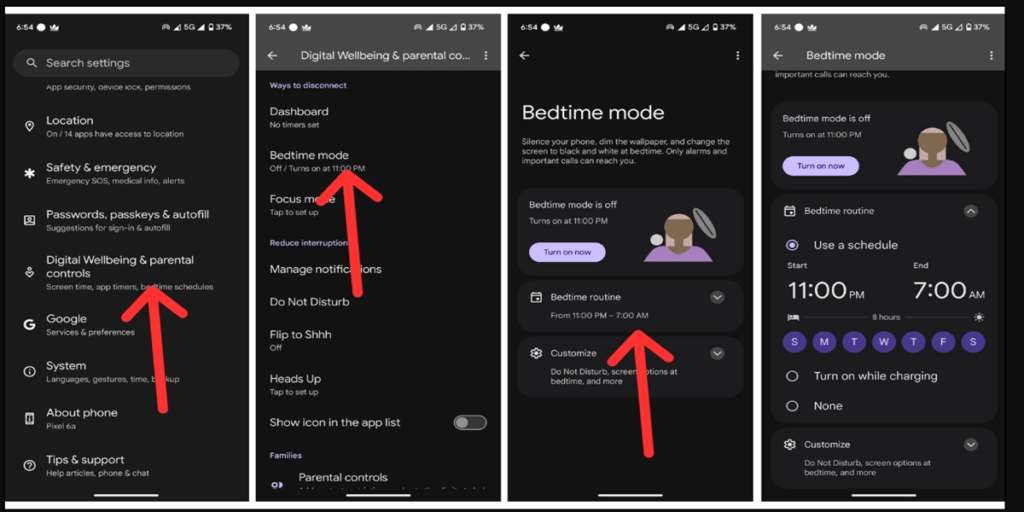
Knowing how to check screen time on Android phones is one thing, being able to distract yourself from your smartphone is another. You might have come across bedtime mode on your phone and wondered what it is. Well, bedtime mode is a feature that lets you restrict device activities in case you are looking for a break from your phone. You can set the sleep and wake-up times based on your preference. This mode also lets you set a Do Not Disturb filter wherein you can block calls, messages and notifications for that particular time.
Additionally, with bedtime mode, you can set the smartphone screen to gray scale and keep the screen dark, thereby keeping you distracted from the visual appeal that keeps you hooked to your phone.
How to set bedtime mode?
- Open Settings on your smartphone.
- Go to “Digital Wellbeing”.
- Find bedtime mode at the bottom of your screen. Click on it.
- Now, set timers and filters based on your preference and finally click on Turn on now.
Also Read: Jio AirFiber Plans In 2024: All The Offers And Details
Focus Mode
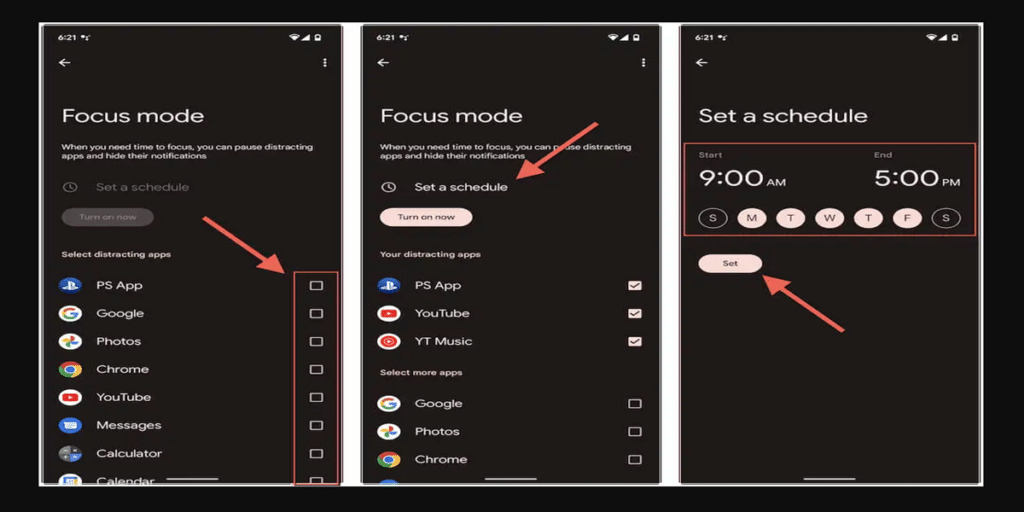
Focus mode, as the name suggests, allows you to eliminate distractions. This feature lets you select the apps that you do not wish to open or receive notifications from for the given time. You can select the app and disable them once the focus mode is on.
Additionally, you can also set timers for the selected apps. This feature comes in handy when you are looking to distract yourself and focus more on specific work.
How to turn on focus mode on an Android phone?
- Go to “Digital wellbeing” in the Settings of your phone.
- Click on Focus mode and tap on show all apps.
- Select the apps you want to disable.
- Click on Turn now.
- You can further Set a schedule to automatically turn on or off the focus mode.
Parental Controls
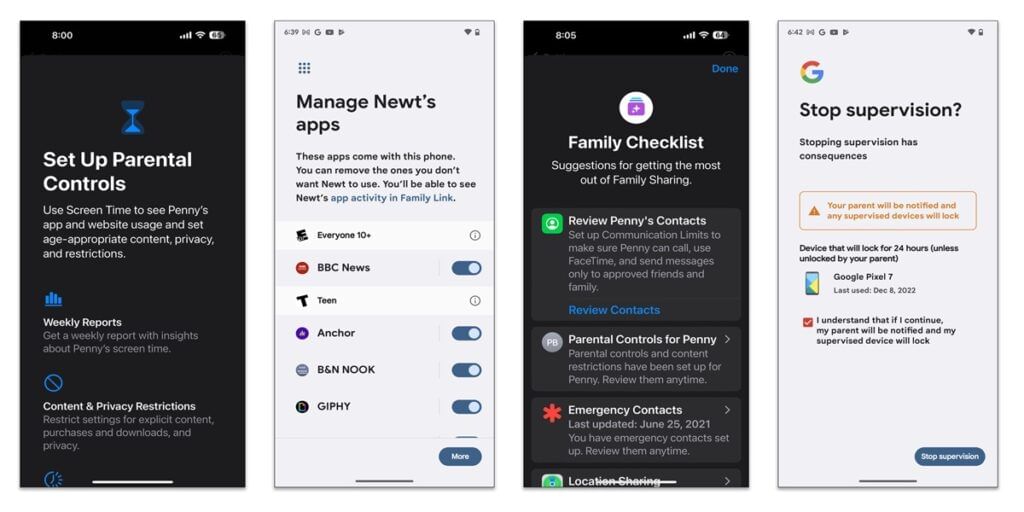
If you are a parent looking to monitor your child’s screen time, you can do so by activating the parental controls. However, you need to download the Family Link App first from the Play Store. Then, you need to follow the on-screen instructions and set up everything on your phone and on your child’s phone.
Once everything is set up, you will be able to monitor and track your child’s screen usage, set time limits, activate bedtime and focus mode on their phones.
Note: You can disable these modes anytime you wish by visiting that particular mode on your phone.
Final Thoughts
And that is how you check screen time on Android phones. Hopefully, this will help you manage your time better. Additionally with focus mode and bedtime mode, you can enhance your time management skills even further. Going by the numbers, on average, a person spends 4 hours and 36 minutes on his phones every day. And if you are Gen Z, the number can further increase to 7 or 8 hours. So, you see, how many hours you are wasting daily that can be utilized otherwise to pick a new hobby or enhance your productivity.
Frequently Asked Questions
How can I check screen time on Android phones?
You can go to Settings> Digital Wellbeing> Dashboard> Manage your data to view the daily phone usage. You can also view the most used apps and the time spent on them.
Can I reset bedtime and focus mode?
You can totally set and reset these modes on your phone based on your preferences. Simply go to Digital Wellbeing and choose the mode, follow the on-screen instructions to disable or set these modes.
Why can’t I see screen time on Android?
There could be several reasons that you are not able to see the screen time on your Android phones. If screen time is not working on your device, try disabling and enabling the screen time settings. If the issue persists, reboot your device. If you still are not able to check screen time, you might need to go to the technician.
Also Read: Amazon Prime Day 2024 Sale Announced: Check Dates, Top Offers Here
Buying refurbished mobile phones was never this easy. Sell your old phone and get exclusive offers & discounts on refurbished mobiles. Every refurbished phone is put through 32-point quality checks to ensure like-new standards and comes with a six-month warranty and 15-day refund. Buy refurbished phone easily on no-cost EMI today!