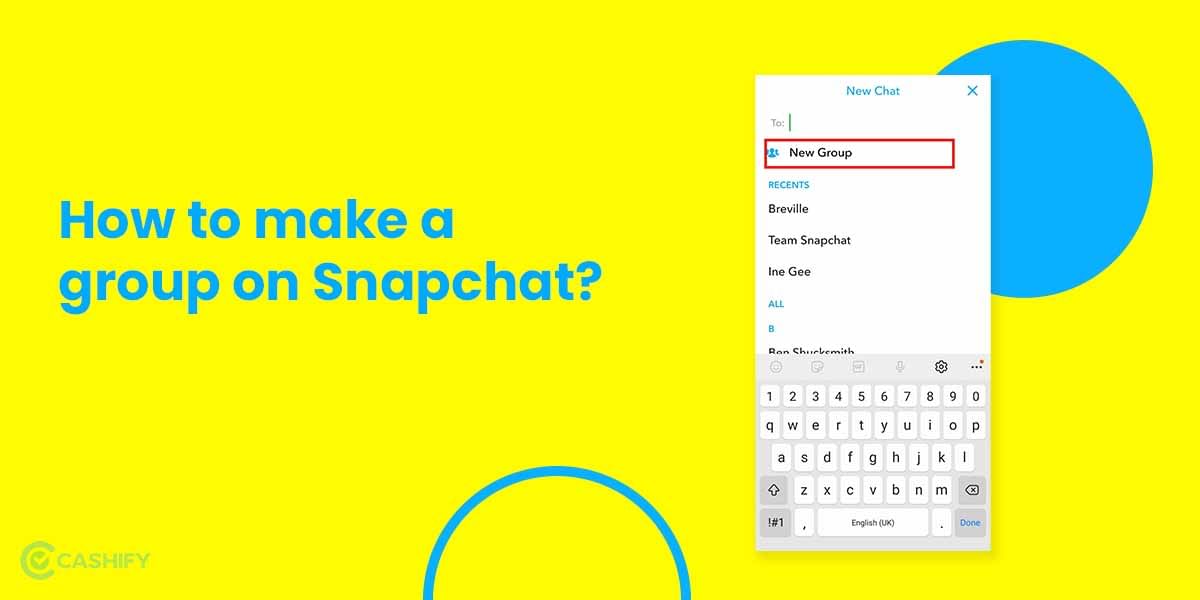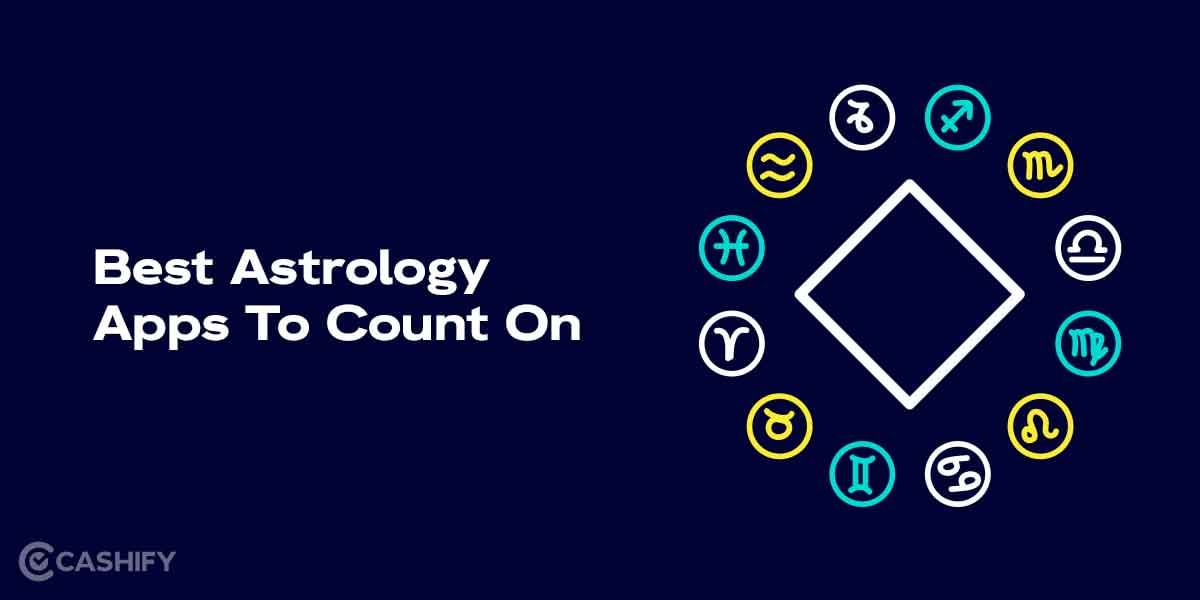Having an iPhone comes with its own distinctiveness. For example, you can name your iPhone and use it anywhere. If you have been using it for quite some time, you must also know that you can give a new name to your device. That is what our article revolves around. Basically, we deal with the question of how to change iPhone name.
Changing the name of your iPhone may not seem like a big deal, but it is indeed one of the features that make your phone stand distinctive. Imagine recognising your phone just by seeing the name in midst of multiple other phones having the same name. Yes, this is one of the frequent cases that happens with iPhones. Generally, most phones come with the default name iPhone.
If people forget to change it altogether, then there is no uniqueness in your profile at all. Here, we understand the need to change iPhone name and the step-by-step process involved in it.
Also Read: 5 Best Instagram Reels Editing Apps That You Cannot Miss
Why do you need to change iPhone name?
Here are some of the reasons why you can change iPhone name.
- Yields a unique name to your iPhone that can be easily distinguished.
- Makes it easily findable on Bluetooth, location tracking apps like Find My Phone and AirDrops
- Connection with other devices such as AirPods becomes a lot easier.
- You can easily change the name of other Apple products in a similar way to make the connection with other devices easier. For example, if you have an iPad, Macbook, or iPhone at home, giving names to them, will make the task easier for you.
Also Read: Get 1000+ Free Followers On Instagram In 5 Minutes! Here’s how
How to change iPhone Name: Step By Step Guide
The process regarding how to change iPhone name is pretty simple and does not require much time. Here’s how to do it:
- Go to Settings > General > About > Name
- Select the cross mark to rename the already set name of the device.
- Once you have entered the name, press Done.
- The name of the iPhone gets changed now.
Also Read: 40+ Best Love Captions For Instagram That Will Impress Your Partner
Change the Name of the Bluetooth Device From Your Phone
You may frequently connect Bluetooth devices and that may require you to uniquely name the device so that you can find it easily when required. To rename the Bluetooth device, the process is quite simple and you can do it using your iPhone alone.
- Go to Settings > Bluetooth. Now, select the device that you want to rename.
- Tap on the existing name and rename it. Press Done when the process gets completed.
Also Read: 5 Best Call Recording Apps That You Cannot Miss
Summary
Changing the name of the iPhone is pretty easy and with this article, you can complete the entire process in a jiffy. The process of name change is just a flower in the bouquet of wholesome flowers that includes the option for customisation of gadgets, new features introduced with every new launch, and updates of iPhone. Try them to make your life easier and simpler.
Also Read: 50+ Catchy Quotes For Instagram Profiles That You Should Not Miss!
Cashify helps you sell old mobile phone and sell old laptop. If you are looking forward to getting the best deal for your product, then Cashify is the right place for you.