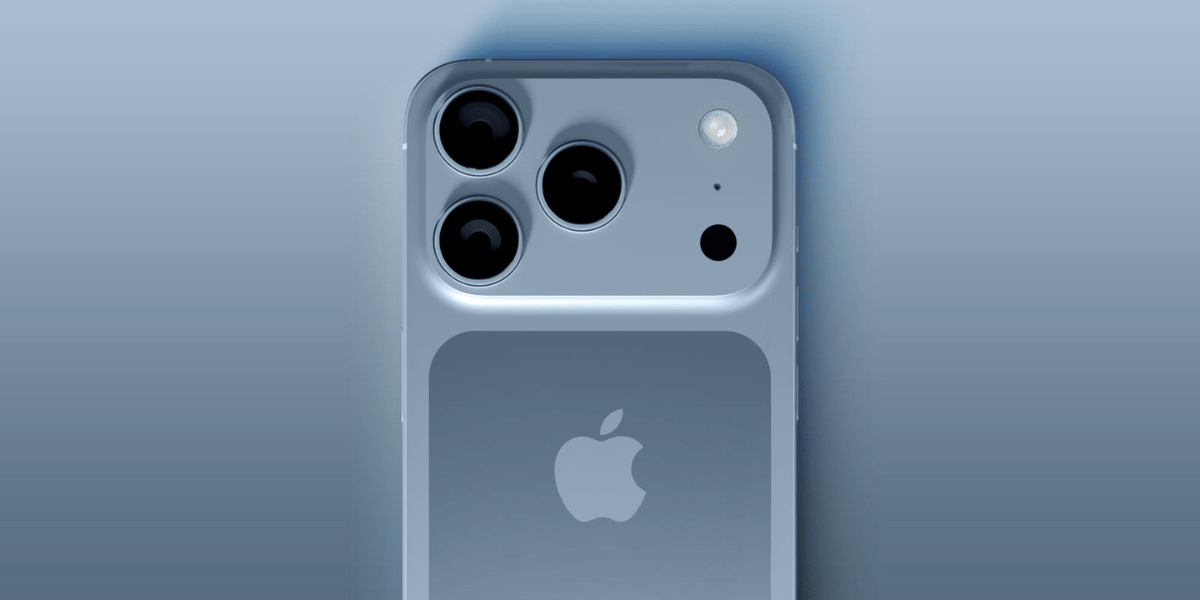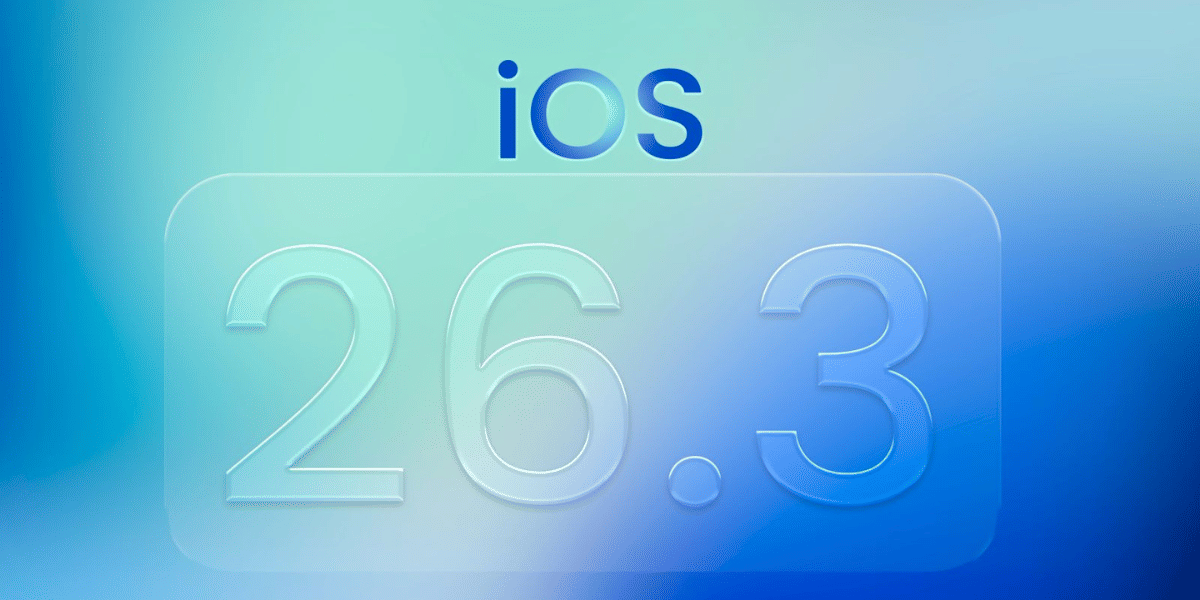Spam calls are one of the most hated things in this digital world, and no one likes to get such calls ever. But the truth is we all have to face such calls at least once a day. Nowadays, these calls have got a new name, and that’s Robocalls, as most of the spam calls are being done via automatic robocalling systems. These calls are annoying as hell, and everyone wants to get rid of spam calls. In the end, we all end up wondering how to Block Spam Calls on our devices.
According to general statistics, there were more Android phone users than iOS users who face spam calls frequently. If you are also an Android device user and face annoying spam calls, then do follow this article till the end. In this post, we are going to talk about how to block spam calls on Android devices. But, before that, let us first have a look at a short introduction to spam calls and their types.
Also read: Coronavirus Impact On The Smartphone Industry: Shipment Delays, Price Hikes And More.
What is a Spam Call? Types of Spam Calls
Spam calls are kinds of irrelevant calls and messages that come to plenty of phone numbers. Some spam calls are for marketing purposes and many more such things. But they are extremely annoying for those who do not have an interest in these offers from spam calls.
There are a total of three types of spam calls, and those are as follows-
- Telemarketing calls that are from products selling companies.
- Robocalls, these are pre-record sales calls.
- Scam calls that are from false people try to take advantage of you by tricking you to transfer your money.
Also Read: Top 5 Screen Recorder Apps For Android
How To Block Spam Calls On Your Android Device?
Several ways are there with the help of which you would be able to block spam calls on your android device, and some of the best and most effective ways from them are as follows-
- Blocking spam calls with apps.
- Blocking spam calls manually.
- Blocking spam calls by allowing calls from saved contacts.
- Blocking spam calls by registering for DND.
Let us have a look at the steps you need to follow for carrying out all the above-listed methods one by one, from which you can choose the most appropriate one.
Also Read: Ways In Which Recycling Helps Our Environment
Blocking Calls Using Apps: Truecaller
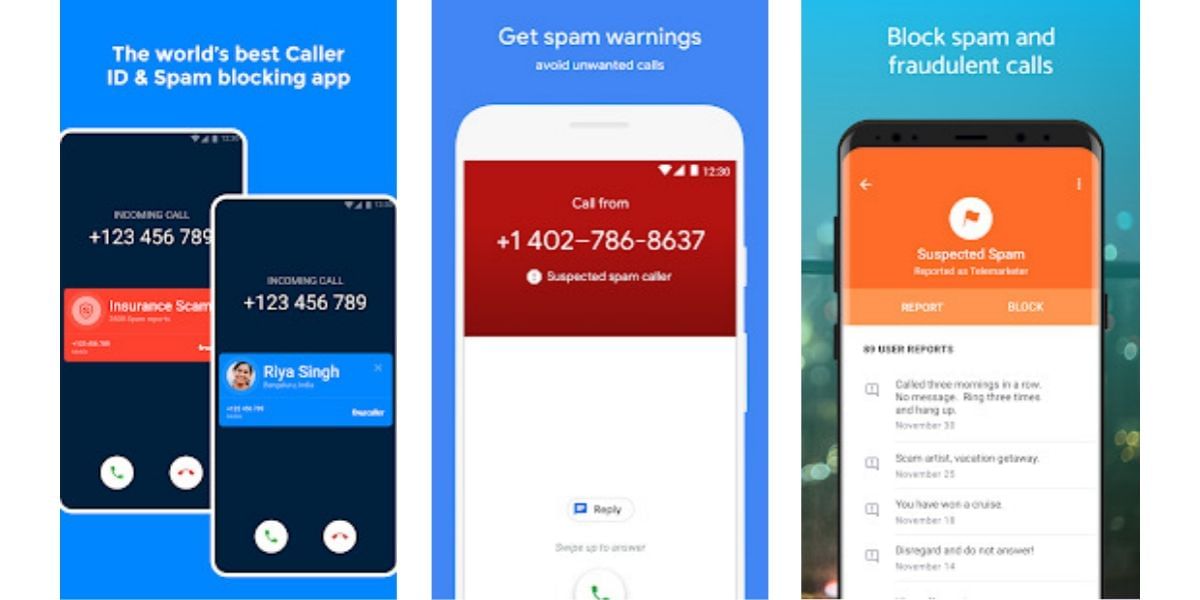
The first and one of the most used ways with the help of which millions of people are saving themselves from spam calls by blocking calls from applications and mobile network carrier services.
Some of the best applications to block spam calls are listed below:
Some mobile network service providers offer their own applications with the help of which you can easily block spam calls. If that’s not the case with these apps, you would also have to get and download them from Google Play Store, set up and signup with your mobile number, and that’s it you are ready to go.
Also Read: Here’s How To Safeguard Yourself From Email And Text Message Scams
Blocking Spam Calls Manually
If you don’t want to use any additional applications to block spam calls, then you should get spam calls blocked manually. Here are the steps you need to follow-
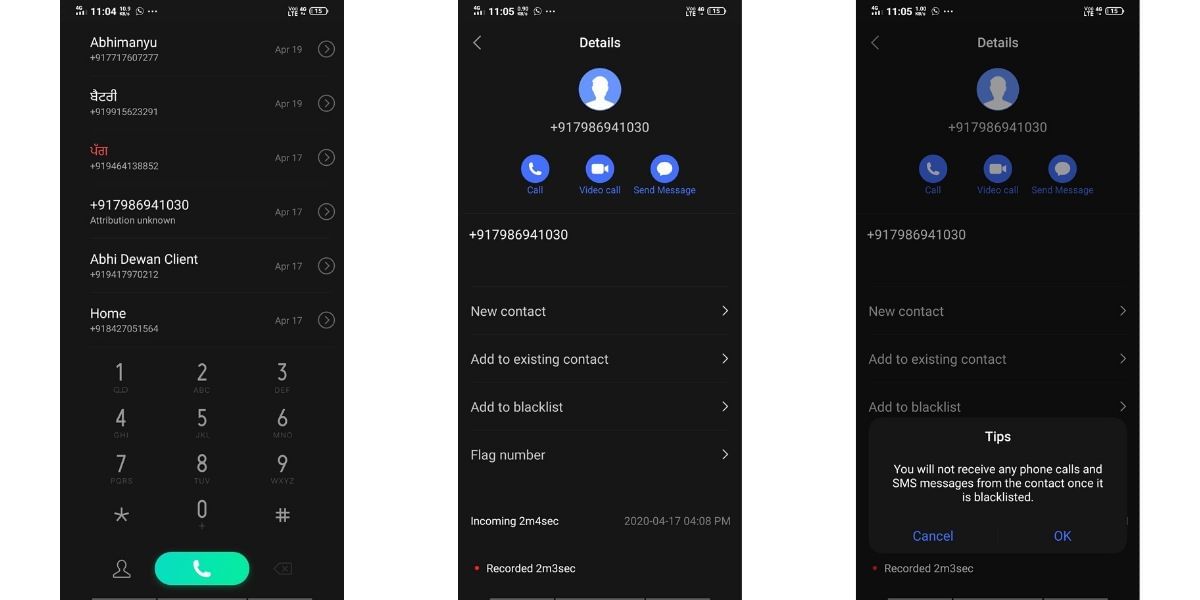
- In the first step, you would have to open the dialer of your android device and click on the number from which you got the spam call.
- In the next menu, you will get an option of Add to blacklist, click on it.
- Right after that, they will ask for the confirmation, and you have to click, OK.
Also Read: How To Install Fortnite On Any Android Device
Blocking Spam Calls By Allowing Calls From Saved Contacts Only
This is a method that will only work when you have put your android device on Do not disturb mode. Here are the steps that you need to follow for blocking spam calls by allowing calls from saved contacts:
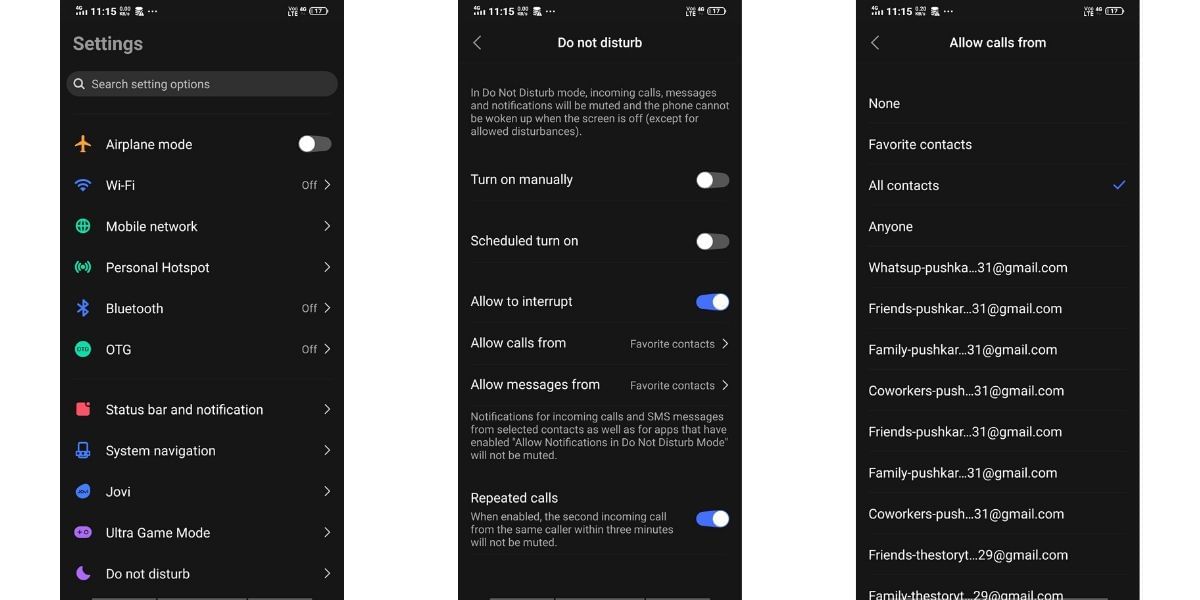
Also read: How To Record Calls On iOS And Android.
- Open your android device Settings menu.
- From the Settings menu, you would have to find Do not disturb settings. Once found, click on it.
- You need to Turn On the Do not disturb mode. Right after turning it on, from the Allow Calls section, click on All Contacts.
- With the help of these settings, you will only receive calls from saved contacts.
Blocking Spam Calls By Registering On DND
You can even register your number on these mobile-operator specific DND (Do-Not-Disturb) registration websites with the help of which you would be able to notice a drastic change in the receiving of spam calls. Moreover, overall usage of this site is extremely easy, you need to visit this site and fill in your mobile number by selecting the location, and that’s it.
- DND Vodafone
- DND Airtel
- Using My Jio App for Reliance Jio users.
Also read: What Is WIFi Calling And How Can You Use It?