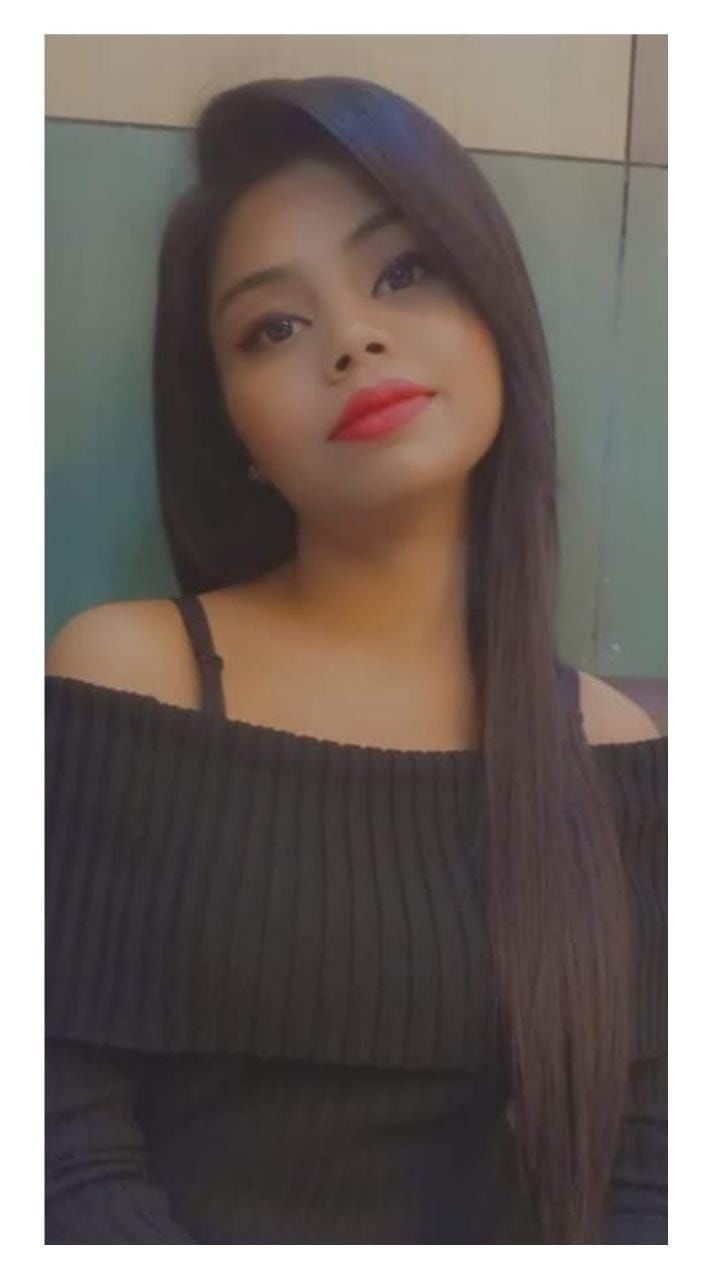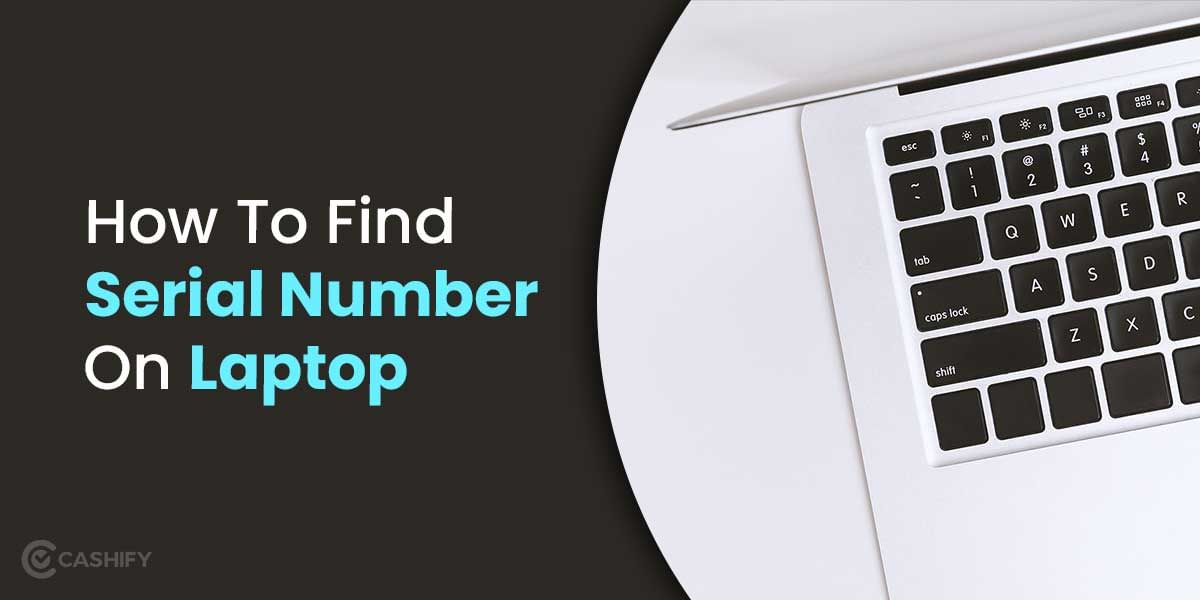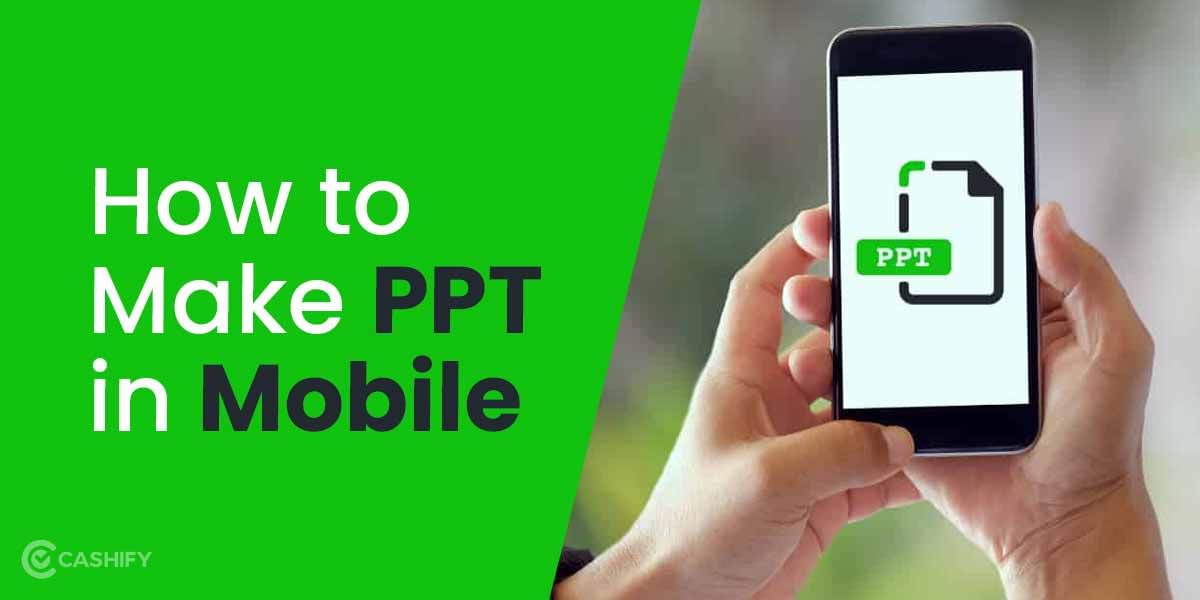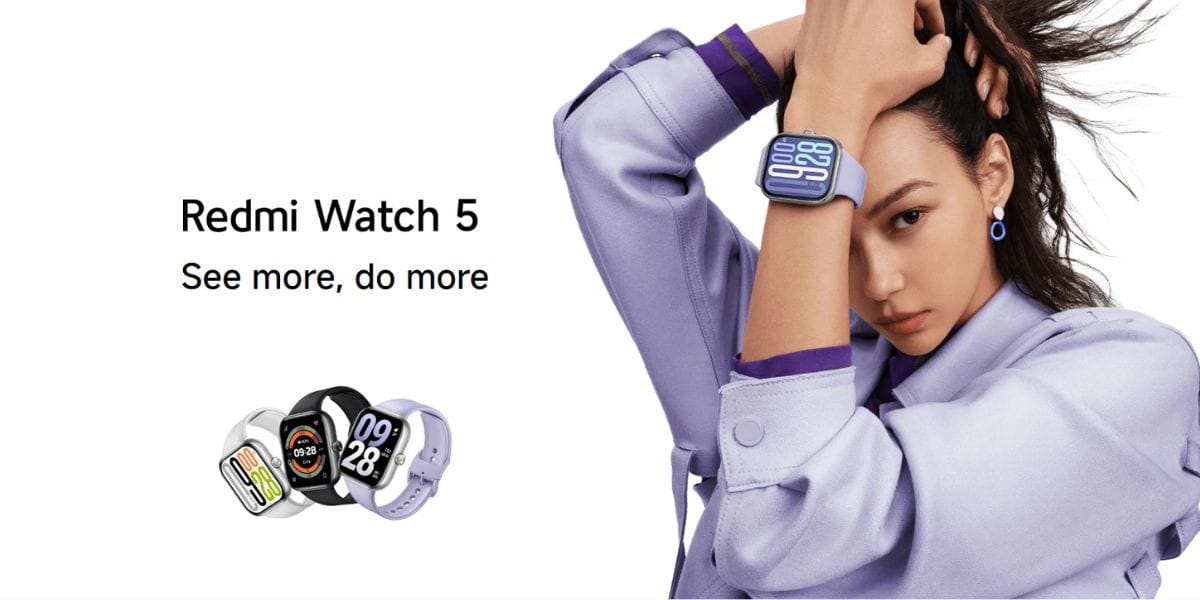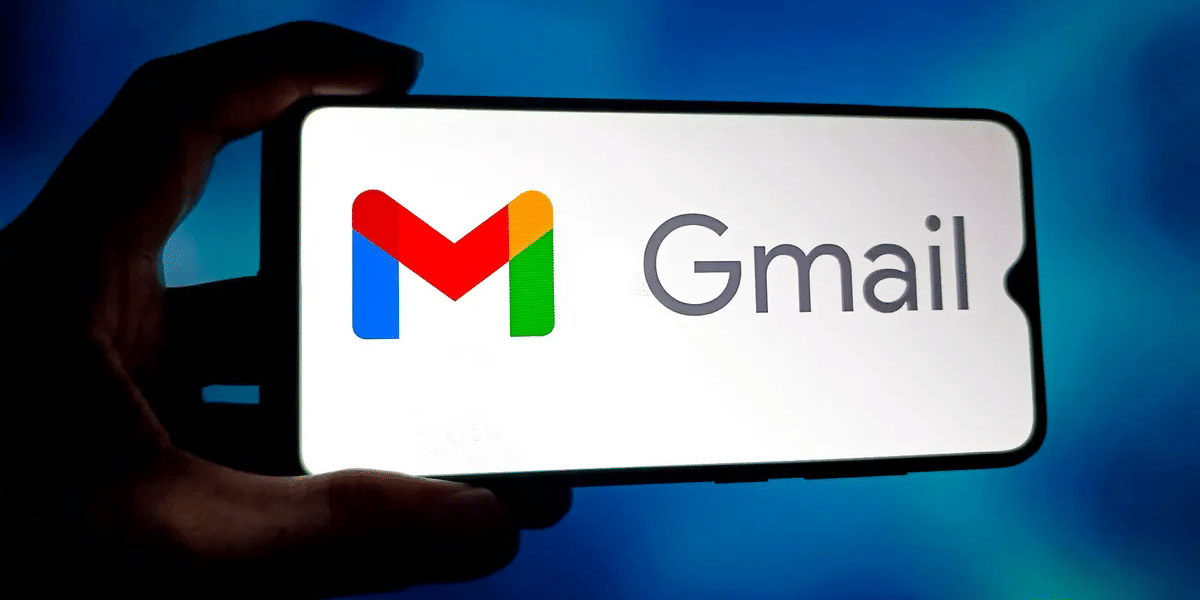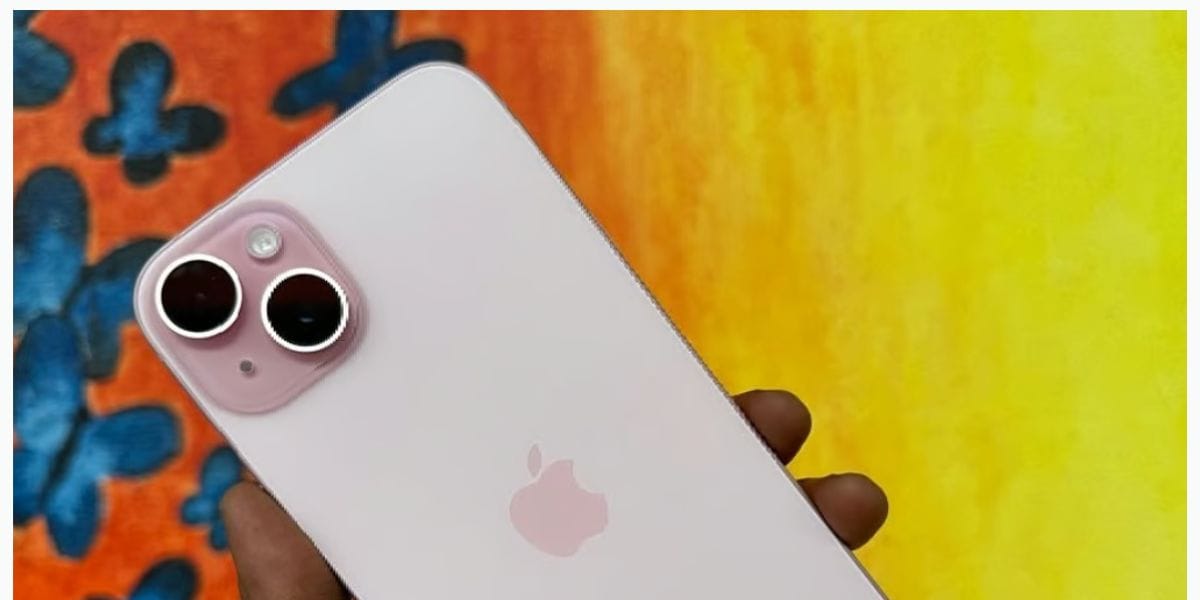Adding your digital signature to a Word doc is the most effective method to make it your own, particularly for documents such as letters and contracts. You can sign a Word document in many ways. You can include a signature line for a post-print, digital, or photograph of your own handwritten signature. Continue reading to know how you can add digital signatures in word documents
Also read: Google Search Index for Instagram & TikTok Videos: Everything We Know
What do you understand by digital signatures?
A digital signature is an electronic, encrypted authenticating stamp that may be added to a variety of electronic documents, including those written in Microsoft Word. This signature type, often known as a digital ID, verifies that the document has not been altered and was signed by the original signer.
A digital signature is created by combining a signing certificate and a certificate authority (CA). The former includes a certificate and a public key that validates your identity. The latter is the organisation that creates, signs, and validates digital certificates. It also offers the ability to monitor and revoke certifications. Digital signatures are commonly used in loans and other legal agreements, allowing for the elimination of paper documents.
Also read: How To Find Your Old Laptop’s Worth Using The Cashify Valuation Tool?
Add digital signature in Word
Microsoft Word is by far the most used word processor in the world. It’s the primary choice for many people when it comes to producing proposals, quotations, contracts, and other sales documents. As a result, it’s logical that individuals want to sign these documents quickly and conveniently, without the hassle of printing, hand-signing, and scanning.
The good news is that you can easily add a digital signature to a Word document. Several features make things easier for you, such as the option to put more text below your signature automatically (like your printed name and address).
Also read: How to Create a Strong Password And Beat Security Experts And Hackers
Steps to add digital signature in word
Follow the steps to below if you are trying to add digital signature in Word.
- Open the document to which you’d like to add your digital signature.
- Choose the location in the document where the signature line will be inserted.
- On the top row of tabs, select Insert. It is between Home and Draw.
- Select the Signature Line option. In the Text section, this appears as a pen on paper icon.
- Choose Microsoft Office Signature Line from the drop-down menu. Choose Microsoft Office Signature Line from the drop-down menu.
- In the Signature Setup window, fill in the following fields:
- The person you expect to fill out the form is the indicated signer.
- Fill in the title of the proposed signer, such as Manager
- Fill out the email address of the requested signer.
- Allow the signer to add comments to the signature by enabling or disabling the option.
- Select the signature line with the right-click menu.
- Finally, choose Sign.
Also read: Best Second Hand iPhone Deals On Cashify
Signing conveniently with technology
As technology advances, it impacts practically every part of our lives. Digital signatures show how new technology can modernise even the most basic tasks like signing your name.
We’ve gone a long way since the days of fax machines in the 1980s, and new trends in digital signatures will continue to revolutionise how we operate. However, for the time being, e-signatures are a handy and legal way to sign even the most critical papers.