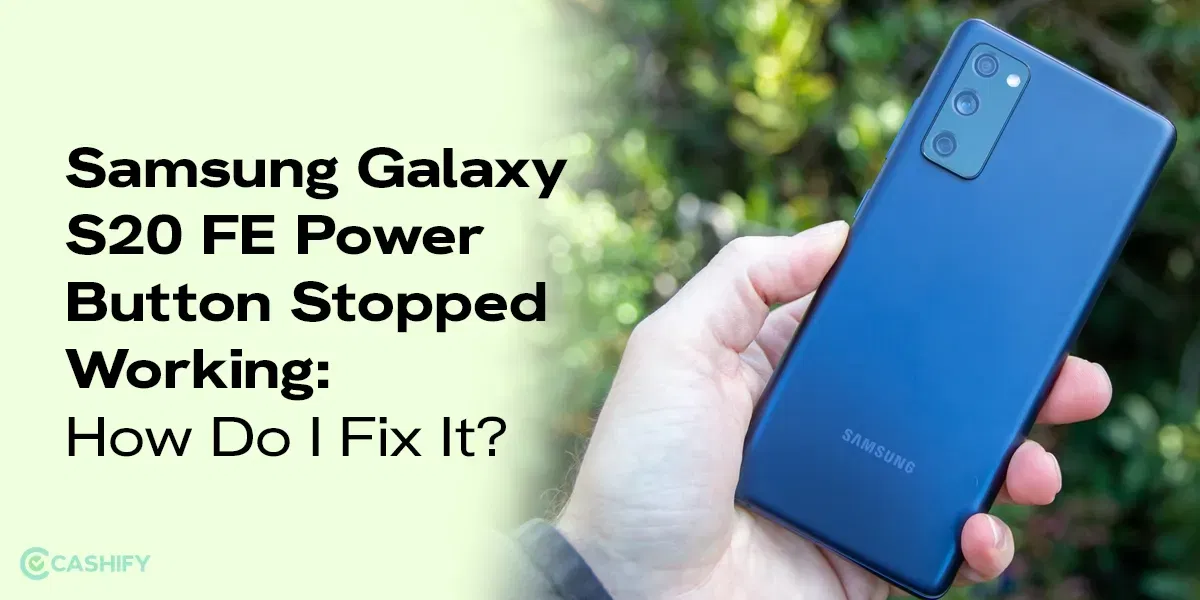Are you looking for ways to fix iPhone Call Volume button? You are probably getting a low-volume output, or the button isn’t functioning properly. Whatever problems you are facing with the low volume issue of your iPhone, we have some useful troubleshooting steps and suggestions that might help you get back the iPhone call volume back to normal.

Troubleshoot 1: Adjust Call Volume
Follow these steps to adjust the call volume settings on your iPhone.
- Open the iPhone Settings app.
- Scroll and find Sounds. Tap on it.
- Adjust by sliding the “Ringer and Alerts” volume slider to the right to increase the volume.
Also Read: Broken iPhone Screen? Get It Fixed By Cashify At A Cheaper Price!
Troubleshoot 2: Check the Volume Buttons Without Case
Pay extra attention when you are handling the volume buttons to fix iPhone Call Volume button, so that you are sure that you are actually them correctly. If you have a case on your iPhone, there is a possibility that it might be obstructing the buttons.
So, remove the case and then try pressing the up-down volume buttons. Check if the volume changes when you press the buttons directly. This will help you understand if there was any physical damage that was causing the issue.
Troubleshoot 3: Clean the Volume Parts
Sometimes, dirt and tiny debris can block the receiver or speaker, causing the call volume to reduce due to blockage.
For the receiver: Use a soft polishing cloth. Gently wipe the iPhone receiver clean to remove any blockages or dirt that might be affecting the sound quality.
For the Speaker: Similarly, clean the speaker slot. Use a toothpick covered with cotton and remove the dirt carefully. Do not apply too much pressure.
Troubleshoot 4: Check Volume Settings in Apps
For software problems, you may not need to exactly fix iPhone Call Volume button. Sometimes, specific applications might interfere with the volume settings instead. For example, in apps like Snapchat or certain games, the volume controls might behave differently. So follow these steps to check the interference of apps:
1. Open various applications and try adjusting the volume.
2. Swipe down from the top right (on newer iPhones) or swipe up from the bottom (on older models) to open the Control Center. Adjust the volume slider to see if it changes.
Troubleshoot 7: Update Your iPhone Software
Before you try to fix iPhone Call Volume button, check for software status. Keeping your iPhone’s software up to date can resolve many issues, including volume problems.
- Go to the Settings app.
- Scroll down and tap on “General.”
- Click on “Software Update” and then “Download and Install” if an update is available.
Troubleshoot 8: Use Speaker Mode
During a call, switch to speaker mode to see if the sound quality improves. If it does, it might indicate a hardware issue and you need to fix iPhone Call Volume button.
Also Read: iPhone 13 Processor Vs iPhone 14 Processor: Your Go-To Choice!
Troubleshoot 9: Reset All Settings
Resetting all settings can often resolve various issues.
- Open the Settings app.
- Scroll down and tap on “General.”
- Tap on “Reset.”
- Choose Reset All Settings. This will reset all settings to their default values.
You can try all the above troubleshooting steps to get close to the actual cause of the problem. If any minor glitches happen to be there, they will resolve themselves while you perform these steps. If they don’t, then it would be best to seek professional help from a reliable mobile repair source.
The above steps not working can be an indication of a hardware issue with your iPhone. In this case, it’s best to seek professional help.
Cashify Mobile Repair Service To Fix iPhone Volume Button
No need for hassle to find a reliable mobile phone repair shop or spend loads in official Apple service center. Cashify Mobile Repair Service is hands down one of the best phone repair services out there offering certified quality service affordably. Cashify engages in convenient and professional repair services for various iPhone issues, including volume problems. Skilled in-house technicians can solve from common to complex problems with smartphones. They provide:
- Genuine repairs: With the most compatible high-quality components for replacement, your iPhone’s volume will regain its lost power.
- Doorstep Repair: Technicians come to your location to pick your iPhone for repair and also drop off.
- They take proper measures for data safety and privacy.
- Certified Technicians: Skilled professionals handle your device with care.
- Warranty: Repairs come with a six-month warranty and one-month screen replacement free with the 7-day refund policy.
To book an iPhone repair, visit Cashify’s website or app, choose your iPhone model and issue, and schedule a repair at your convenience.
In The End
The above methods can potentially fix the low call volume issue on your iPhone. If software solutions don’t work, professional repair services like Cashify can provide the necessary assistance to get your phone back to optimal condition. Don’t let a low call volume disrupt your day—take action and enjoy clear conversations once again!
If you’ve just bought a new phone and don’t know what to do with your old phone, then here’s your answer. Sell old mobile to Cashify and get the best price for it. If you are planning to buy a new phone, check out Cashify’s refurbished mobile phones. You can get your favourite phone at almost half price with six-month warranty, 15 days refund and free delivery.