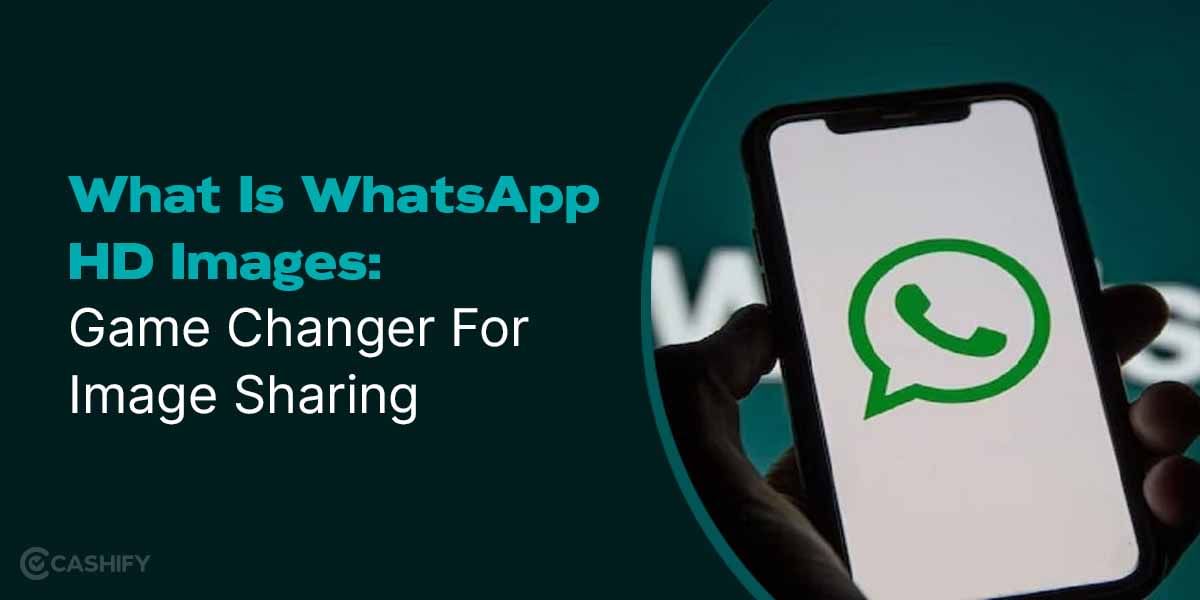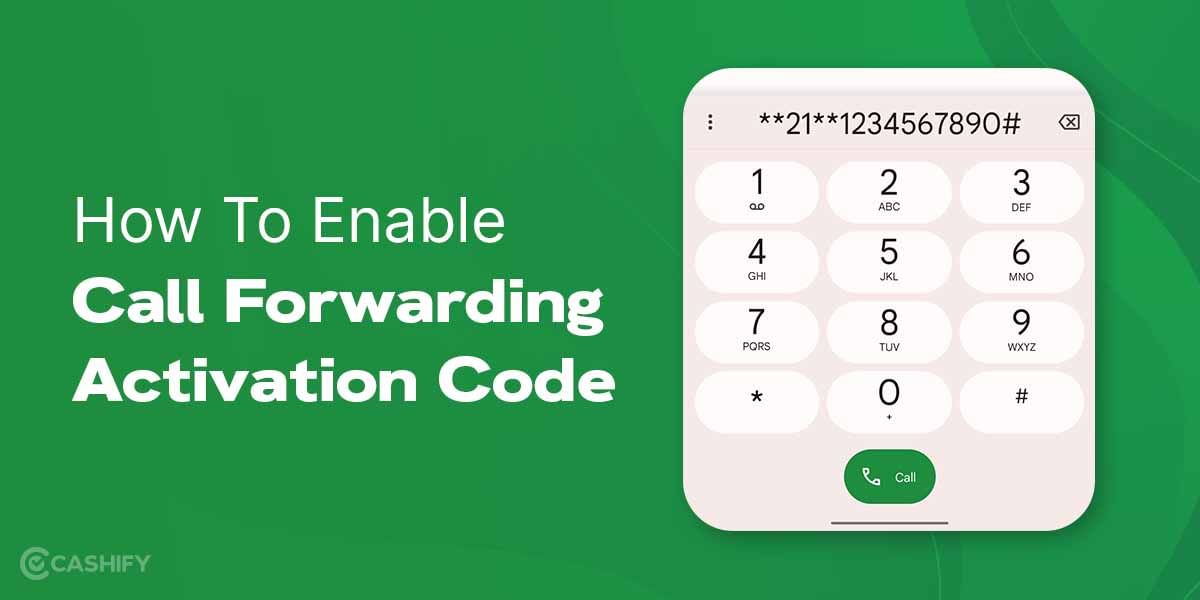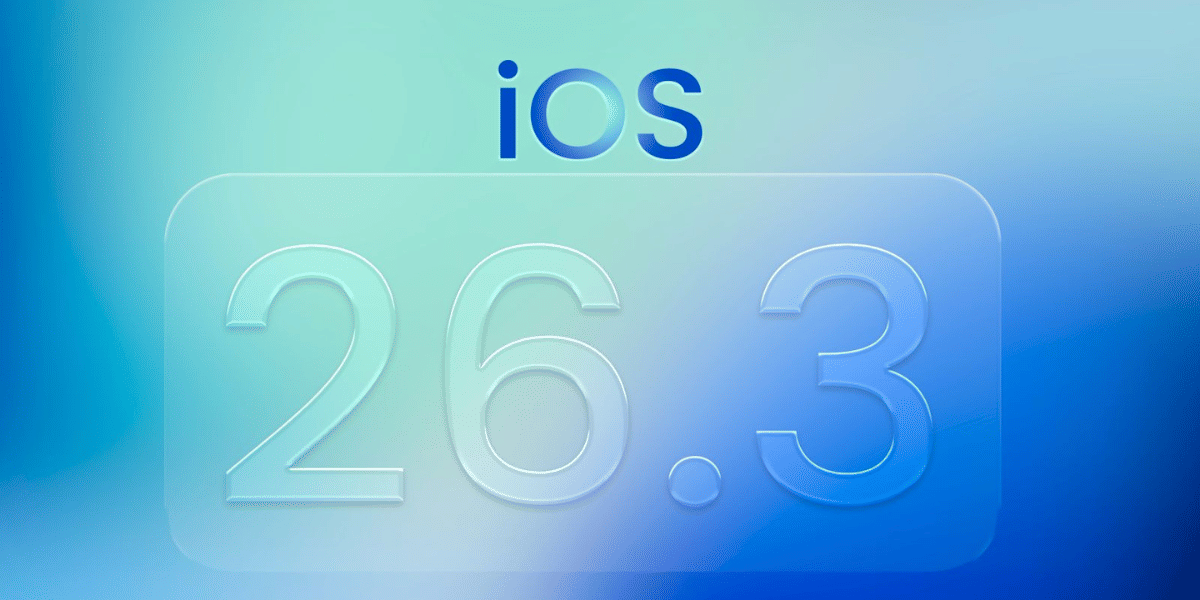Facing difficulty in finding how to apply the Indian rupee symbol in Word? Let us help you! Historically, The abbreviation for the Indian rupee has been “Rs”, but in 2010 a new symbol ₹ emerged. It was chosen through a competition open to Indian citizens. Today, the rupee symbol is extensively utilized in official documents, journals, and financial records. To learn how to apply the rupee symbol to your Word file, refer to the following steps!
Also Read: Top 5 Websites To Check AI Content In 2023
Process To Insert Indian Rupee Symbol In Word
Follow the given 3-step process to
- Change the layout of the keyboard to English (India)
- Apply the rupee symbol using the keyboard shortcut keys
- Using Character Map To Add Rupee Symbol In Word
Change the layout of the keyboard to English (Indian)
Here is how to change the layout of your keyboard:
- Go to settings
- After opening the settings, click on “Time and Language”
- Tap Open Language under Time and language
- You’ll find the default language set as English (United States), then click on Options
- A window will open; herein, scroll down to keyboards; you’ll find add a keyboard underneath it and click on it.
- A list will appear; now click on English (India)
- Now the default layout of the keyboard has been set to English (India)
Apply Rupee Symbol in MS Word Using Keyboard Shortcut
- Chances are your laptop already has a keyboard with a rupee symbol installed by the laptop manufacturer; in this case, all you need to do is use the shortcut Ctrl +Alr+₹.
- If the symbol doesn’t appear, press the shortcut Ctrl+Alt+4.
- You can also use the shortcut Alt (available on the right on the right-hand side) + ₹.
- Another way to apply the Indian rupee symbol is by pressing Alt (on the left side) and then typing 8377.
Using Character Map To Add Rupee Symbol In Word
This feature is available for MS Word in the Windows operating system only. It shows characters available in installed fonts. Additionally, it serves the purpose of verifying keyboard inputs for character entry and allows users to easily copy characters to the clipboard while typing.
- Search for the Character map in the search bar.
- After tapping it open, a window will open, and you’ll see a checkbox named Advanced View, click on it.
- After clicking on Advanced View you’ll see a box named Go to Unicode
- Now type in the box 20B9 in order for the Indian Rupee Symbol to appear
- Just click on the Rupee symbol available at the top right corner of the symbol box.
- Clicking the rupee symbol will bring it to the Characters to copy box
- Now just click on Copy available on the right-hand side of the box.
Using Insert Function in MS Word to Apply Indian Rupee Symbol
- Open an MS Word document, and click on the insert function available in the menu.
- You’ll find a Symbol section; click on the symbol drop-down.
- Upon reaching the symbol screen, find and click on the Subset dropdown menu. From the options provided, choose Currency Symbols.
- Now you just have to select the Indian Rupee symbol and click on Insert.
Conclusion
If your PC runs on older versions of the Windows operating system, Windows Vista for that matter, then in order to apply the Rupee symbol in Word, you must install an update.
Also Read: 5 Best Android Cleaner Apps That Work Like Magic
Cashify repair helps you fix your smartphone issues from the comfort of your home.