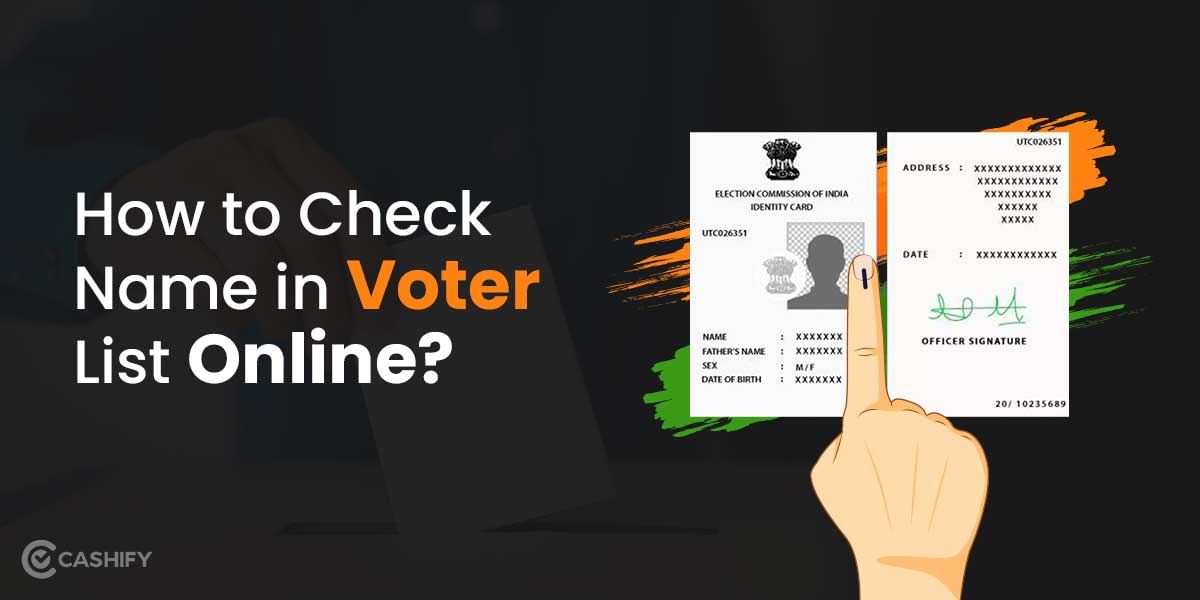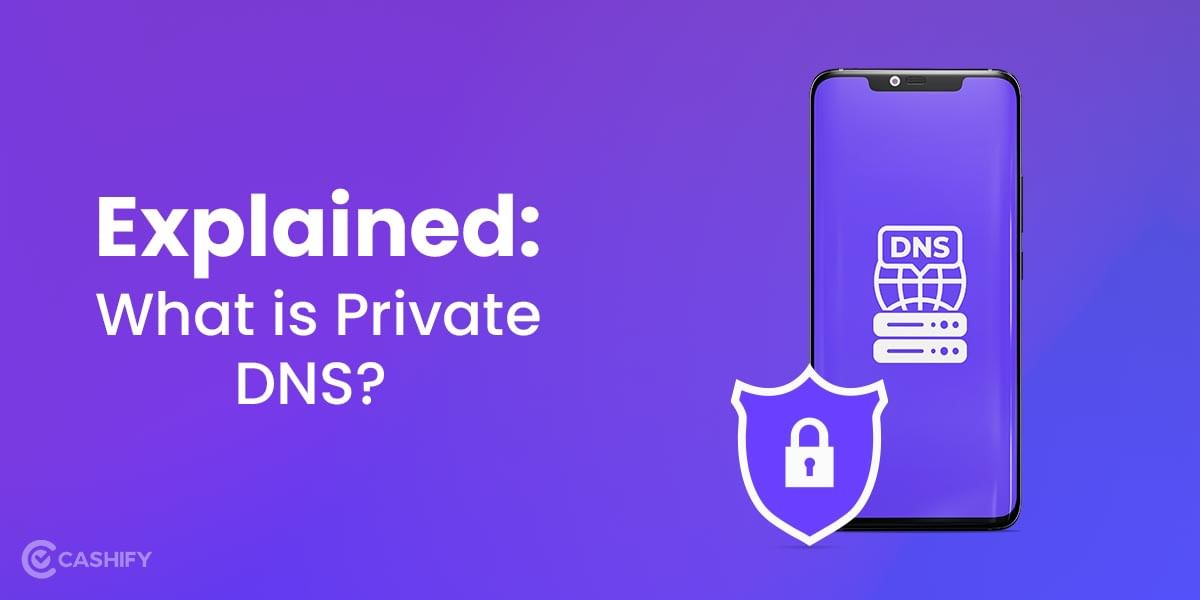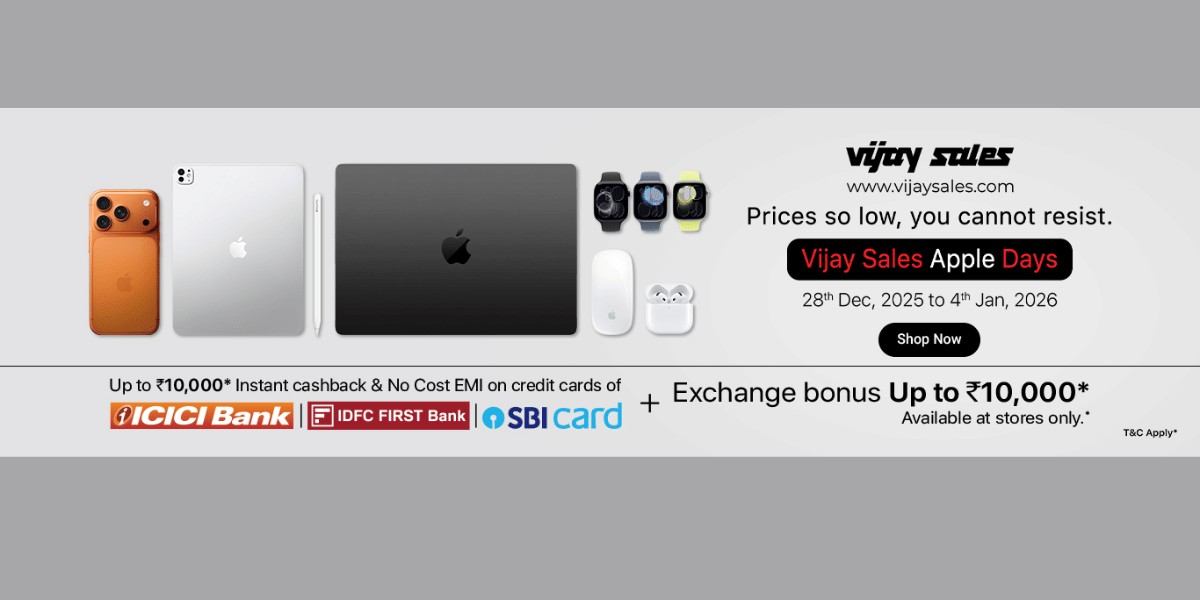Snapchat is a graphic social medium where users can share images and videos. After its launch in 2011 and release of the Stories function in 2013, Snapchat has evolved to become one of the leading social media platforms worldwide. However some users find it a bit too complicated, or just can’t seem to make the application work. If you are one of them, scratching your head about how to make it work, Cashify is here to fix your Snapchat woes. We are about to cover how to fix Snapchat not working, and a comprehensive tutorial on how to use Snapchat, just a few scrolls ahead.
Let’s begin.
How to fix Snapchat not working
There are many reasons that Snapchat may not be working on your First of all check your internet. Make sure your wifi is turned on, or make sure you are connected to the correct network with a good signal. If this does not help, make sure your phone’s date and time are correctly set.
The first thing to do is check if Snapchat is still running in the background. This is because some devices automatically close apps that are not in use. Make sure your screen is unlocked and swipe up to see if the Snapchat app is on the screen.
Login and new account troubleshooting
There are some causes behind your trouble logging in or creating a mint Snapchat account.
Also read: Important USSD Code List Of Airtel, BSNL, VI and Jio You Must Remember
Check your username and password
Crosscheck that you are using a valid user name and password. If the Snapchat username or password was wrongly spelt, then you may see the “User Not Found” error message.
Avoid using a VPN with Snapchat
Occasionally, Snapchat users connecting via a VPN (a virtual private network) to Snapchat may face issues while creating an account or trying to log in.
If your gadget is on a VPN and you’re having login problems, try changing to a different network and logging in again.
Un-root your Android device
Rooted Android devices can not access Snapchat. You may see the “Login Error message if you try to log into Snapchat or make a new account on a rooted Android device.
If your Android is rooted and you aren’t able to log in, follow these steps to fix Snapchat:
- Un-root your Android device
- Uninstall third-party apps and plugins
- Reinstall the official Snapchat app
Get in touch with your device manufacturer if you need further assistance on how to unroot your device.
Also read: Top 5 Powerbanks To Buy Next: A Comprehensive Guide
Reactivate your deleted account
If you deleted your Snapchat profile less than 30 days ago, then you can nonetheless log in via your username and password to reactivate it again.
Remember that you can’t log in using your email address, or change your password.
You might see a “User Not Found” error notification if you try to log in via your email address rather than your username.
The Snapchat Account may be locked
A Snapchat account may get locked for a few reasons. You cannot log in if your Snapchat account is in a locked condition. This happens to protect the account and keep Snapchat enjoyable and secure for everyone.
If that happens, contact customer support via email to fix Snapchat.
Also read:7 Best Wear OS Watch Face Apps You Can Use For Your Smartwatch
Snapchat features and terminology
Snapchat is full of features that help you drive audience attention and build label or trademark awareness. First, let’s take a look at some key Snapchat terms and features to get you familiar.
Snap
Open to all users since day one, a Snap is a photo or video that you transmit via the app to one or more of your buddies.
Stories
These are Snaps that you’d like to share with all your Snapchat pals at once. Snapchat Stories remain on the app for 24 hours before disappearing. If you’d like to preserve your Story, you can download them to your device’s camera roll, gallery, or save them to Memories.
Also read: Top 5 Used Smartphones To Buy This Year: Prime Picks
Custom Stories
Custom Stories lets you make Stories jointly with other people from your friends’ list.
Snapstreak
A Snapstreak (or Streak) follows how many successive days you and a friend communicate Snaps. You’ll see a flame emoji next to your buddy’s name, with a number showing how many days the streak is running as of today.
Filter
A Snapchat filter is an entertaining way to spice up your Snaps by adding an overlay or other amazing effects. Filters can vary based on certain events, holidays, places, or times of the day.
Also read: Realme Sticking With Outdated Software Policy; Know More Here
Geofilter
Comparable to Filters, Geofilters are distinctive to your current location. To turn on Geofilters, you have to turn on your location in Snapchat. You can also make a custom Geofilter for as low a price as $5—great for creating brand awareness or streaming an event.
Snapcode
Snapcodes are distinctive user QR codes that you scan to add friends or access features and content on Snapchat. Every user receives a Snapcode by default and can create other new Snapcodes that link to any website.
Chat
Chat is Snapchat’s version of an instant messenger service for one on one conversations and group chats. In Snapchat, however, Messages disappear after they’re viewed.
Cameo
Snapchat Cameos are personalized, animated GIFs that feature your face overlaid over other existing videos. This can be anything from a movie clipping to a Meme video, to send to your Snapchat network.
Also read:5 Best Ebook Readers to Buy in India: A Deep-Dive Guide
Spotlight
Snapchat’s Spotlight has become the perfect place to share video content with a large, public audience. Similarly to TikTok and Instagram Reels, Spotlight lets users post 60-second videos to the app’s Spotlight area. Think of Spotlight as a location to share your finest content in the hope of it going viral.
How to Create a Snapchat account.
1. Open the Snapchat app and tap Sign Up. After that, enter your name and click Sign up.
2. Fill in your birthday and click Continue.
3. Make a username that symbolises you or your company. Snapchat will propose available usernames if the one you pick isn’t available. We advise selecting a username that you won’t regret later. That’s because the only way to alter your username once you’ve chosen is to create a new account. Tap Continue when done.
4. Input your password and click Continue.
5. Enter your email address and tap Continue.
6. Enter your phone number and tap Continue.
Snapchat will dispatch a verification code to your device. Input this when asked to, and Snapchat will confirm your account.
How to Register for a Business Account.
Now that you’ve registered a personal Snapchat profile, and fixed any Snapchat not working errors, you can sign up for a Business Account. Read ahead:
Also read: OPPO A16K India Launch Imminent: What To Expect?
1. Head to the Snapchat Ads landing page on your device.
2. Tap Create an account, and it’ll take you to the following screen.
3. Because you’ve already created an account, tap Log In at the top of the screen and enter your username or email and password for the account you just created.
4. Enter your business name, email address, and name. Tap Next.
5. Add the primary location where you conduct your business.
Now you’re all ready to begin using Snapchat for commerce goals!
How to add friends on Snapchat
Snapchat without buddies is like visiting a party and being the sole person in the room! Once you have fixed your Snapchat, and want to make the most out of Snapchat, you ought to add new friends. You can add people you know from your device contacts.
Also read: Best Samsung Watch To Buy
Add by Snapcode
To add a friend via Snapcode, open Snapchat, turn the Snapchat camera over the other user’s Snapcode, then click Add Friend.
Add by Name
On Snapchat, you can explore and find friends by their real name or username. Click the magnifying glass on the top left of the Chat Screen and input who you’re looking for. Now, if they’re using Snapchat too (and have a public profile), you can add them to your friend’s list.
Quick Add
Snapchat’s Quick Add feature is comparable to suggested contacts on other social media apps. It suggests people you may desire to connect with based on your common contacts, as well as the contacts on your phone.
To utilise the Quick Add component, open the Chat Screen, and a list of users will show up in the lower half. Click the +Add button next to the user you wish to add as a friend.
You might not see name suggestions in the Quick Add menu until you have begun to build up your Snapchat network.
Also read: boAt Airdopes 601 ANC TWS Earbuds Launched in India: Price, Specs & Availability
How to accept a friend request on Snapchat
When another user dispatches you a friend invite on Snapchat, you have to accept it to connect. To accept a friend request:
Launch Snapchat and click on the Profile circle on the top left of the screen
Tap the + button following your friend’s username to accept their friend invite.
Profile screen
In the top-right edge of the camera screen is an icon with your Bitmoji (if you’ve set one up, that is). This lets you access your profile screen. You can find a compilation of your Snapchat details on this screen, e.g., your account info, Bitmoji, place on the Map, Story control, and more.
Stories screen
Swipe right to access the Stories screen. Here, you’ll discover your Stories, your friends’ Stories, and Stories from brands and other creators in the Discover section.
How to create a Snap and how to send
Seeing Snaps is fun, but you’ll also need to learn how to make Snaps of your own. When you launch the Snapchat app, it goes straight to the camera display, so you’re all set to start Snapping.
1. Take a picture or video
Hold down the capture button to record a video, and a red marker will appear to indicate that that app is recording. You can capture up to 10 seconds of video in a single Snap. If you keep holding the button down post 10 seconds, it will capture multiple Snaps in up to 60 seconds of video.
Also read:5 Reasons Why Apple Failed To Sell iPhone 13 in India
To click a selfie, reverse the camera on your screen by tapping the square arrows icon in the top-right edge or double-tapping anywhere on the screen. If you dislike the photo or video you’ve clicked, click the X icon in the top left corner to toss it and attempt again.
2. Get creative
Once you’ve got your Snap, the time to unleash your creative side is neigh! You can switch up your Snap with creative tools and filters. Here’s an overview:
Creative Tools
1. Caption
2. Doodle
3. Stickers
4. Scissors
5. Music
6. Link
7. Crop
8. Timer
3. Send your Snap
Once your Snap is prepared to go live, tap the yellow Send To arrow button on the lower right side of the screen. After that, pick which contacts you’d want to send the Snap to by ticking the boxes next to their names. You can likewise add your Snap to your Story and your Snap Map.
Also read:7 Best Covid-19 Home Test Kits To Buy With App Support
When your Snap is sent, the app will take you to the Chat Screen. To send multiple Snaps, repeat the process above. Your buddy will receive your Snaps in the order you sent them.
How to use Snapchat Filters
To use the filters feature on Snapchat, swipe left or right on your Snap after clicking it. The filters may include colour effects, holiday images, themes, timestamps, or Geofilters depending on your location. Additionally, you can push the stack icon that emerges under the other creative tools to apply multiple layers of filters to your Snap.
And that’s it! You’re now more than ready to start using Snapchat. We hope that this tutorial was able to fix Snapchat not working issue. it was also a handy guide for new users full of great details. Let us know in the comments if your issue was resolved.
Also read:5 Best Ebook Readers to Buy in India: A Deep-Dive Guide
Turn around your old electronics to redeem your investment. Sell phone online, or recycle old phone! Quick sale and eco-friendly recycling are redeemable on Cashify.