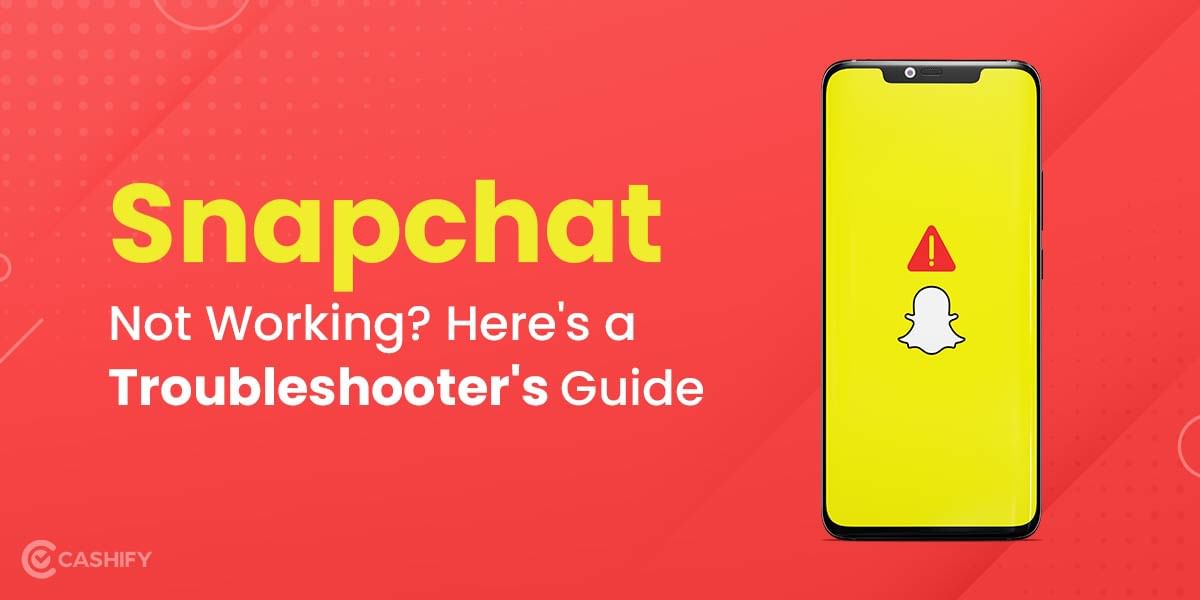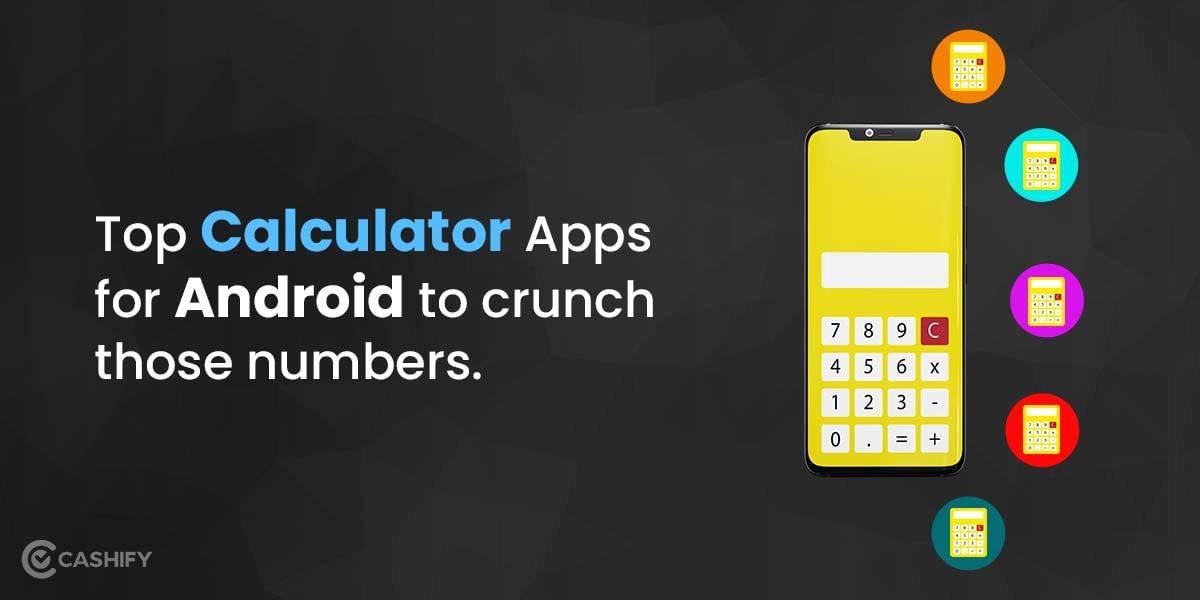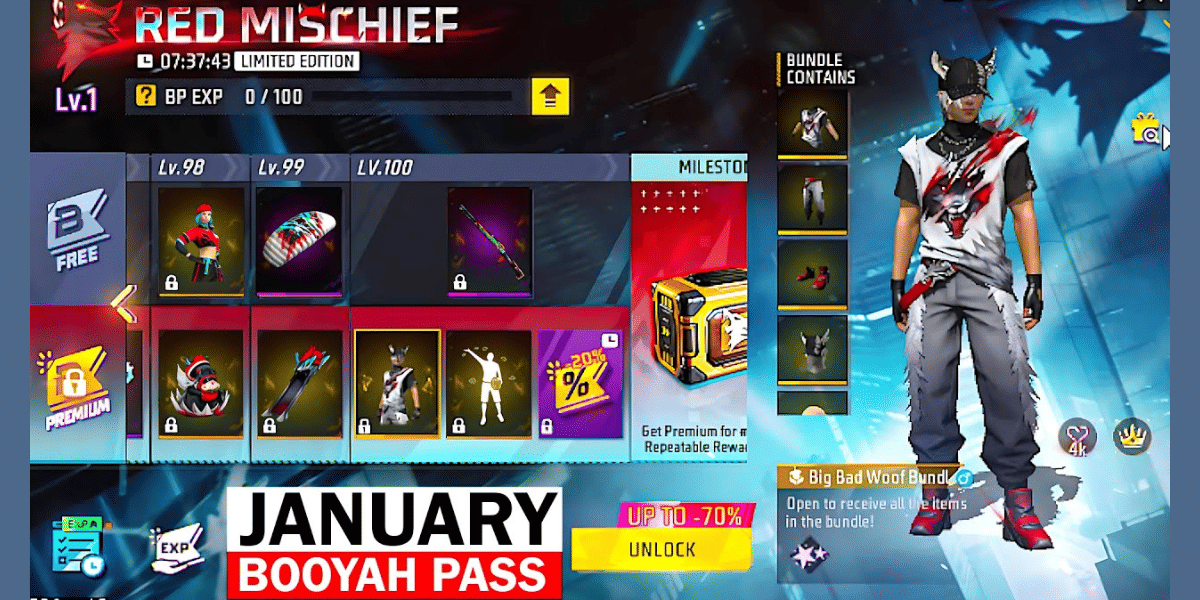Private DNS? What is its meaning, and how can I set up a Private DNS? I feel you’re asking this exact question; then you’re at the right place. I’m not joking. A private DNS can help you do some networking tricks quite easily. All you have to do is change some settings here and there, and voila, you have unlocked another networking potential in your Android phone, laptop, iPhone or Mac. Whatever your preference is, I’m game.
Also Read: Fix Snapchat Not Working Error: A Troubleshooting Guide
First thing first: What is a DNS?
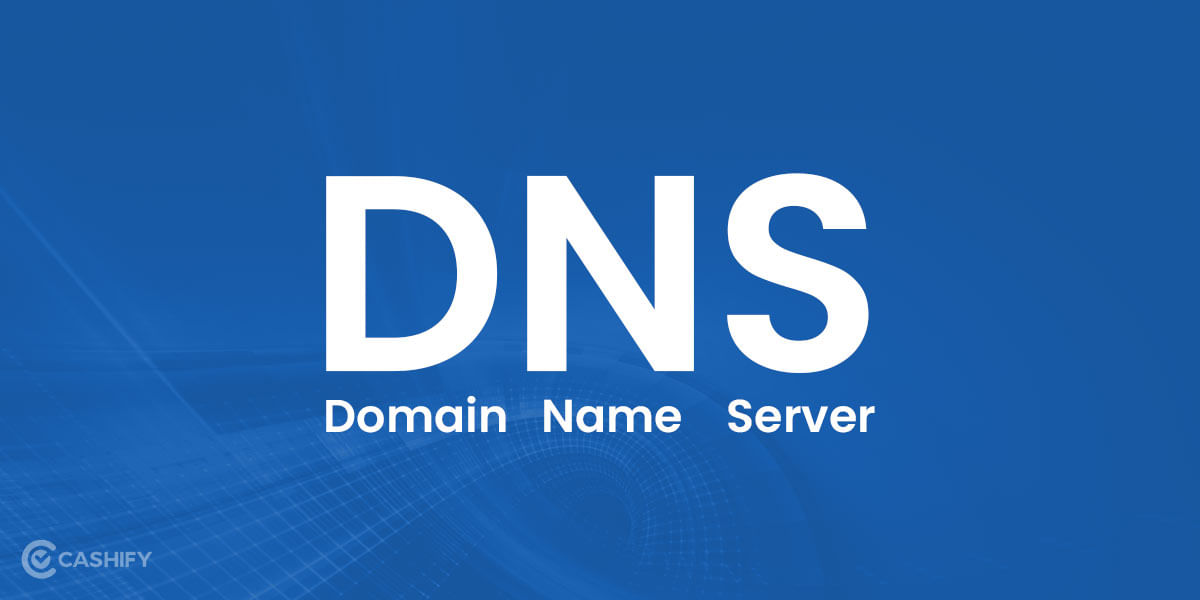
A DNS, or what we like to call it formally, Domain Name Server, is nothing but a centralised server that has an IP address and its respective domain name. Quite simple!
Well, think of it like a library of the internet, where all the websites have registered themselves and have been catalogued. Each website has a unique identification number (IP address) and a unique name (Website name). Now, guess what would be the role of DNS now. Answer: A librarian!
If you look at it, a job of a DNS is to perform Unified Resource Locator (URL) or Domain Name translation, and they do that by converting the URL to an IP address. So, the networking nodes can discover the website location quickly and at super-fast speed.
Fun fact: Websites are not registered by their name on the internet. Technically speaking, they are registered, used, maintained, updated by IP address. Each IP address is associated with a Domain Name, and that’s why we require a DNS to catalogue each website. Gotcha!!!
Also Read: Free Fire Advance Server: How to Get Activation Code and Play Test Server
So, What is a Private DNS?

The meaning of a Private DNS is hidden in its name; Private. They are DNS networks that are separate from the Public DNS. Imagine it like a private library, where you only have a certain amount of books. So, even if you want to read a specific category of book, you won’t be able to, but it comes with a perk; nobody will know what you’re reading because your library is private.
Also Read: 8 Best SSD Laptops to Simplify Your Task Faster!
To be honest, the meaning of Private DNS is something like that; surely, you get an added security encryption protocol that hides your DNS query over the network. In technical terms, they are called DoH (DNS over HTTPS) and DoT (DNS over TLS).
- HTTPS: Hypter text transfer protocol secure (A networking protocol that ensures your website security.)
- TLS: Transport layer security (Another protocal that executes secure data packet transfer over the network.)
With these on board, your system has a minimum chance to get a Malware attack, Man in the middle (MITM) attack, a Ransomeware attack or a DDoS attack. And the reason is quite simple, you’re cut off from the public internet since there is no tracking and no unnecessary networking node.
Pro Tip: If you want absolute added security, you should consider getting a premium VPN.
Also Read: How to Check Name in Voter List Online?
How to Enable Private DNS?
Setting up a private DNS is quite easy. All you need is an IP address of a private DNS, and a little bit of networking knowledge. However, setting up a private DNS totally depends on the device that you’re using. So, we’ll look at them one by one.
How to Set up private DNS on Windows?
To set up the DNS on Windows 11, just go to the setting panel and follow the below steps.
Also Read: 5 Most Expensive Laptops to Buy in India
Step 1: Open Network & Internet setting, and click on Network and Sharing Center.
Step 2: Now, go to the Change adapter setting panel on the left.
Step 3: Select the network that you’re connected to, and right-click to open properties.
Step 4: On the Network page, select TCP/IPv4, and click on properties.
Step 5: On the General setting page, select Use the following DNS server address. Now, enter the prefered DNS address, and the alternate address. Once done, click on Ok and save the setting.
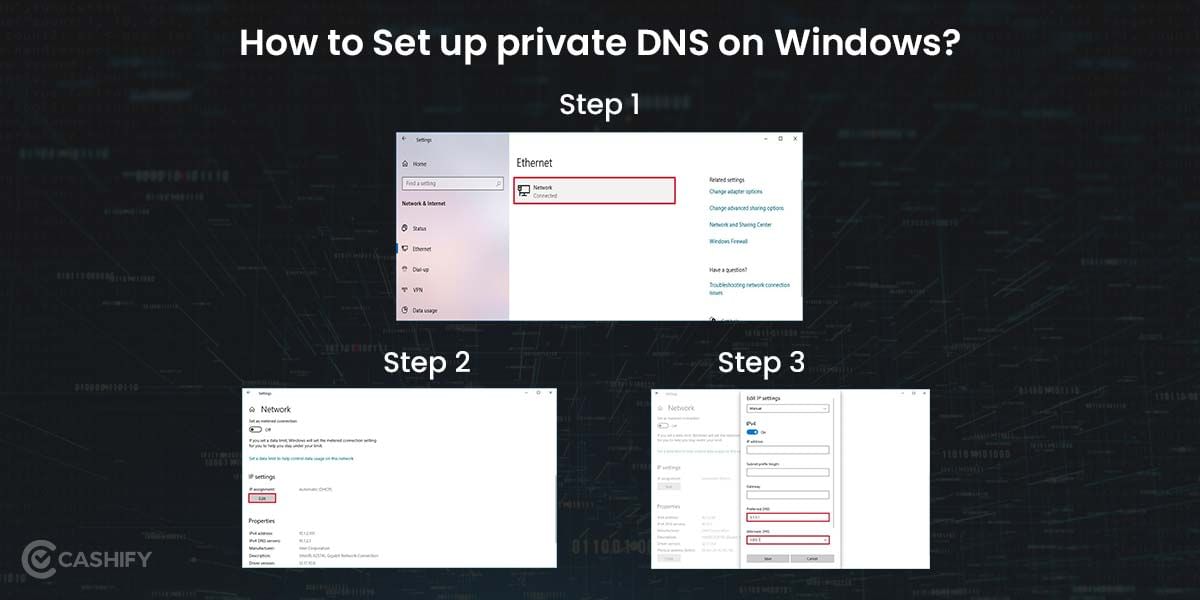
How to Configure private DNS on Android smartphone?
Setting up a private DNS on Android is also as easy as it can be. Follow these below steps and get it done easily.
Also Read: Here’s How To Get Zee5 Membership For Free!
Step 1: Open your smartphone settings, and go to the Network & Internet setting.
Step 2: Here go to the Advanced section, and tap on Private DNS.
Step 3: Select Private DNS provider hostname, and enter the ULR of DNS.
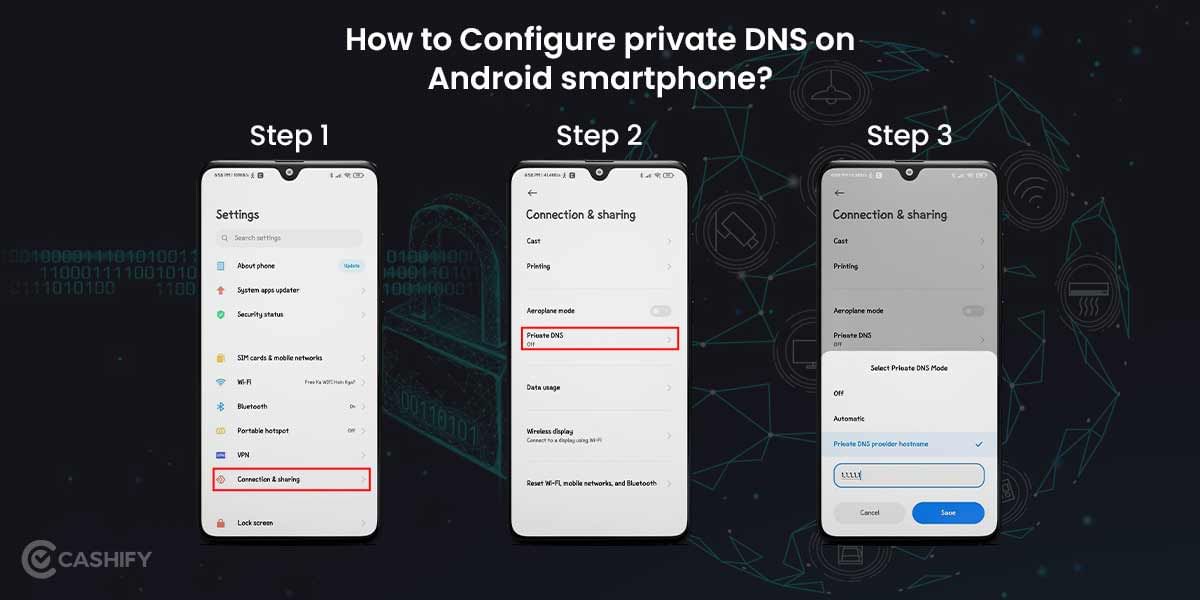
Pro Tip: You can always use a free private DNS provided by Cloudflare, the hostname for their private DNS is: 1dot1dot1dot1.cloudflare-dns.com
How to Set up Private DNS on an iPhone?
If you want to use a secure internet connection on your iPhone, then follow these steps.
Step 1: Go to Settings and WiFi.
Step 2: On your WiFi name, click on the tool-tip icon (i). You’ll be able to see the various information about your network.
Step 3: In the DNS section, you can see, Configure DNS setting. Click on the setting and select Manual.
Step 4: Now, Click on add server, and enter the address of the private DNS.
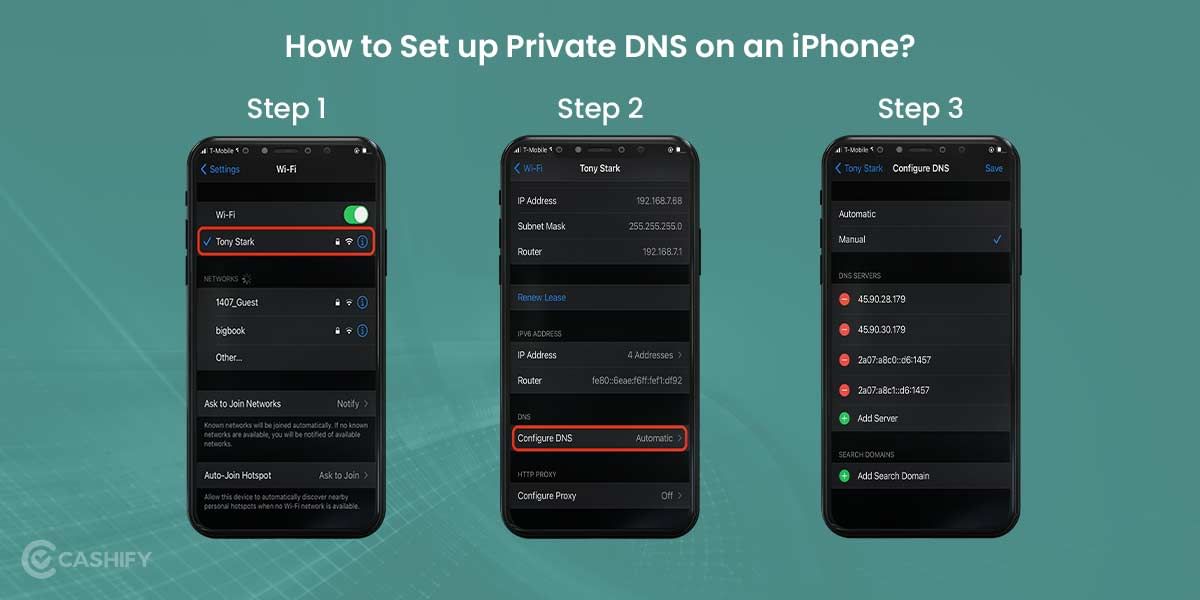
Also Read: 3 Best Electric Cab Booking App You Must Know About
How to Configure Private DNS on Mac?
Configuring a private DNS on Mac can never be this easy. Just follow these simple steps and have a more secure internet experience.
Step 1: Open System Preferences, and go to the network setting.
Step 2: Selec the network that you’re using, and click on the advance button.
Step 3: Click on the DNS page, and add the IP address of the new DNS.
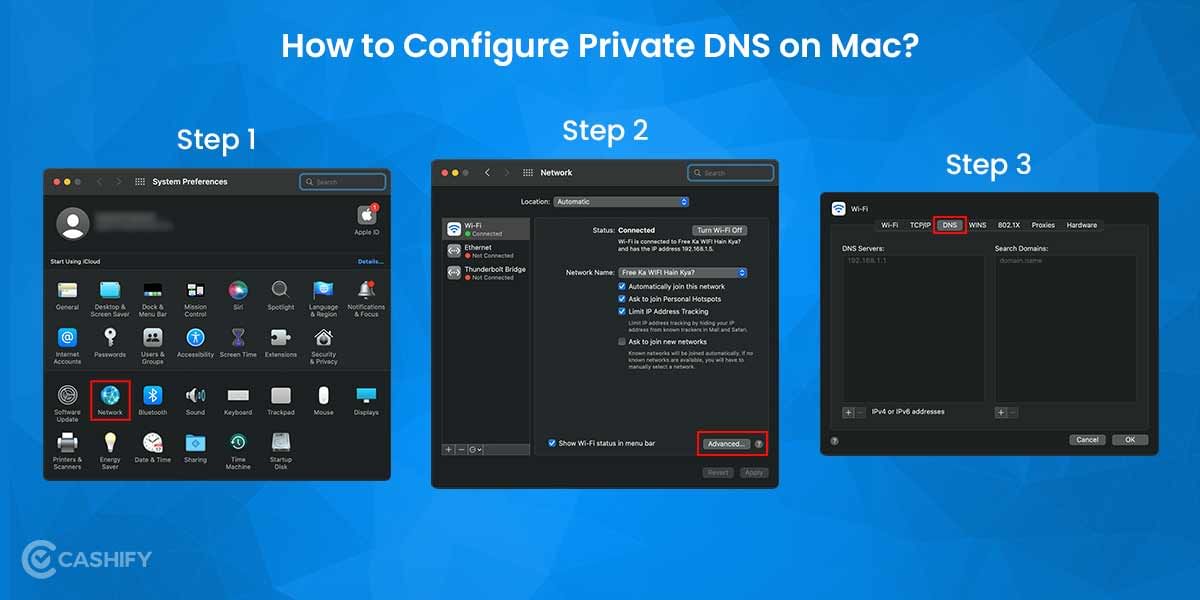
Also Read: Explained: What is microchip-based e-Passport? How To Apply?
At the end
There is no doubt that private DNS is not a secure method to browse the internet. There are some exciting perks of this trick, one being is that your internet speed might increase a little bit. The primary reason for that is the free bandwidth of private DNS, they have a minimum ping, making it super fast and reliable. In addition, you might be able to access the other side of the internet, by unblocking the blocked websites. So, it’s kind of a win-win situation. Try it out, and let us know.
Also Read: 5 Android Flashlight Apps That Make Life Easier!
Turn your old device into a bundle of cash. Sell phone online, or recycle old phone! Cashify has all the smartphone solutions you need.