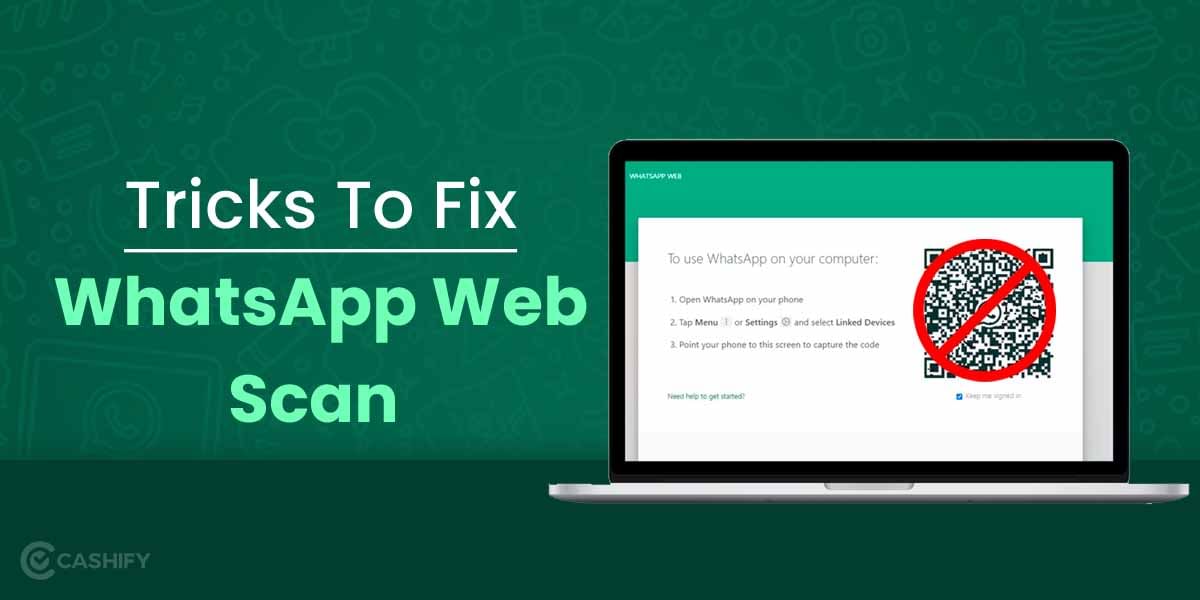There is no disputing that Facebook is no longer as fashionable and well-liked as it once was. For the first time since its origin in 2004, the massive social media platform owned by Meta actually lost almost 1.4 million daily members in the fourth quarter of 2022. Over the years, Facebook has seen a number of crises, many of which have revolved around the security and privacy of its users. You could have been inclined to delete Facebook as a result, owing to privacy and data security issues.
The idea is that you may require a vacation from Facebook for a variety of reasons. However, you maybe are not quite ready to permanently erase your account. Additionally, you can also sign out of your Facebook without permanently deleting your account. There is still another choice, though. You may just temporarily deactivate your account rather than delete or log out of Facebook. But what happens and how can you deactivate your Facebook account? Here, we will address all your inquiries. So let’s start there.
Also Read: Download Facebook Stories: 4 Simple Ways To Watch Them Anywhere
Difference Between Deleting & Deactivating Facebook Account
Deleting and deactivating your Facebook account are two different things. They are not the same at all. Deactivation is for users who aren’t sure they want to stop using Facebook permanently. Deactivation is a fantastic choice if you just want to take a break from social media, however, it’s not the only solution, if you want to get rid of your Facebook account temporarily. Without deactivating Facebook, you can simply ignore it or sign out from all devices, but in future, there might be a temptation to religion or activate your account once again.
Facebook permanent deletion is a much more lasting step, and you can’t turn back from that. You cannot return after deleting your account and anticipate that any of your data or Friends lists will still be there. You can recover your account after deletion through a few steps, as Facebook allows a grace period of one month. But that’s a separate topic, which we have covered in a separate article. For now, let us take a look at how you can temporarily deactivate your Facebook account.
Also Read: How To Permanently Delete Your Facebook Account
How To Deactivate Your Facebook Account Temporarily
By deactivating any Facebook account, you may prevent anyone from viewing that timeline or account. You may always reactivate it by logging back in, and all of your information will be kept. Here’s how to temporarily deactivate your Facebook account on a computer or mobile device, as well as some important information to keep in mind.
Temporarily Deactivate Facebook On A PC
There are some easy steps to follow if you want to deactivate a Facebook account on a PC on a webpage. So let’s begin with that.
- First, enter your credentials or sign in to your Facebook account. Then select Settings & privacy by clicking your profile picture in the top-right corner.
- Next click on Settings and then on the left pane click on Your Facebook Information.
- Now scroll down below to the Deactivation and deletion option or click on View.
- You can either select Deactivate account or Delete account. In this case, choose Deactivate account and then click on Continue to account deactivation.
- Facebook will prompt you to authenticate by entering your password. To continue, enter your Facebook password and click Continue.
- Then again the Facebook webpage will ask you to choose a reason for deactivating the account. You can select This is temporary. I’ll be back option and select the number of days after which you want to reactivate your account.
- You can also select any other reason from the list of options and then scroll down below to click on Deactivate.
- Another prompt will ask you to confirm your decision. Finally, click on Deactivate Now.
Your account will be finally deactivated until a specified time period if you selected particular days from the first option. You can also activate your account once again by signing in using your credentials.
Temporarily Deactivate Facebook On The Mobile App
Now that you have learned how to deactivate your Facebook account on the Facebook web page, we now learn how with some basic steps you can do the same on the Facebook app. The process is quite similar on both Android and iOS platforms. Hence, let’s get started.
- Open the Facebook app on your smartphone. If you are signed out, log in again with your credentials.
- Next tap on the three lines icon on the top right and then select Settings and Privacy and then tap on Settings.
- In the Accounts section, select Personal and Account Information and then choose Account Ownership and Control.
- Next, choose Deactivation and Deletion. Since, we need to only learn how to deactivate the Facebook account currently, select that and tap on Continue to account deactivation.
- You need to now select a justification for deactivating your Facebook account. When you utilise. Unlike Facebook on the web, you can decide to turn off automatic reactivation.
- On the Facebook mobile applications, you can select This is temporary. I’ll be back. Then you could also select the number of days after which your account will be activated.
- Next, you can also select Don’t reactivate automatically. This option will ensure that your account will not be reactivated automatically.
So, with these easy steps, you can deactivate your Facebook account from the mobile app. To further stay away from the app you can also disable notifications from the app or Facebook Messenger. Your account will only now reactivate once you relogin into your account.
Also Read: How To Recover Hacked Facebook Account?
Conclusion
When you deactivate your Facebook account, your friends will no longer be able to find you when they search for you or see your timeline. However, some information, such as the history of your messages with previous friends, will still be viewable in their Facebook Messenger app. You only need to log back in if you don’t want to permanently delete your account. If you forget your password, you can also change it via OTP from your linked mobile number. We hope you liked our tutorial, and for more such awesome tips and tricks, please follow Cashify TechByte.
Also Read: How To Use The Facebook Ads Manager?
Cashify lets you sell old mobile phone and sell old laptop. If you are looking forward to getting the best deal for your product, then Cashify is the right place for you.