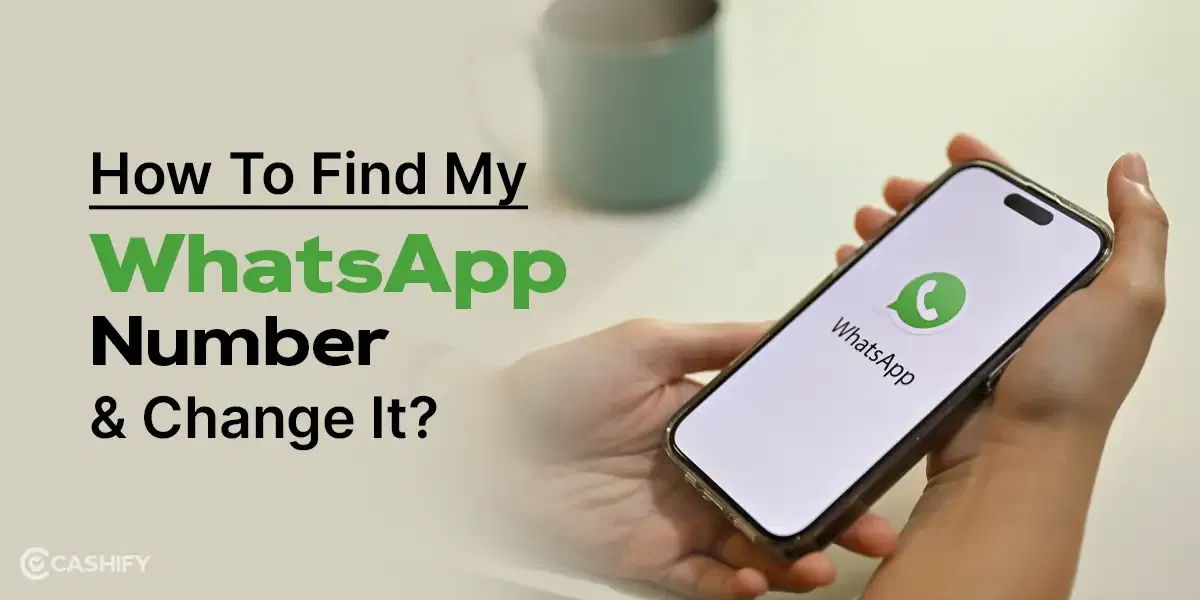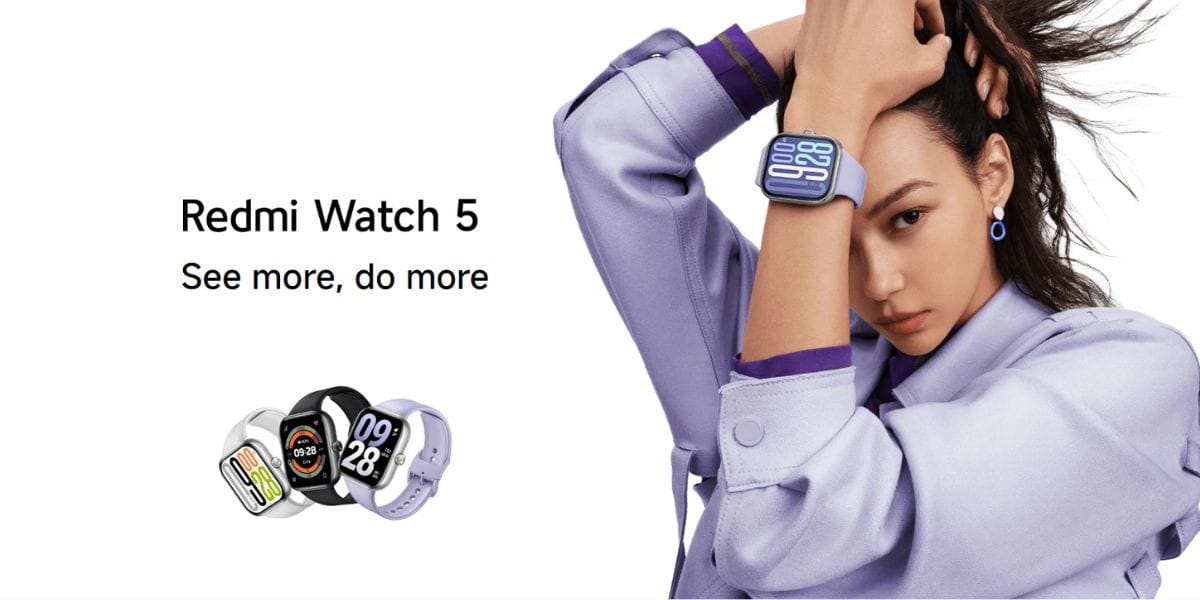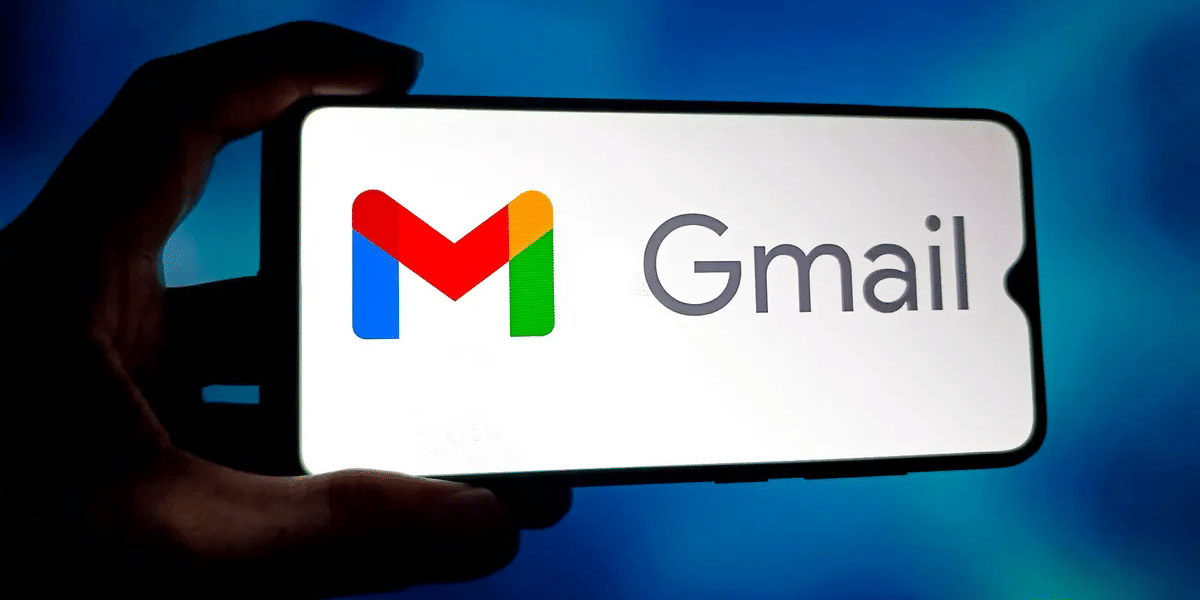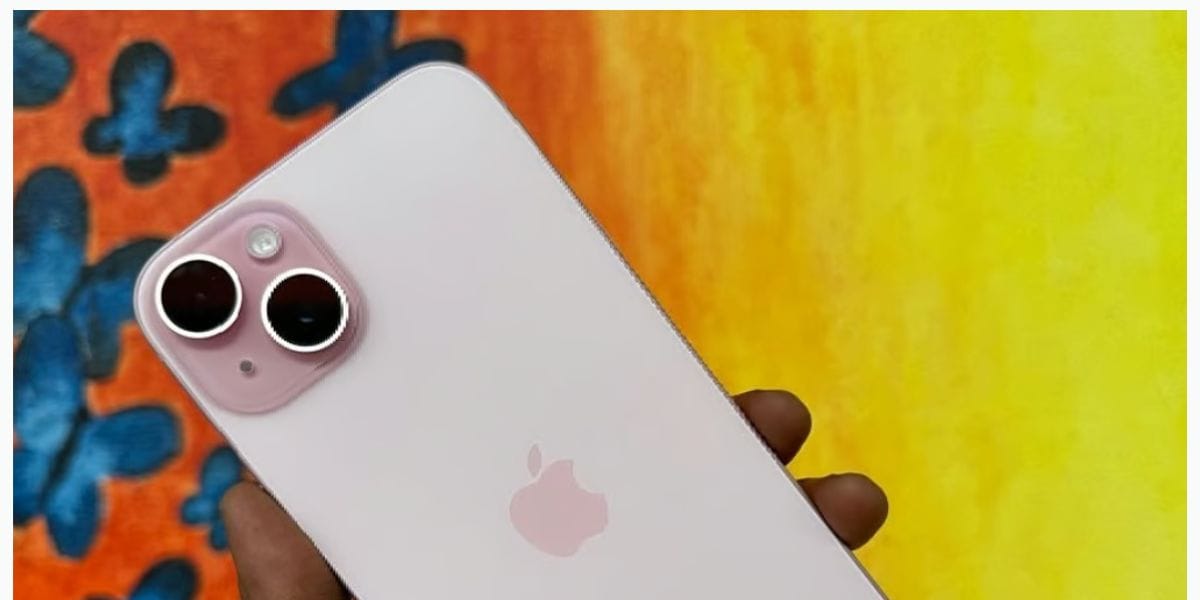Apple is not known to make huge dramatic changes to their devices. But the tech giant has made headlines with the launch of the iPhone 15 Pro. One of the standout features of it’s latest offering is the customisable Action Button on iPhone 15 series, a unique addition that promises to redefine the smartphone user experience.
A similar customisable action button was featured with the Apple Watch Ultra last year. And this time a better version of that makes its way to the iPhone 15 Series replacing the alert slider. But what exactly does this feature entail? Let’s dive deeper to understand the magic behind this innovation.
What is the Customisable Action Button on iPhone 15?

The customisable action button is a new feature introduced by Apple in the iPhone 15 Pro. It’s essentially a dedicated button on your device that can be programmed to execute specific actions or tasks based on your unique needs and preferences.
This new feature adds a whole new layer of personalisation to your device. It is designed to make your smartphone experience more seamless and efficient than ever before. You can do tons of customisable actions with the button and the possibilities are endless.
Also Read: iPhone 15 Price Varies In Different Countries
Functionality and Features of Action Button
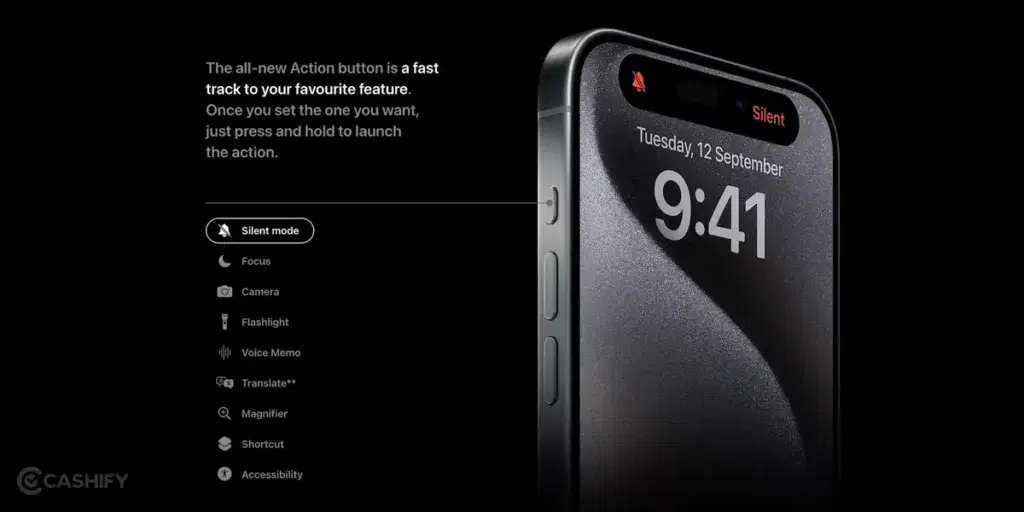
The most compelling aspect of the customisable action button is its customisation. You have the freedom to configure the action button to perform a multitude of tasks – whether it’s launching your favourite application, activating the flashlight, triggering Siri, or even dialling a specific contact. The scope of possibilities is virtually limitless.
Depending on the current state of your phone, the action button can be programmed to perform different tasks. That being said, the customisable action button still functions as a Ring/Silent toggle switch by just holding the button. For example, if your phone is locked, you can set the button to quickly open the camera app for those spur-of-the-moment shots.
However, when your phone is unlocked, the same button can be programmed to launch your email application or any other app that you frequently use.
How To Set Up the Customisable Action Button on iPhone 15
Setting up the action button is a breeze. Here are the steps you can follow:
1. Enter your passcode or use Face ID to unlock your iPhone 15 Pro.
2. Find the ‘Settings’ app on your home screen or in your App Library and open it.
3. Under settings you will find the “Action Button”. This will take you to a new screen where you can customise the function of your action button.
4. You will see a list of functions that you can assign to the action button. Tap on the one you want.
5. You can swipe across and view all the functions that the action button can perform. These include Enable Focus Mode, Take Quick Voice Memo, Turn On Camera etc. And some of these actions even have a sub settings, for example the Turn On Camera shortcut can further options to set the default mode when the camera opens. This includes Selfie, Photo, Video, Portrait etc.
6. After selecting an action, a checkmark will appear next to your selection. Confirm by tapping ‘Done’ in the upper right corner.
Now, press the action button to see if it performs the action you assigned to it.
Remember, you can always come back to this screen to change the action of your button or add multiple actions based on your needs.
Tasks you can perform with the Action Button
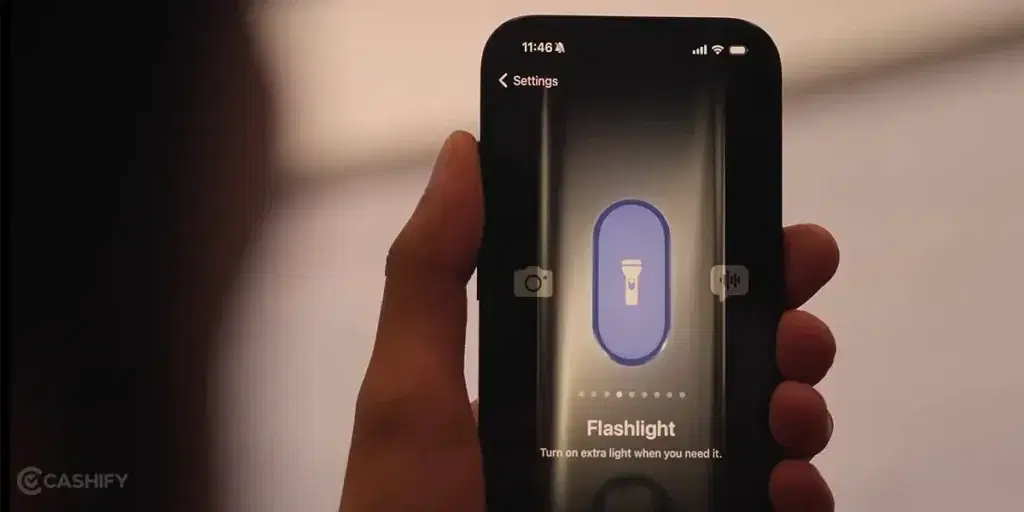
The Action button allows you to swiftly engage your most-used feature without the need to unlock your device. As of now, you can assign 9 different quick actions to this button. Once set up, a simple press and hold of the Action button will trigger the chosen feature.
- Silent Mode: By default, the Action button is programmed to switch between Ring and Silent modes.
- Focus: Set your favourite Focus filters for instantaneous activation via the Action button.
- Camera: Press the Action button to immediately launch the camera and seize those priceless memories.
- Flashlight: You have the option to customise the Action button to power up the flashlight. Voice
- Memos: Use the Action button to instantly activate Voice Memos and record your thoughts.
- Translate: Configure the Action button to promptly translate your text.
- Magnifier: Navigate through fine print with ease by launching the Magnifier through the Action button.
- Shortcut: The Action button on the iPhone 15 Pro can accommodate your custom Shortcuts, such as dispatching a message or opening an app.
- Accessibility: The Action button permits you to utilize your chosen accessibility tools, including VoiceOver, Zoom, AssistiveTouch, among others.
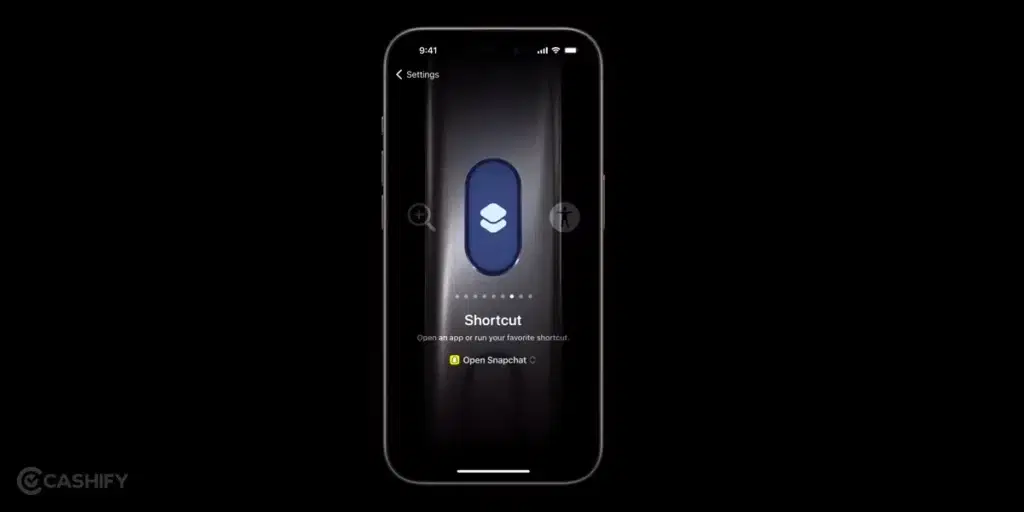
The customisable action button on the iPhone 15 Pro is a signal that Apple is still committed to innovation and user-centric design. Its versatility and ease of use make it a standout feature that differentiates the iPhone 15 Pro from its competitors. So, if you’re someone who values personalisation and efficiency in your tech, this feature is sure to make your iPhone experience even more enjoyable and convenient.
Also Read: 5 Reasons To Buy iPhone 15 This Year!