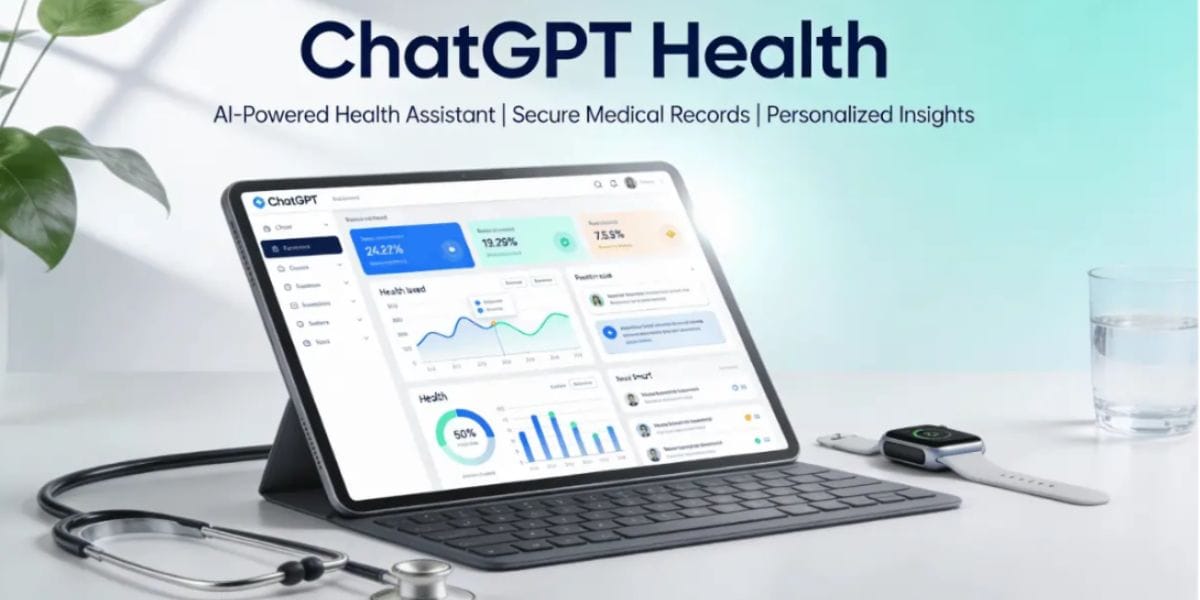If you are facing with Apple iPhone 11 receiver issues? Do not get anxious as the remedy is here. The Apple iPhone 11 is provided with the best receiver ever built into an Apple iPhone. Your Apple iPhone 11’s receiver should produce loud, crisp audio. However, if your sound crackles or becomes muffled, you will be unable to enjoy using them because they are simply not working.
So here are a few things you can try before seeking any professional help. In this article, we will explain why the Apple iPhone 11 receiver faces issues and how to resolve them permanently.
How to fix an Apple iPhone 11 Receiver?
Flip the Apple iPhone Ringer Volume Up
The Ring/Silent switch allows you to quickly turn your ringer on and off. If you flip the switch to silent then your Apple iPhone will not ring. You can set the ringer volume on your Apple iPhone independently from other sounds, so it may not always be ringing. Turning up the volume on your Apple iPhone may increase the volume of other sounds, but your ringer volume may remain silent or extremely low.
Also Read: Battery Replacement: When & How to Change Your iPhone 11 Battery.
Ensure Your Apple iPhone Is Not in Headset Mode
Gunk, lint, or other debris in the charging port might cause your Apple iPhone to think at this instant that it’s connected to headphones. Therefore, your Apple iPhone will not play any audio through the speakers.
Clean Out Your Apple iPhone 11 Receiver
If you keep your phone in your pocket, lots of dust can gather around its speakers over time. Lint, dirt, and other debris may be blocking the speakers of your Apple iPhone 11, resulting in these muffled sounds. Ensure that the receiver’s opening is not blocked. Clean the receiver opening with a slim, soft toothbrush. Ensure the brush is clean and dry. Ensure that a screen protector is not blocking the sound if it is still missing or distorted. Consider removing all screen protectors, films, and protective cases from your device.
Also Read: Tips and Tricks for Maximizing the iPhone 11 Screen Experience
Restarting your device
If you notice an unexpected drop in call quality, restart your phone. You might also want to check that your SIM card is properly positioned or switch LTE from Voice & Data to just Data to see if that helps. If the microphone of Apple iPhone 11 suddenly stops working or starts randomly cutting out, this should resolve the issue. Below is how to get there.
Go to Settings > Cellular > Data Options > Enable LTE > Data Only.
Update iOS On Your Apple iPhone
Updating your Apple iPhone 11 to the latest iOS release can easily address some iOS issues on an obsolete version.
Also Read: How Much Does It Cost To Replace iPhone 6 Screen?
Reset All Settings
Issues with the Apple iPhone 11 receiver can arise due to incorrect settings configuration or corruption in individual app files. While restoring the Settings app to factory defaults does not solve all software issues, it is a common solution for technicians to troubleshoot issues that would otherwise be difficult to identify.
Repair Your Apple iPhone with Cashify
Apple repair work looks like being top-notch but repairs out-of-warranty can be a lot more costly. If you are not under Apple warranty and want to save money, Cashify is another option.
Also Read: How To Change Apple iPhone 13 Mini Back Panel At Home?
Is the receiver on your Apple iPhone 11 not working? No sweat! Cashify allows you to fix your mobile phone receiver from the comfort of your own home. We provide affordable Refurbished mobile phones, the convenience of selling old phones, and mobile repairs for all models, making us your one-stop shop for all your requirements.