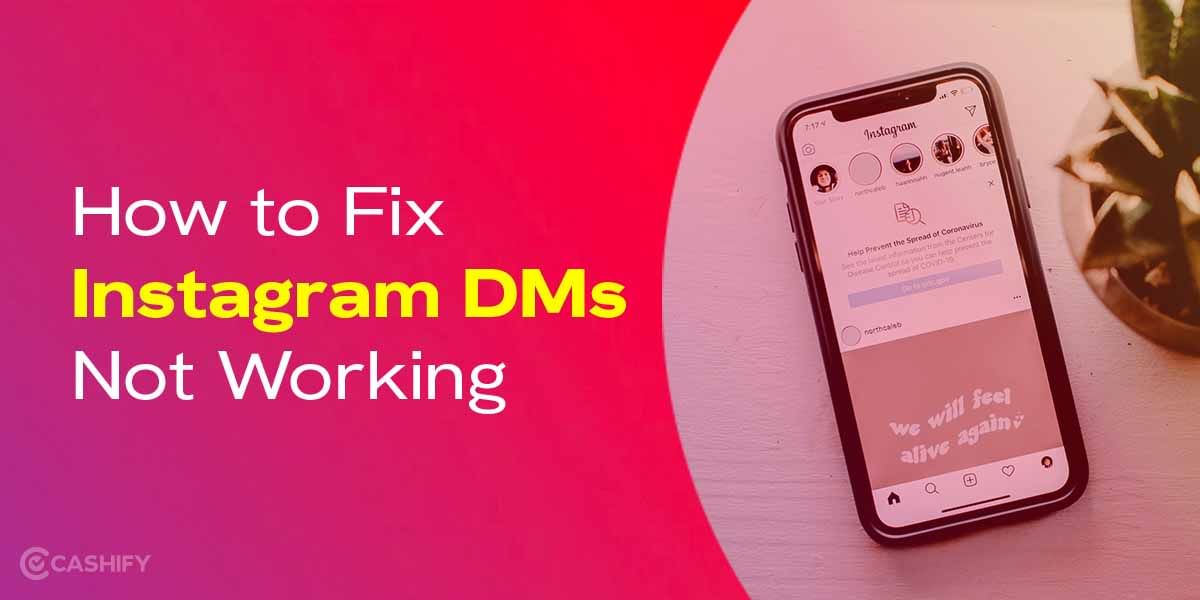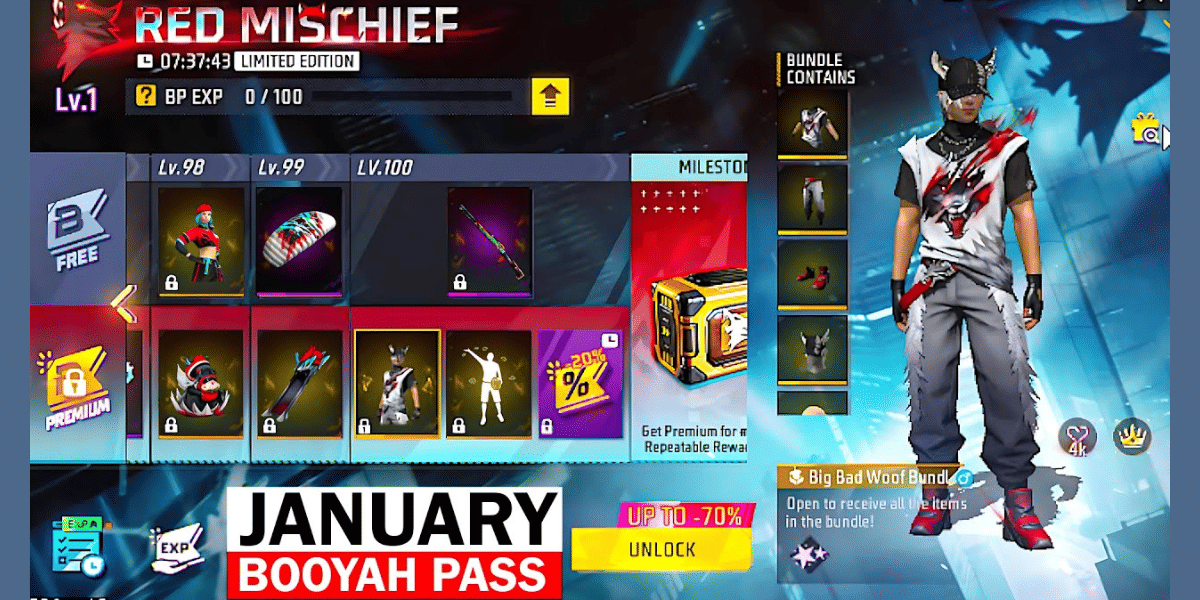We all know how frustrating it is when the audio stops working on old Windows PCs or laptops. Sometimes the built-in speaker doesn’t work, or the audio jack breaks. It can feel like there’s no solution.
Don’t worry! You can easily use your Android phone as a speaker for your Windows or Linux PC. Here are the simple steps to do it:
So, without further ado, let us get started.
Also read: How To Sell Your Old Smartphone On Cashify
Using the same WiFi source
You can turn your Android phone into a laptop speaker by using a third-party app and following the below steps.
Download the third-party app
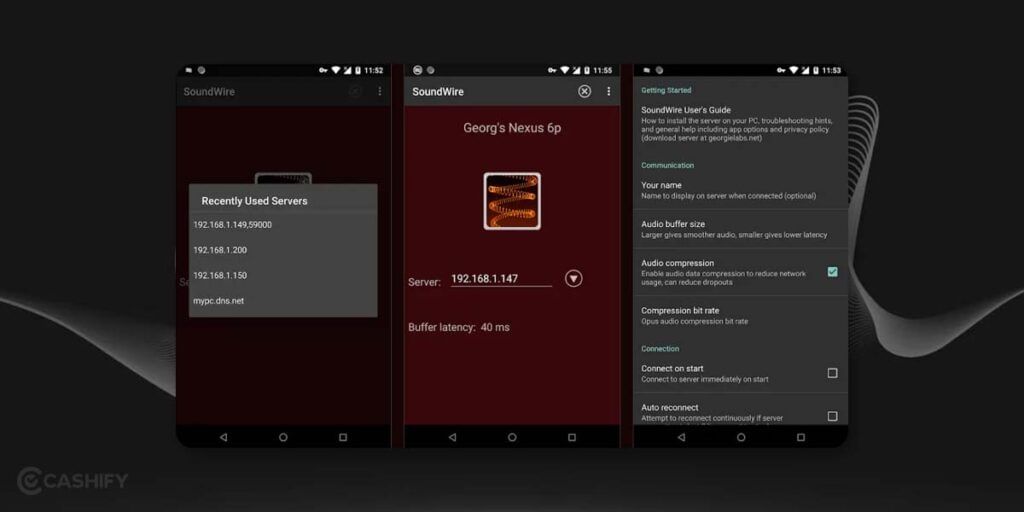
The first step is to download a third-party app such as SoundWire. SoundWire works on Windows (10/8/7/XP), Linux, and Raspberry Pi. Download the version that matches your device. It will help you use your Android phone as laptop speaker.
Of course, a few other apps, like AudioRealy, are available. However, go for the SoundWire app. It is an audio mirroring app. You can easily download it from the Google Play Store, and the app is relatively easy to use. It’s also completely FREE.
Also read: Best Tricks To Make Your Phone’s Speaker Sound Louder
Download its desktop version
Once you have downloaded SoundWire on your Android phone, it’s time to download the desktop version of this app. For that, you can go to SoundWire server and download the zipped file. All you need to do is unzip the file, extract it and install it on your laptop.
Also read: 5 Best Android Video Players To Have On Your Phone
Connect both devices to the same Wifi
Ensure your smartphone and laptop are connected to the same Wifi network. It is the main requirement; otherwise, this method will not work. If you don’t have Wifi, make use of your Android phone’s hotspot to connect your laptop and the internet.
Also read: 5 Best Wireless Speakers In India
Open the third-party app on both devices.
Now, open the SoundWire app on your Android smartphone and the SoundWire Server on your laptop.
Also read: 5 Best Party Bluetooth Speakers In India
If both devices are not connected, link them together.
Once you follow the above-mentioned steps correctly, your Android phone and laptop will connect instantaneously. If it does not happen for some reason, it is required that you enter the server address manually. For that, you need to copy the server address from the SoundWire app on your laptop and enter it on your smartphone. After doing it, click on the SoundWire icon on your smartphone. Now, your smartphone will work as a speaker.
Note: If the “Auto locate” feature doesn’t work, you can manually enter the server address in the Android app.
- Open the Server software on Windows to find the server address.
- If it doesn’t show the address, open the Command Prompt.
- Type ipconfig and press Enter to find your connection’s IPv4 address.
- Enter the address in the app. The app will save it, and you can find it in the server history later.
Also read: 5 Best Mobile Bluetooth Speakers In India
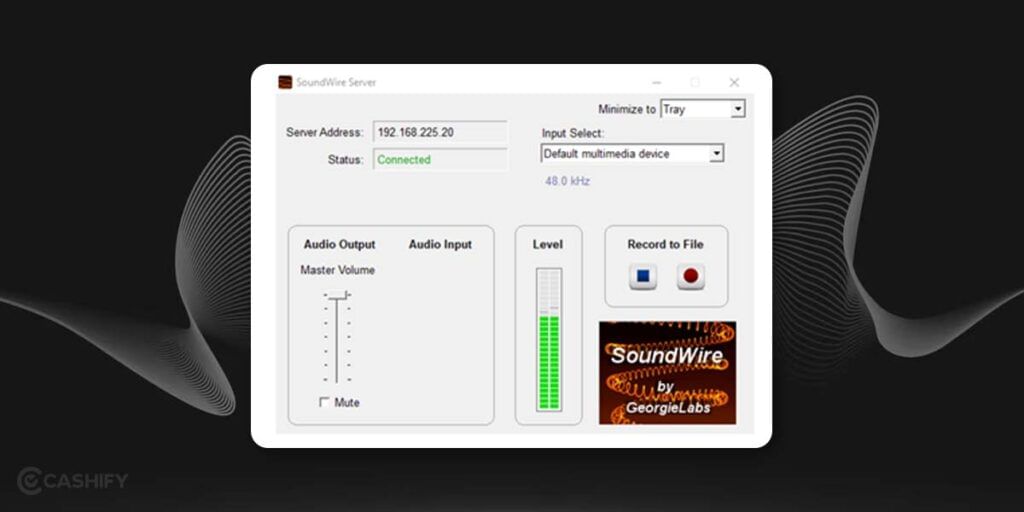
Using Bluetooth, USB, or Wifi Tethering
The SoundWire app allows you to use your Android phone as a laptop speaker by connecting them through Wifi tethering, Bluetooth, and USB. The entire process is the same for all three.
Let us see the steps one by one.
- Set up the Bluetooth, USB, or Wifi Tethering from your Android smartphone to your laptop by clicking on Android Settings -> More -> Tethering & Mobile hotspot. To set that, you will need a working internet connection. Once the setup is done, try playing music on your laptop.
Also read: How To Transfer WhatsApp Data From Android To iOS?
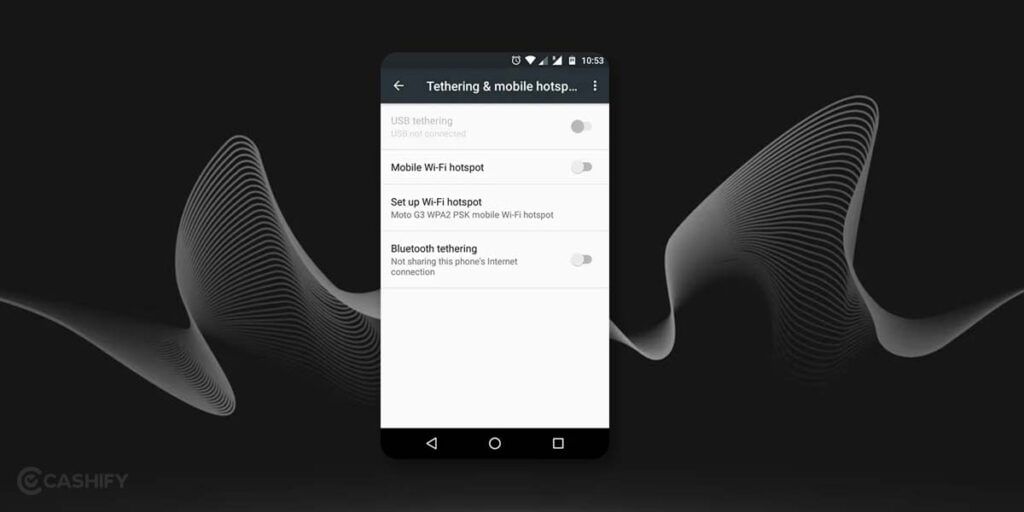
If the internet is properly working, go to the command prompt. After that, using the ipconfig command, and check your connection’s IPv4 address.
Also read: How To Recover Deleted Photos From WhatsApp?
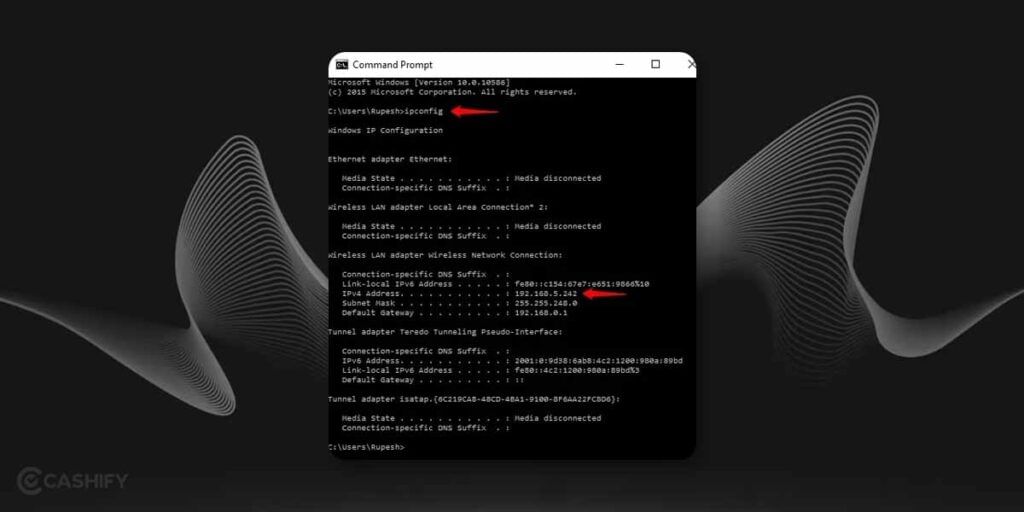
After that, enter the server IP address in the Android app. Click on the wire coil button. After the successful connection, the wire starts glowing, and music also starts playing. However, remember that the music quality completely depends on the internet connection. Therefore, sometimes, you can expect a few lags.
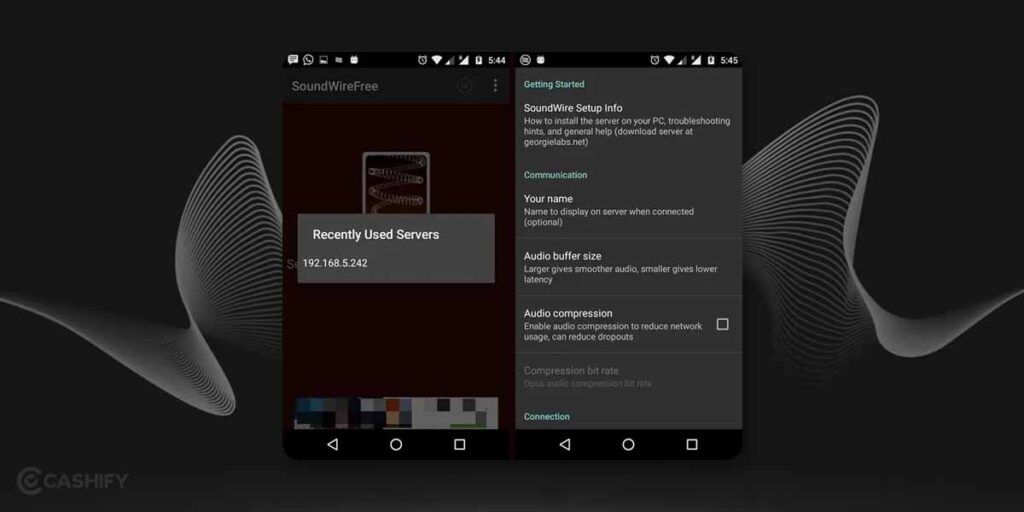
SoundWire is basically an audio mirroring app that offers various features such as audio capture, audio compression, low latency, etc. This app is available in the free version, but when you use its free version, it will display advertisements and pause the video every 45 minutes. Besides, in the free version, you can only do audio compression for 10 minutes.
Also read: How to Use Disappearing Photos in WhatsApp – Step by Step Guide
Therefore, we suggest you buy a full version of it which will cost you around $3.99 (approx. Rs. 330). It will come with multiple client support, remove advertisements, and much more.
Wrapping Up
So, these are some of the ways to use your Android phone as laptop speaker. Hopefully, this article has been helpful. Do you know any other way? Or have you encountered any issues while trying to use your Android smartphone as a laptop speaker? If yes, do let us know in the comment section below. Feel free to reach out to us in case of any doubts or queries. We are looking forward to hearing from you.
Also read: How To Install Jio Tv On Any Smartphone
FAQs
How can I use my phone as a sound for my laptop?
You can use your phone’s audio on your laptop by connecting them through Bluetooth, WiFi, or USB tethering. On your Android device, go to Settings, then tap on More and choose Tethering & mobile hotspot. Ensure your internet connection is active, and once connected, you can play music on your laptop as usual while hearing it through your phone.
How do I get sound from my phone to my laptop?
To get sound from your phone to your laptop, first, turn on Bluetooth on your laptop. Then, open the Control Panel, go to Hardware and Sound, and select Devices and Printers. Click on Add a Bluetooth device and follow the instructions to pair your Android phone with your laptop. Once paired, you’ll be able to stream audio from your phone to your laptop effortlessly.
Can I Bluetooth my phone to my PC?
Yes, you can easily connect your phone to your PC using Bluetooth. Simply ensure that Bluetooth is enabled on your PC by accessing the Bluetooth & Devices settings in the Windows Start menu. Then, click on Add Device, choose Bluetooth, and select your phone from the available devices.
If you’ve just bought a new phone and don’t know what to do with your old phone, then here’s your answer. Sell old mobile to Cashify and get the best price for it. If you are planning to buy a new phone, check out Cashify’s refurbished mobile phones. You can get your favourite phone at almost half price with six-month warranty, 15 days refund and free delivery.