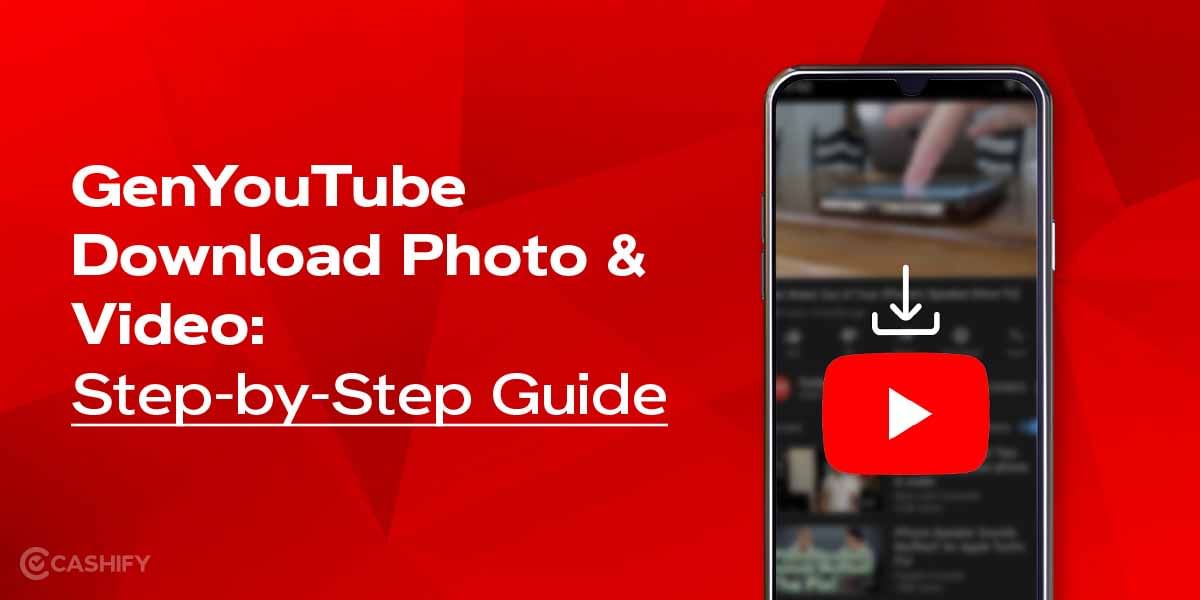No matter if we confess it or not, a lot of us use Instagram for most of our day. It’s an app we are glued to from repeatedly browsing through the most recent Instagram Reels to messaging our friends. Unfortunately, just like any other app, Instagram is also susceptible to a few issues, bugs, and glitches. The Instagram DM (Direct Message) feature not working for users is one of the most common errors.
Instagram DMs feature becomes useless as a result because you are unable to send, receive, or view messages. If you are someone whose Instagram DMs are not working, there are numerous ways to fix the issue. We’ve put together a list of remedies you may use to ensure that your Instagram DMs resume functioning.
Also Read: Best Reel Downloader Apps For Instagram
8 Ways to Fix Instagram DMs Not Working
1. Update your Instagram
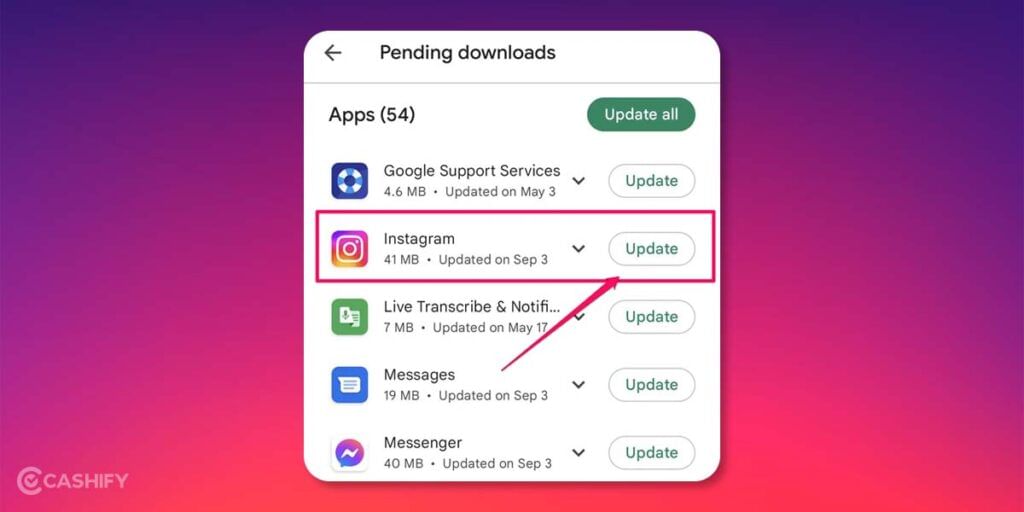
It is a possibility that you might be using an outdated version of Instagram, which would make the DMs crash and stop functioning. For users who have disabled auto updates and refuse to update the app themselves, that might be the case. The same thing can occur if you use are using the Beta version as well.
Instagram may cease to function after a specific build date, but even one iteration older could make some features not function as expected. In addition to potential issues, there can be security updates that you are missing. Therefore we advise updating Instagram as soon as possible for all of these reasons and more. You can do that by going to the appropriate iOS App Store or Google Play Store and updating the app.
Here are links to manually update Instagram App for Android and iOS.
2. Check Instagram Outage

It’s not common but Instagram’s servers themselves could be down at any time. And with servers down, this could fully or partially impact Instagram features. This downtime can be the result of a bug, a heavy server load, or a complete outage. Fortunately, you and everyone else can quickly determine if Instagram is down. Visit Instagram Down Detector to see if users globally are experiencing issues or not. If users have reported outages, you will see a rise in the outage graph on the Down Detector page.
If there are problems with the Instagram servers, all you can do is wait and be patient. Fortunately, major social media giants like Instagram’s parent company Meta rapidly resolve any server problems to prevent downtime. Use the Instagram DM feature once the servers are operational again, and everything should go smoothly.
Also Read: How To Change Instagram Background On Stories and Messages?
3. Clear Instagram Cache
Instagram stores a limited amount of information on how you use the app on your device in the form of Cache, just like other apps. It builds up in your phone’s storage and consists of information like your media cache and app settings.
The Instagram cache, like all other types of app cache, might, however, become too heavy and outdated. As a result, Instagram DMs may not function properly. Instagram will generate Cache on the device whether you have used it for a while or downloaded the app.
Clearing Cache on both platforms, i.e Android and iOS are quite different due to the fact that both OS are built quite differently. Here is a detailed guide to clear Cache on Android as well as iOS:
For Android:
1. Navigate to Settings and select Storage
2. Now tap on Apps, and select Instagram from the list of apps.
3. Now select “Clear Cache”
This should clear all the generated cache on your device, and in case it still doesn’t resolve the issue try “Clear Storage” functionality as well.
For iPhone:
For iPhone, there is no direct way to clear cache but instead, you can use the offload apps functionality to free up space on your device.
1. Navigate to Settings > General.
2. Click “iPhone Storage”.
3. Select the Instagram app and click on “Offload App” button.
Once the offload process is done, you can go ahead to the app store and download the Instagram app again. This should have resolved the DM not working issue.
4. You Might Have Exceeded Instagram Limits
Sometimes, there are no issues with the app or your device. You simply disregarded Instagram’s DM limitations, and now Instagram is restricting you. Because Instagram has taken steps to implement a soft ban for your account, you may experience issues in sending DMs, liking/commenting on Instagram posts and more.
These seem to occur if your account has violated any Instagram guidelines or if someone reported your account as spam. These limitations are usually temporary and should be automatically lifted in 24-48 hours. And this should hopefully fix “Instagram DMs Not Working” issue.
Also Read: 4 Ways To Get Best Instagram Font Style
5. Check if the User Deactivated His Account
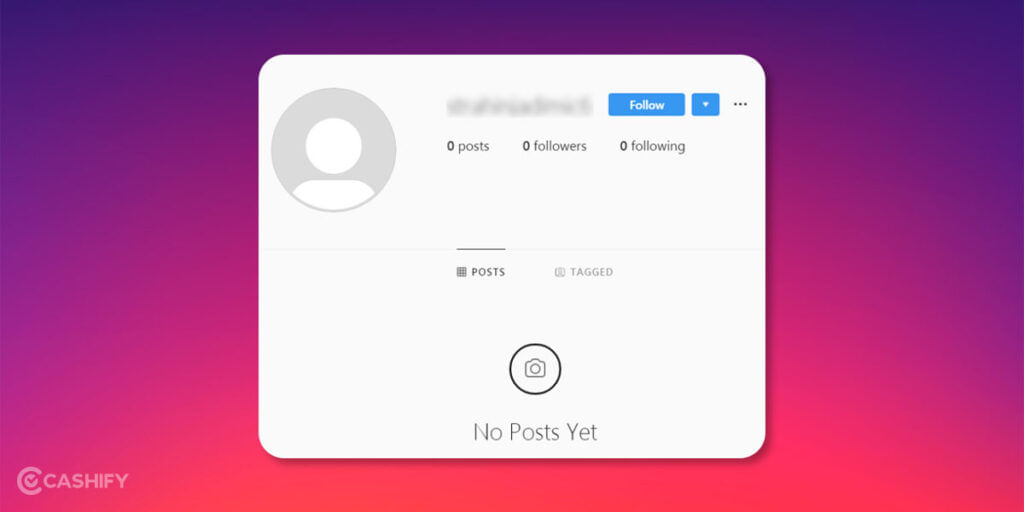
You are attempting to get in touch with a suspended Instagram user, which could be another issue that you are unable to resolve. Indeed, you and your friend can still see each other’s messages even after deactivating your Instagram accounts, but only if you use the user ID of another Instagrammer. You can read the entire chat in this instance, write messages, and access everything, but you are unable to check whether your messages are being read.
As a result, if you notice that someone has stopped sending you messages, you can search for their username to see if they are still active on Instagram. Actually, when an account is disabled, the error message “user not found” appears when you search for the username.
6. You’re Messaging Someone that You’re Not Following
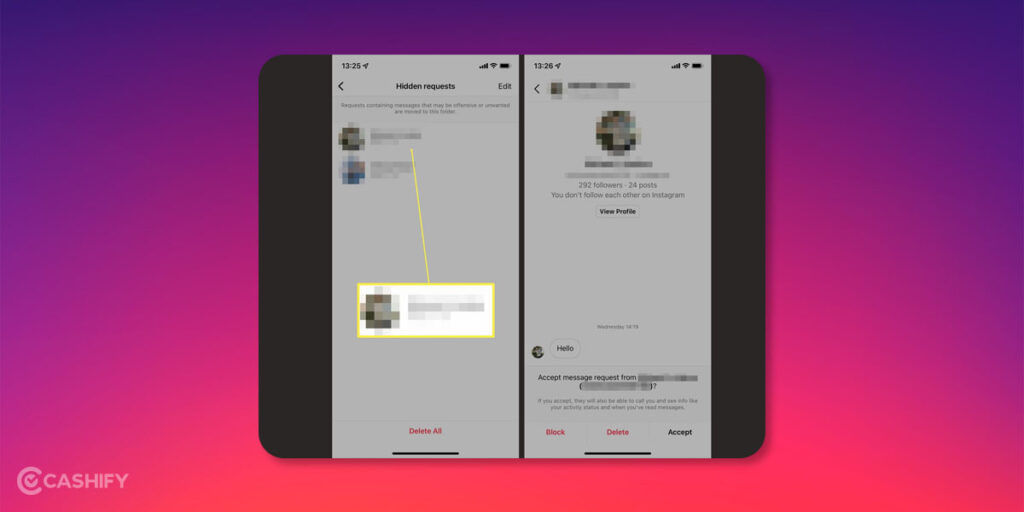
The sender (you) and the recipient (perhaps your buddy) can each restrict who is allowed to send them messages through the Privacy Options. Hence, by default, a DM from an Instagram user who isn’t following you will show up as a Message Request. If you’re trying to communicate with them, the same applies to them.
To see if any of your unread Instagram messages have turned up in your message requests, do as such. If you don’t want this Message Requests feature, you can turn it off by going to Settings, Privacy, and then Messages.
7. Use Private DNS or VPN Service
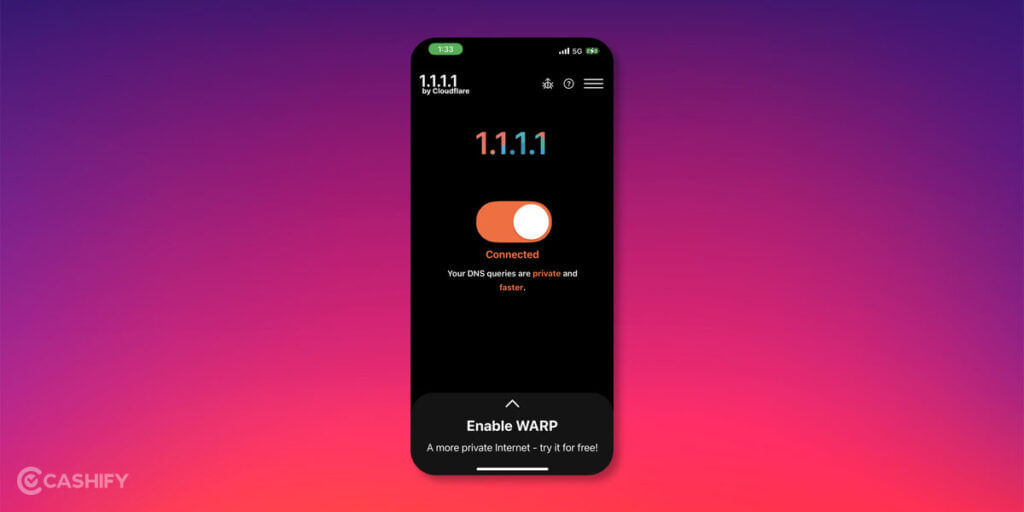
There might be an issue with your DNS or your ISP and this is causing the issue where you are having problems sending DMs.
The first thing to try out is to try changing your DNS provider. The easiest way to do this is to download Cloudflare 1.1.1.1. DNS app from here and once the app is downloaded, enable it. Now check if your issue is resolved. If not, you can try some free VPN services and see if it resolves your “Instagram DMs Not Working” issue.
Also Read: Best VPN for PC, Mac, iOS, and Android
8. Send an in-App Help Request
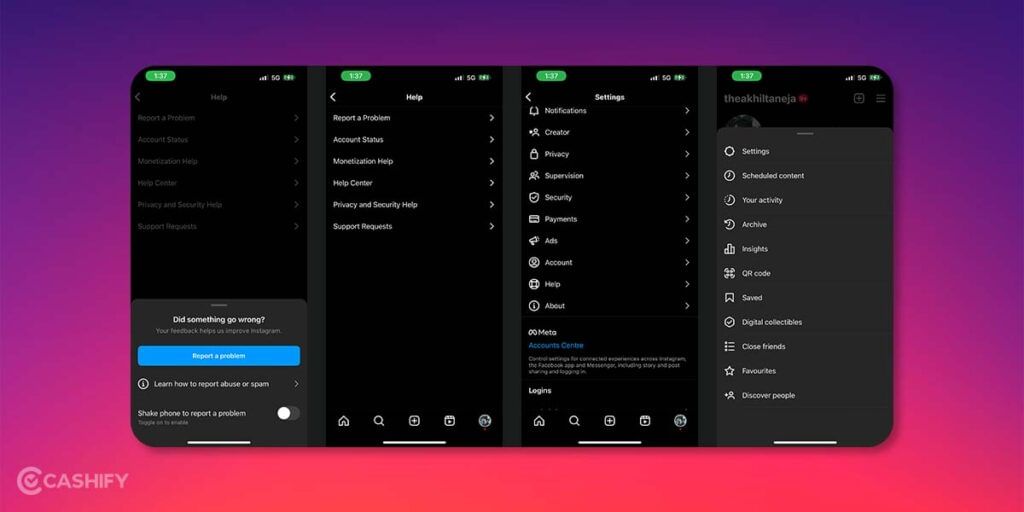
If none of the above solutions helps, the next best solution is to contact Instagram support and notify this issue. To do so, select the hamburger menu on your profile (three horizontal lines). And after that select Settings, go to the “Help” section. Select Report a Problem and proceed to choose it again in the new tab. Briefly describe what occurred or what isn’t working in the blank space that is marked with the instruction.
Here, you can ask the real IG support team for a DM fix and check what is causing this issue. Use the following sample wording if you’re unsure how to describe your problem.
“Hello, kindly support the team. My direct messages are not functioning properly, and I am unable to send or receive messages. Everything, including reinstalling the application, has been attempted. But the DMs are still ineffective.
Note: For better clarity, you can send a screenshot of your “Instagram DMs Not Working” issue. But, do not count on a prompt answer as the Help Center is typically too busy to handle all of the messages.
Also Read: Instagram Login Email: Creation and Recovery Using Simple Steps