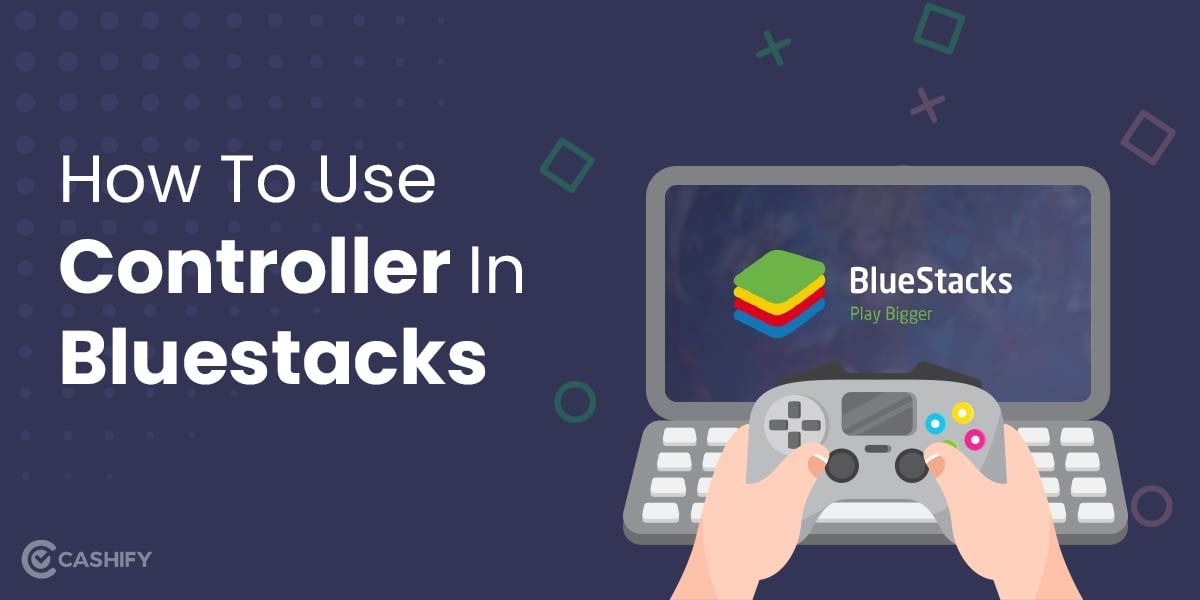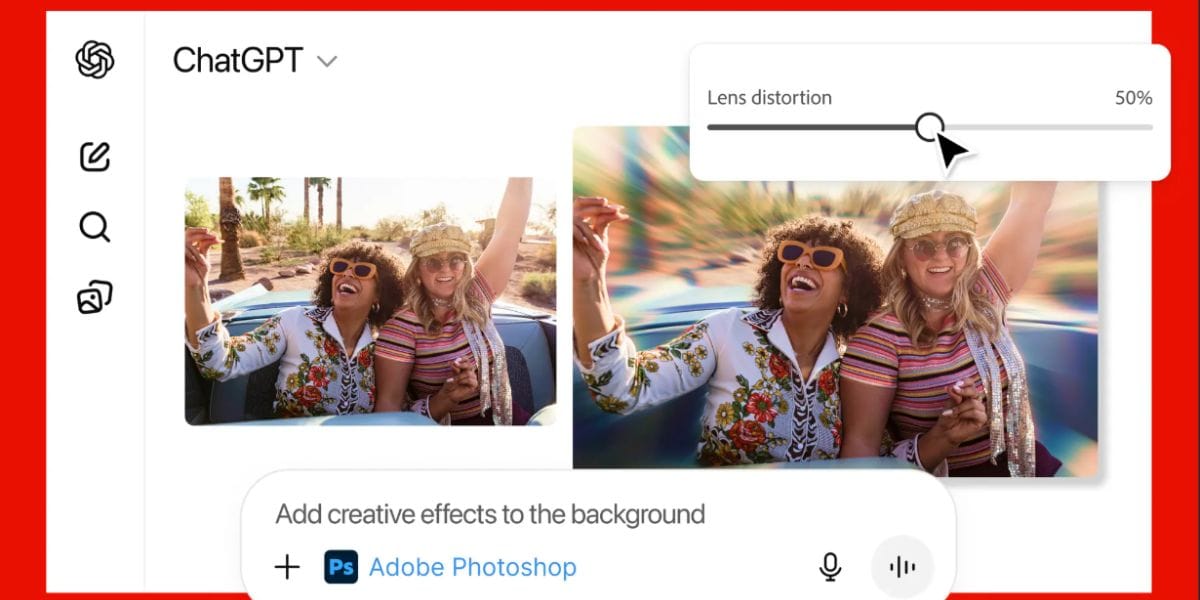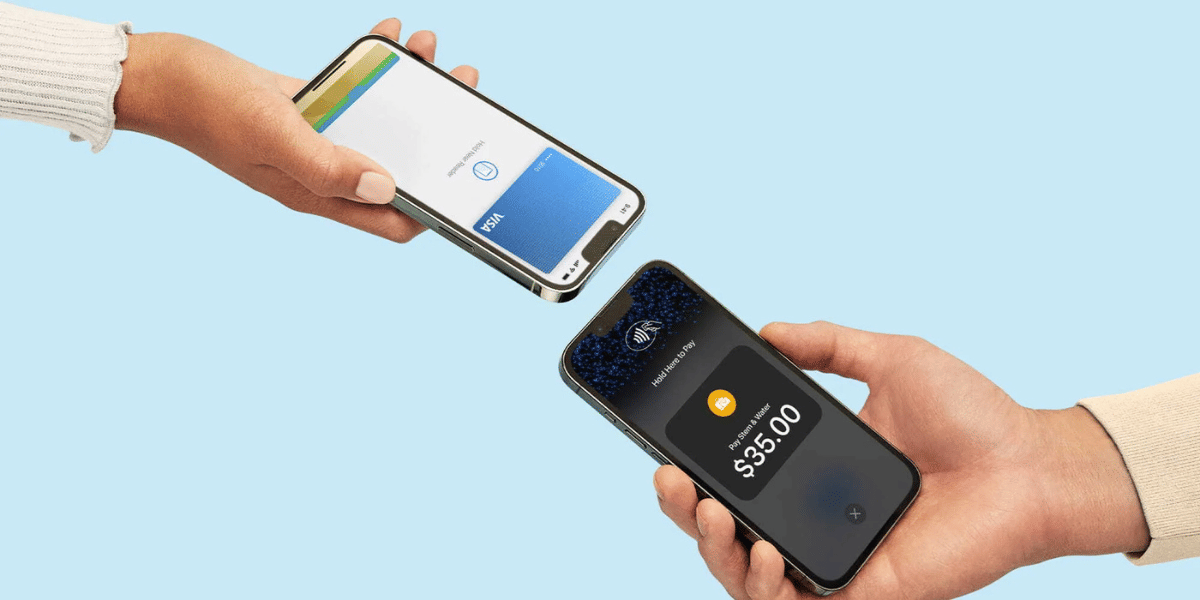If you’re an avid WhatsApp user, then there is a good chance you have either deleted a message by mistake or lost chats when changing phones. Sometimes, these deleted WhatsApp messages contain some important information or simply something very silly. One might feel slightly hassled to find themselves in such a situation. But you should not worry, there are some ways you can recover your deleted/lost messages.
Although WhatsApp does not provide a direct built-in tool to help you retrieve deleted messages. But you can still recover them in several ways. However, recovery methods generally depend on the type of device you are using. It varies from Android to iPhone. First, let’s dive in and see how to recover your deleted WhatsApp messages from Android phones and then iPhones.
Also read: Xiaomi Working on 200MP Camera Smartphone
How to Restore Your WhatsApp Chat History
On Android:
With backup:
If you backup your chats daily then you can simply uninstall and then reinstall WhatsApp and select restore. When you do this, everything from the latest backup will be restored. Although, one should note that you need to use the same phone number and Google Account used to create the backup.
Once you tap NEXT, your chats will be displayed once initialization is complete.
Also read: 25 Questions With iQOO 7 5G
Restore from a local backup: (Without backup)
All Android devices come with Android Local Backup. It’s an automatic backup system that stores up to 25MBs of data per app. Android Local Backup is the default data backup service for many Android devices. It’s typically included in nearly every new handset that comes with Google Mobile Services (a collection of Google apps that help support functionality across devices).
Even if you haven’t enabled cloud backup on your WhatsApp account, you can still recover the data stored in your device’s local backup. Here’s how to go about it:
- Open your device’s File Manager and tap on “WhatsApp.”
- Tap on the “Database” folder.
- Look for a file named “msgstore.db.crypt12.” and change its name to “msgstore_BACKUP.db.crypt12”.
- After that, look for the file named “msgstore-YYYY-MM-DD.1.db.crypt12” and rename it to “msgstore.db.crypt12”.
- At this point, delete WhatsApp from your device and then download a new copy from the Google Play store and install it on your device.
- You’ll be prompted to restore your chats from the local phone backup. Tap on “Restore” to initiate the recovery process.
Also read: Mi 11X Pro vs OnePlus 9R vs iPhone 11 Full Comparison
That’s it. You should now be able to view most deleted WhatsApp messages in your chats.
on iPhone:
with backup:
Just like Android, WhatsApp for iPhones supports backup. It takes backup to the cloud at regular intervals. If you have enabled backup, then WhatsApp will store copies of all your messages in the iCloud Drive. The process to recover data from iCloud is pretty easy:
- Uninstall WhatsApp from your device.
- Visit the App Store and download a new copy of WhatsApp.
- After downloading the app successfully, install it on your device.
- Follow the on-screen instructions to recover all the deleted WhatsApp messages.
But if your iOS does not have your cloud backup enabled, then you can only recover deleted messages via a third-party tool.
Also read: iQOO 7 Camera Review – Stock Camera Vs Gcam Comparison
Without backup:
Although there are several options to choose from, MiniTool Mobile Recovery for iOS stands out because it doesn’t require you to uninstall WhatsApp.
- Download and install the software on a PC.
- Connect your phone to your PC via a suitable USB cable.
- Open the software just installed on your PC.
- Click on “Scan.” This will initiate a thorough search through all the social media and communication apps installed on your iPhone.
- Select “WhatsApp” from the menu displayed on the left side of your screen. This should show you all messages, including the ones that had been deleted.
- Select the messages you’d like to recover and then hit the “Recover” button in the lower right corner.
Voila! This should help you get back your deleted WhatsApp messages.
Also read: 5 Best Gaming Earbuds In India With Low Latency Mode!
Although it would help a user very well to get their backups enabled. This will make it much easier for you to recover as compared to the other methods. However, if you do have to end up using these methods, do tell us how our article helps you!